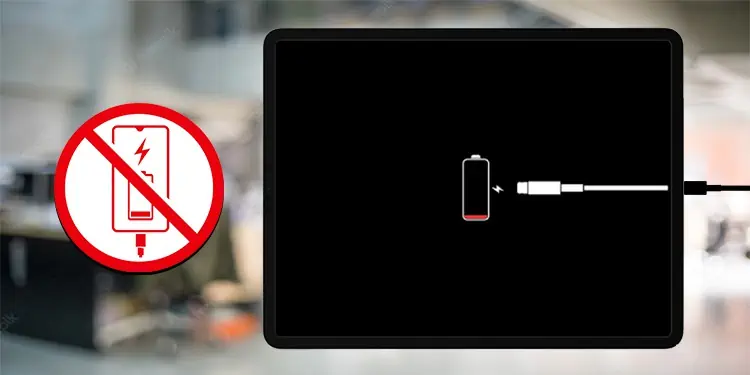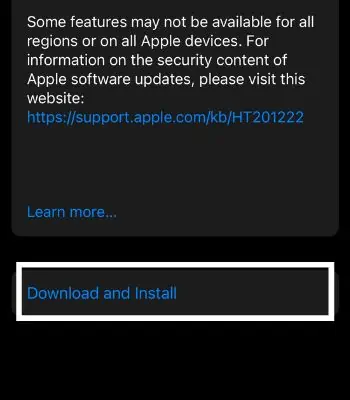When you see the ‘Not Charging‘ message on your iPad, it means either your iPad is charging slowly or not charging at all.
It can occur when your iPad is not getting the optimum power supply from the charging unit. If the charging port is clogged with debris or some foreign object, it can also cause a charging issue. An outdated iOS or bug can also be another probable reason.
So, without further delay, let’s check out some major issues causing the ‘Not charging’ issue and know how to fix them.
Probable Causes for Charging Issues
Here is the compilation of possible causes leading to iPad display Not charging:
- Dirty charging port
- Faulty USB wire
- Inadequate output power to the iPad
- iPad is overheated.
- Charging accessories are not MFi-certified
- Problem with iPad’s software
- A faulty or damaged charger
- Damaged charging port
How to Fix iPad Not Charging Issue?
The issues are mostly hardware-related when the iPad says not charging. But some software issues also cause the problem on your iPad
You can restart the iPad. Make sure to use an MFi-certified charging cable and adapter. Likely, don’t charge your iPad if it is overheating. You can also update the iPad’s software.
You can check out the guide below for more information on the fixes.
Reboot Your iPad
If you get the message of not charging on your iPad after re-plugging the USB cable multiple times, a quick reboot can help. Doing so can clear the software issue and solve the charging problem.
iPad With a Home Button
- Long press the button on the top until you see the Power-off slide option on the screen.
- Swipe the power off slider and wait for a while to let your iPad switch off.
- Now, to turn it back on, long press the Top button. Do this until the Apple logo emerges on your iPad screen.
iPad Without a Home Button
- Long press one of the Volume buttons and the Top button until you see the Power off slider on the screen.
- Swipe the slide. It will take some time to shut down.
- After this, long press the Top button until the Apple logo appears on the iPad. It will turn on the iPad.
Use MFi-Certified Charging Accessories
Apple suggests that users use MFi-certified charging accessories. Using a knock-off charging cable or adapter can lead to damage to the battery and other internal parts of your iPad.
So, to get the high-quality charging capacity, make sure to check the MFi certification marked by “Made for iPhone| iPad| iPod.”
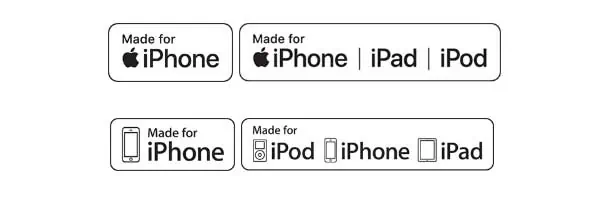
Also, you can learn to detect counterfeit charging accessories by visiting the Apple Support page.
Clean the iPad’s Charging Port
When your iPad’s charging port is jammed with debris or dirt, it can also lead to the issue of the iPad not charging.
So, one of the things you can try to resolve the issue is by cleaning the charging port of the iPad.
First, shine a light on the charging port and check it. If there is something clogging the port, you will see it. For cleaning, you can use an anti-static brush or other blunt objects. We recommend you use a non-conductive material.
You can also blow in strongly. It can also help remove the debris inside the port.
Let the iPad Come Down to Normal Temperature
Apple Official Support Page has designated the moderate operating temperature for iPad from 0 to 35 degrees Celsius.
If the temperature gets too hot or too cold, it can obstruct your iPad’s charging and hamper the battery life.
So, you need to set the iPad aside and let it get back to the normal operating temperature. Try charging the iPad after it gets back to normal temperature.
Check the Charging Cable and Adapter

It can happen that the problem may be in the charging cable or the adapter. If either of these two is faulty or damaged, it will surely stop charging your iPad.
The first thing you need to do is check whether the adapter is working fine or not. Try using another adapter. If the issue persists, the issue is not in the adapter.
Now, inspect your charging cable. For this, you can use a separate USB wire, try charging the iPad, and see if the issue vanishes.
Use the Correct USB Power Adapter

If you end up charging your iPad with a lower volt adapter, it can result in the iPad not charging or a slow charging problem. So, you need to be mindful of the power requirement of your iPad.
Depending on your iPad model, you will need the power adapter of 10, 12, 18, or 20 Watt.
Also, avoid charging the iPad via the computer as the power difference can cause the charging problem.
Update the iPad
An outdated iOS on your iPad can result in software bugs obstructing the charging process. So, it becomes necessary that you update your iPad to the latest iOS to resolve the issue.
- Choose the Settings icon.
- Now, select the General option from the settings menu.
- Next, you need to tap Software Update.
- Then, press the Download and Install button.

- After this, you will have to enter your iPad’s Passcode. It will take some time for the device to download the update.
- Then, you need to select Install Now.
Force Restart the iPad
The charging issue may also occur when the firmware is crashed. In such a case, a force restart can be helpful. It can also help solve the software issues causing the problem. To do so,
iPad With a Home Button
- First, long press the Home and Top buttons together.
- Release both the buttons after you see the Apple logo on the screen.
iPad Without a Home Button
- Quick press the Volume button close to the top button.
- Next, quickly press the farthest volume button.
- Long press the Top button.
- Release it when you see the Apple logo on the iPad’s screen.
Visit the Local Apple Store
Even after trying everything under your reach, your iPad says not charging. It is a sign that there exists some serious issue, and you need to seek professional help. So, we recommend that you take your iPad to the local Apple store nearby.