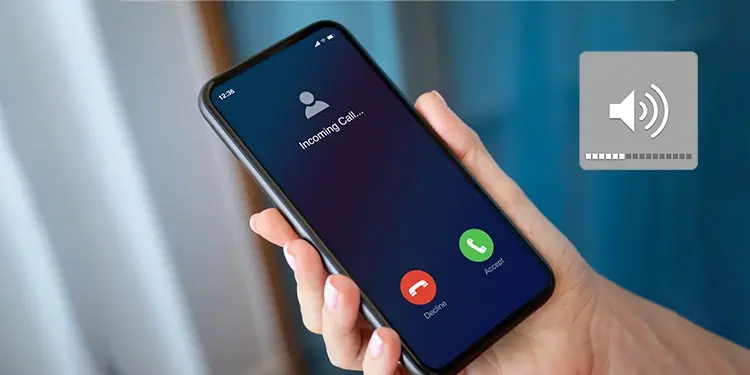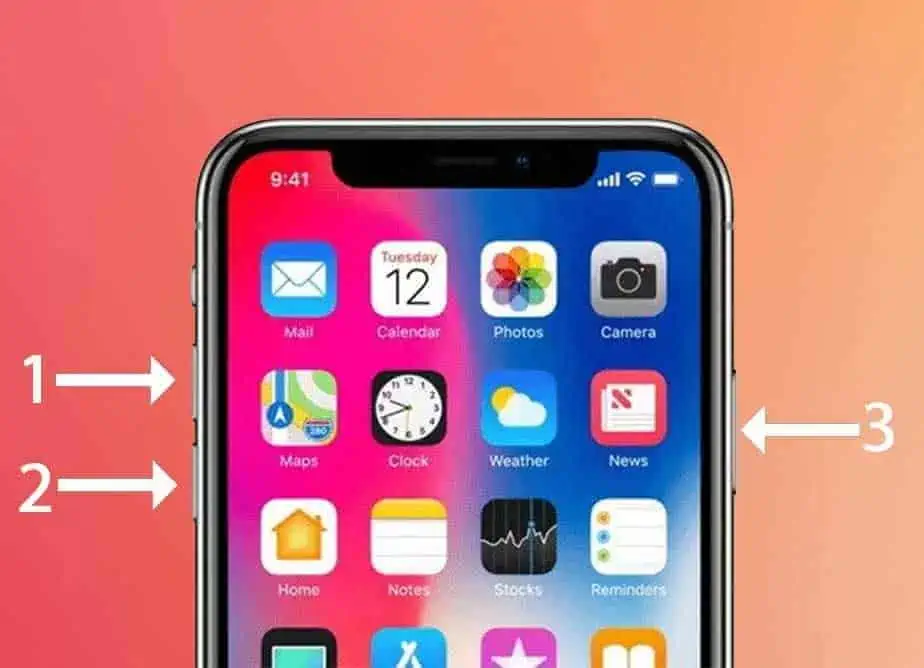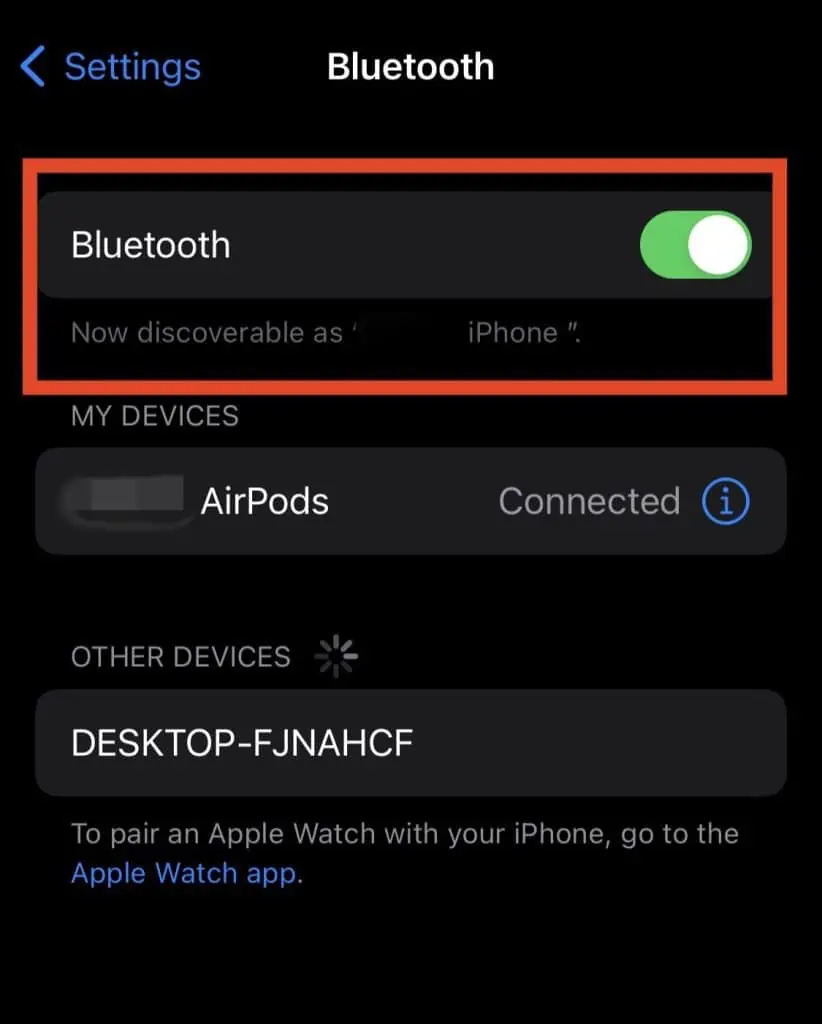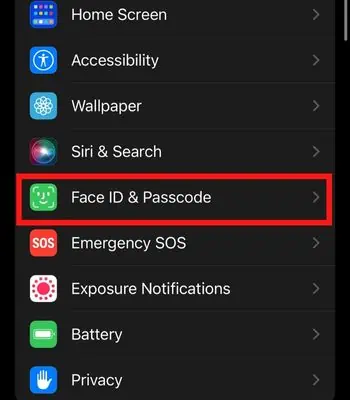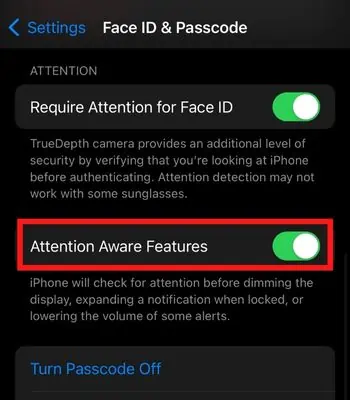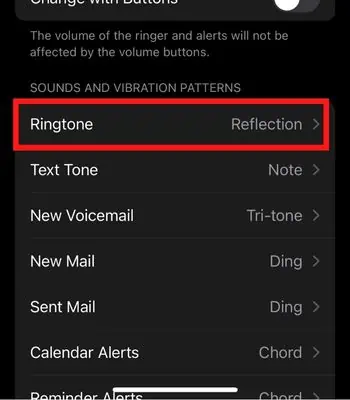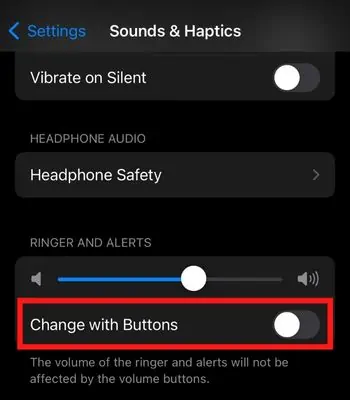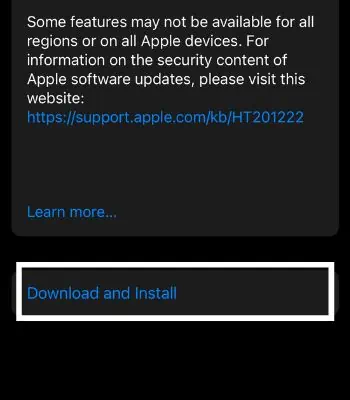Most of us rely on a ringtone for incoming calls and alerts. However, many users using iOS 15 or higher have experienced ring issues despite setting the full volume.
However, it is possible that you have unheard the ringtone because it is set to a low volume by default. Or the phone volume automatically goes down due to software glitches. Nevertheless, you can fix such issue by simply rebooting the device or cleaning the iPhone’s Speaker.
This article will guide you through more fixes to make your ringtone volume work to normal so that you never miss a call.
Reasons Behind Ring Volume Low on iPhone
There could be various reasons behind these issues. Some of the probable reasons are mentioned below:
- Your default ringtone volume is low.
- Your iPhone might be physically damaged.
- Your device has dirt inside the Speaker.
How to Fix Low Ringtone Volume?
We assume your iPhone is not physically damaged. Unfortunately, if that is the case, the best thing you can do is visit the Apple Service Center and get it repaired. Other than that, you can try these fixes below to troubleshoot the issue of iPhone’s low ring volume.
Check Your iPhone’s Speaker

The first thing you should do is to check your iPhone’s Speaker. If you have been using it for a long time without cleaning it, it might get clogged with dirt which blocks the Speaker from producing a loud sound. So, you need to clean the Speaker with a brush or blow the air on the Speaker’s hole to remove the dirt.
Make sure to be gentle while brushing and do not insert any sharp objects in the Speaker’s hole. Once you clean it, your ring volume might work back to normal. Also, you can play other music to check whether only the ringtone has a low sound or other music is also playing at a low volume.
Check the Ringtone Volume
You need to ensure your ringtone volume is high and easily listenable. If you have set the ring volume low by mistake, you won’t be able to hear it. Therefore, check the volume sound by pressing the volume button and see the level of the sound. To make the sound level high, you need to Press the Volume Up until the sound level is full.
Restart Your iPhone
If your device’s ring volume is low without doing anything, it might be due to bugs. If any minor software glitches are there on your device, then there’s a chance your device’s sound may be affected by it. Most of such software glitches can be resolved by simply restarting your iPhone.
Restarting will force the memory to end the existing task, which will clear the cache, and once the device starts, the memory will start fresh resolving such an issue. Therefore, you should restart and see if this option might work on your device.
- Tap and release the Volume Up, then Volume Down, and Press the Side button until the screen goes off. It may take a while for that.

- Once the screen goes, you need to keep pressing the Side button until the Apple logo is displayed on your screen.
Connected to the Other Bluetooth Device
There’s a chance that your iPhone might be connected with other Bluetooth devices like AirPods, and your calls are ringing from that connected device. That is why you feel like your Volume is low. So, if that is the case, you need to check your Bluetooth settings and see if other Bluetooth devices are connected to your iPhone.
- Open Settings.
- Go to Bluetooth.
- Toggle off the Bluetooth to disconnect.

Turn Off Attention Aware Features
If you are using iPhone X or above, such models come with a new built-in feature called Attention Aware Feature. It tracks your face movement and takes action accordingly.
Suppose, while using an iPhone, your display may not dim, and your ring and alert Volume will be lowered. That is why you may feel your ring volume is low while using the device. To disable it, you can follow the below-given steps:
- Open Settings.
- Scroll down and Go to Accessibility.
- Tap on Face ID and Attention.

- Toggle off the Attention-Aware Features.

- You may be required to enter the Passcode.
- Once you enter the Passcode, it will be disabled, and the ring will work normally.
Change the Ringtone
If your current ringtone sound is low by default, you shouldn’t expect it to come louder once you get a call ring. You can change the sound of your ringtone if you aren’t happy with the current one.
However, it’s a bit weird Apple hasn’t given users a free and easy method to select their own choice of ringtone sound. You need to make an extra effort to do so, which you can find on the internet. For now, we have only covered changing the ringtone from the existing library.
- Open Settings.
- Go to Sounds and Haptics.
- Click on Ringtone.

- Now, Select the Apex, Beacon, Crystal, or Radar which are comparatively louder. Or, you can choose the other ringtone as per your preference.
Toggle Off Change with Buttons
Sometimes you may accidentally press the Volume Down button while trying to reach your pocket, or you may accidentally press the button in different circumstances. That is why your ring volume is low, although you might have set the Volume to higher before.
There’s a feature called “change with buttons” to modify the Volume buttons function. If you disable this feature, the touch won’t affect the ring volume and instead will control the media volume. So, you should try this and see if it might work for you.
- Open Settings.
- Go to Sounds and Haptics.
- Toggle off Change with Buttons.

Update the iPhone
As mentioned above, sometimes the device’s bugs can also affect the different software functions of your iPhone. If the bugs cause it, the best thing you can do is to update your iPhone. Basically, updating to the latest patch can fix most of the glitches that exist on your device. So, you should consider updating and check if it might solve the issue.
- Open Settings.
- Click on General.
- Tap on Software Update.
- Tap on Download and Install.

- Enter the Passcode.
- Your update will begin soon. It’s better to leave your device while updating and ensure you have a stable internet connection.
Contact Your Apple Support
If you are still unable to resolve this issue by following the above fixes, the other option is to visit Apple Support. They will inspect your device from a hardware and software level to troubleshoot the issue.
Suppose, if it is caused due to physical damage, they might replace it with a new iPhone or change the component depending on whether you are still under warranty, or it may vary according to the company policy. So, you should visit the Apple Official Support center and get detailed information.