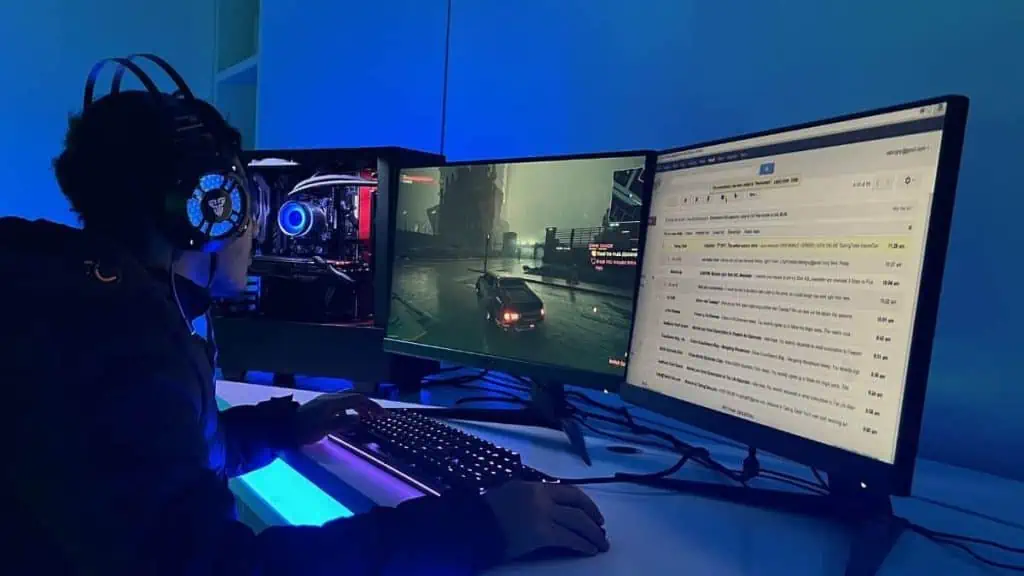The major advantage of two monitors is increased workspace. Instead of splitting your screen or minimizing applications, you get an entire display for your secondary task.
Assuming you’re a gamer and streamer, you can utilize the primary display to play the game and the secondary to check your chats. This applies to editors, designers, students, and general users too.
However, the cost doubles if you pick the same model as your second display. And if you go for a different monitor, calibrating it becomes a hassle.
You may even notice tiny FPS drops and the setup leaves you with very little desk space.
These drawbacks can be tackled easily and the pros outweigh them anyway. So, I wholeheartedly state that running two monitors is worth it for every user!
Perks of Dual Monitor Setup
Opting for two monitors is a small investment that will turn out fruitful in the long run.
My dual monitor journey began when I planned to upgrade from Redmi MI G24 to MSI Optix G24C4. Instead of storing the previous device, I have utilized it as my second screen.
Now, I use the primary monitor (MSI) for playing games, designing, and editing videos. And the extended screen (MI) for watching videos, taking notes, and general tasks.
In a multi-monitor setup, every task becomes more immersive. Here are the major advantages based on my experience:
Bigger Screen Space and Swift Multitasking
With a second monitor, you can accommodate more windows that offer better visibility and organization.
Some tasks always call for full screen, like gaming and editing videos. In such cases, there’s no other option than minimizing each when not in use.
Going for two monitors means picking one for primary use and another for secondary. You can even switch between them as per your needs.
For example, as a content creator, I watch videos on one monitor and brainstorm my ideas on the other.
Instead of switching between applications, simply dragging the cursor from the primary to the secondary screen will suffice.
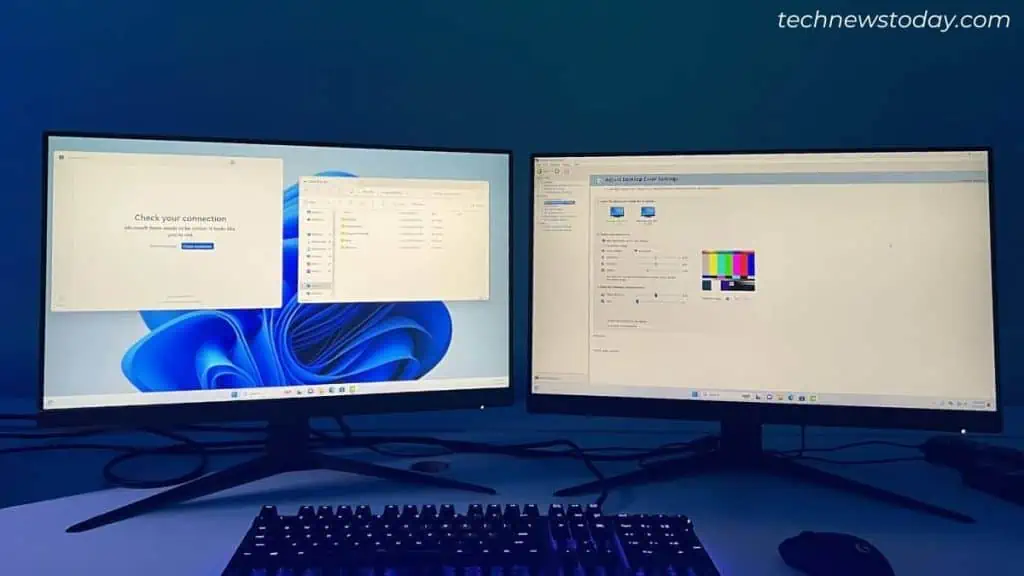
Increased Productivity and Work Efficiency
Some believe that two screens can cause distractions while a single monitor setup lets you focus on your work better. However, that’s completely subjective!
Personally, I only have improved results and positive stories since I opted for two displays. My work efficiency has doubled, as my time to switch between two important tasks has reduced.
There’s also a myth that dual monitors lead to poor ergonomics. However, if you properly position the monitor’s height and sit at a one-hand distance, you can easily overcome this.
Whether it’s opening your mail, replying to your colleague, taking notes, or watching an important video at work, all these can be done simultaneously.
Mix and Match Monitors For Specific Needs
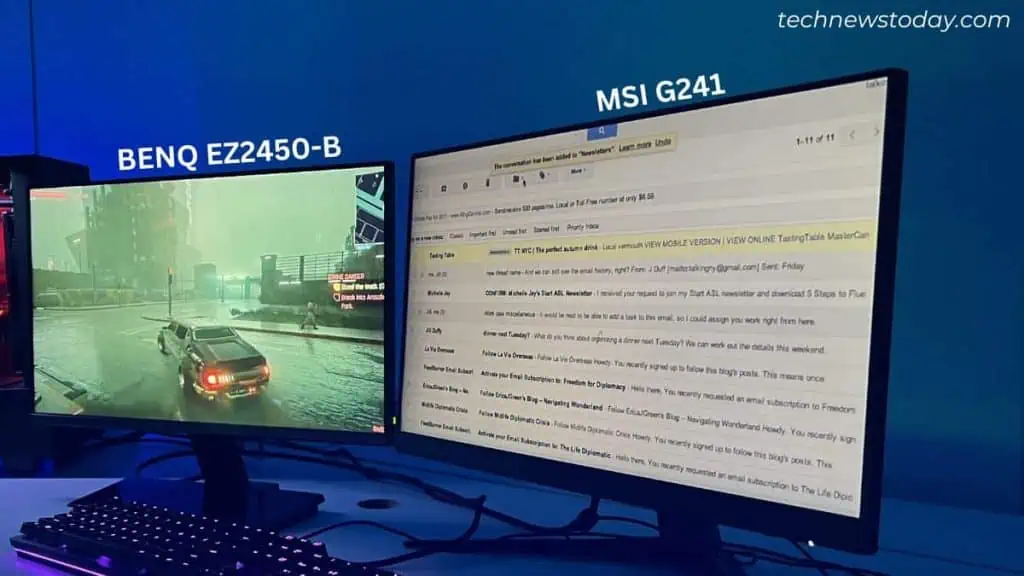
It’s best that you use two monitors of the same model or pick at least a similar one. But that doesn’t mean you can’t mix two unidentical monitors.
For example, choose one that’s best for gaming (having a high refresh rate). Then, the second display would be ideal for editing purposes (having better color accuracy and resolution).
This way, you’ll have two displays that perform best in different use-case scenarios.
The second screen can even be used without a PC. For instance, I often connect my PlayStation and set-top box.
Diverse Applications
Maybe a triple or quad setup could be overkill for a general user. But getting two displays is worth an investment for anyone who spends maximum time on their computer.
The vast use case speaks for itself. Here are the most common fields where twin monitors are beneficial and how each one can be utilized:
| Application | Primary Screen | Secondary Screen |
| Gaming and Streaming | Play your favorite FPS games | Open your streaming software for chat and viewing live stream stats |
| Video Editing | Open your editing software | Keep video files so that you can drag them to the main monitor |
| Graphic Designing | Open the dedicated designing tool | Image files and reference web pages |
| Content Creation | Write scripts/articles or edit videos here | Open reference articles, videos, and notes |
| Office | Your everyday work (document/spreadsheet/slides) | Email and project management tools |
| Education | Attend classes or watch videos | Take notes and open e-books |
| Programming / Web Development | Launch your IDE (Integrated Development Environment) | Open up documents, books, reference notes, and live previews of your project/website |
| Stock Trading and Analysis | Perform your trading activities | Open recent news and analyze the market trends |
| Engineering | Open your CAD software and analyze the designs | For additional tools, documents, and constant communication with clients |
| General Home Use (Example) | Watch movies/videos and perform primary tasks | Open your chat or continue with other works |
Downsides of Getting Two Monitors
There are a few drawbacks, but these aren’t worrying enough to have second thoughts of getting two monitors. I’ve listed them below along with how to overcome each problem.
Increased Cost
Opting for the same model as your second monitor will double your budget.
However, it’s not a compulsion and you may go for two different models as well. In fact, it’s more advantageous if you’re involved in different tasks (as explained before).
I’m pretty sure you’re going to use one display more than the other. So, there’s no need to opt for an equally powerful second monitor.
Get yourself a budget screen that aesthetically matches your setup and has all the features/settings you crave.
Calibration Difficulties
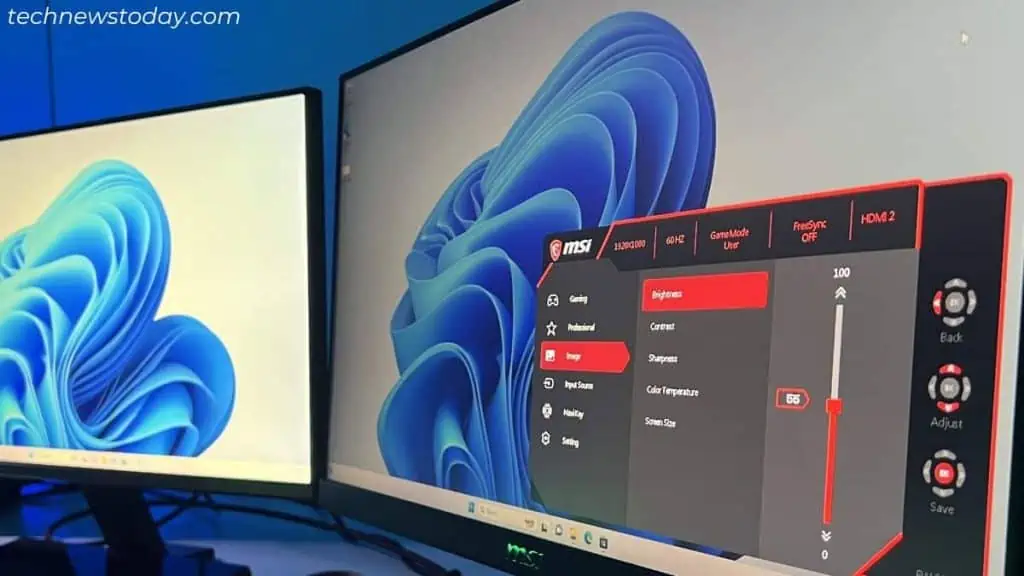
When choosing distinct monitors, their resolution, refresh rate, aspect ratio, and color can be mismatched.
This can lead to issues like an undetected second monitor or it keeps turning black. Sometimes, both displays might not get detected or the mouse lags/stutters when on the second screen.
First, try calibrating your monitor by adjusting brightness, color, sharpness, size, refresh rate, display scaling, etc. This can take hours, yet there’s no guarantee of achieving the best results.
You’ve probably seen a vertical secondary screen setup or one where it is of a completely different size. Some even utilize their TVs as an additional monitor.
The thing is – you’ll eventually get used to your build and color/size mismatch won’t be a big deal in the long run.
Slight FPS Drop
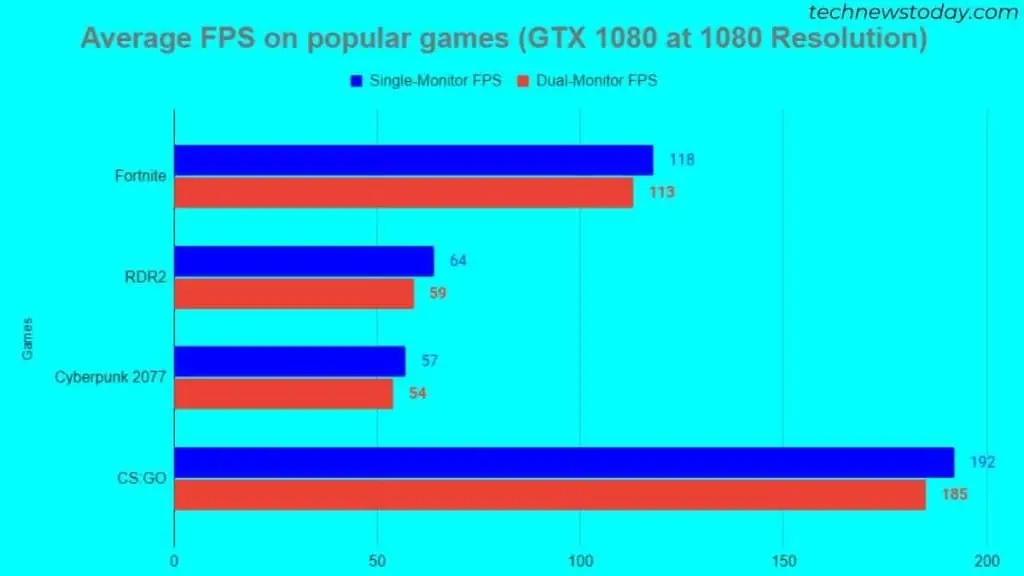
This is concerning for avid gamers but the FPS drop I’m referring to is only about 5% to 8%, even in a worst-case scenario (where a low-end GPU is used).
Depending on what game you play, you might not feel much difference (even when integrated graphics is used). It may be noticeable to enthusiasts though, or if you’re gaming at a relatively low frame rate.
Keep in mind that this happens only when both displays are utilized simultaneously and your GPU usage is high. For example, gaming on one monitor and watching video on the other.
It’s surely a bad idea if you’re planning to use both monitors for gaming. The bezel runs down the middle of the display and can kill your vibe.
Lack of Desk Space

If your physical workspace is already too small, the addition of another monitor will further eat up your desk.
Assuming you’re going to place your PC on the table, this makes the scenario worse. Maybe, put it on another shelf or wall mount it.
Don’t place it directly on the floor (especially, a carpeted one) as that accumulates more dust, which calls for frequent cleaning.
Most of the time, a multi-monitor setup also calls for a computer desk upgrade. Since two displays are going to be worth it, I wouldn’t mind spending a few extra bucks to future-proof my setup.
Ultrawide Monitor: A Better Alternative?

To save desk space and still have a bigger horizontal screen space, an ultrawide monitor is worth it. Even going for a large-sized monitor would be best for gaming.
This is also an ideal option for gamers who like to have an increased field of view. With no bezel obstruction, your experience becomes much more immersive.
Note that some older games may not support ultrawide resolution. You’ll have to stretch the aspect ratio or just stick with the supported resolution. Here, instead of ultrawide, two standard 4K monitors would be worthwhile.
An ultrawide display can even cost equal to or more than the combined price of two monitors. So, budget-wise, dual monitors would be the best bet.
Final Verdict
The only time two monitors won’t be beneficial is if you’re not much into computers or you’re only involved in basic tasks. A great alternative for such users is Windows Virtual Desktop.
But since you’ve landed in this article, I believe you’re someone who spends maximum time on your PC and looking to improve your multitasking ability.
A dual monitor setup increases your productivity and offers bigger screen space. So, you should definitely go for it!
Gamers, graphic designers, programmers, office users, students – all benefit from multiple screens. Once your muscle memory builds up, trust me, you won’t be ready to switch back!