Computer parts don’t exist and operate in a vacuum because even the strongest, highest-performing GPU in the world can’t compensate fully for an underpowered CPU. Each component of your computer works together to create the type of experience you have on your PC.
If your CPU or GPU is weaker than other components, it might bottleneck other parts of your computer and keep them from performing to their full potential.
What Is Bottlenecking?
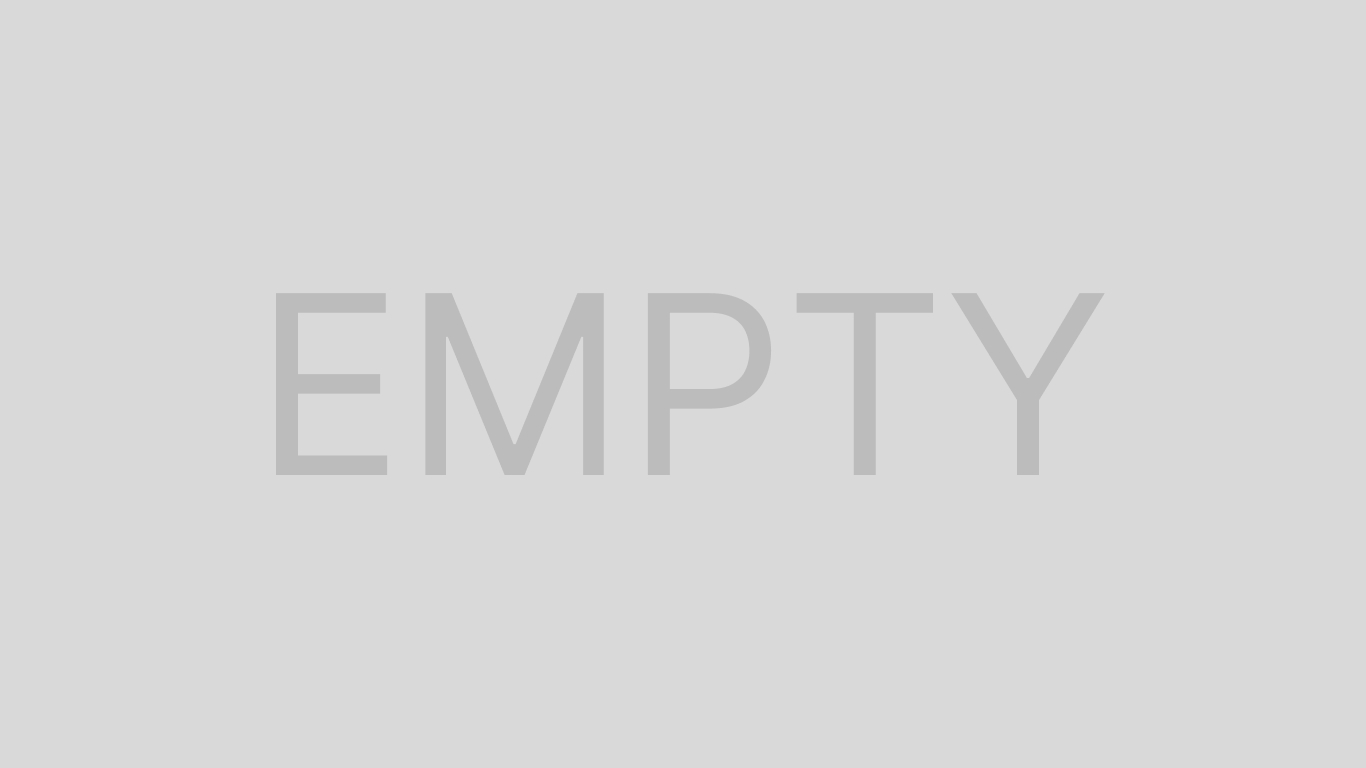
Each part of your computer has its own specifications and capabilities. When you pair two things that don’t have similar performance together, the results you get may be based on the lower of the two components. That is what a bottleneck is.
For example, if you have a 3080 GPU and pair it with a CPU from 2010, you aren’t experiencing the full power of the high-end graphics card. Your computer can only output the highest performance of the lowest-performing part. Therefore, the CPU is bottlenecking your 3080, and if you upgrade your CPU, you will get better performance.
Is My CPU Bottlenecking My GPU?
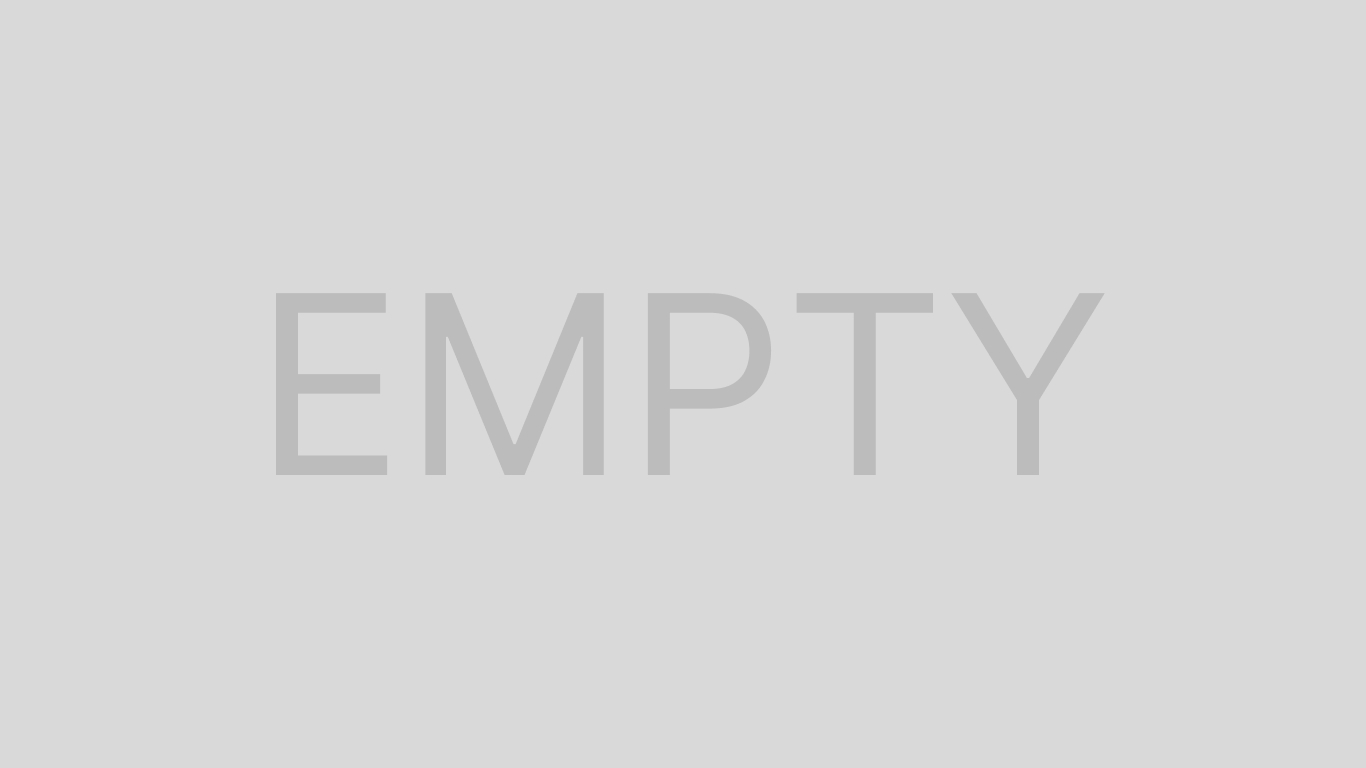
If your CPU is bottlenecking your GPU, then the CPU is of a lower-tier and prevents the graphics card from doing its full performance.
When your CPU is the issue, you’ll see a much higher CPU utilization than GPU. This means your computer cannot use more of the GPU because the CPU can’t perform at a higher level. You can’t force one part to compensate for another. The GPU and CPU don’t complete the exact same tasks.
Think of it as pouring water through a pipe with a large opening in the center and a smaller opening at the end. Water could freely pour through if the end had a large opening. Since it’s smaller, the water backs up and doesn’t move through the pipe as quickly as it would with two large openings.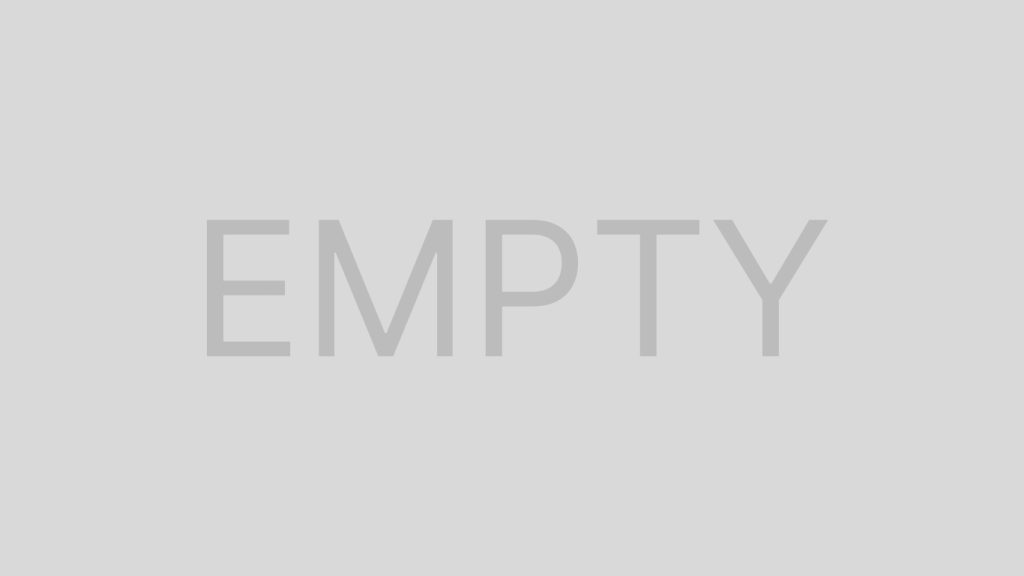
That’s basically how it works when your CPU bottlenecks your GPU. The computer can’t do all the processes it needs to do as efficiently because a lower-performing piece of hardware creates a backup that would be alleviated with better hardware.
Is My GPU Bottlenecking My CPU?
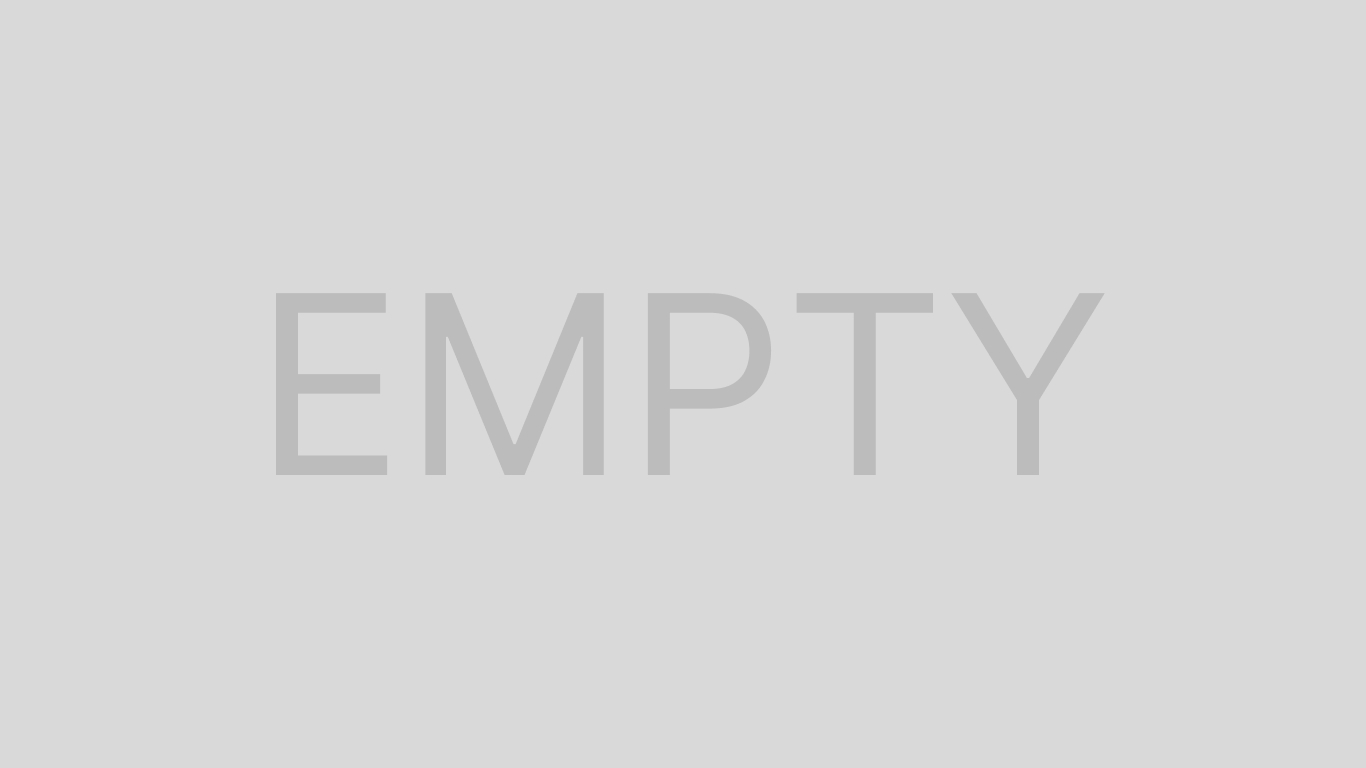
If your GPU is bottlenecking your CPU, it works the same way as the reverse. If the GPU processes more slowly than the CPU, it can slow down the final product below what the CPU can output. This occurs when you pair a powerful CPU with a less powerful GPU.
You’d have to check their performance to find out whether your GPU is bottlenecking your CPU. If your graphics card is constantly pushing the limits of what it can do, then the chances are that it’s bottlenecking the GPU – unless the CPU is at the same level. In that case, your program might just be too intense for your build.
A GPU takes care of strictly graphics-based things and is taxed by things like increasing resolution, texture quality, or lighting. On the other hand, CPUs manage more physics-based tasks and struggle when you increase things like particle effects or reflections.
How to See Whether Your Computer Has a Bottleneck?
There are a few ways to view your computer’s performance and determine whether a bottleneck is happening in the system.
You can use a tool that compares computer builds to see what each part does in terms of performance. For example, I compared a 2060 SUPER running with an Intel i7-8700K to one running an Intel Core2 Duo E8300. The GPU Check Comparison Tool shows that you lose 55 FPS with the Duo, while the 8700K doesn’t impact the FPS. The first shows a 50 percent reduction in expected FPS, which means there is a bottleneck.
- Use your browser to open the GPU Check Comparison Tool.

- Choose the GPU you’re comparing in the first drop-down.
- Choose your processor in the third drop-down.
- Leave the Desire Quality Setting at Ultra.
- Click Use Same Graphics Card or Use Same Processor as desired. You should choose the one you’re worried about.
- Select a different, upgraded CPU or GPU from the Second Combination options. You should end up with everything the same on the top and bottom except for either the GPU or CPU choice. The one you are worried about creating a bottleneck should be the one you leave the same.
- Press Compare.
- Read the CPU Impact on FPS to see how your CPU affects your GPU in frames.
- Read the GPU Impact on FPS percentage to get a good idea of how much of a bottleneck is being created. If it’s less than 10 percent, you’re probably fine. If it’s more, you might benefit from upgrading your CPU.

- Read the average performance to see whether you might benefit from a CPU or GPU upgrade. If your graphics card is weaker than your CPU, you might see no CPU impact on FPS with either the GPU you’re testing or the one you’re using for comparison.
However, you can determine from the change in performance whether the comparison GPU makes a significant difference. If it does, then your GPU is probably bottlenecking your CPU – because the CPU is capable of more extraordinary performance with a high-end graphics card.
You can also look at the overall combination score to see how the two things you’re comparing stack up against each other. If you run the test repeatedly with different parts you’re considering upgrading, you can figure out which components are complementary before buying.
To quickly check how your CPU and GPU are performing compared to one another, open a Task Manager window and choose the Performance tab. You can watch how much of the GPU and CPU are being utilized.
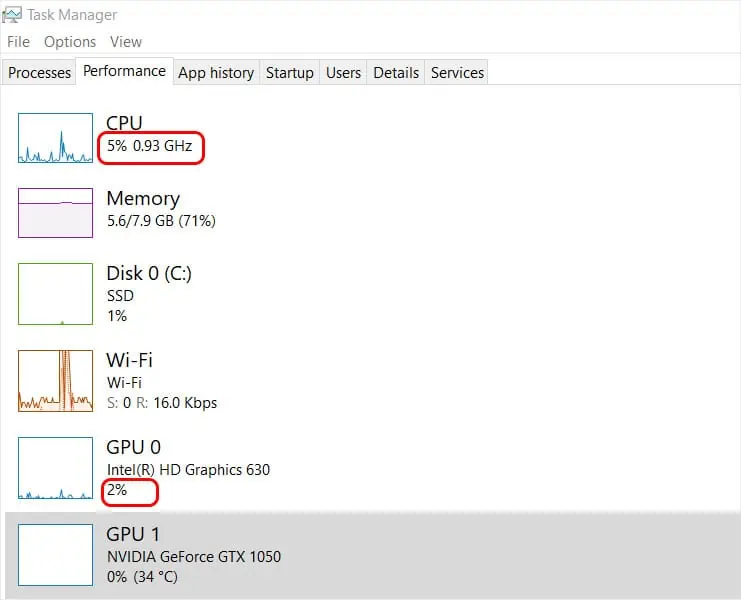
If one is constantly maxing out while the other is showing a much lower utilization, then the one maxing out is probably creating a bottleneck.
What Should I Do if I Have a Bottleneck?
Even if you have a bottleneck in your performance, it doesn’t necessarily mean you have to run out and replace the lower-tier part. Sometimes you will have a bottleneck on some games or programs and not others.
For example, certain games are CPU heavy while others are GPU heavy. Using a game that relies on CPU processing and has an overall bottleneck based on your GPU might not impact your experience as negatively as it would if the game was GPU-heavy.
Ultimately you should decide whether to upgrade your computer based on your budget and personal needs. You don’t have to go for the most high-end components. Sometimes a lower-cost alternative can help eliminate or reduce the bottleneck. Other times, the bottleneck just isn’t as crucial if you aren’t trying to push things to the extreme, like playing VR games or games in 1440p.
Can I Improve My Performance Without Replacing Parts if My CPU or GPU Creates a Bottleneck?
You can definitely improve your PC’s performance by changing specific settings and adjusting how you use your computer.
- Set a cap on your frame rates, so they don’t go higher than you need. Try using a CPU monitoring tool to track your frames during a few rounds of a program or game to see whether there are significant spikes one way or the other.
If you notice that the game is dropping the FPS to 50 repeatedly and then spiking up to 70 or 80, you might see better performance if you set it down to 50 or 60. It can take some monitoring to find the right FPS cap, but setting one can help reduce the workload on your CPU.
- Try out different settings in the programs you’re using. Factors like your view distance can make processing harder on the CPU, while others like resolution can strain the GPU.
If you mess with custom settings to raise some and lower others, you might be able to find a happy medium that helps reduce the problems the bottleneck creates. Putting more strain on the GPU can help reduce the workload on the CPU and vice versa, so playing with different options might make a significant impact. - Optimize your PC to ensure it works well in every situation by keeping your drivers updated and PC clean. Ensure your CPU and GPU are functioning correctly and fix any problems with the CPU or GPU.
Don’t run a lot of background programs. By changing your startup settings, you can control which programs launch when the PC turns on. You can also close unnecessary programs like your browser when using a demanding program that is affected by the bottleneck. - Overclock your GPU or CPU if the part can handle it. Remember that overclocking will improve performance but could also reduce the life of your parts. Manage your temperatures closely when you overclock.
Using some of these techniques can help you improve your computer’s performance even when your GPU or CPU is creating a bottleneck.
Can Other Parts Create a Bottleneck?
Yes, other parts of your PC can create a bottleneck. For example, RAM in your computer can impact its performance significantly. The amount, quality, and speed of each of your parts will affect the overall function of your computer no matter which parts you’re considering.

