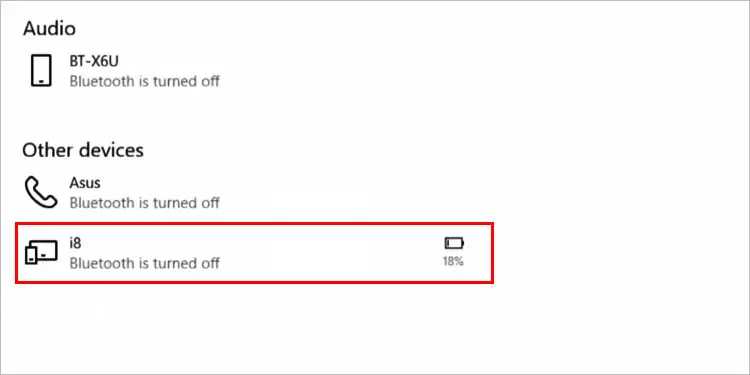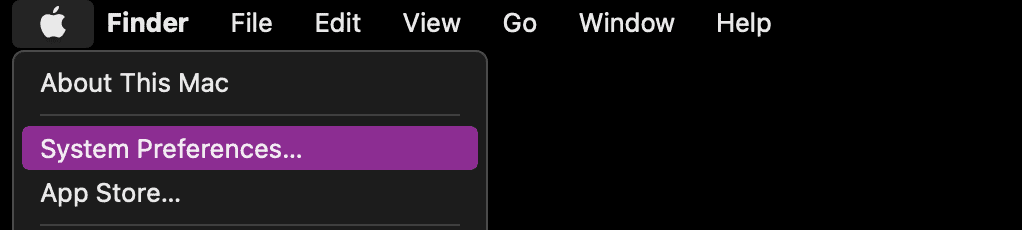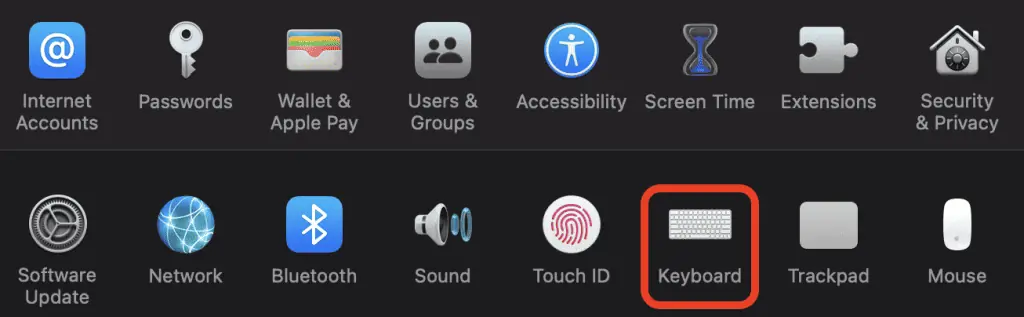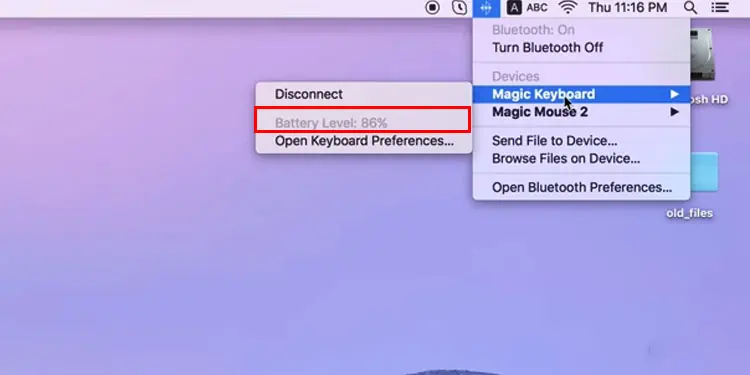A common issue with Wireless peripherals is that they usually die without giving you any alerts. Normally, when the battery gets low, your keyboard starts to act in abnormal ways. It won’t work properly and disconnect frequently. Eventually, it will stop operating and that’s how you’ll know that your keyboard is dead.
Additionally, it doesn’t help when we can’t figure out the battery level of our keyboard. Fortunately, there are several ways to check the battery level on your keyboard.
How to Check Battery Level of a Keyboard?
There are different ways to check the battery level of a keyboard. And, the process differs slightly for different brands. You can check the battery level in these ways.
From Windows Settings
Windows does give you the ability to check the battery level on your wireless peripheral through the windows settings. It is an easy process, and this is how you can do it:
- Click on the start menu and open Settings.
- Then, select Devices
- Click on Bluetooth & Other Devices.
- Under “Mouse, Keyboard, and Pen”, you can see the battery level next to your Bluetooth keyboard’s name.

If you don’t see the battery level of your keyboard in the settings, it means that your keyboard does not support this feature. Keyboards of different brands and models have different ways of displaying the battery so, your keyboard most likely has other ways to display it.
How to Check Battery Level on Keyboards With Non-Rechargeable Battery?
If you have a different kind of Bluetooth keyboard that uses an AA or AAA battery, you can’t see the battery level. You don’t really need to check the battery in these keyboards since they last months. However, some brands like Logitech give you the option to check battery level even if it uses an AA battery.
Keyboards that don’t show the battery level on the windows settings are likely to display the battery using LED lights. Some keyboard brands have their own software for this.
Below are the ways to check battery level on keyboards of different brands.
Logitech
With Logitech keyboards, you can use a software designed to customize the use of their keyboards. You can download the app through Logitech’s website. The application is called Logi Options and it supports all their devices. The software is available on both Windows and Mac.
To check the battery level of your wireless peripherals through this application,
- Open the Logi Options app.
- Select your Keyboard.
- The battery level will show at the bottom part, under your keyboard’s picture.
This application also notifies you when your keyboard’s battery gets low. If you’re not getting these notifications, you need to turn on the notifications. To do this,
- Open the Logi Options app.
- Select your Keyboard.
- Click on More at the bottom left of the window.
- Click on This Device at the top-right corner of the window.
- Under Notifications, turn on “Device battery becomes low.”
For Logitech keyboards that use AA batteries, you can press and hold the FN key, then press F12. If the LED glows green, your batteries are good and you don’t have to change them. But if they glow red, you need to change the batteries.
Razer
Razer also provides a hardware-configuration application for its devices. The application is called Razer Synapse 3 and it is only available for Windows. To check the battery level of your keyboard through this app,
- Open Razer Synapse 3.
- Under devices, look for your keyboard. The battery will be shown at the top-right part of your keyboard’s picture.
Instead of opening the Synapse app every time, you can just look at the Power Indicator on your keyboard.
The color will slowly change as you use the Keyboard.
Apple Magic Keyboard
To check the battery of an Apple Magic Keyboard, you can just go to the Keyboard preferences. To do this,
- Click on the Apple logo on your menu bar at the top of the screen.

- Select System Preferences.
- Click on Keyboard.

- Your Keyboard’s battery will be displayed at the bottom left part of the settings.
Alternatively, you can check the battery level from the control center. To do it this way,
- Open Control Centre from the menu bar. It is located on the left of Date and Time.
- Click on Bluetooth.
- You can see the Battery Percentage of your keyboard.

If you’re using the Apple Magic keyboard on a Windows system, you can follow the guide to check battery level of a keyboard from Windows Settings.
If you’re using an Apple Magic keyboard on your iPad and wondering how you can check its battery, the answer is you can’t. The reason for this is that it does not have a battery. The Magic keyboard for iPad draws power from the iPad. It does not require batteries or any other external power source. The USB-C port on the keyboard charges the iPad, not the keyboard.
Corsair
Just like the other brands, Corsair also provides you with a hardware customization application. iCUE 4 is the latest version of Corsair’s customization app. You can download this app through Corsair’s website for both Windows and Mac.
Checking the battery is easy, you can open the app and the battery will show next to your Keyboard’s picture. Keep in mind that you can’t see the battery level when the keyboard is charging.
Zagg
On a Zagg keyboard, you can press Fn + Battery key to check your battery. The LED indicator has several variations of flashes. Here’s what they mean:
Frequently Asked Questions
What Do I Do if I Can’t Find My Keyboard’s Brand?
If you can’t figure out how to check the battery level on your keyboard, We recommend you to read the user manual. You can find the User Manual for your specific model through the customer support website of your Keyboard’s brand.
How Long does Keyboard Battery Last?
Keyboards need very little power to operate. Most keyboards with rechargeable batteries last from 2 to 3 months. At least, that’s what keyboard brands claim. But with heavy use, you can drain a keyboard’s battery within 2 weeks. With the backlight turned on, it can drain even faster. Keyboards that use AA or AAA batteries can last 18 to 36 months.
How to Check Battery Level on a Mouse?
You can check the battery level on a Bluetooth mouse through the Windows settings. You can follow the same process as the one for keyboard. It also depends on the mouse’s brand. Some of the mice have a power indicator.