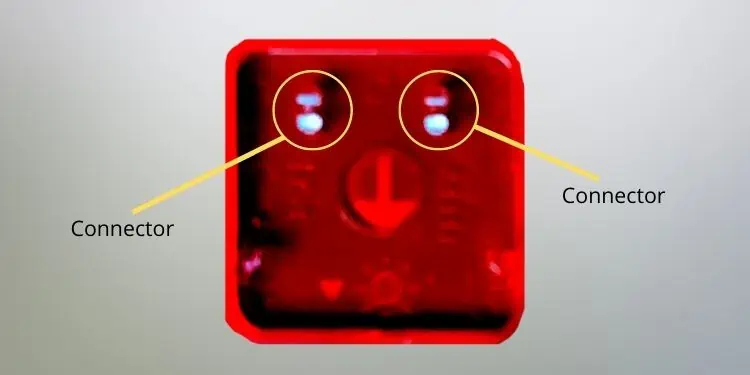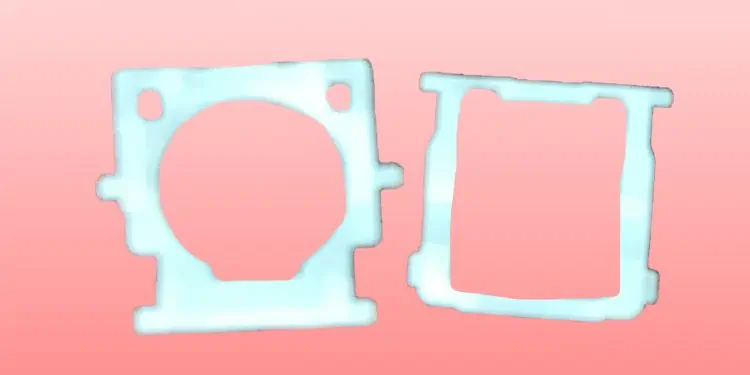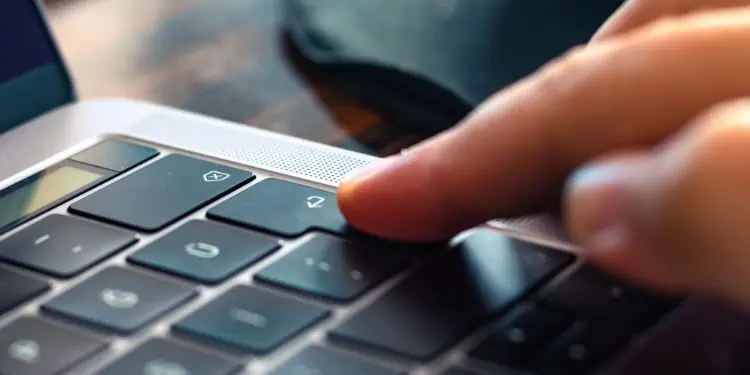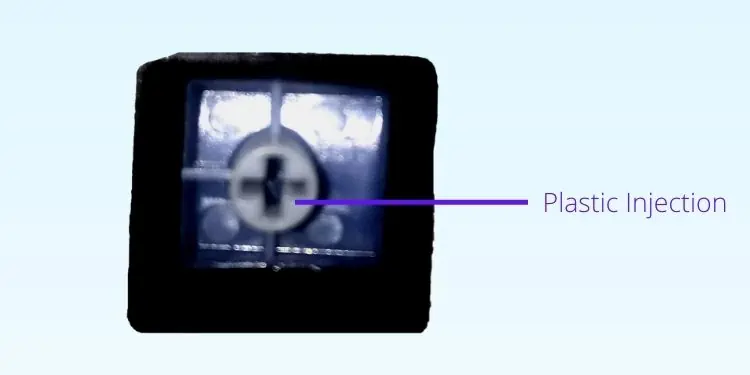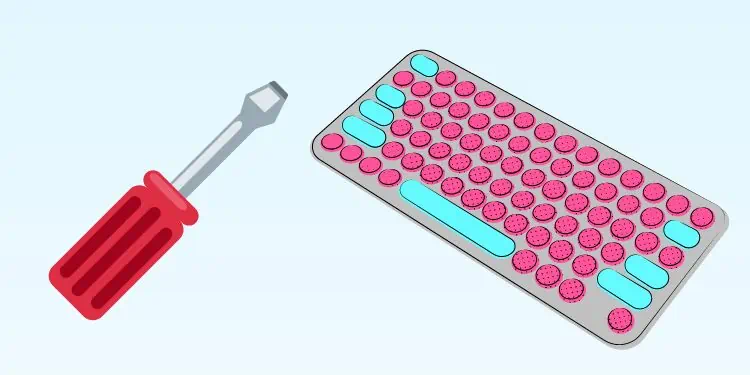A keyboard works when you press the keycap, which then presses the rubber nub or switch beneath it. So, if a key falls off, it’s not just because of the keycap, but there could be issues with the internal parts of your keyboard.
Yet, keys falling off are a fairly common issue, and there are different fixes for different types of keyboards. So, in this article, we will check out the step-by-step methods on fixing a fallen key from a laptop, mechanical, or membrane keyboard.
For Laptop Keyboard
If you recently dropped your laptop, chances are one, or many keys might have fallen off the keyboard. So, go through the following guide to learn how you need to fix them:
- First of all, check if the keycap is broken. Mainly, check the back side to ensure the connectors are fine.

- Secondly, if the retainer clip has come off, see for potential damage.

- Then, check whether the rubber nub is fine or broken. If it doesn’t seem to be in its place, you can glue it, so it sticks well to the PCB.
- If all three seem good, place the retainer clip inside the keycap in such a way that you hear a click sound.
- Once they are attached, carefully place the keycap on your keyboard surface. As earlier, you’ll hear a click sound when it is placed.
- To ensure the key has been placed right, continue pressing the key multiple times.

- Next, open any text editor and see if the key that fell off is now working fine.
If your laptop keyboard doesn’t work as it used to, there’s a probability that the keycap, retainer clip, or rubber knob has issues. Interestingly, you can buy a Key Replacement Kit that comes with all these three components.
For Mechanical Keyboard
If you do not place the keycap correctly after cleaning your mechanical keyboard, you’ll notice that the keys come off automatically. Such a situation might also happen if the switch has a fault. So, here’s what you need to do to fix it:
- The first thing to do is check if the switch has any issues. If you’re unsure about this, remove another key from your mechanical keyboard and compare the two switches.

- If you encounter any problem, use a switch puller to remove the switch gently. Alternatively, you can use your keycap puller by placing it on the two ends of the switch and pulling off, applying a little pressure.
- Next, replace the switch with a new one if your keyboard is hot-swappable. To place the switch, check for the right edges and push it down with a little pressure.
- Then, see if your keycap has cracks or if the plastic injection is damaged. You may have to use a new one if that’s the case.

- Now, place the keycap back on the keyboard surface. Make sure you press the key multiple times to ensure it has been correctly inserted.
- Finally, open a text editor and see if your key works. If it doesn’t work, try these keyboard fixes for Windows 11.
For Membrane Keyboard
Membrane keyboards are comparatively cheaper and silent than mechanical ones. Thus, many use it for general purposes.
Unfortunately, these keyboards have a shorter lifetime as the rubber dome can get damaged easily. Moreover, you may have to replace the entire sheet if even a single rubber knob is damaged.
So, let’s look into the possible fixes if your membrane keyboard key has fallen off:
- Usually, membrane keyboards have a keycap with an elongated plastic injection that helps you connect with the rubber nub. So, check for any cracks or faults in it.
- Next, check whether the rubber nub is broken or not. Well, you’ll need to get a new rubber-dome sheet if it’s broken.
- Turn your membrane keyboard upside down and use a screwdriver to unscrew all the screws.

- Slowly remove the bottom section of the membrane keyboard.
- Next, unplug the connector for safety purposes.
- Now, remove the damaged rubber dome sheet and insert a new one exactly how it had been placed before.

- Then, plug in the connector again.
- Close the bottom section and tighten all the screws.
- Now, place the fallen keycap just above the rubber knob. While doing so, make sure you’ve aligned it the right way.
- Next, carefully apply a little pressure on the key until you hear a click sound.
- Then, press the key continuously, ensuring the keycap has been adjusted correctly.
- Finally, open a text editor and check if the key is working again.