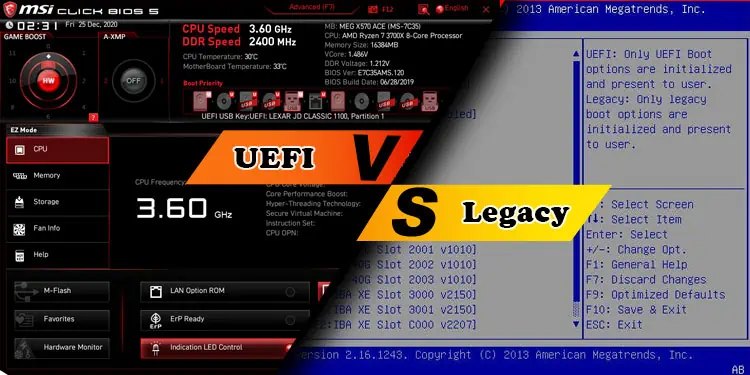Legacy and Unified Extensible Firmware Interface (UEFI) refer to different firmware interfaces on your computer, and they use their own firmware to handle the boot process.
UEFI (initially just EFI) was introduced as an improvement over Legacy BIOS. It brought along several enhancements and is the primary firmware interface in the current scenario. However, there are situations where Legacy Boot is still used.
In this article, I will discuss both firmware in detail to help you understand them and decide which one you should use.
What is Legacy Boot?
The Legacy BIOS (Basic Input Output System) is the traditional firmware that interfaces with the hardware components and provides runtime services to load the operating system. It was first used in 1975, and some devices use it even today.
Legacy BIOS uses a list of bootable devices stored in the CMOS to find the target OS. The CMOS stores all BIOS settings and the boot device list, which is ordered based on the boot priority.
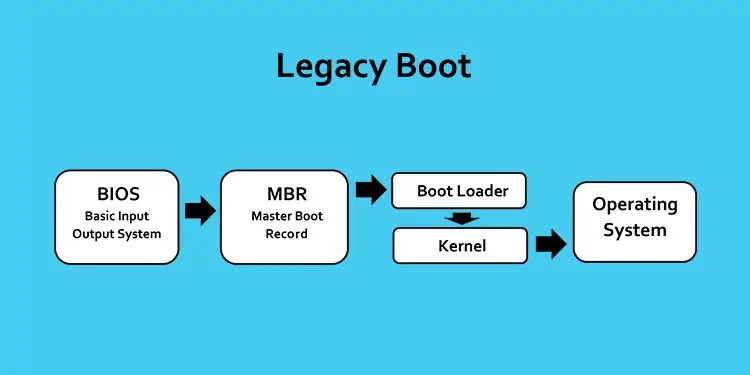
The boot process includes the following steps:
- During POST, the BIOS initializes the connected devices using the instructions in its CMOS memory.
- After POST, the BIOS loads the drivers for the boot devices, the keyboard and the monitor in its memory.
- Then it checks the first sector of these boot devices for a valid Master Boot Record. If it can’t find the MBR, it moves to the next device in the priority list.
- After the firmware finds the first valid MBR, it loads the bootstrap code from the MBR into the RAM, which contains the instructions to locate the bootable partition.
- A bootloader loads the necessary Operating System files in the RAM and passes control to the OS.
Legacy BIOS only allows the processor to work in 16-bit real mode and can handle 1 MB of memory addressing.
It has a limit on how many features or processes it can handle. As a result, it lacks support for memory protection, virtual memory, paging, multitasking, and so on.
What is UEFI Boot?
UEFI was introduced as EFI in the 1990s and succeeded the legacy BIOS in the 2000s. It is actually the open boot specification under the ownership of the UEFI forum. It defines the current firmware that interfaces with the hardware devices and loads the operating system.
The UEFI firmware stores the list of valid boot partitions (EFI Service Partition)—not the bootable devices. This partition is located on a GUID Partition Table (GPT) storage drive and contains the EFI program files (with .efi extension) which loads the OS.
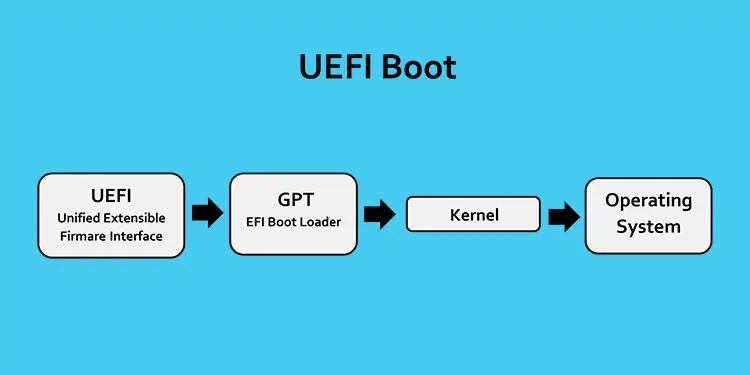
While undergoing the POST operation, the UEFI firmware will check all the bootable storage media on your computer and look for a valid GPT. UEFI does not need a standard bootloader as the firmware can directly scan the GPT drive to find the necessary EFI System Partition containing the .efi files.
UEFI directly attempts booting from one device only to reduce the boot time spent on checking for other boot devices. If you have enabled Compatibility Support Module (CSM) support and the firmware can’t find such a file or partition, it uses the legacy method to search for the boot files.
UEFI allows the processor to work in 32 or 64-bit mode and offers memory addressing of up to a few GBs for faster memory access. It supports paging and virtual memory, multitasking, and so on.
How Different is UEFI from Legacy?
Now that we know what UEFI and Legacy BIOS represent, let’s take a look at the individual differences between these interfaces.
Partition Scheme and Storage
Legacy corresponds to the Master Boot Record (MBR) partition scheme, and UEFI corresponds to the GUID Partition Table (GPT) partition scheme.
MBR only supports a maximum partition table of 2 Terabytes (TB). This means that it can only define 2 TB or 2048 GB space in a disk drive. If you use any larger disk, your system will display the rest of the space as unallocated. You can’t format this space to make another partition.
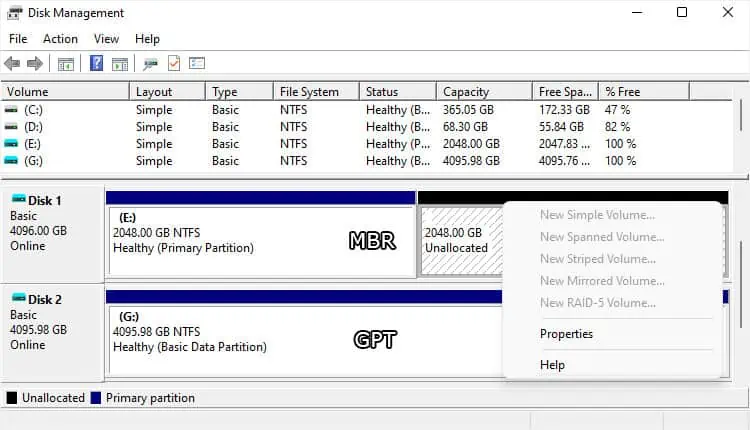
GPT allows a max of 9.7 Zettabytes or 9.7 billion TB partition table. So you can use all the currently available disks on a GPT-based system.
Also, MBR only offers a maximum of 4 physical partitions. It is possible to split the last partition into 23 logical partitions. These, along with the remaining 3 physical partitions comprise a total of 26 maximum partitions. This number is vastly lower than that of the GPT partition table, which supports 128 partitions.
Interface
You can observe one of the main differences between UEFI and Legacy BIOS in the firmware interface. Most motherboards provide a user-friendly UEFI Firmware settings interface that you can navigate with a mouse.
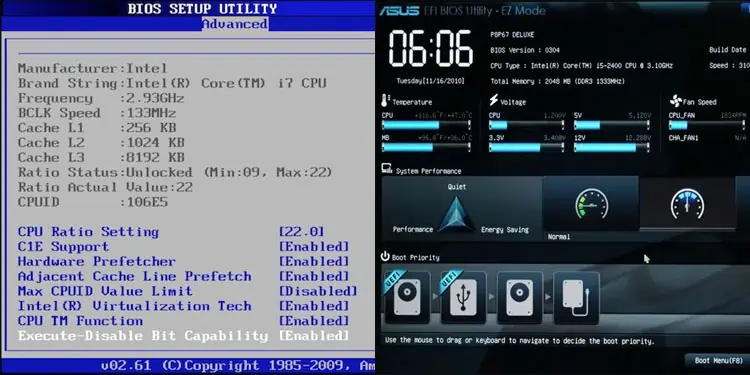
When the Legacy BIOS was first introduced, you could only navigate it with the help of a keyboard. Legacy BIOS memory is usually not large enough to store advanced GUI data, mouse drivers, and all the other things already present within. So only a few motherboards have a legacy BIOS that provides mouse functionalities or a better interface.
Boot Speed
While it may seem like the UEFI requires more steps in its booting process, all the steps are highly optimized and thus don’t take much time.
The UEFI firmware can also directly call the EFI bootloader since it gets all the necessary information from the GPT table directly during the POST process.
The Legacy BIOS needs to find out where the MBR is and check its table data to locate the bootloader location after completing the POST.
Thus, UEFI boot is faster if you compare it with the legacy boot process.
Security
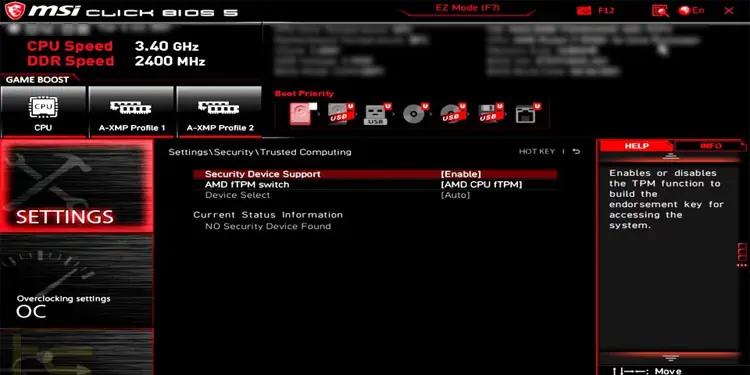
UEFI boot has multiple security features to protect the integrity of your system. It only runs the necessary boot processes after verifying all the code blocks for a valid digital signature.
It also integrates features like secure boot and TPM that prevent booting into unauthorized Operating System media. In fact, it even provides pre-operating system anti-malware capabilities to detect and block threats in the device drivers.
These features are not supported in a Legacy BIOS, making it more vulnerable to external threats.
Recovery Options
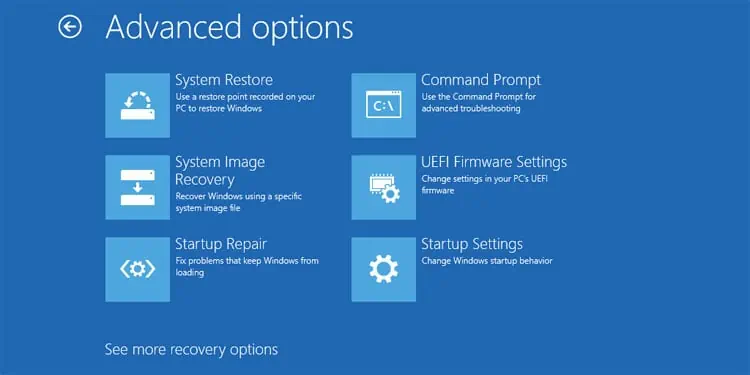
UEFI interface also keeps track of the current recovery boot mode. If any crash or something similar happens, it can automatically scan for and repair the firmware. It also offers an easier way to reset or restore your operating system in case of system failure.
If these failures happen when you have the Legacy BIOS, you need to boot using an external installation media to access some recovery functions.
Scalability and Adaptability
Along with its accessibility, UEFI offers more in terms of scalability as well. Due to all the documentation and the fact that this framework is unified across various devices, it is easier for Microsoft or other OS developers to add additional features. This framework is also made to be more compatible with any future development.
Legacy BIOS code is different based on the devices, and it’s more likely that developers need to change the whole code or algorithms to implement some new features.
Compatibility
Older computer hardware was designed based on legacy BIOS while newer hardware is more suitable for the UEFI.
Most motherboard’s UEFI firmware has also integrated CSM or Legacy support. If you enable such an option in the BIOS, you will be able to use UEFI on very old hardware and Operating Systems as well.
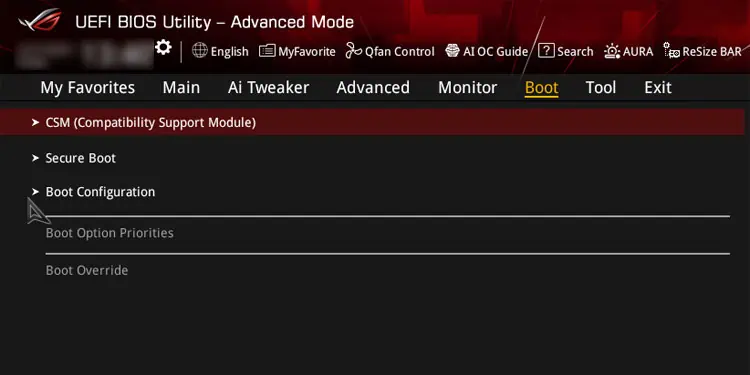
Since Legacy and MBR are older technologies, newer operating systems like Windows 11 won’t work with them. You need to boot your computer in UEFI mode and have the Windows 11 Operating System in a GPT drive to run this OS.
Support for Programmers
All the Legacy BIOS coding was done using assembly programming, and the code blocks were separate for the different motherboards. They don’t have any public documentation, so other developers needed much work to create pre-OS processes that were compatible with legacy systems.
However, UEFI is a publicly documented and massive framework that has an open-source implementation, EDK2. It also uses its own language with a mix of C and assembly as the base. This way, this framework is more accessible to programmers.
Which One Should You Choose?
Since UEFI was developed to overcome the limitations of Legacy BIOS, there’s no denying that it is a preferred firmware. It has more features and provides better performance and security.
If you have older computer hardware that doesn’t support UEFI, you must use Legacy BIOS. But other than that, I can’t think of any situation where you shouldn’t choose UEFI.