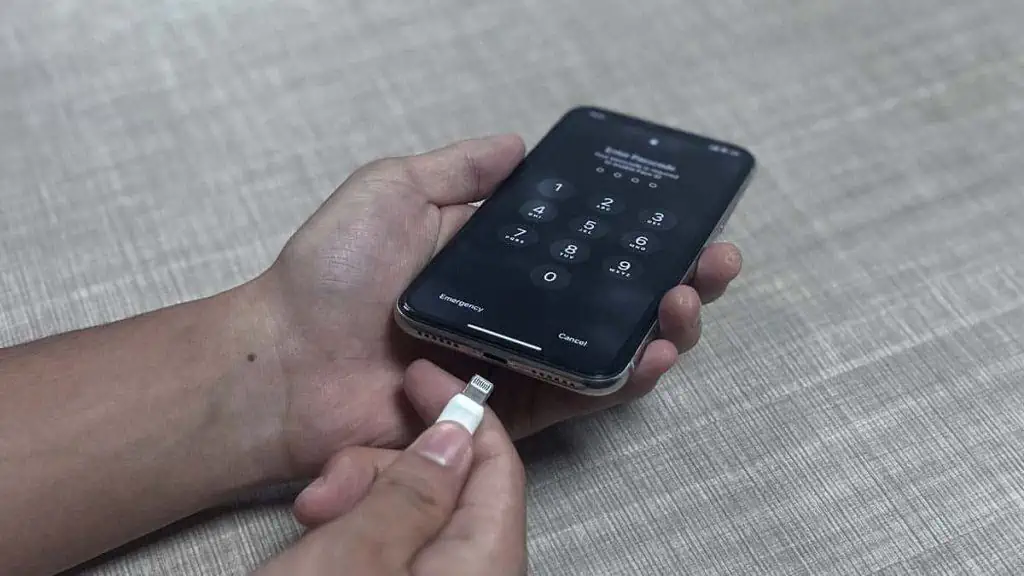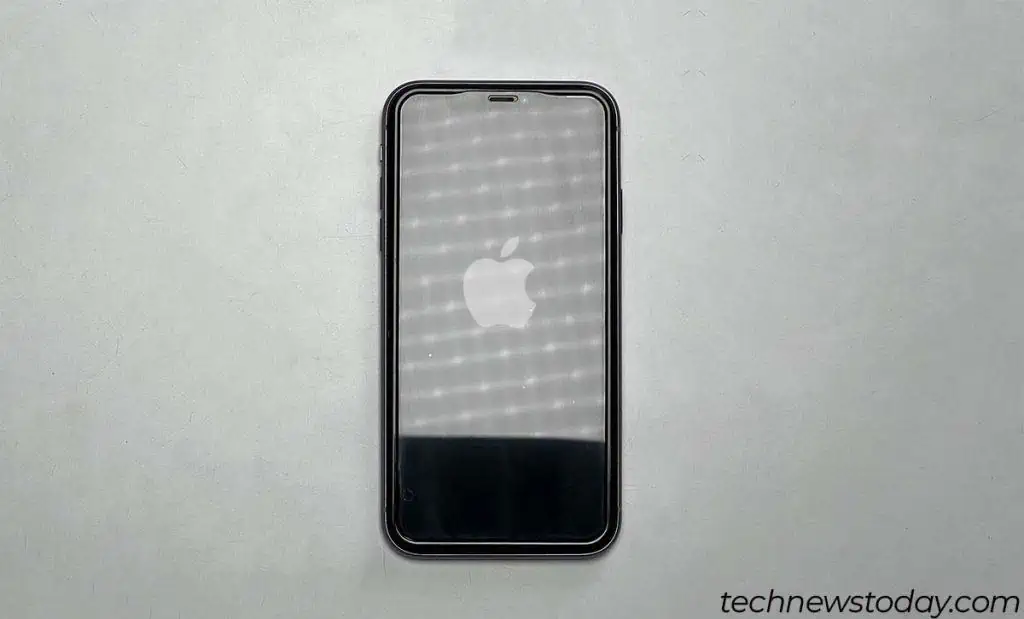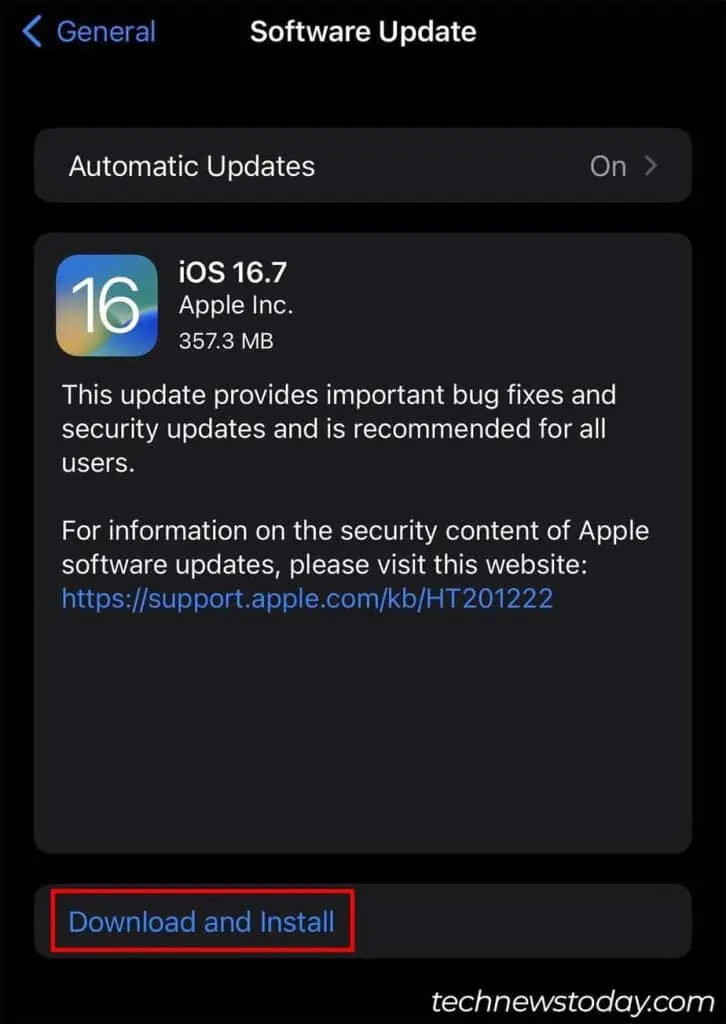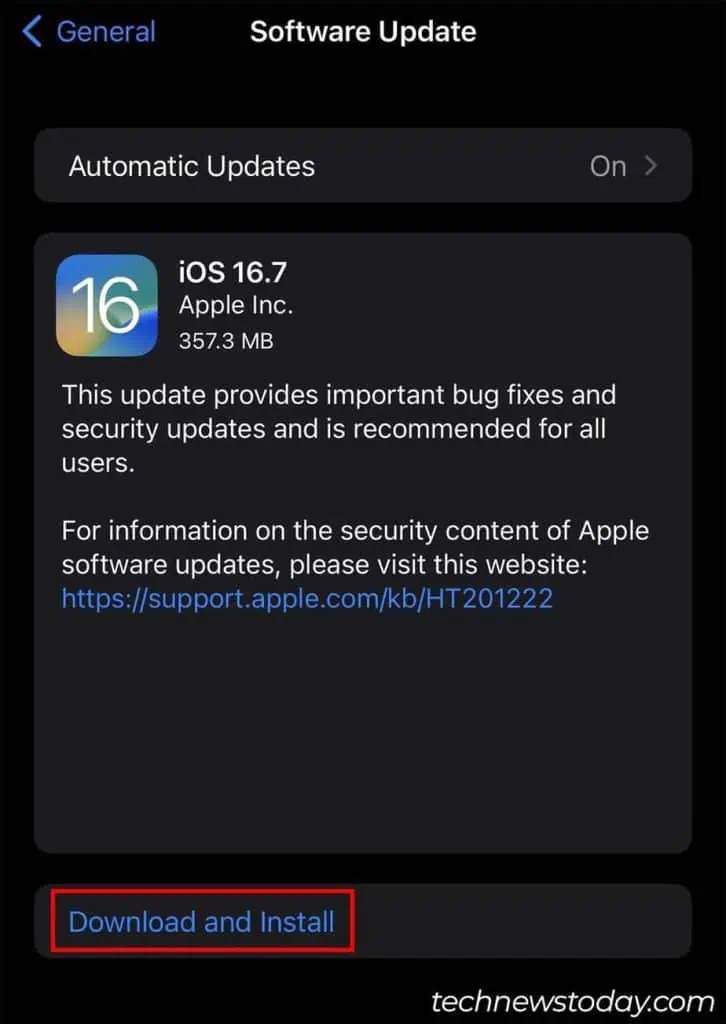If your iPhone charging port is not working, it doesn’t automatically denote hardware failure.
One of the main reasons charging ports stop working is due to dust accumulation inside the port. In rare cases, it can also happen due to bugs in your software.
As long as the port doesn’t have any physical damage, it usually lasts for a long time.
So, make sure to check for hardware damage first and then, take time to thoroughly clean the port before considering port replacement.
Check if the Charging Port is Damaged
The first thing you should do is to check if your lightning port itself is damaged or not.
- Perform a physical inspection using a flashlight and check if there is any visible damage. It should have 8 pins at the bottom.
- Look for signs of corrosion and rust in the pins.
- See if the pins are loose by tapping them with a small precision tool.
While no physical damage is usually a good sign, it doesn’t automatically mean that there’s no hardware issue. Go through the fixes below to make sure.
Note: If your phone took a dip in the water before the port stopped working, it might have corroded the pins. In early instances of water getting into your phone, you can check out our other article on getting the water out of the charging port.
Clean the Charging Port
The charging port on your iPhone is always exposed to the outside, and it gradually accumulates dust, debris, and lint.
The obstruction due to these materials is usually the reason why your chargning port stops working.
If you also face issues like an iPhone charging very slowly or charging only at an angle, it is likely due to dust buildup. So, you can first try to clean your lightning port.
- Shut down your iPhone.

- Get a flashlight or any other light source, and position it so you can see the insides of the lightning port.
- Now, use a dental floss pick or plastic toothpick to gently scrape out the dust and lint buildup from your charging port. (You can also use any other tool that fits inside the port, won’t break easily, and is non-conductive.)

- Make sure to be slow and gentle as the pins inside the lightning port can get damaged.
- You can also use compressed air or an air duster to clear out your charging port after loosening the dust and lint buildup.
If you don’t have much experience cleaning ports, you can check out our other comprehensive article on safely cleaning the lightning port.
Try Different Cables
Sometimes, it might not be your iPhone or the lightning port that has the issue. You also need to make sure that the cable you’re using is working.
To do so, you can try using different cables and see if they work. You can also connect your existing cable to a different iPhone, and check if it works there.

Additionally, make sure the cable you’re using is genuine and Apple-certified. You can face a lot of issues when using cables from third-party vendors that aren’t Apple-certified.
To check if your lightning cable is genuine, check for a tag or writing that says “Made for iPhone | iPad | iPod” (MFi-certified).
Force Restart your iPhone
Your iPhone’s lightning port may also not be working due to some software issues on your phone.
To fix this issue, you can try force restarting your iPhone. A force restart fully powers off your phone and restarts it, fixing any minor software issues and glitches.
The method to force restart your iPhone will differ depending on your iPhone model.
For iPhone 8 and newer
- Press the volume up button and quickly release it.

- Press the volume down button and quickly release it as well.

- Press and hold the power button.

- The Apple logo should appear, and your device should automatically force restart.
For iPhone 7 and lower
- Press and hold the power button and the volume down button.

- The Apple logo should appear, and your device should automatically force restart.
Update Software
If the charging port not working issue was caused by bugs in your version of iOS software, an update should fix it.
New software updates contain bug fixes and security patches for known issues and vulnerabilities. So, you can also try updating your software.
- Open Settings on your iPhone.
- Tap on General and select Software Update.

- If an update is available, it should show Download and Install. Tap on it. (If the update is already installed, you should see the Install Now option.)

- You might need to authenticate your device for the update to start. (Your iPhone will restart on its own to install the update.)
Use a Wireless Charger
If the above methods do not work and your battery is draining, you can charge your iPhone via alternative means.
If you have a wireless charger, you can use that to temporarily keep your iPhone active. However, this is only a temporary measure until you can get your lightning port fixed.
Go to a Repair Shop
If the above methods did not work, your lightning port likely has hardware damage. You will need to head to an Apple-certified repair shop to get it fixed.
However, if you are experienced, you can buy a lightning port and have it replaced yourself.