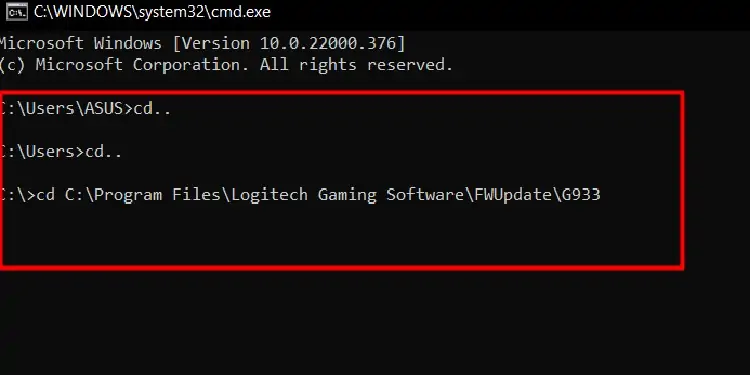The customizable RGB color on the Logitech G933 sometimes only flashes red before turning off completely. The red LED light can constantly blink without switching off in some cases. This error stops you from charging and even connecting to the headphones.
Device low on charge or a dead battery can cause the blinking red light on any wireless Logitech products. So, let’s talk about the causes and ways to fix this issue.
Why is My Logitech G933 Flashing Red LED?
Although the battery issue can cause the red blinking light, It is not always the case. Some of the common reasons the Logitech G933 blinks red are as follows.- Charge low
- Dead Battery
- Firmware update failure
- Overheated battery
How to Fix Logitech G933 Flashing Red LED?
Now that we know what causes the blinking light, let us get to how we can fix the problem. Here are a few lists of solutions to correct the Logitech G933 flashing red light.
Start the Headphones Without the Batteries
If there is some problem with the battery where you cannot get the headphones to charge, you can start it without the battery.
Remove the Battery from the Logitech G933
To remove the battery from the Logitech, you can follow these steps.
- Carefully remove the cover on the right ear-cup of the headphone to access the battery.
- Slowly take the battery out of the socket. To remove the battery completely, you have to detach the cable that’s connected the headphone to the battery.

- These cables are attached with a small white connector. Carefully detach this connector.
Discharge the Headphones
The capacitor inside the headphone will hold some amount of charge. To discharge the headphone, press the power button four to five times.
Supply Power
To supply power to the headphone, connect them with a micro-USB.
Reconnect the Batteries
Reconnecting the batteries is fairly simple; push the white connectors until you hear a small click.
Turn On the Logitech G933
Press the power button. The red LED light should stop flashing. Also, the G logo on the headphone should flash, indicating that it is charging.
Perform a Hard Reset
Sometimes, an interrupted firmware update can cause the red LED blinking problem. To fix this, you can hard reset the Logitech G933 by following these steps.
- Remove the cover on the left side of the ear cup to open the small compartment. This small area holds the 2.4Ghz wireless dongle.

- You will see a small hole after you remove the cover. This is a reset switch.
- Hold the reset switch using a small pin for 2 seconds.
If the headphone doesn’t reset, hold the reset switch (for 2 seconds) every 3 to 4 seconds.
Force Firmware Update
A firmware update will provide advanced operational functions to your device without any hardware upgrades. If your headphones face any issues, updating your firmware can fix the problem.
Note: You must have Logitech Gaming Software installed to force a firmware update
- Unplug Logitech G933 from any power source
- Remove the USB transceiver from the computer if connected
- Remove the battery from the headphone (Read above Start the Headphones Without the Batteries step 1)
- Plug in the headphone to your computer using a USB-mini port.
- Press the Windows + R key. Now, type “cmd“ and press the Enter key
- Type cd.. and press enter. Repeat this step until you see C:\>
- Type the following command and press the Enter key
cd C:\Program Files\Logitech Gaming Software\FWUpdate\G933
Note: The location of Logitech gaming software may be different on your computer - Then type command and press Enter
G933Update_v25.exe /FORCE
The force update window will now appear. After the update is complete, plug the USB dongle onto your computer.
Replace Dead batteries
A dead battery can cause the Logitech G933 to flash the red LED three times and shut off. Even if we charge a dead battery, its charge will decrease rapidly. Therefore, the only solution to a dead battery is to replace it. Follow Start the Headphones Without the Batteries step 1 above to remove batteries from the Logitech G933.
Update/Reinstall Logitech Gaming Software

Some errors with the official Logitech Gaming Software can lead to malfunctioning hardware. Updating the software or reinstalling them completely can solve these issues.
Replace USB Wireless Transceiver
USB wireless transceiver is a small pen drive-type device when connected, sends and receives data to and from your headphones. This is also called a 2.4GHz wireless feature. On Logitech G933, this adapter is located inside the left ear cup.
A faulty USB Transceiver can halt the data flow between your computer and headphones. If this is the case, replacing this transceiver can solve the problem.
Replace the Charging Cable
Another reason the Logitech G933 is not charging is a damaged charging cable. Logitech G933 uses a USB mini port to charge, which can get damaged fairly easily. If you cannot get the headphones to charge, the charging cable may be at fault.
Update USB Driver
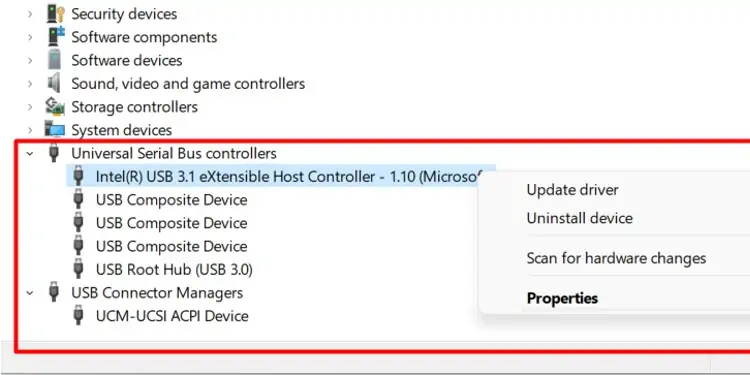
The Logitech G933 uses a USB transceiver to send and receive data between the computer and the headphone itself. This USB transceiver is connected to one of the USB ports in your computer. Therefore, if this driver is not up-to-date, it cannot communicate with the Operating System.
To update the USB driver, follow these steps.
Press the Windows + X key and go to Device Manager. Expand Universal Serial Bus Controllers, then right-click and update everything inside it. Expand the USB Controller Manager, then right-click and update everything inside it.
Restart your computer after the update is complete.
Problems with Logitech G933
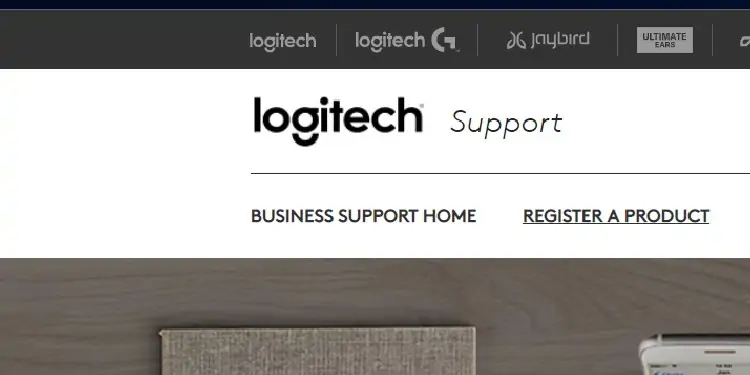
If none of the above solutions work, then the issue might be with the Logitech G933 itself. For example, the headphones will not charge if the USB-mini port is damaged. You can also take your headphones to a local electronic repair shop.
You can also contact the Logitech Support Page.