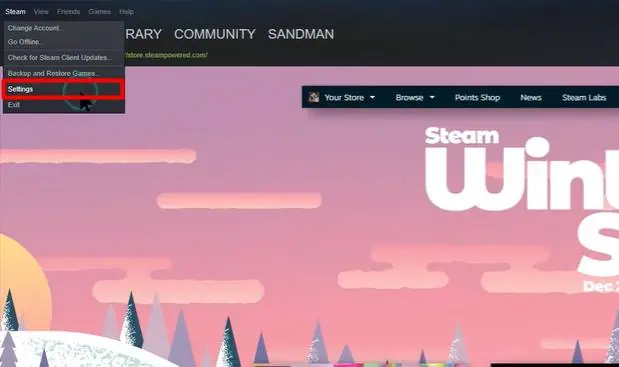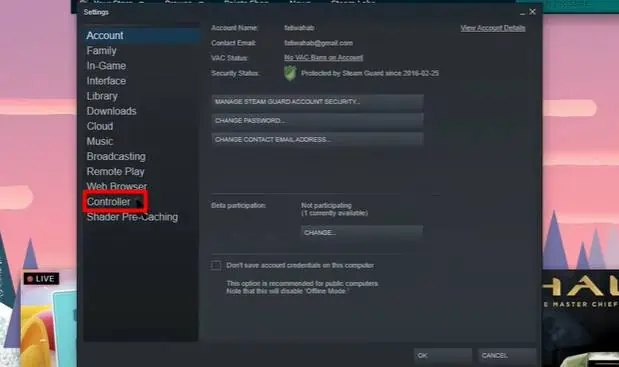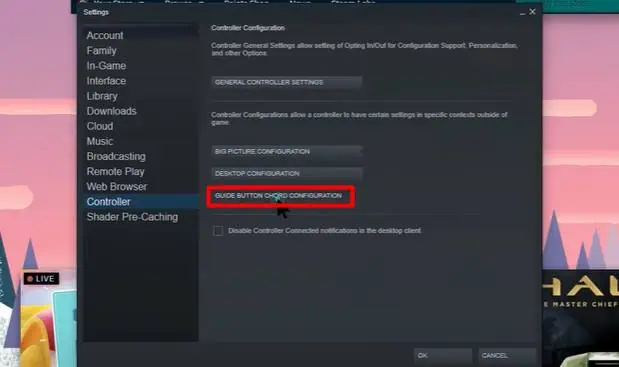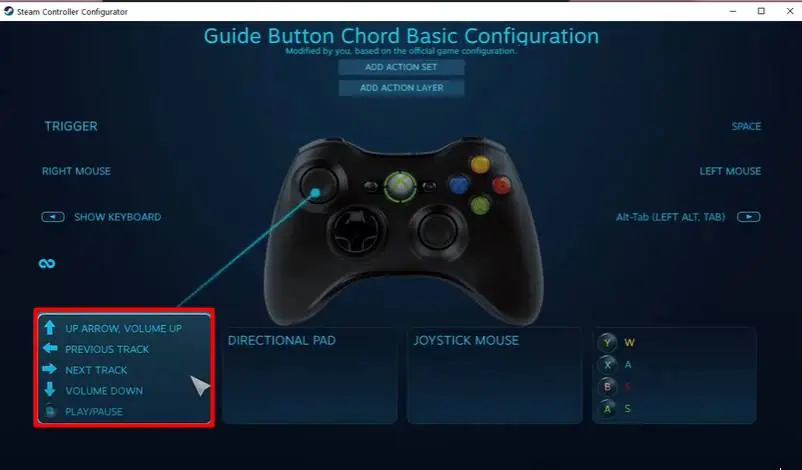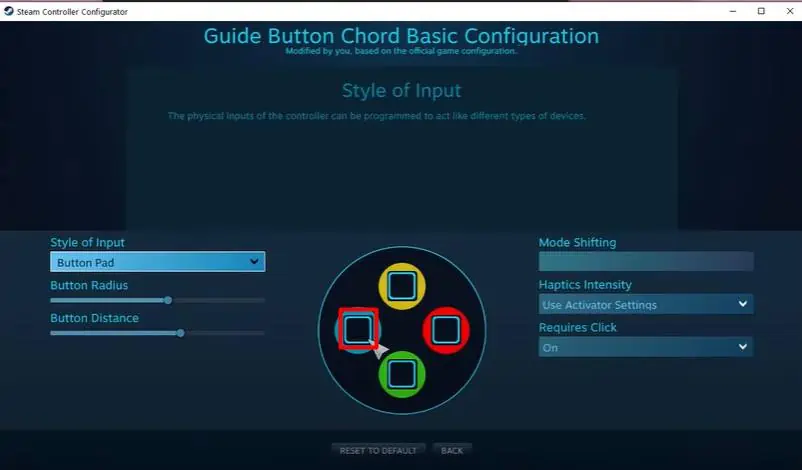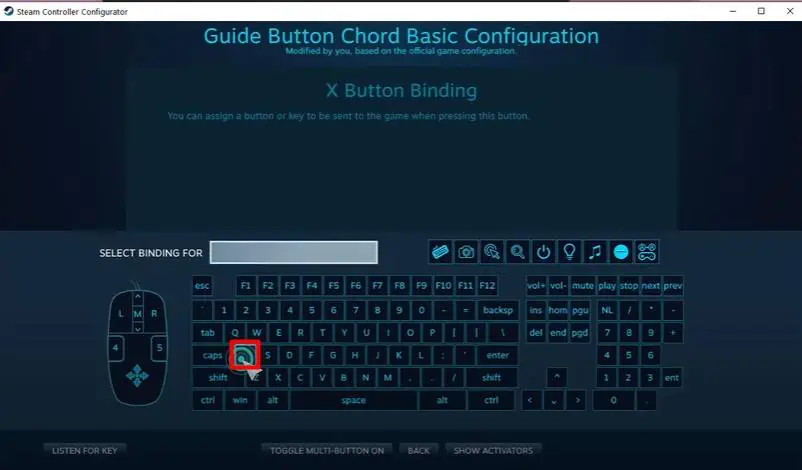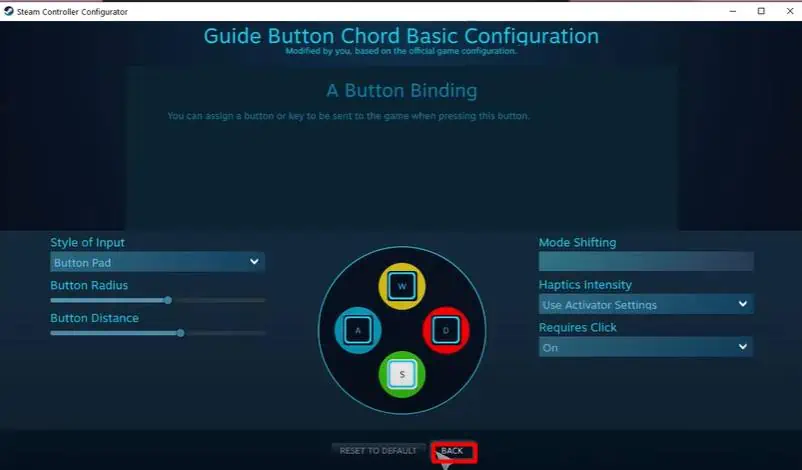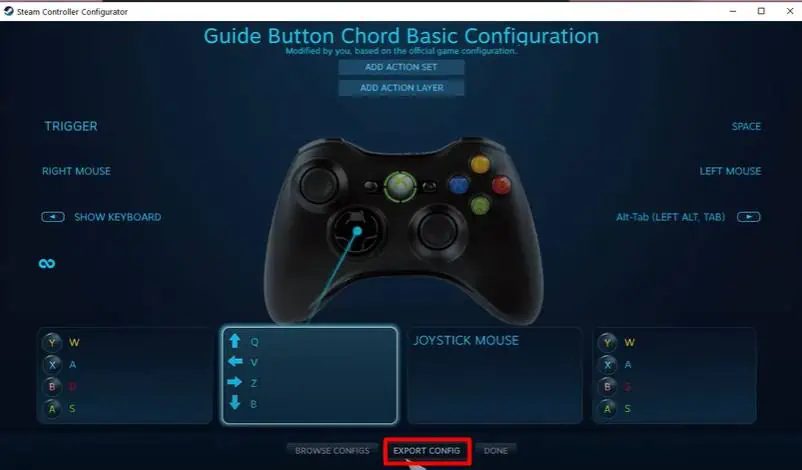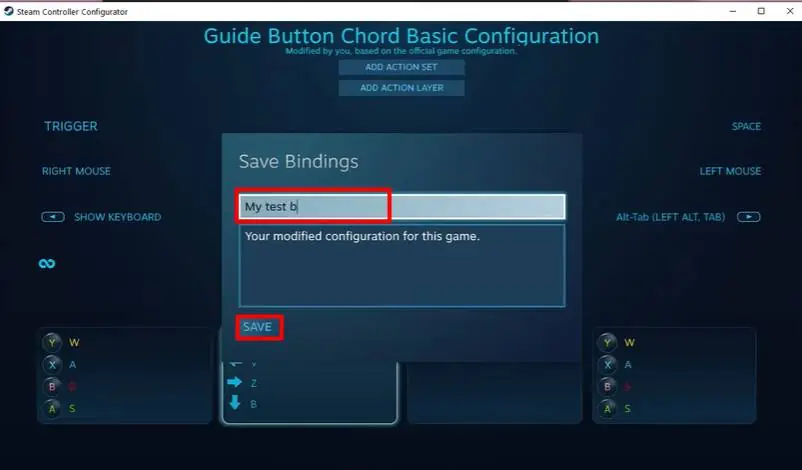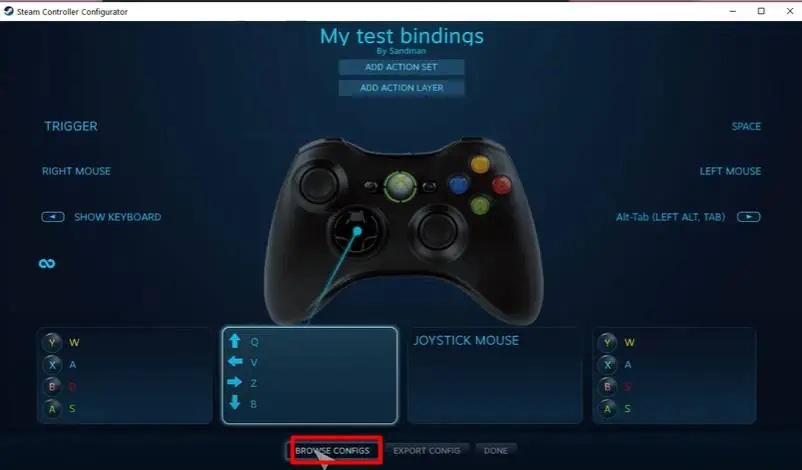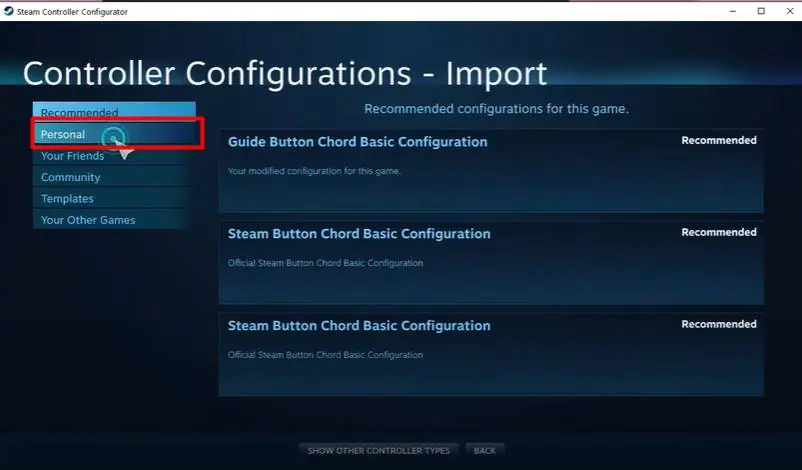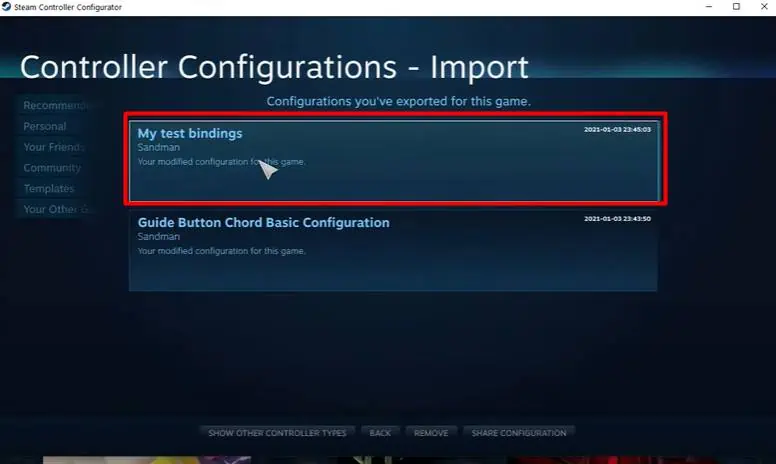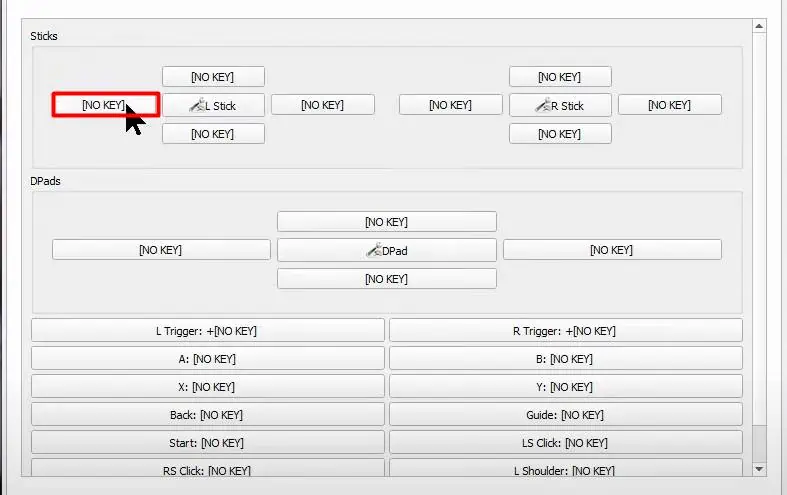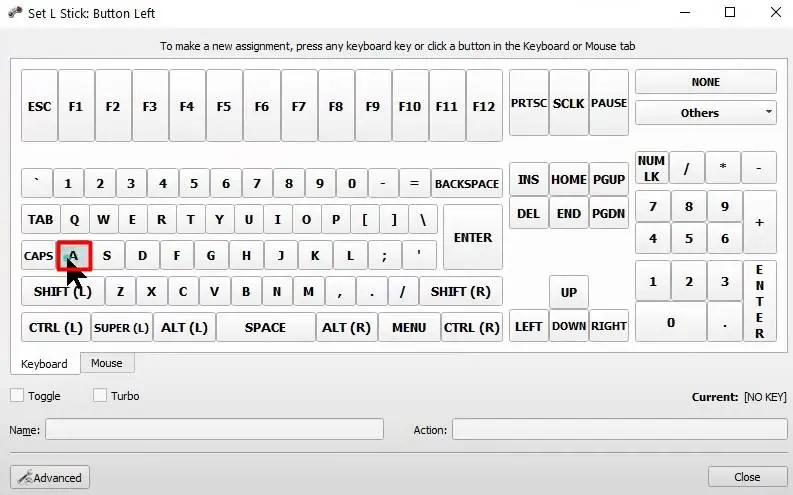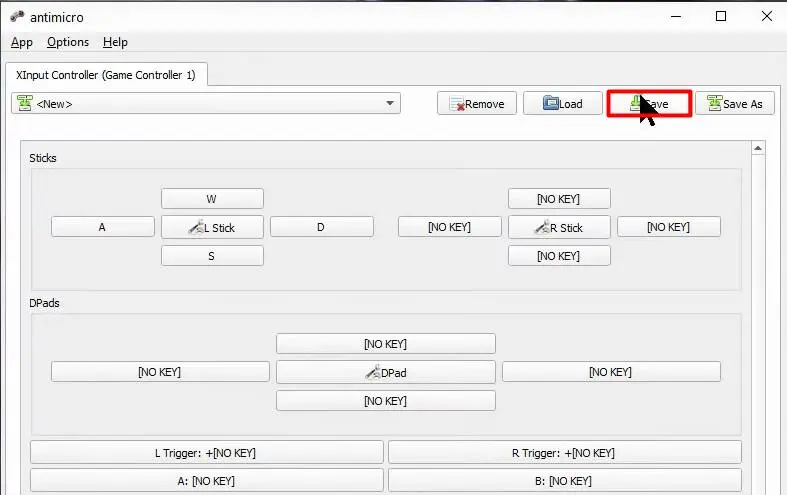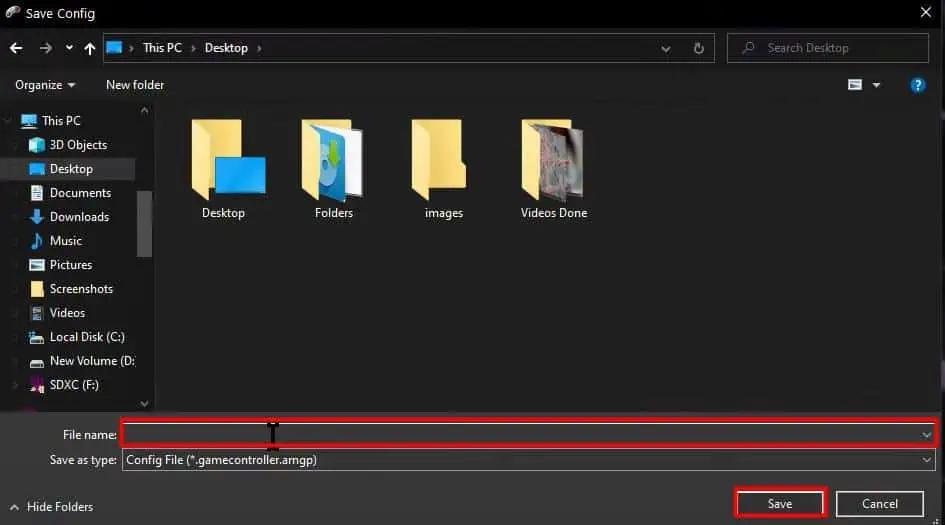Playing games without a controller is equivalent to fighting a war without a gun for many gamers. On PC games though, using a controller is not a hassle if you have Microsoft’s Xbox controller.
But controllers from other manufacturers are not detected by Windows, so native functionality of controllers is inaccessible. To tackle such an issue, keyboard to controller mapping software is distributed by many large manufacturers. Some games provide their own in-game control mapping settings.
However, for many other controllers, you would have to rely on third-party mapping applications.
Mapping Keyboard to Controllers
Though many paid applications are also available for the purpose, two of the most popular (one free and one free/open source) applications are discussed in the sections below:
Using Steam Client
The ultimate gaming software, Steam client, provides advanced control settings for its users. You can configure various console controllers using the software and also export/save different configurations for as many games as required. The steps to map the keyboard to your controller using Steam Client have been mentioned below:
- Click on Steam on the menubar.
- Choose Settings.

- Go to Controller.

- Hit the Guide Button Chord Configuration link.

- A menu with controller sets will show up. Click on a set.

- Select a controller button with a click, as shown on the screen.

- Choose the key you want to map to that button on the onscreen keyboard.

- Repeat the same with all the buttons and map them with desired keys.
- Click on the BACK button to select another controller set and repeat the mapping process.

- After you are done assigning all the sets, hit on the EXPORT CONFIG button.

- Name the configuration and click the SAVE button.

- Hit the OK button in the success prompt.
It will save your mapping configuration. Now to apply that very configuration, go to Guide Button Chord Configuration menu as above and then follow the steps:
- Click on the BROWSE CONFIGS button.

- Go to Personal from the left-hand menu.

- Choose the configuration you saved previously.

- Hit the APPLY CONFIGURATION button.
Using AntiMicro
AntiMicro is a free and open-source tool to map/remap keyboards to controllers. Its GitHub repository can be found online, and the app can now be downloaded from the Microsoft store. It is a pretty user-friendly and easy-to-use application.
Upon opening this application, you will see a basic controller interface on the screen. Moving the joystick or pressing a button on your connected controller will highlight the corresponding button on the screen.
- Click on the button you want to assign a key to.

- Select the key to be mapped on the appearing onscreen keyboard.

- Proceed with this process with all the buttons.
- Hit the Save button after you are done mapping.

- Name the configuration and click the Save button.

After configuring your keyboard map on the controller, you will have to minimize the application to make use of it. You can use the configuration not only on games but also on other applications. Moreover, you can even map your mouse movements to the controller and utilize the feature as desired.