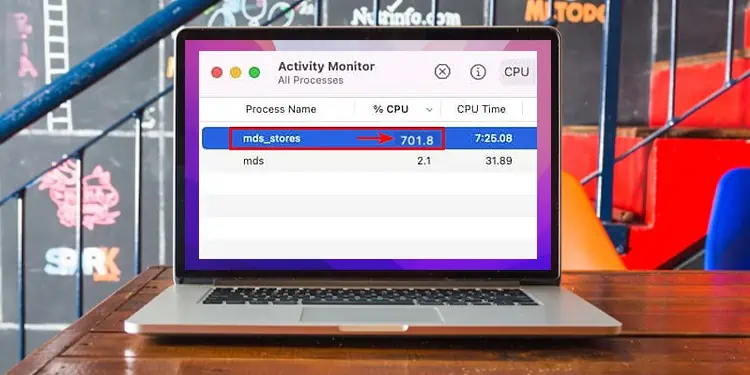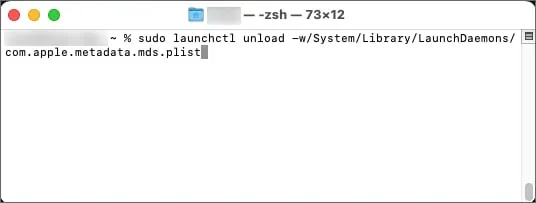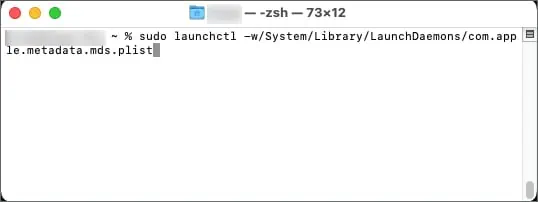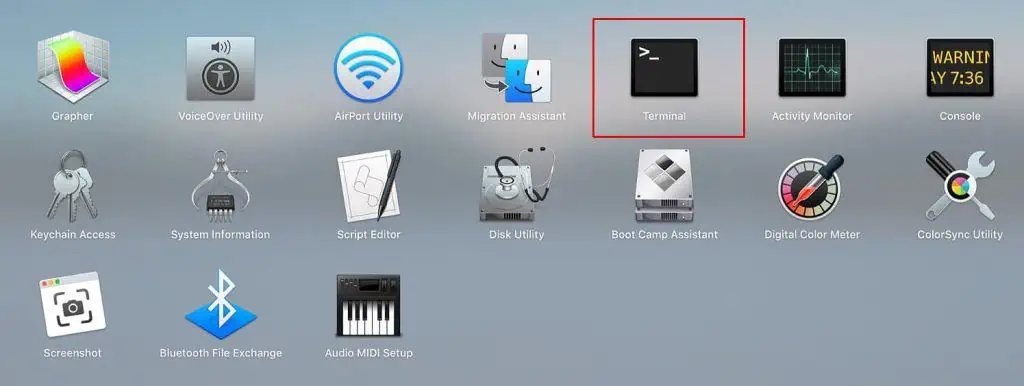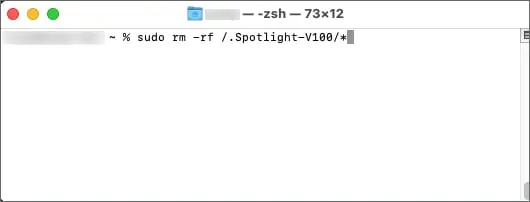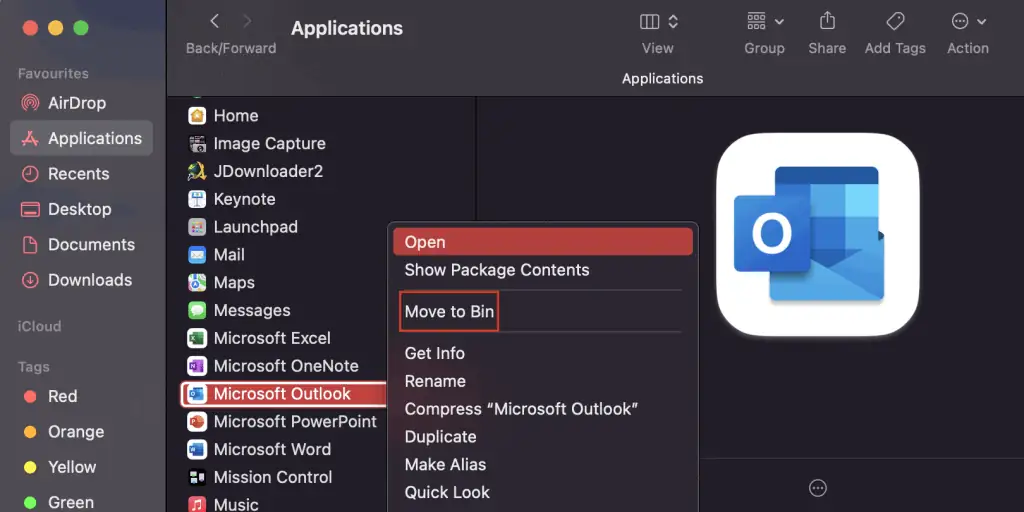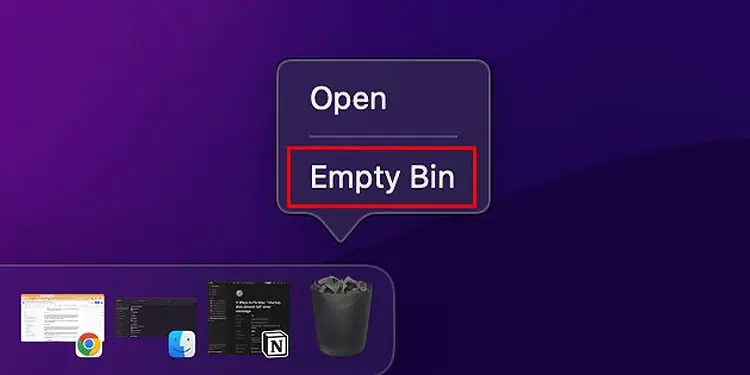The mds_stores process on a Mac can sometimes take up a significant amount of CPU percentage. When this happens, your system will gradually start to slow down, overheat and operate inefficiently.
Mds_store is the core indexing process of the macOS. On normal days, it usually takes up a noticeable amount of CPU. However, when you reinstall your OS or add new files/directories, your system will automatically start to reindex these new databases, which sees the mds_stores CPU usage skyrocket.
Why Does mds_stores Have High CPU Usage?
The macOS Spotlight feature makes use of two processes for indexing the system database; mds and mds_stores. The mds (Metadata Server) process is responsible for tracking and recording files and folders in your operating system. mds_stores then compiles and manages these mds metadata, which Spotlight later uses for searching certain documents within your OS.
These indexing and reindexing processes generally contribute to higher CPU usage than normal. Other than this, a corrupted database and virus attacks can also increase the mds_stores CPU percentage.
How to Fix the High CPU Usage?
The first thing to do after your CPU usage spikes would be to restart your system. This will prevent any OS bugs and glitches from impacting your system workflow. Then, follow the steps shown below.
Restart the Spotlight Service
If you refresh mds_stores, it can fix the abnormally high CPU usage. Since mds_stores is a part of the macOS Spotlight, you can refresh this process by restarting the Spotlight service. You can do so by executing certain commands on the terminal.
- Press Command + Space to open Spotlight.

- Go to Terminal.
- Enter the following command:
sudo launchctl unload -w/System/Library/LaunchDaemons/com.apple.metadata.mds.plist
- Enter your login password if prompted.
- Again, type and enter these commands:
sudo launchctl -w/System/Library/LaunchDaemons/com.apple.metadata.mds.plist
- Enter password if prompted.
- When everything’s done, type
exitto exit the terminal.
Disable Spotlight
The mds_stores process starts up automatically as soon as your computer boots up. You cannot disable it from doing so, and you will not be able to manually quit it as well. However, if you disable Spotlight, mds_stores will stop its processing, returning the CPU percentage to a normal value.
- Open Finder.
- Select Applications from the left sidebar.
- Open Utilities Folder.
- Go to Terminal.

- Enter the following command to disable Spotlight:
sudo mdutil -a -i off
- Enter your login password if prompted.
- Type
exitto exit the terminal.
However, after you follow this method, you’ll not be able to search your OS through Spotlight. The Finder search bar can also provide a convenient way for you to search and access your files.
But, if you want to, you can re-enable Spotlight by running this command:sudo mdutil -a -i on
Prevent Spotlight From Indexing Unnecessary Files
When you request Spotlight to index the entire system database, mds_stores will take a longer period of time to process the request.
You can limit which directories the Spotlight can access through its preference menu. So, when you prevent Spotlight from accessing unnecessary files and folders, mds_stores will process the indexing at a faster rate while consuming comparatively less CPU.
- Open Finder.
- Click Apple > System Preferences on the menu bar.

- Select Spotlight.
- Go to the Privacy section.
- Here, click on the ‘+’ sign to add new folders to the restricted list. When you add a folder to this list, Spotlight cannot access it.

- Add related folders/directories.
- Restart your computer.
Re-index Your Database
If mds_stores is still taking a large amount of CPU percentage, chances are, your system database is corrupted. To counter this, you can delete the entire Spotlight database and redex it again. This will fix any invalid and corrupt index data.
- Open Finder.
- Select Applications from the left sidebar.
- Open Utilities Folder.
- Go to Terminal.

- Enter the following command to delete your Spotlight database:
sudo rm -rf /.Spotlight-V100/*
- Enter your login password if prompted.
- Type
exitto exit the terminal. - Now, when you restart your computer, the system will automatically start the re-indexing process.
Uninstall Other Applications That Use the mds_stores Process
Other third-party applications can also use the mds_stores process. Applications that have a built-in search feature usually rely on this process for indexing the required data. So, if you delete such third-party apps from your computer, it will decrease mds_stores’ workload and also reduce its CPU usage simultaneously.
- Open Finder.
- Select Applications from the sidebar.
- Right-click on a related app and Move to Bin.

- Then, hover over the dock, right-click on the Recycle Bin, and Empty Bin.

Scan for Viruses
Virus and malware attacks can cause your system to behave abnormally. If your computer is a victim of such attacks, the mds_stores might respond irregularly as well.
So, if there are any suspicious apps on your system, we recommend you delete them as soon as possible. Furthermore, it’s favorable if you perform a full system scan to counter and remove any signs of viruses and malware. To do this, you have to install an antivirus and scan your system with that antivirus.