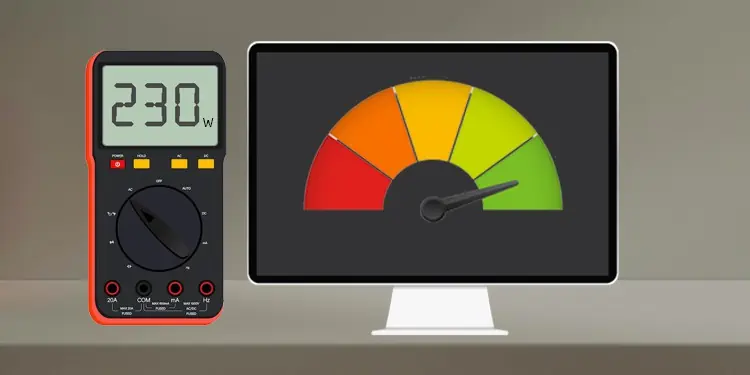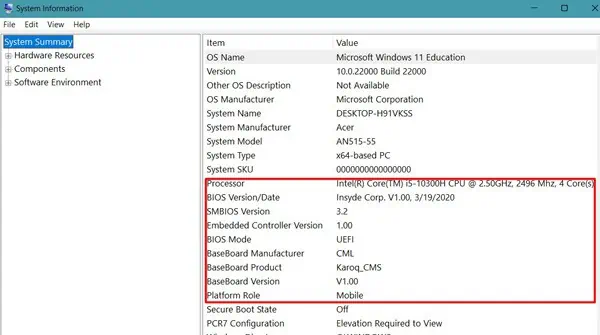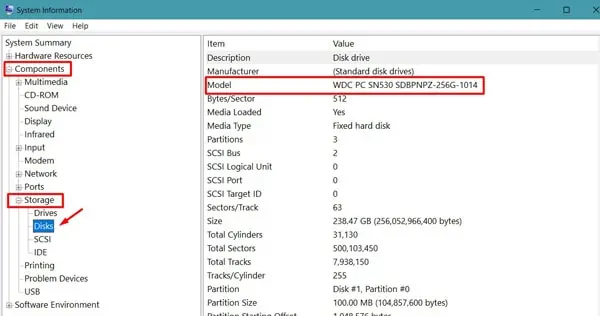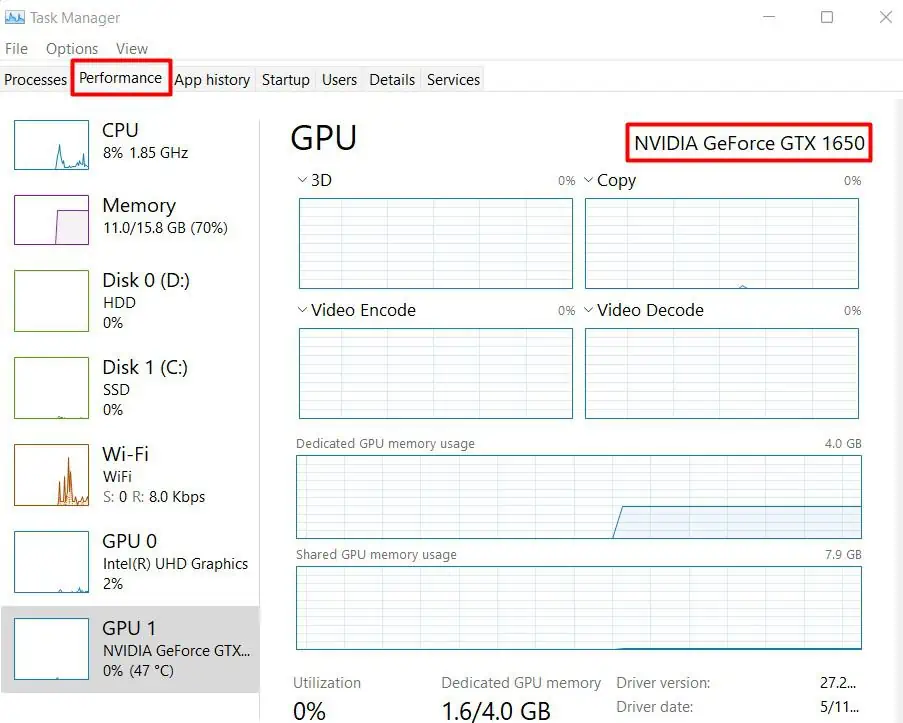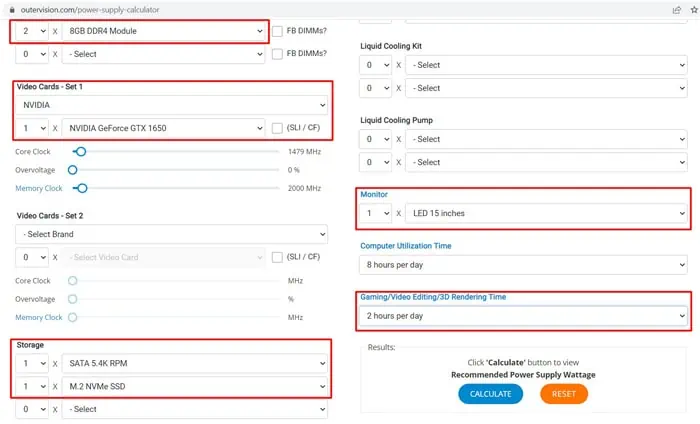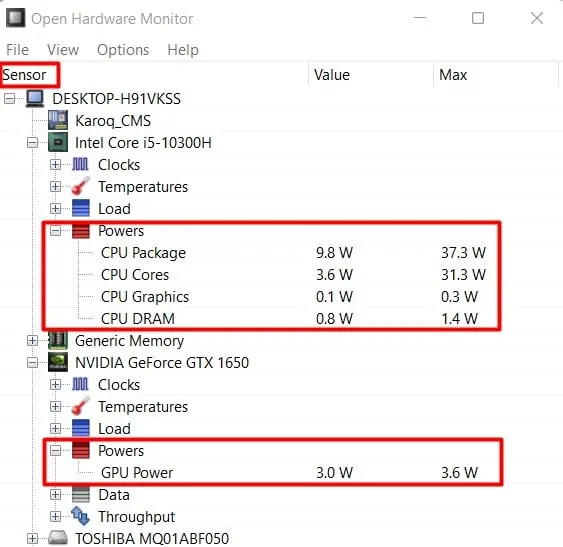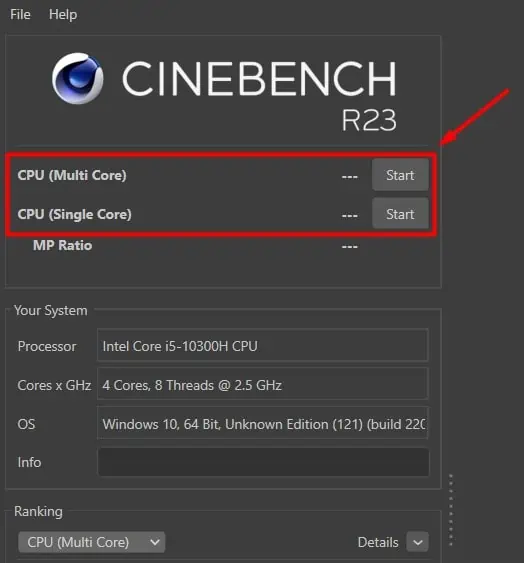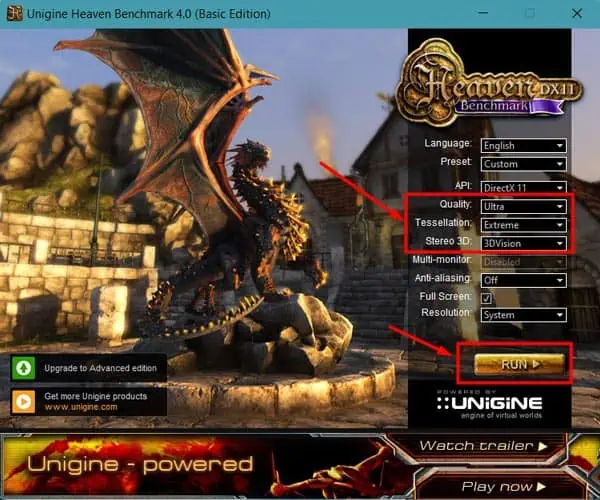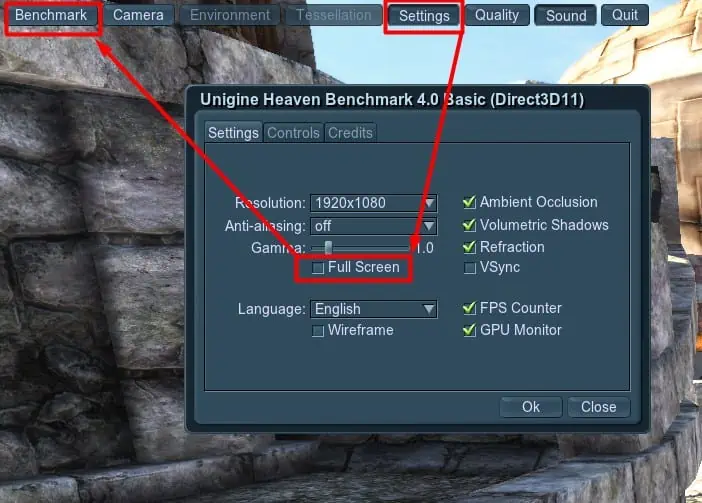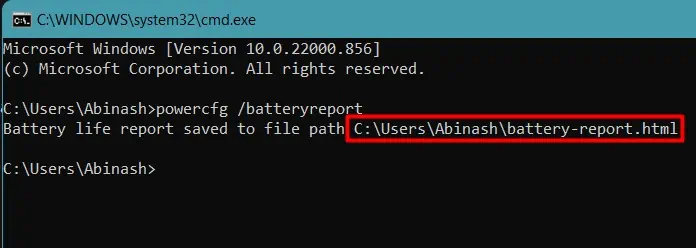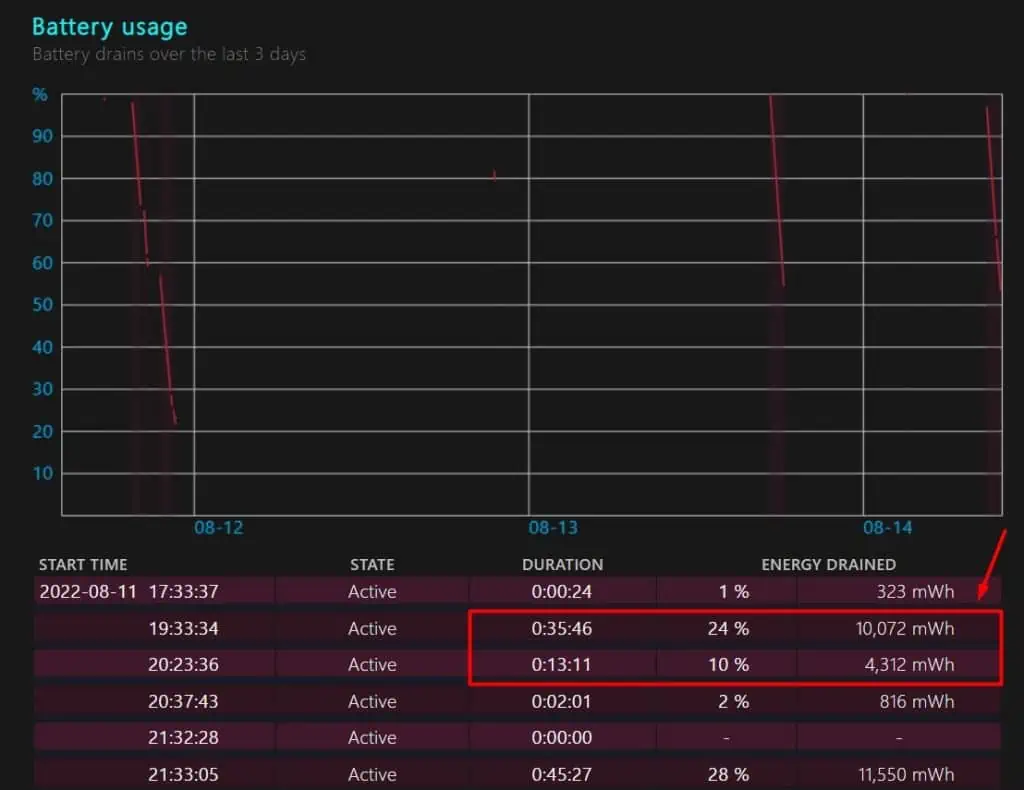You may think that when you buy a Power Supply Unit of some power rating, the computer utilizes the same amount of energy to operate. But, in reality, the actual power consumption is less, or to phrase it more accurately, should be less than the PSU’s power rating.
The power usage of a computer depends on the type of hardware components assembled, the number of components, and the performance load on them. You can note the power ratings of each hardware and add them up to find the overall power consumption. Or, you can find the system’s overall power usage in real-time.
In this guide, we are going to discuss a few possible methods that you can use to measure computer power usage.
Reasons to Measure Power Usage of a Computer
Many PC users measure the power usage of their computer for the following reasons:
- Setup a new PC
- Choose the right PSU for upgrading
- Measure the energy consumption cost
- Identify if the system can be used for overclocking
How to Measure Power Usage of a Computer?
There are several online or offline software that calculates the power consumption of your system by noting the ratings of each hardware. However, for a more accurate value, you can use a power meter or watt meter that measures the power usage in real-time.
Let’s go through each of these tools to measure your PC’s power usage without delaying anymore.
Use Online Calculator
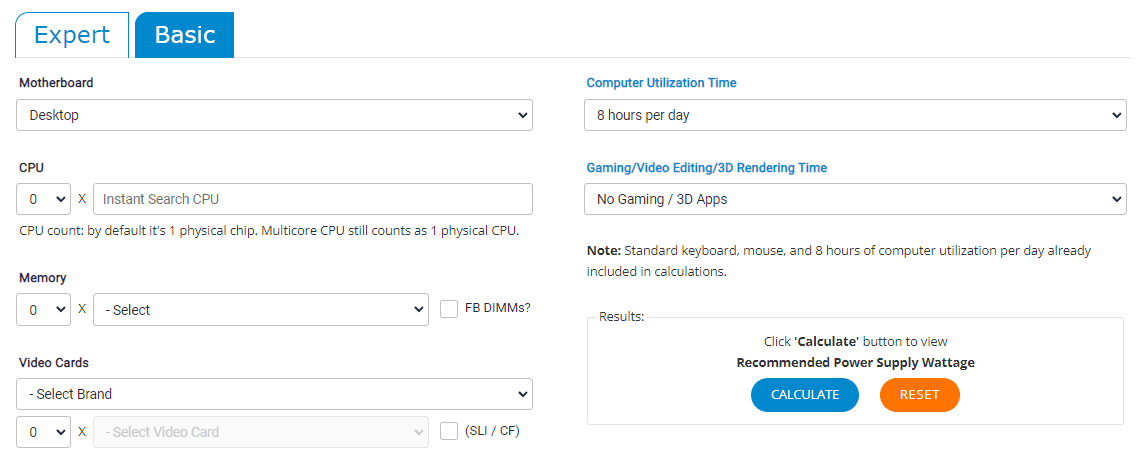
Most online power calculators estimate the total power and recommend the suitable PSU for your specifications. You will have to enter the details of your hardware components to get the estimate.
Outervision is one of the most used online power calculators to get a better power usage prediction. So, let’s see the way to measure power usage by using this tool.
Note the Specifications of Hardware Needed
Our PC includes a number of hardware that consume power continuously. Outervision’s power calculator has options to include almost all the components. So, you should first browse the site and find which component specifications you should look for.
For instance, you will need to enter your system’s Hard drive and RAM type, Motherboard’s form factor, Peripherals, Processor’s model, Fan, and so on.
Get the Specifications and Enter Them into the Calculator
The power consumption capacity varies with the model of hardware. An Intel i3 processor consumes much less power than an Intel i5 CPU. So, you should now find the specification of your PC’s hardware to provide the right information.
Let’s see how you can do it.
- Press Windows + ‘R’ and type
msinfo32to open the System Information window. - Find the model of your processor, motherboard, and RAM, along with other information.

- If you are not sure about the form factor of the motherboard, look at its model on Google or observe its size inside the casing.
- If you do not find the RAM type, search what memory your motherboard uses and note it.
- Now, go to the Components menu, and find the storage drive, optical drive and other hardware information accordingly. As earlier, if you do not know the exact type, you can search its specifications by typing the model name on Google.

- Alternatively, press Ctrl + Shift + Esc to open task manager and go to the Performance tab. You will find the details of your RAM, GPU, Storage drive, etc.

- Enter the required information on the website and click Calculate. You will see the power usage value in Watts.

The website also recommends the power supply unit’s wattage optimum for your system. Similarly, if you already have a PSU, you can select CPU as well as other hardware accordingly for a new setup by looking at their power consumption.
Use Monitoring Software
The online calculators do not quite provide an accurate value, especially when you want the usage during high performance. Hardware monitoring tools such as HWMonitor and Open Hardware Monitor provide the real-time power usage of the components.
So let’s go through the way of measuring power using Open Hardware Monitor.
Download and Observe the Power Usage
Let’s look at the process step-wise.
- Download and Run OpenHardwareMonitor application.
- Under the Sensor section, you will find the information about the CPU, GPU, Fan, and other hardware. Observe the Power usage for those components.

Benchmark Your CPU and GPU and Note the Power Usage
Benchmarking helps run the system in an intensive environment. As a result, it will consume the maximum amount of power. We can use this maximum power consumption to know the power usage at high performance.
Let’s see the way to perform benchmarking for your CPU and GPU.
- Download and Install Cinebench and Heaven Benchmark in your system.
- Run Cinebench and Open Hardware Monitor side-by-side.
- Click on Start to perform the benchmarking.

- Note the Power Usage under CPU and FAN on Hardware Monitor.
- Similarly, start Heaven Benchmark, set the settings to maximum, and click on Run.

- Go to Settings and uncheck the Full-screen box. It will allow you to run the Hardware Monitor side by side without minimizing the window.

- Click Benchmark.
- Note the value of maximum power under the GPU in the Hardware Monitor.
Add the Readings for All Components
Once you obtain the power usage value for the components, you just have to add them to find the net power. However, the only drawback here is Open Hardware Monitor shows power usage value for only those components that have a sensor to record the consumption.
So, it might not show the value for all the components. In such a case, you will have to search the hardware by their model name to get the rated power. Nevertheless, the CPU, GPU, and Fan consume the maximum percentage of power in a system, and you can get an average prediction by adding up these values alone.
You can utilize the total maximum power usage obtained by the above method to determine if your PSU can support safe CPU overclocking and other high-performance features.
Alternatively, if you want your hardware to be identified automatically and a rough estimate, you can use a free tool called Local Cooling. Install the software and navigate to Settings>My Power to see the total power usage by your system. However, it is not quite accurate for high performance.
Use Power or Watt Meter
A power or Watt meter can measure the total power consumption of a system in real-time. You have to connect the main power adapter to the watt meter and connect the device into the wall socket instead.
Let’s move on to using a Watt meter to measure your PC’s power usage.
- Connect the power adapter of the monitor, PSU of the system, and other accessories, if available, to a multi-plug or power strip to make a common power source for all components.
- Connect all the peripherals such as USB, speaker, and so on to the system to include their power usage as well.
- Insert the adapter of the multi-plug to the Watt meter.
- Now, install the Watt-meter into the wall socket.

- Click on the Reset button to record the power usage and other parameters from the start.
- Run the computer as per your requirement and note the power readings given in terms of Watt from the Watt meter.
- Some Watt meters may show only the energy consumed in terms of KWh. In such a case, you can divide the value by the number of hours you used the system to obtain the Power in Watt.
If you want to find the cost of electricity consumption by your system, you can simply multiply the Energy consumption value in KWh by the cost per unit of electricity in your locality.
For instance, if the Watt meter showed a 10 KWh of electricity consumption and the cost per unit of electricity in your place is $0.3, then the total cost is 10 * 0.3 = $3.
Use PSU’s Digital Monitoring Tools
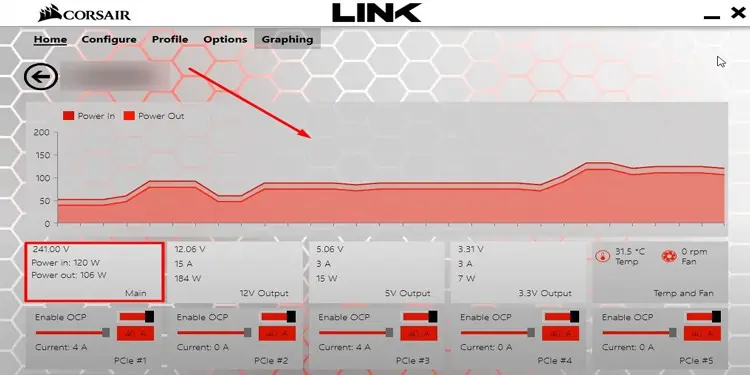
Nowadays, some PSU manufacturers, such as Corsair, have started to provide a sensor on the power supply unit that measures its power consumption. On top of that, you will find their respective software to monitor the power usage.
You just have to connect the sensor that comes with the PSU to it and install the software. You can get the live value for the amount of power consumed by your system. To get better statistics, you can subject your system to a stress test or benchmarking test and observe the power usage in the software.
However, this method will provide the value for power consumption by the CPU and connected accessories. You will have to obtain the monitor’s power usage separately, either by its standard power rating or by using a Watt meter.
How To Measure Power Usage of a Laptop?
Laptops are much more power optimized than desktop computers as they have to run on battery. So, most users do not bother to look at a laptop’s power usage.
However, if you are a heavy laptop user and want to measure its power consumption, you can look at its battery report. Let’s see the way to do it.
- Press Windows + ‘R’ and type
cmdto open Command Prompt. - Type
powercfg /batteryreportand press Enter to generate a battery life report of your laptop.
- Copy the file path obtained for the report and paste it into a browser. You will find a detailed battery health and consumption report.
- Find the Battery Usage section and see the amount of battery consumed for a given duration of time. The value is given in milliwatt hours, and you can convert it into KWh by dividing by 106.

You will find the value much smaller than a desktop computer; hence we do not consider it that significant.