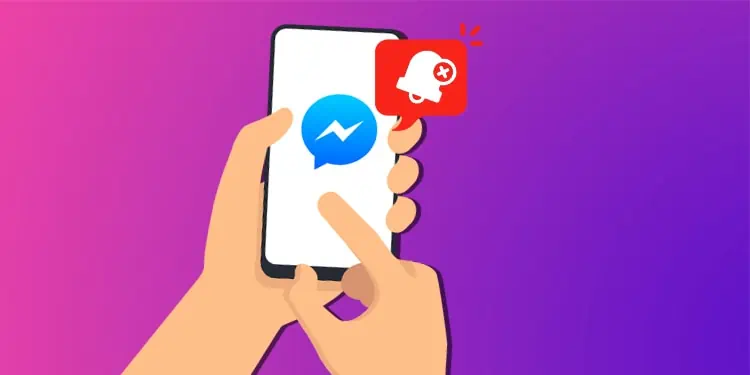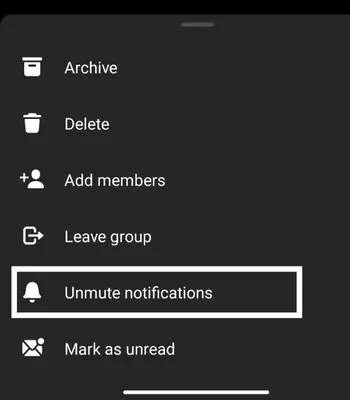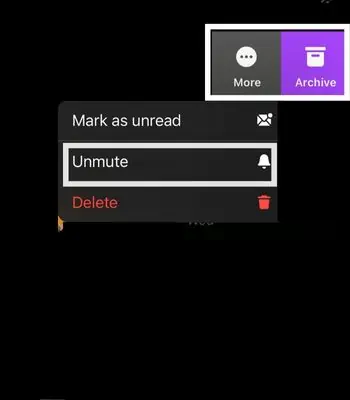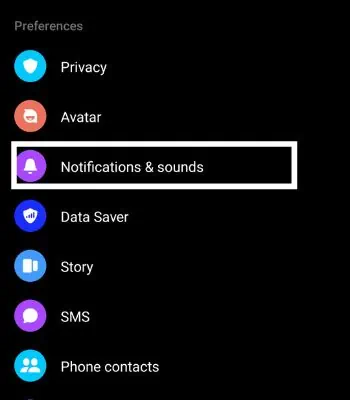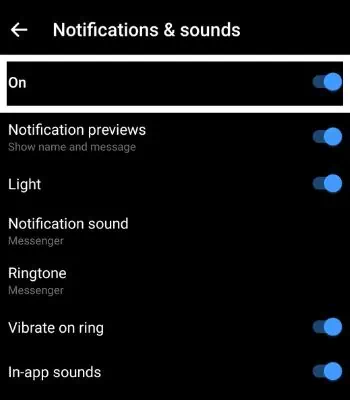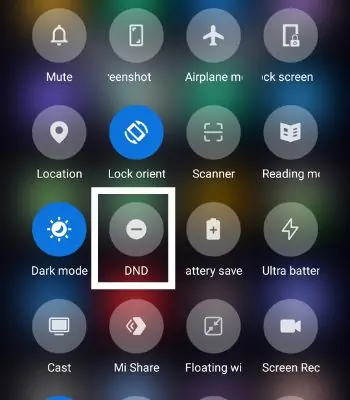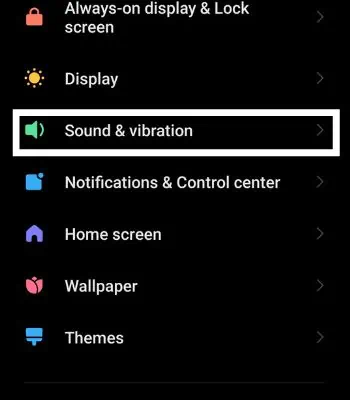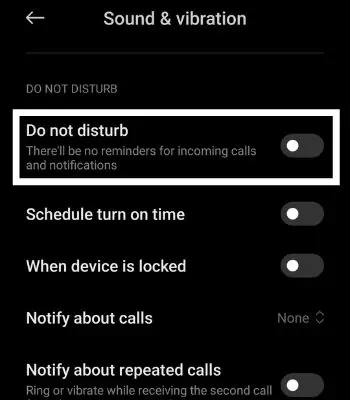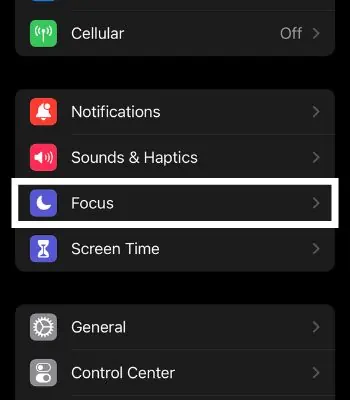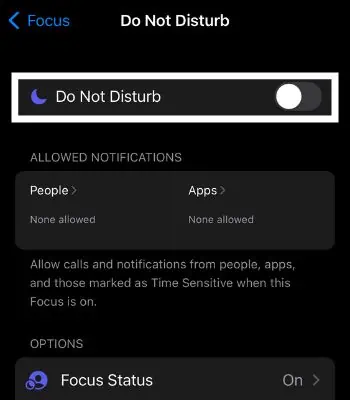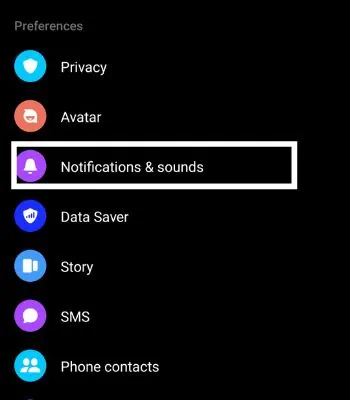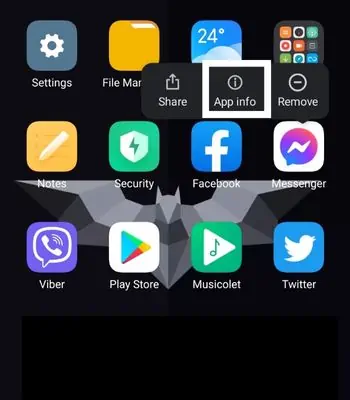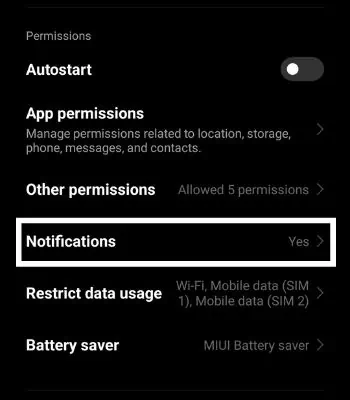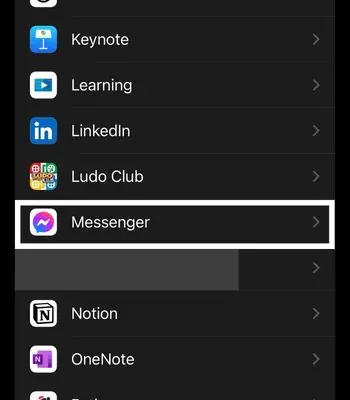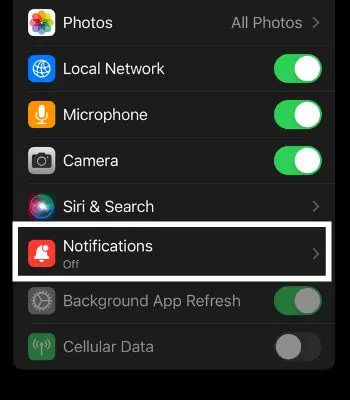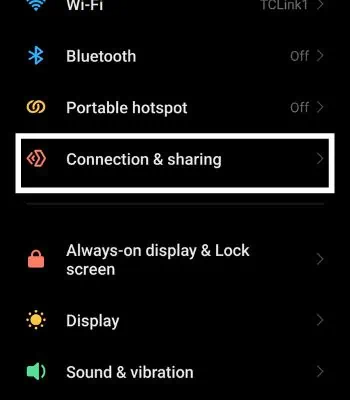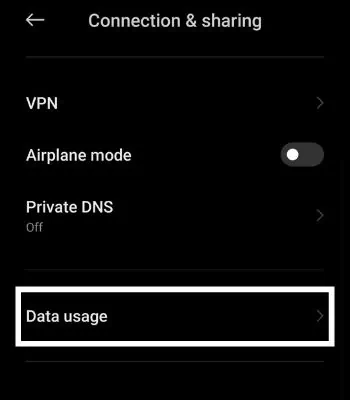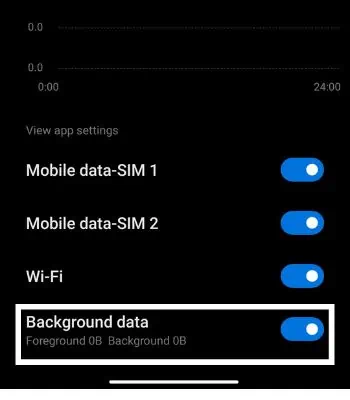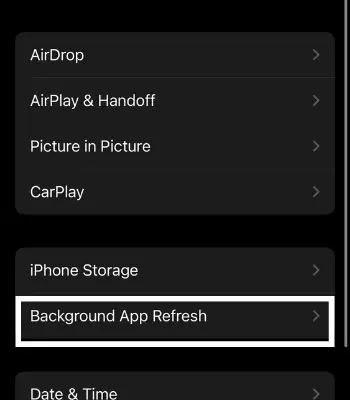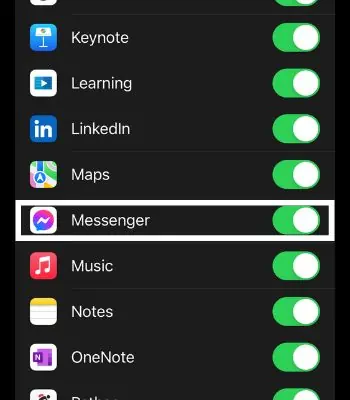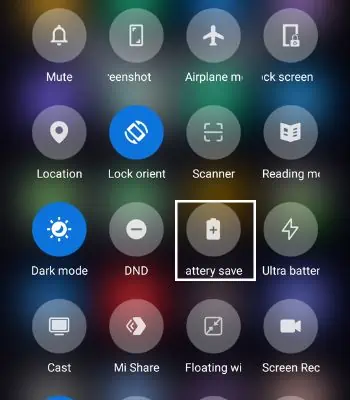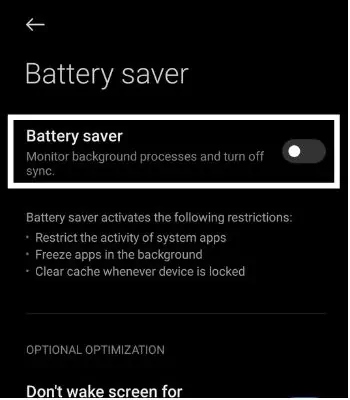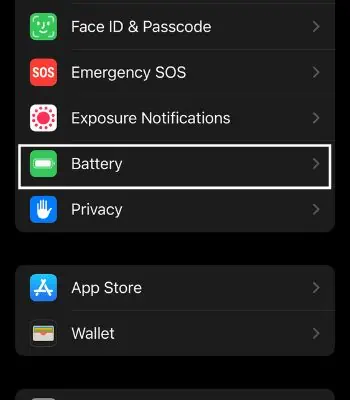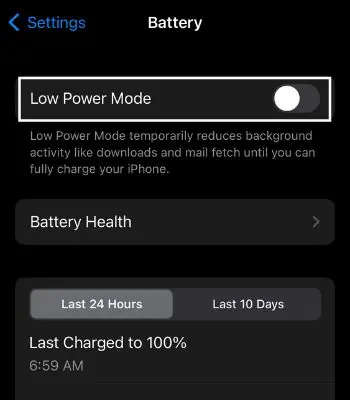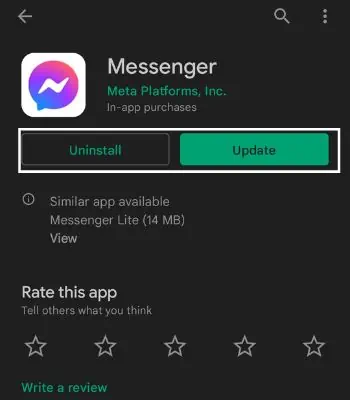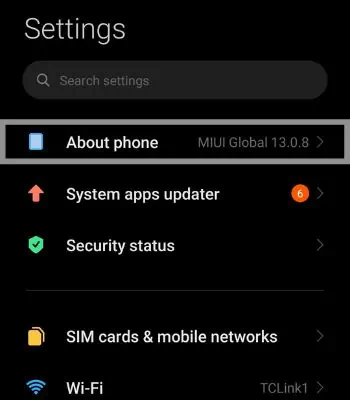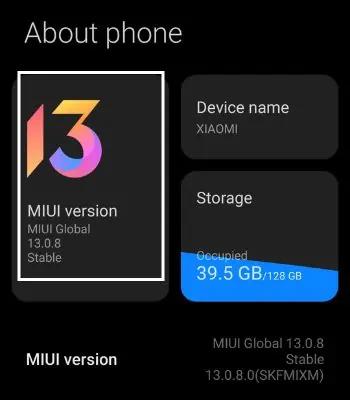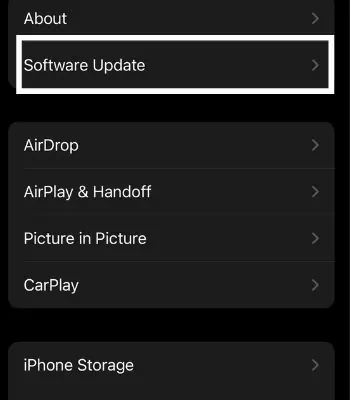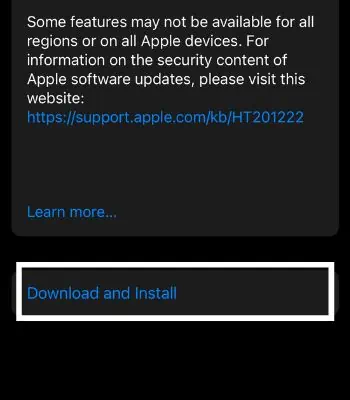A notification makes you aware of the messages and calls you get from other people. It’s a handy feature that lets you see the text and respond immediately from the notification bar without opening an app itself. Not getting Notification is very inconvenient because you need to open the app every time to see who texted/called you.
Such problems will arise if you have enabled the features like DND, Battery Saver Mode, or muted the person/group. Luckily, this problem has an easy fix and you can troubleshoot this issue by simply updating an app or enabling built-in app notifications.
In this article, I’ve compiled the list of possible causes and the fixes that lead to Messenger notifications not working.
Why is my Messenger Notification Not Working
There are several causes for Messenger Notification not popping on your device. Here are the causes that you will need to be aware of before we move into the fixes part.
- Network Issue: This is the first thing that one needs to understand. If you are not getting notifications because your internet is not working on your device.
- Enable Do not Disturb(DND) Mode: Another common reason you are not getting a notification is that you enabled DND. Enabling this feature will mute all your calls and messages depending on the apps you have given permission.
- Disable Built-in App Notification:: This is another possible cause why you are not getting Messenger Notification. This feature will disable all the incoming Notifications from Messenger only.
- Mute Person/Group Notification: If you have muted the Person/Group on the Messenger app, then it’s normal that you won’t be getting any specific notification from that person.
- Messenger not optimized with Phone Manufacturer: Sometimes, it can happen due to apps not optimized with Phone Manufacturer. As there are many phone manufacturers, Messenger has the challenge of testing each phone manufacturer to optimize their app.
How to Fix if Messenger Notification Is Not Working
There are several methods to solve this issue. I’ve shared the simple fixes that work for both android and iPhone devices. The given fixes are relatively simple and won’t take much of your time.
Check Your Internet
This is the first thing you need to be aware of. Your internet connection plays a big role in receiving notifications. If you see something like “Connecting” on Messenger, it means your internet is not working. Reconnect your internet to another Wi-Fi or switch to mobile data to be able to receive notifications and send messages or calls.
Unmute Person Notification
You are not getting notification messages from a person or your messenger group because you may have muted them before and forgot to unmute them. You can find who you have muted by seeing a bell mute sign after the person/group name on the right side. To unmute person notification, you can follow the below steps.
For Android
- Open Messenger.
- Search for the person who you have muted.
- Long press on that Person’s Name, and a new option will appear.
- Tap on Unmute Notification.

For iPhone
- Open Messenger.
- Search for the person who you have muted.
- Swipe Right to Left and click on More.
- Tap on Unmute.

Enable Built-in Messenger Notification
If you accidentally disable this feature, you might face trouble getting notifications. In the Messenger app, you can find the settings that can enable/disable their notification. You can check whether it is enabled or not by following the below steps.
For Android and iPhone
- Open Messenger.
- Tap on your Profile at the top left corner.
- Scroll down and click on Notification & Sounds.

- Tap on it to enable receiving notifications.

Disable Do Not Disturb (DND)
If you have enabled DND mode, you won’t get any notifications from the selected apps. DND is a great feature that can help users to block all the notifications. Enabling DND will be a good decision if you are in an important meeting or place to eliminate distractions. To Disable DND, you can follow the following steps.
For Android
- Scroll down from top to bottom, and you will see different shortcuts features.
- Tap on DND to turn it off if you have enabled it.

Alternatively, you can also follow the steps below:
- Open Settings.
- Go to Sound & Vibration.

- Scroll down and Tap on Do Not Disturb to disable it.

For iPhone
- Open Settings.
- Go to Focus.

- Tap on Do Not Disturb to disable it.

Enable Your Device App Notification
You are not getting any notifications on your Messenger because you may have enabled this app notification feature. It works similarly to DND by muting all the notifications. So, you can also check this feature by following these steps.
For Android
- Open Settings.
- Scroll down and Go to Notifications & Control Center.

- Tap on App Notifications.
- Look for Messenger and enable the Notification.
Alternatively, you can also follow these steps to enable your device notification.
- Long Press on Messenger App.
- Click on App Info.

- Tap on Notification and then, hit on Show Notifications.

For iPhone
- Open Settings.
- Scroll down and click on Messenger.

- Tap on Notifications. Then, click on Allow Notification to enable it.

Turn On Background App Usage
Turning off Background App usage can be a great decision when using mobile data that can help save your data consumption that runs on background apps.
However, disabling this feature has its own drawback. It will prevent push notifications from notifying users that they received, which can be sometimes troublesome. You can Turn on Background App usage by following the steps.
For Android
- Open Settings.
- Scroll Down and Tap on Connection & Sharing.

- Tap on Data Usage.

- Scroll down and click on Messenger.
- Tap on Background Data to enable it.

For iPhone
- Open Settings.
- Go to General.
- Tap on Background App refresh.

- Look for Messenger and tap to enable it.

Turn Off Battery Saver Mode
Enabling Battery Saver mode can restrict apps and prevent them from running in the background, thus saving your battery. If you have enabled it, this can be another reason you are not getting any notifications on your device. You can easily turn off the battery saver mode by following the steps.
For Android
- Scroll down from top to bottom, and you will see different shortcuts features.
- Tap on Battery Saver to turn it off if you have enabled it.

Alternatively, you can also follow these steps:
- Open Settings.
- Scroll down and Go to Battery.

- Tap on the Battery Setting at the top right corner.
- Tap on Battery Saver and click on it to turn it off.

For iPhone
- Open Settings.
- Scroll down and Go to Battery.

- Tap on the Battery Toggle switch button to turn it off.

Update Messenger
If you are not getting notifications on Messenger, then that can be caused by Messenger’s bugs too. Normally, updating the apps can fix such issues as App developers solve the issues like this if users complain about the previous version. So, updating your Messenger can also be a good idea to fix notifications not working.
For Android
- Open Play Store.
- Search Messenger.
- Click on Update if the new version is available.

For iPhone
- Open App Store.
- Search Messenger.
- Click on Update if the new version is available.
Update Your Device
Generally, not getting notifications can also be caused by your device bugs. As mentioned in the part of the above cause, there are many phone manufacturers, so it can be hard for App developers to make a perfectly working app for every manufacturer.
Updating your device to the latest version of the OS can solve such issues as not getting notifications. However, your phone’s manufacturer has to roll out the latest OS before you can update it.
For Android
- Open Settings.
- Tap on About Phone.

- Click on System Update.

- It will download automatically once you give permission.
For iPhone
- Open Settings.
- Tap on General.
- Click on Software Update.

- Click on Download and Install.