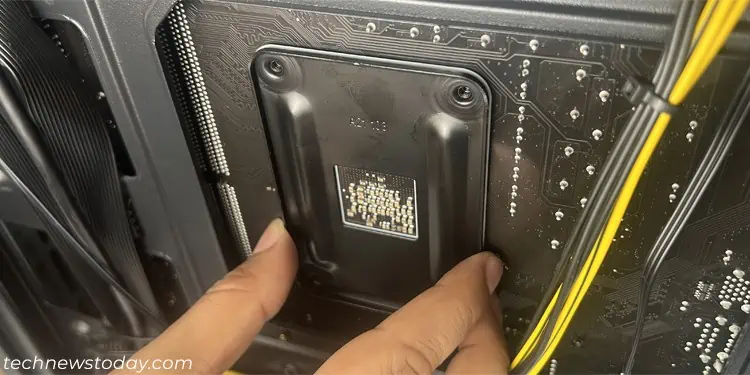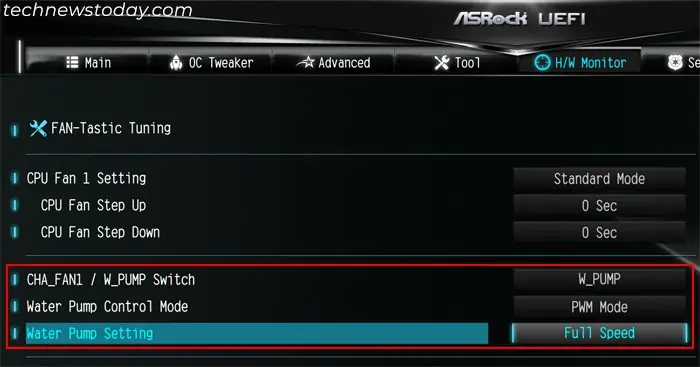Although AIO coolers provide better cooling efficiency compared to air coolers, they are slightly more difficult to mount. But with the proper precautions and steps, you can install them without any issues.
You need to first mount the radiator along with the fans on the PC case. Then you have to install the AIO pump above the CPU. But before that, you need to get a compatible AIO cooler depending on your motherboard, case, and CPU.
Remove the Necessary Panels
Similar to installing or replacing any PC components, you need to remove the necessary panels to expose the inside of the case. You may need to remove more than one panel based on how you wish to set up the AIO cooler’s radiator.
- You will need to remove the left side panel in all scenarios. Usually, you have to unscrew the panel and then slide it out.

- If you want to connect the radiator to the front, you need to remove the front panel .
- It is normally connected to the case using pressure clips.
- You can squeeze the clips using a plier or your fingers and then pull out the case on the respective side. After detaching certain areas, you should be able to pull off the panel easily.
- Some cases also use screws to attach the front panel. If you have such a PC case, you can unscrew the panel and take it out.

- If you want to place the radiator on the top panel and the panel has a detachable dust filter, remove it as well.

- If you can’t remove the panel or experience any other issues, I recommend checking the PC case’s user manual for additional help.
If you haven’t already done so, install the motherboard as well as the CPU on the PC. Unlike air coolers, you can’t install the AIO cooler on a test bench as you have to attach its radiator to the PC case.
If you need help inserting the CPU, you can check out our articles on installing an Intel CPU or installing an AMD one, depending on your motherboard.
Decide Where the Radiator Goes
Before you actually mount the AIO cooler, you need to decide where to install the radiator. You should actually try aligning the pump above the CPU and check by orienting the radiator on different valid spots.
It’s better to consider the following things while deciding the location:
- You need to attach the radiator to compatible fan slots.
- Make sure that the radiator lies above the pump. If the AIO contains air bubbles, you want them to stay at the radiator and not reach the pump. Otherwise, it will impact the heat exchange process and will cause CPU overheating and pump noise issues.
- The setup should be such that you don’t have to bend the tube too much. Bending the tubes can cause leaks and damage other components like the GPU.
- The AIO parts should not obstruct other PC components.

Install AIO Radiator and Fans
Now you can start with mounting the radiator and fans.
- Align the AIO radiator along with the fans to the corresponding fan slots. Make sure to decide whether you want the radiator fans as intake or exhaust beforehand. You will need to orient the fan in a different direction for both scenarios.
- Look for the necessary screws on the AIO package. If they come with washers, you need to insert the washer in the screws. Then use these screws to fasten the radiator and the fans in place.

- Depending on the number of screws that come with the AIO or the compatible screws you have, you may need to orient the radiator and the fans differently.
- For example, I have a single fan radiator AIO which only has four screws to connect it to the PC. So I placed the fan in front of the radiator to attach them to the fan slot.
I could also have placed the fan inside the fan slot and the radiator outside of it to connect these components.
- However, my other AIO with a two-fan radiator came with enough screws that I could place the fans behind the radiator. So I could screw the radiator to my case’s fan slots and the fans to the radiator separately.

- For example, I have a single fan radiator AIO which only has four screws to connect it to the PC. So I placed the fan in front of the radiator to attach them to the fan slot.
Install the Backplate and CPU Brackets
To mount the AIO pump, you need to fix the CPU backplate in place on the motherboard’s screw holes. Then you need to place the pump and lock it using the mounting brackets that you get along with the AIO cooler.
The screw holes on AMD socket motherboards have a rectangular orientation, and those for Intel socket motherboards have a square orientation. So you need to use corresponding AIO mounting brackets. Also, depending on the type of AIO mounting brackets, you may need to use additional CPU brackets as well.
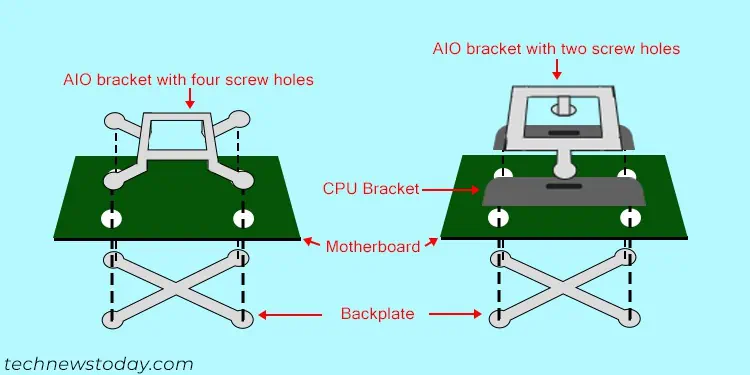
Make sure to check the AIO’s user manual to figure out the brackets for the respective CPU sockets. Then follow the steps below depending on the socket.
- Align the CPU backplate (from the AIO or the motherboard package) on the back of the motherboard in its respective place. I recommend having your PC case upright while placing it so that it doesn’t fall off.

- Check whether the AIO mounting bracket from its package has two holes or four for the screws.

- If it has four, fasten the double-ended or standoff screws to hold the backplate in place. Make sure to check the manual to choose the correct sized screw depending on your socket.

- If it only has two, you need to install separate CPU brackets.
- If the motherboard didn’t come with such brackets, you need to buy them separately. You need to get the bracket for the exact socket type on your motherboard.
- Hold the backplate in place and screw in these brackets from the front. Make sure that the clip on the bracket lies outwards.

- If it has four, fasten the double-ended or standoff screws to hold the backplate in place. Make sure to check the manual to choose the correct sized screw depending on your socket.
Mount AIO Pump
The next step is to mount the AIO pump on the mounting area above the CPU that you just created. It is the most important step and you should especially get help from somebody else so that you don’t encounter any issues like getting the thermal paste on other parts of the motherboard.
- If you had used another cooler with the CPU and just removed it, you may need to clean the thermal paste on the CPU’s lid.
- Remove the lid covering the AIO pump.

- Then, if the AIO pump already has thermal paste applied to it, you can align and press it above the CPU. However, keep in mind that if it has been a long time since you have bought the AIO, the paste might have dried up. You will need to remove it in such cases.
- If the AIO pump doesn’t have thermal paste or you removed it, you need to apply the compound to the CPU before placing it. You can use any pattern you want.

- After that, cover the pump with the AIO bracket and fasten it to using the cap nuts or the hooks.
- If you are going to mount the AIO using the two-hole AIO bracket, you need to insert the hook screws from the bottom and fasten them loosely using the cap nuts. Then use these hooks with the clips on the CPU brackets to hold the AIO and tighten the cap nut.

- For a bracket with four screw holes, you will be using these cap nuts to fasten the bracket directly to the standoff screws after mounting the AIO.

- If you are going to mount the AIO using the two-hole AIO bracket, you need to insert the hook screws from the bottom and fasten them loosely using the cap nuts. Then use these hooks with the clips on the CPU brackets to hold the AIO and tighten the cap nut.
Connect the Cooler’s Cables
Now you need to connect the cables from the AIO cooler to the motherboard to be able to operate it.
- The cable from the pump goes to the AIO_PUMP header. The header may also have other labels like W_PUMP, WP, PUMP and so on. If your motherboard does not contain such headers, you can also use the CPU_FAN headers.
- If your motherboard has separate PUMP/WP and CPU_FAN headers and you used the PUMP header for the pump cable, it’s better to connect the radiator fan cable to the CPU_FAN header. Otherwise, you can use the CHA_FAN or SYS_FAN headers.
- If the AIO comes with a SATA connector cable, it goes to the SATA power cable from the PSU.

Reassemble Everything
After installing the AIO cooler and connecting it, you can start reassembling your PC. You will also need to set a few BIOS settings for the best AIO performance.
- Insert or connect any other PC components you need like the RAM, GPU, SSD, and so on to make your computer functional.
- Reattach the case panels by reversing their disassembly process.
- Power up your computer.
- Get to your BIOS and make sure to set the fan settings for the header that you have connected the AIO pump as necessary:
- Fan/Pump switch to W_PUMP or a similar setting.
- Fan Speed to Maximum for all temperatures.

Then you should operate your computer, install an operating system if necessary and monitor the CPU temperature to check if the cooler performs as it should.