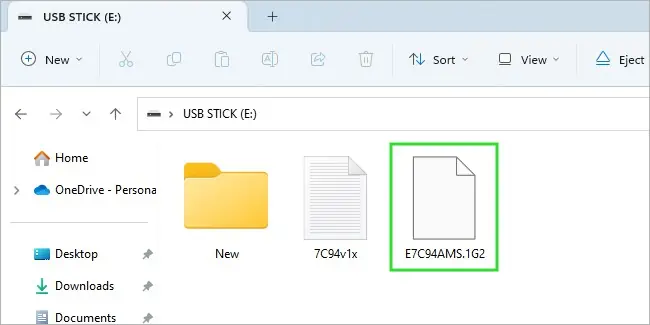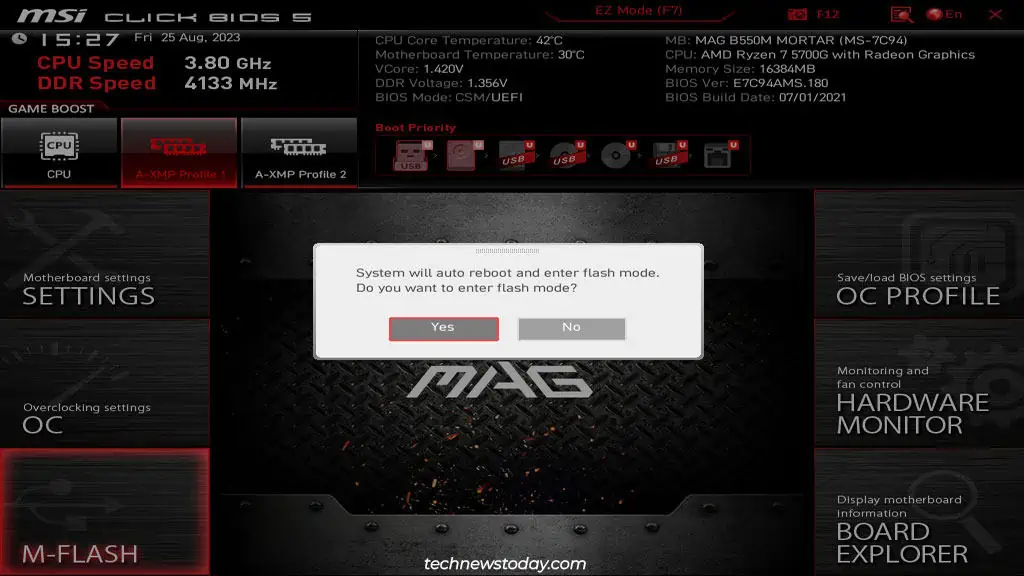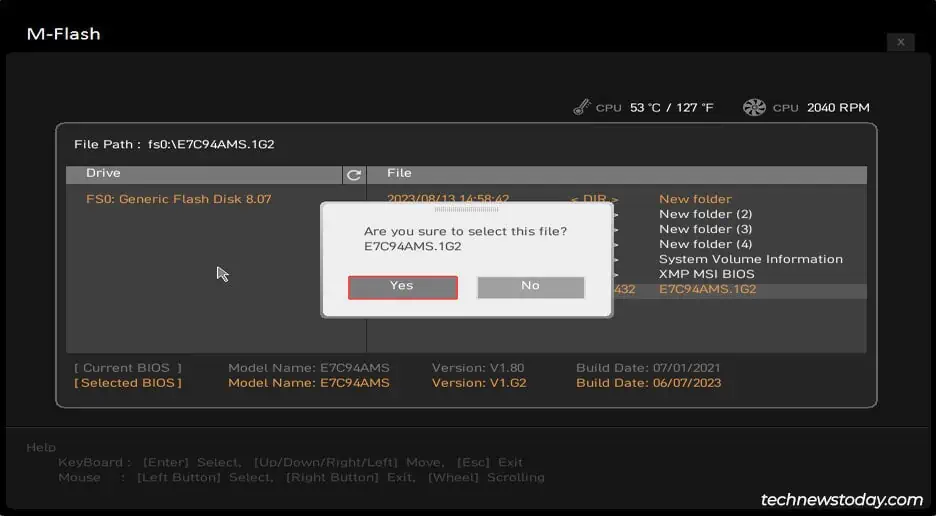MSI’s Dual BIOS motherboards use two BIOS chips instead of one. If the main chip ever fails, the system automatically loads the BIOS from the backup chip instead.
If you’re deciding on components to purchase and Dual BIOS is a feature you want, there are multiple ways to check if a board supports it. You could check the manual or you could look for a BIOS switch on the component itself.
Besides the support part, I’ve seen some other queries regarding this feature – what it does, who it’s useful for, how to use it, and so on. I’ll try to answer all such questions with this article.
Do You Need Dual BIOS
MSI’s Dual BIOS motherboards have two BIOS ROMS where the second chip serves as a failsafe for situations like failed BIOS updates. When the system can’t boot with the main BIOS, it loads the backup BIOS instead.
Some form of failsafe is important for such scenarios, but it doesn’t have to be Dual BIOS. In fact, most boards these days use USB BIOS Flashback instead of Dual BIOS.
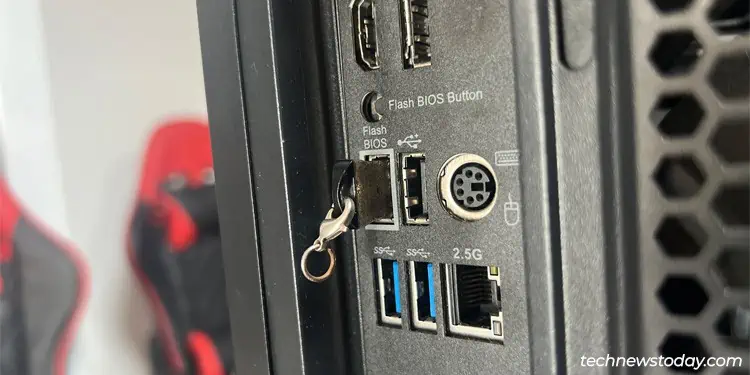
On MSI GPUs, Dual BIOS actually serves two purposes. One is to provide a backup BIOS to account for failed firmware upgrades. The other is to provide two GPU profiles of sorts.
One is overclocked for high-performance needs (usually named Gaming Mode) and the other is typically an underclock to run the fans quietly (usually named Quiet Mode).
Dual BIOS is a luxury feature and not particularly important on GPUs. But motherboards are a different story. BIOS-related problems are very common. So, it’s important to pick a motherboard with Dual BIOS or some other form of failsafe.
Checking Dual BIOS Support
MSI doesn’t have any official list of motherboards or GPUs that support Dual BIOS. And unlike other vendors, they don’t seem to mention the Dual BIOS feature on their online specs page either. So, you’ll need to use one of the two methods shown below in most cases.
Read the Manual
For motherboards, you can read the user manual that came with the board or you can do the same online. In the Specifications section, Dual BIOS will be listed in the BIOS Features subsection if it’s supported.
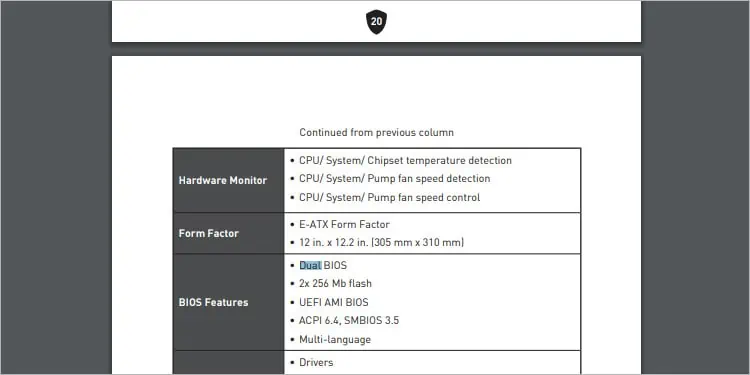
Check the Component
For GPUs, you can check the PCB for a switch that lets you toggle between Gaming and Quiet mode.
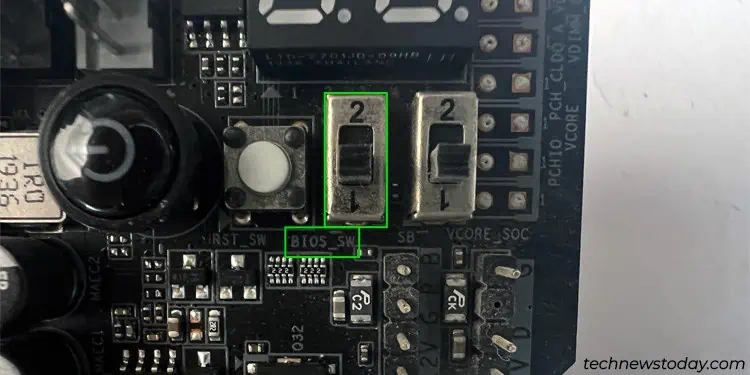
For motherboards, you can look for the multiple indicators on the board:
- Dual BIOS Switch/Button
- 2x BIOS LEDS
- 2x BIOS Chips
Switching Between Main and Backup BIOS
If your board doesn’t have a Dual BIOS switch, the backup BIOS will automatically kick in when required.
But most Dual BIOS boards do come with a BIOS switch or button. You can refer to the manual to check which direction is the main BIOS and which one is the backup BIOS.
All you need to do is completely power off your system and press the button or flip the switch in the direction of the BIOS chip you want to use. After you turn the system back on, the BIOS LEDs on the board should indicate which one is in use.

The same goes for MSI GPUs. Power off the system, toggle the Dual BIOS switch and turn the system back on to use the new mode.
BIOS Recovery Using Dual BIOS
In most cases, Dual BIOS boards automatically load the working BIOS chip if one of the two fails. Then, it reflashes the main chip using the backup BIOS and loads the main chip after the recovery.
MSI has a process for manually recovering a failed BIOS too. I recommend using USB BIOS Flashback over this if your board supports it. But if Flashback is not supported, the following steps may be your only option:
- Turn off the system and disconnect the power cable.
- Flip the BIOS switch to use the other working BIOS chip.
- On another system, download a BIOS update file and copy it to a FAT32 USB stick. This article on updating the MSI BIOS covers this process in detail.

- Connect the USB drive and power on the system.
- Press Del during POST to enter the MSI BIOS.
- Select M-FLASH and click on Yes to restart and enter Flash Mode.

- Select the BIOS file here. But before you press Yes, use the BIOS switch to switch back to the corrupted BIOS chip.
- Now, select Yes to start the BIOS Recovery process on the corrupted chip. After this completes, the system should restart automatically.

Updating the Backup BIOS
By default, the backup chip contains the factory default BIOS version. Some users may be bothered by the fact that Dual BIOS flashes this factory BIOS to the main chip during a recovery operation.
If you fall into this camp, you can flip the BIOS switch to load the backup BIOS. Then, you can use the normal BIOS update steps to update the backup BIOS.
Since this is a backup measure, make sure you don’t use the latest beta versions. A recent version that’s proven to be stable is ideal.