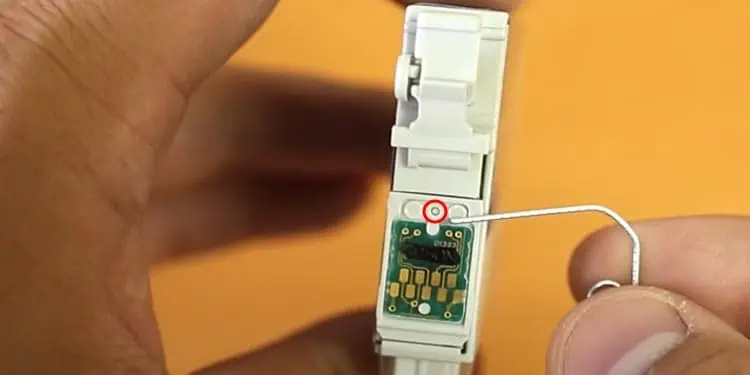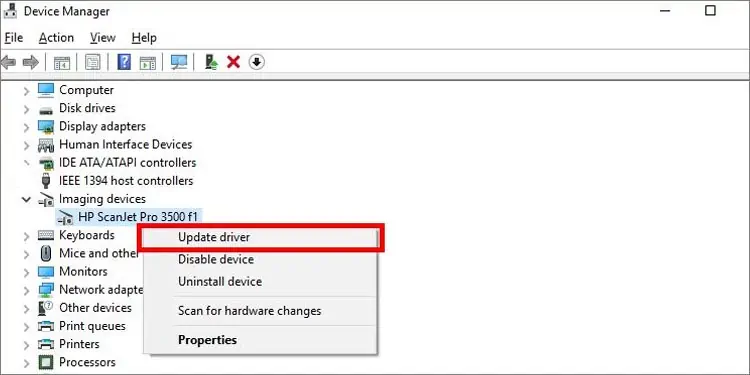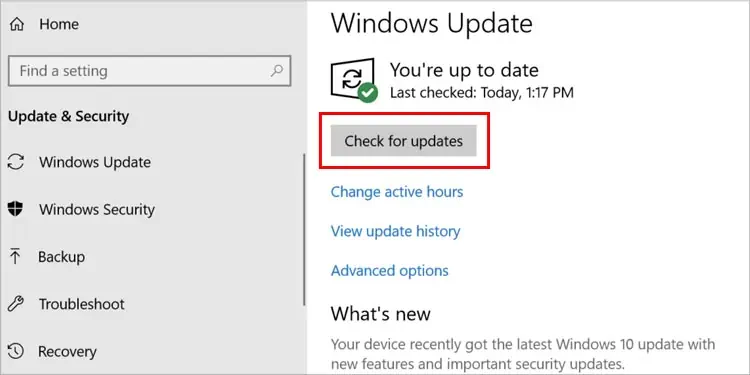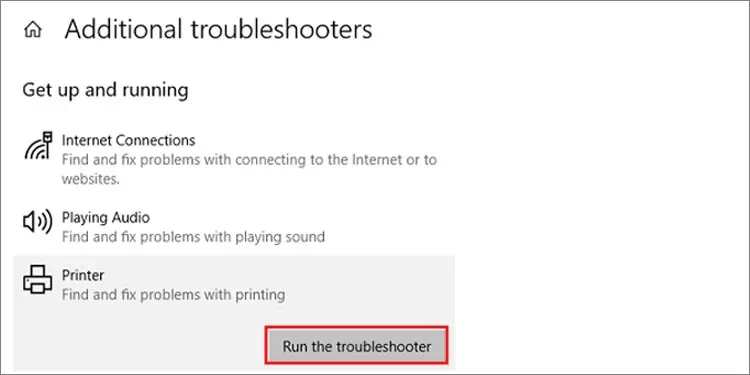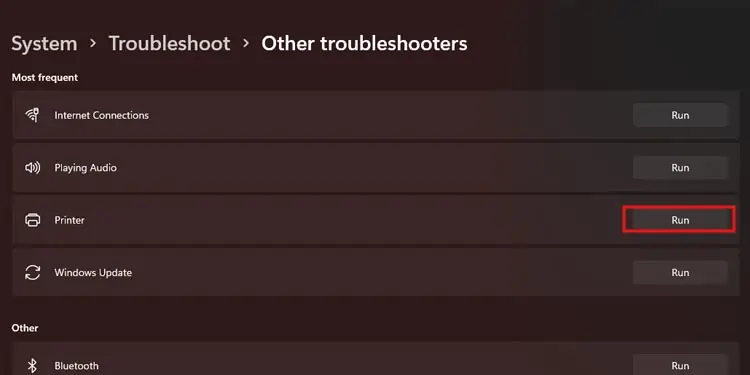Printers are a lifesaver but we need to admit that sometimes, it is a hassle to work with them. Printers always have something wrong with them and sometimes, they don’t even recognize the ink cartridge when we set a new one.
New ink cartridge problems are something we all printer users have faced. It is mostly caused due to improper installation of the ink cartridge. The cause and solution can vary according to the printer but once you navigate the cause, you’ll be able to fix it instantly.
Why Is My New Ink Cartridge Not Working?
When the ink cartridges do not work, you face issues like blank papers getting printed, lines in papers, faded and blurry words etc. Here we have mentioned some of the most common reasons for new ink cartridges not working in printers. Look at these causes and also check whether one of these is the problem.
- Protective Tape Is Still Attached: The new ink cartridges have a protective tape that covers the ink nozzle so that the ink does not spill. You need to take this out before using it for the ink to print out. Check for the tape and remove it if you have not.
- Ink Cartridge Not Installed Properly: Just installing the ink cartridge is not enough for the printer to work. You need to install the ink cartridge in a proper way for it to start working. If you install ink cartridges improperly, there is also a high chance of damage in your printer.
- Bending of Golden Pins: When you replace the new ink cartridge, be careful and install it slowly. Watch out for the golden pins and make sure they are not bent in any way.
- Dust Particles: If you are refilling the ink cartridge then there must be some build up dirt on the printer and the cartridge. Cleaning out the dirt and dust particles is better for your printer and your stress levels if you don’t want incoming issues in the future.
- Incompatible/Damaged Ink Cartridge: When you buy ink cartridges, make sure to check them well before buying. Because if you buy a wrong one or a malfunctioned one, your printer will not recognize it at all. For example if you have bought a 304 ink cartridge for HP 3831 printer then it will not work because they are not compatible.
How Can I Fix the New Ink Cartridge Not Working?
When the ink cartridge is not working after you have replaced it with a new one, resetting the ink cartridge works most of the time. So try to reset the ink cartridge first and then move on to other solutions that we have mentioned below.
Reset Ink Cartridge
When you renew the ink cartridge, your printer may sometimes not acknowledge it. Due to this, you get an ink cartridge not recognized error. But most of the printers recognize the new ink cartridge after you use the reset feature. Here’s how you can reset the ink cartridge of any printer:
- Remove the ink cartridge carefully
- Locate a green circuit board with gold metal dots
- Locate a small circle button right next to it

- Use a paperclip to press the button.
- First, try pressing the button only once as most printers reset with just one press. If that does not work, try pressing down the button for a few seconds.
- Place the ink cartridge back into the printer carefully.
Clean the Golden Pins of Your Printer

When you look inside your printer, you can find the golden pins. It helps in connecting the cartridge and your printer. Sometimes the dust particles are also present in the golden pin which does not let you connect your cartridge properly.
To clean the golden pins, you must be extra careful. There might be high chances of bending and even breaking of golden pins. Be careful to not break those golden pins. Take a soft and thin cloth with you if you need to clean the golden pins. The clothes you use should be dry and make sure the golden pins are still present without any bent.
Check if the Paper Is Stuck
Some of the paper might be folded when you are printing. Folded papers will get stuck in the printer which may cause different errors. Your new ink cartridge might not function due to this reason. For this, you should follow the following steps
- Make sure you have turned off your printer
- Unplug the power cable
- Open the ink cartridge

- Check if any papers are blocking your cartridge
- Move the cartridge by inserting your hands
- Clean all the papers, dirt, and other particles if it is present

- Once it is cleaned, plug the power cable
- Turn on your printer
Update the Printer Driver
Sometimes the problem may not be in the printer but in the printer driver itself. Printer drivers need to be updated once in a while so that no issues arise later on. If you use an outdated printer driver then update you need to update it and check if it works for you. Here’s how you can do it:
- Press and hold the Windows key + X button.
- Select Device Manager.
- Click on Printers/Print Queue dropdown
- Right-click on your printer.
- Click on Update driver

- Choose whether to search automatically or manually by Windows
Choose manually if you have already installed the latest driver.
- Run the installer to complete.
Check for Windows Update
Sometimes, there may be the pending printer drivers update that is causing the issue. So, make sure you keep your windows updated to avoid such issues.
Here’re the steps to check for Windows update:
- Press Windows + I keys
- Go to Windows Update
- Select Check for updates

If there are any printer driver updates, Windows will automatically install and update them.
Use Printer Troubleshooter
Use the windows troubleshooter to see what is wrong with the printer and fix them. Follow these steps to perform troubleshooting on Microsoft print to pdf:
On Windows 10
- Go to Settings.
- Go to Update and security
- Click on Troubleshoot
- Scroll and click on Additional Troubleshooters.
- Click on Printer and select

On Windows 11
- Click on the search bar
- Search for Troubleshoot settings
- Click on Other Troubleshooters
- Beside the printer, click on Run.

- Select your printer.
- Click on Next
How to Reinstall the Ink Cartridge?
Reinstalling the ink cartridge can be done by reading the manual you get while buying the printer. If you have lost the manual you can reinstall a new ink cartridge in the printer by following these steps:
- Open the front of the printer.
- Open the ink cartridge housing.
- Replace the cartridge in its previous spot.