While you can always play your Switch as a handheld device, there’s nothing quite like the comfort of kicking back and working to repay Tom Nook on the big screen. That kind of functionality is even more important when you have a group of people who want to play together, and the small screen just isn’t an adequate size.
If your Switch isn’t connecting to your TV, there are a few different issues to investigate before you decide to try to get your devices repaired.
Why Won’t My Switch Connect to the TV?
There’s more than one reason why your Switch might not want to connect to the television. Try to check each potential issue until you find the cause of the problem.
- The Switch is connected, but the television is on the wrong input. Sometimes it’s easy to overlook which setting the TV is on, especially if there are multiple of the same input – like four HDMI inputs on the TV. Each will have its own number but getting them confused is a common issue.
- You’re using the wrong cables, or your cables are damaged.
- You’ve set up the Switch in the dock incorrectly. You can make some tweaks that might fix the problem you’re having.
- Something in the system needs to be reset, whether the AC adapter or the Switch itself.
Many players have experienced issues connecting their Switch to the television and resolve them the same day. Start with some simple solutions to see whether you can get back to playing with your Switch.
How to Fix Switch Not Connecting to TV
Start by making sure all your settings are correct, then check the connections. If that all appears to be in order, then focus on the Switch itself and the television in question.
And, of course, remember that the Switch Lite cannot connect to television as a secondary display. These solutions will only work with the Switch models capable of such a connection.
Check Your Input

Your television has multiple input types, including HDMI, which is how the Switch connects. Make sure you’re on the correct HDMI connection.
- Plug in the HDMI connection between the Switch and the television. Check to see whether the connection on the back of the TV is labeled with which HDMI input it is.
- Turn on the television.
- Press Input on your remote until you find the same connection the Switch is plugged into. If they aren’t labeled, try step four.
- Start at HDMI 1 and wait for the TV to load that connection fully. If it isn’t the Switch, move to HDMI 2. Work your way through each potential HDMI connection, waiting for each to load before trying the next.
Remember that a television or monitor can take a moment to move between connection types. Don’t rush it. Often there’s a visible blink as the connection kicks in, though that won’t be true on all devices.
You should also try changing which HDMI port the Switch is plugged into on the TV if you can’t find a connection with the first one. One port on your TV maybe be damaged – but that doesn’t mean everyone is. Once you’ve moved the cable, try turning the TV back on and choosing the new port as the input.
Try Changing the TV Resolution
Try changing the resolution. You should find this option in your menu settings. Check to see whether lowering it a bit makes the Switch display visible as long as you’re on the correct output.
Change How Your Cables Are Plugged In
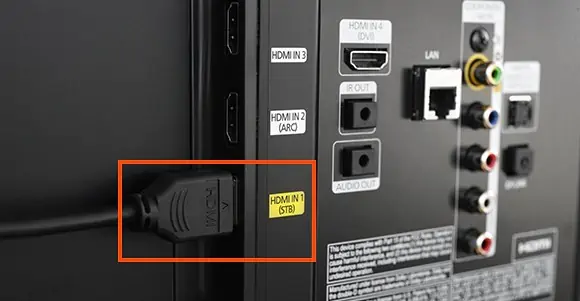
For no discernable reason, some users have found that plugging in cables to the dock in a particular order increases their chances of a successful connection between the television and the Switch.
- Remove all cables from the Switch dock, wall outlet, and TV.
- Plug the power cable into the Switch dock.
- Plug the power cable into the wall outlet.
- Plug the HDMI cable into the HDMI Out slot on the Switch.
- Plug the HDMI cable into the proper input on the TV.
- Place the Switch console into the dock.
Now try to see whether the Switch will appear on the TV screen. Remember, you might have to cycle TV input settings again to ensure you’re on the right one.
Check Your Cables

It’s not uncommon to use third-party cables that aren’t direct from Nintendo. For many people, they will work and work well.
However, many people have experienced issues using non-standard cables. It’s imperative to use a suitable AC adapter to regulate the power on the Switch. Some off-brand cables won’t charge the Switch at all.
If you aren’t using Nintendo cables, check to ensure the ones you’re using are compatible with the Switch.
You should also try using a second set of cables to test whether there’s an issue with the wires that prevents the console from connecting to the television. A damaged HDMI cable might not be visibly worn but still won’t work correctly.
Reseat Your Console
The Nintendo Switch needs to be positioned correctly in the dock to work. Many players have placed the Switch into the dock only to find it wasn’t connected once they let go. Try removing and reseating the handheld unit to determine whether that was the problem preventing its connection to the TV.
- Remove the Switch from the dock. Check the dock to ensure it’s free of dirt or dust. You don’t want anything obstructing the connection between the console and the dock.
- Check the ports on the Switch that connect to the dock to ensure they’re clean and undamaged.
- Hold the Switch so that the screen faces the front of the dock.
- Lower it into place until it connects in. You should feel it settle into place.
- Try reconnecting the Switch to the TV again.
If a weak connection between the Switch and the dock was the problem, it should work with the TV immediately after selecting the right input.
Reset the Ac Adapter and Check the Console
issues with the Switch can sometimes be fixed by resetting the AC adapter and ensuring the console is working properly. Nintendo recommends doing this when you can’t get the Switch to connect to the television.
Don’t use any extensions when doing these steps. Only use direct connections between outlets, cables, the dock, and the TV.
- Turn off the TV and Switch.
- Remove the Switch from the dock.
- Remove all cables from the dock, Switch, TV, and wall outlet.
- Leave the AC adapter unplugged from any outlet or device for 30 seconds to reset it.
- Plug the AC adapter into the console and into the wall outlet.
- Press the power button to turn on the Switch.
- Remove the AC adapter from the Switch.
- Plug the AC adapter into the dock.
- Plug the HDMI cable into the dock and then into the TV.
- Turn on the TV.
- Place the Switch in the dock.
- Make sure you have the correct input.
If these steps don’t work, you might need to consider testing with different hardware to see which part of the system is the issue.
Soft Reset Your Switch

Soft resetting your Switch can fix software issues, including some that prevent it from making a connection to a television.
It’s so easy to do that it’s worth trying any time you have problems with this console. Just hold down the Power button until the Switch turns off. It can take awhile, so prepare to be holding it down for 15 seconds until it shuts down.
Now use the same power button to turn it back on. You can try to plug all the cables in properly to make the TV connection and replace the Switch in the dock once you’re ready to test whether it works.
Check With Other Hardware
Using another TV and dock can help you figure out exactly what the issue is. For example, if your Switch can easily connect to another TV, something about the TV you’re trying to use is the problem.
If the Switch can’t connect to another TV, something about the Switch is creating the issue.
Ensure you’re using different HDMI cables to eliminate them as a source of the error.
You should also try to borrow another Nintendo Switch dock to see whether that solves the problem. Some people have experienced a lack of connection between the Nintendo Switch and the TV when the dock is damaged.
Unfortunately, most dock damage isn’t necessarily visible. Problems with the HDMI Out port might not impact the rest of the dock’s capabilities. You wouldn’t be aware the problem existed until it failed to make a connection to an external display.
Contact Nintendo
If you can’t get the Switch to connect to a TV after performing all of these troubleshooting steps, you should contact Nintendo about a repair.
They have an online portal where you can make contact and start the process.

