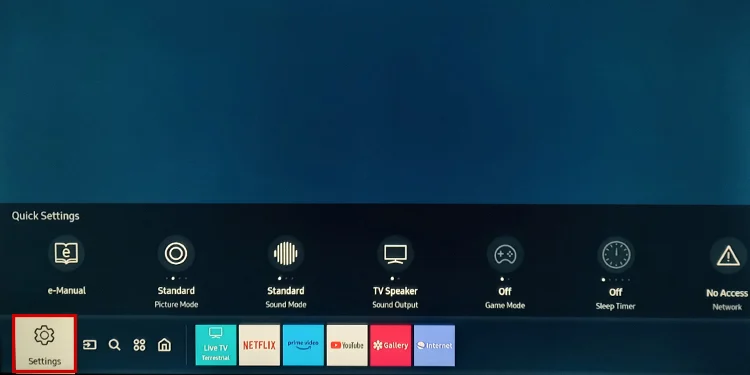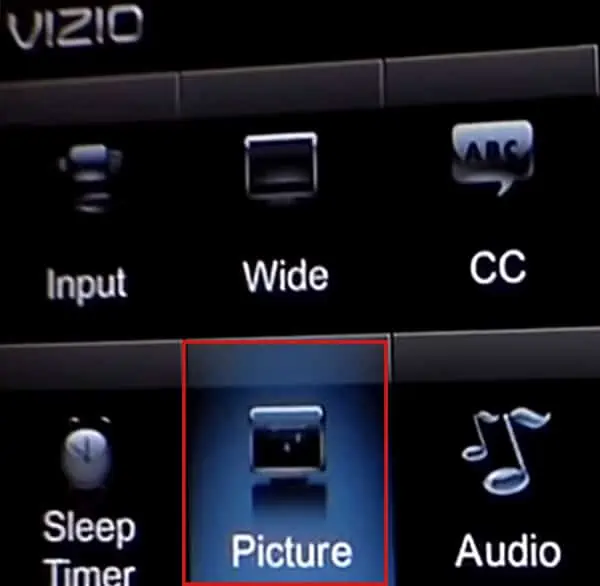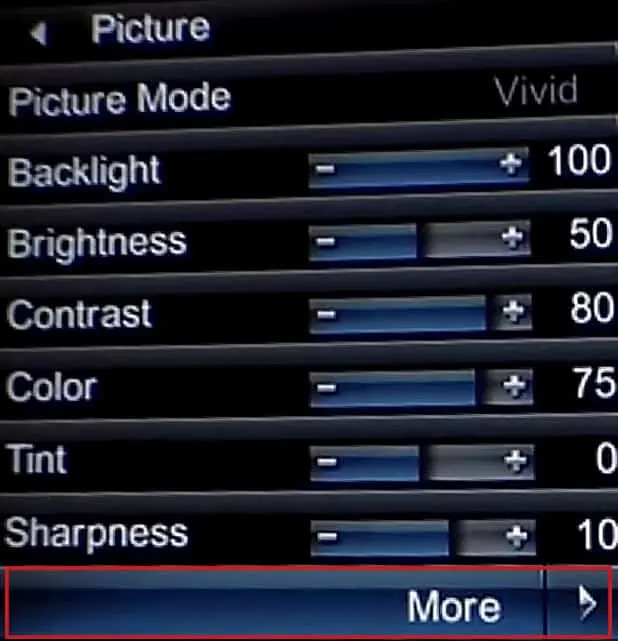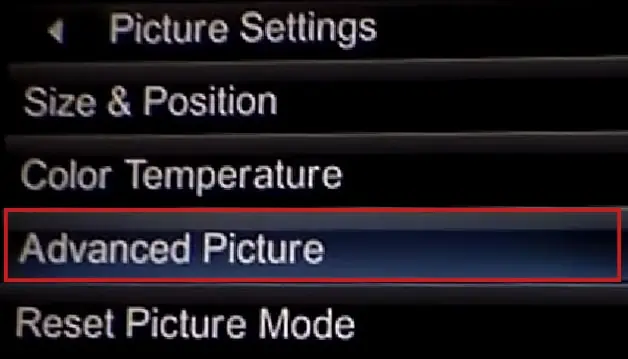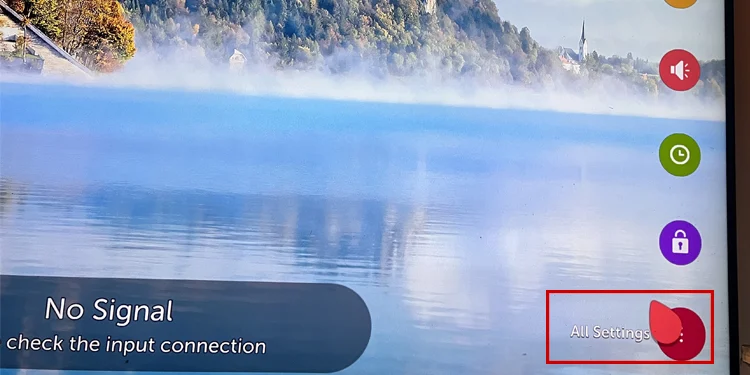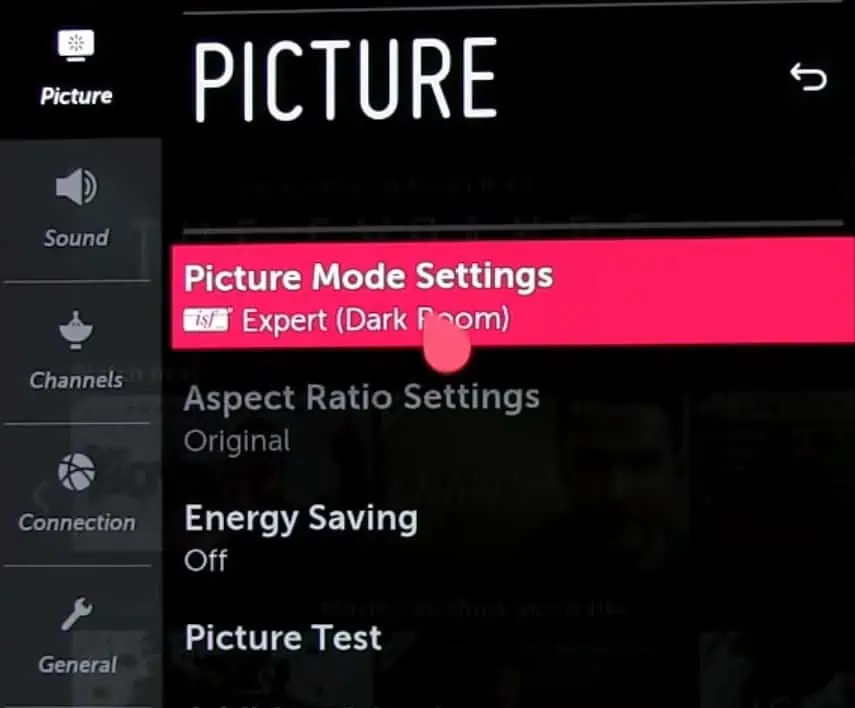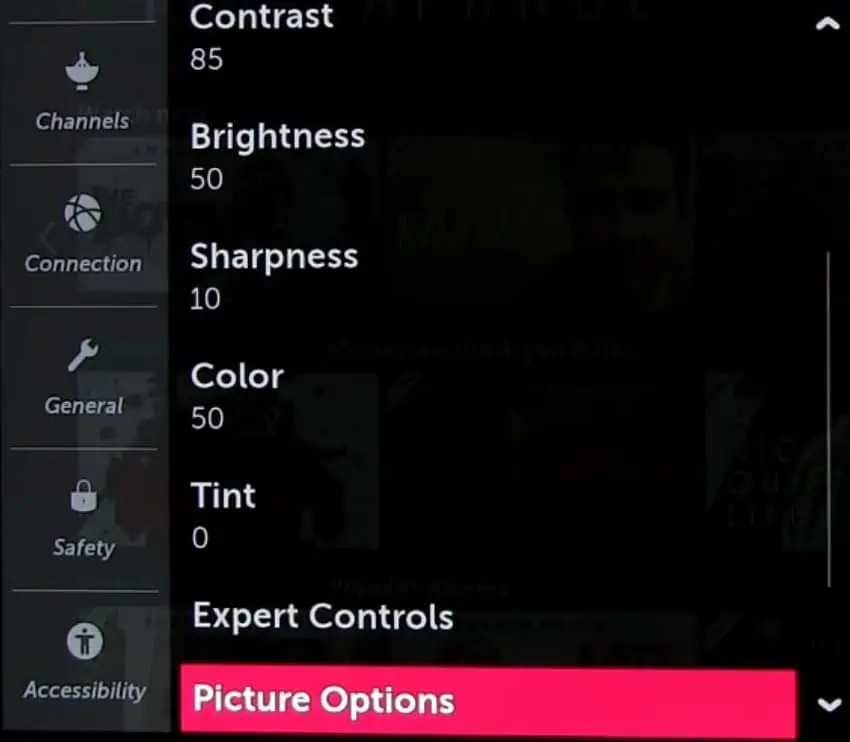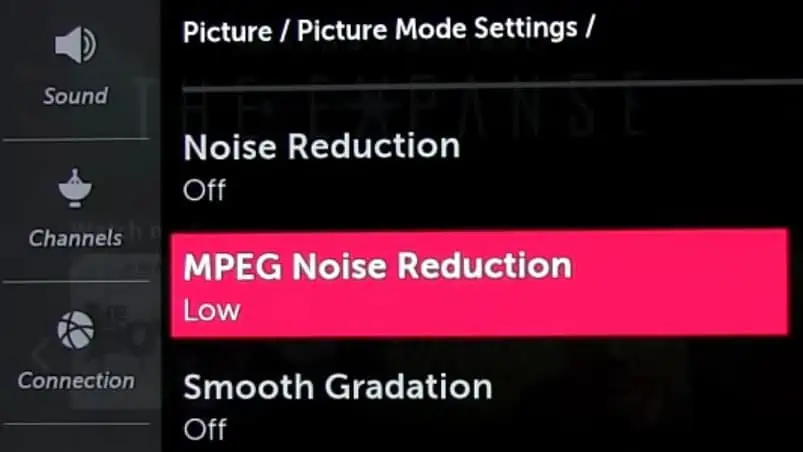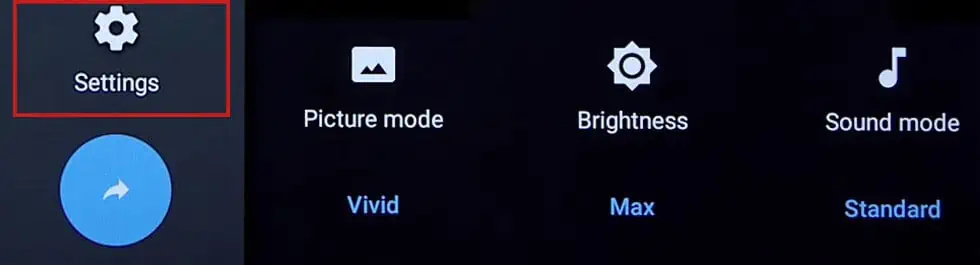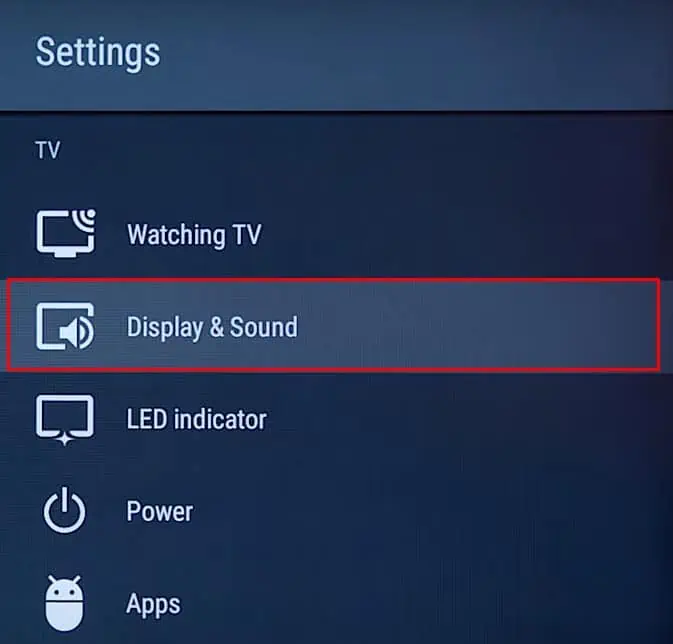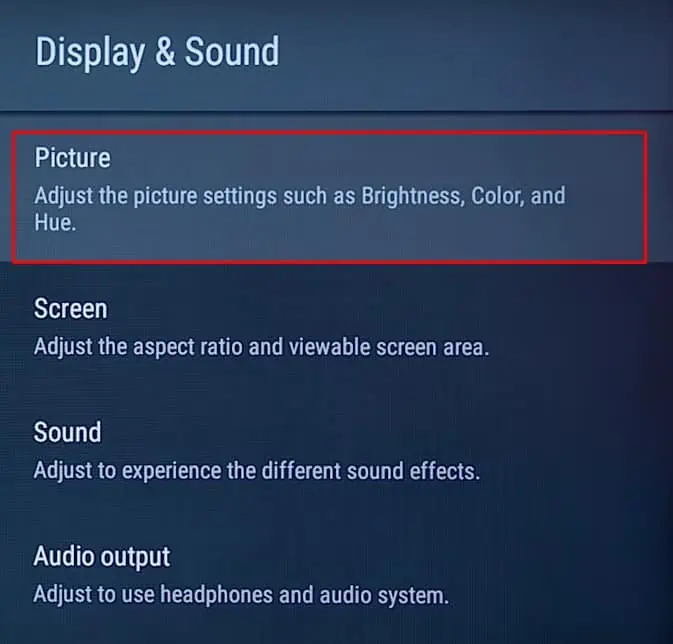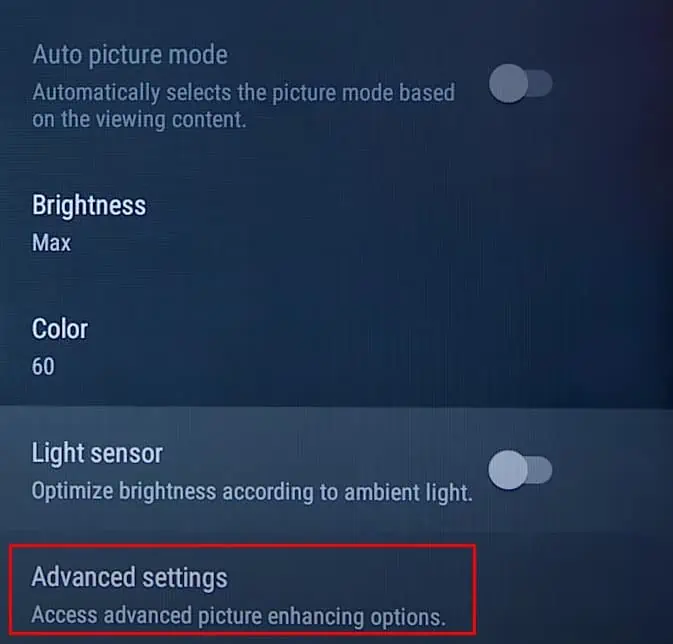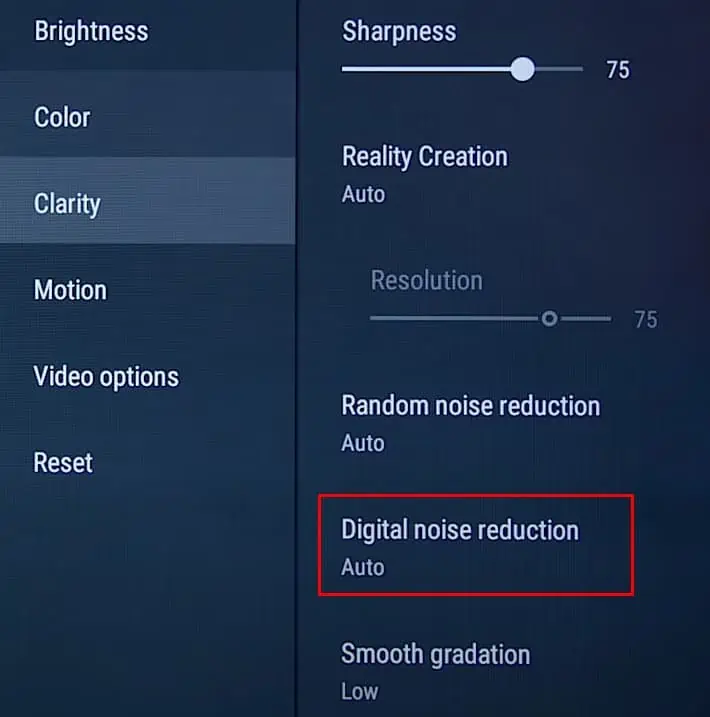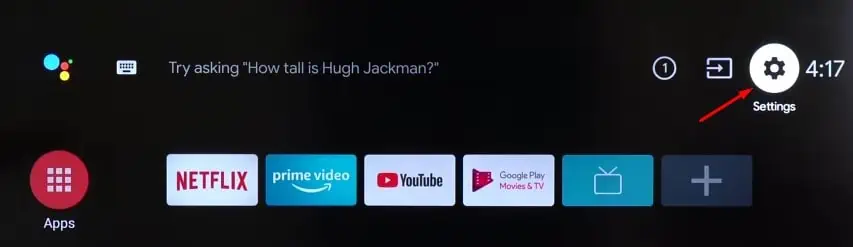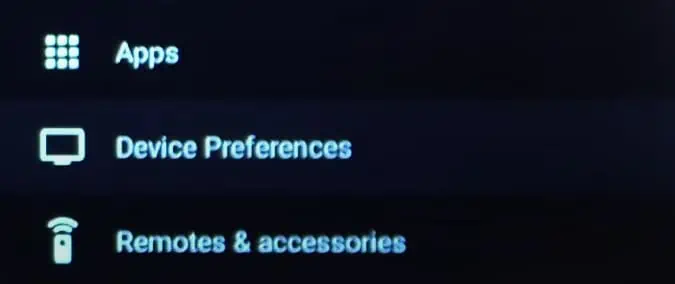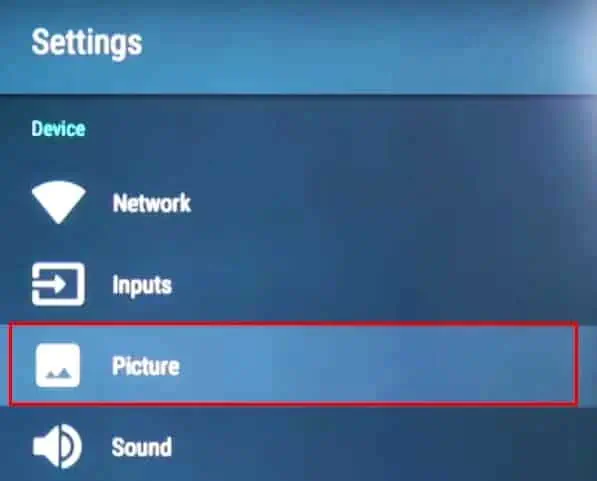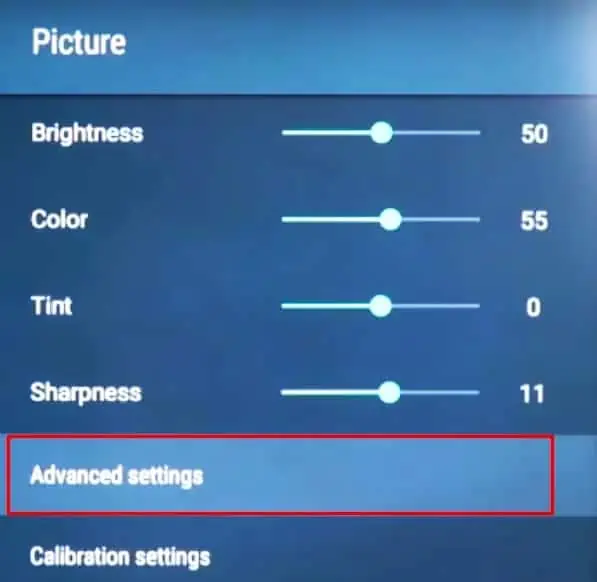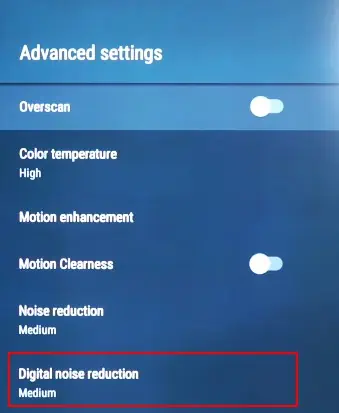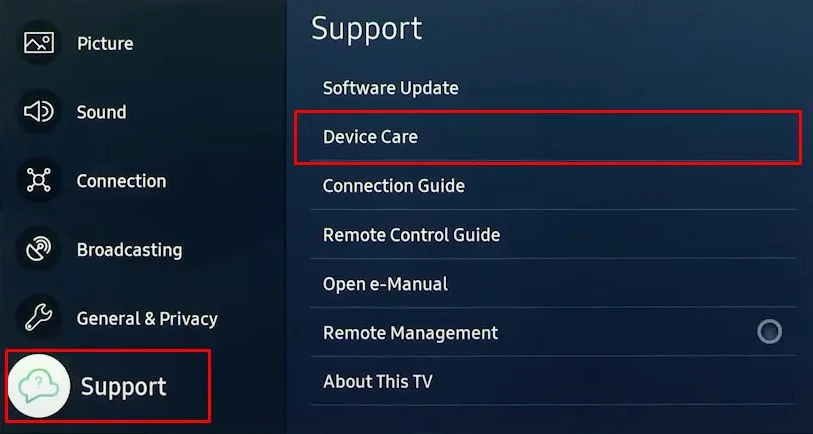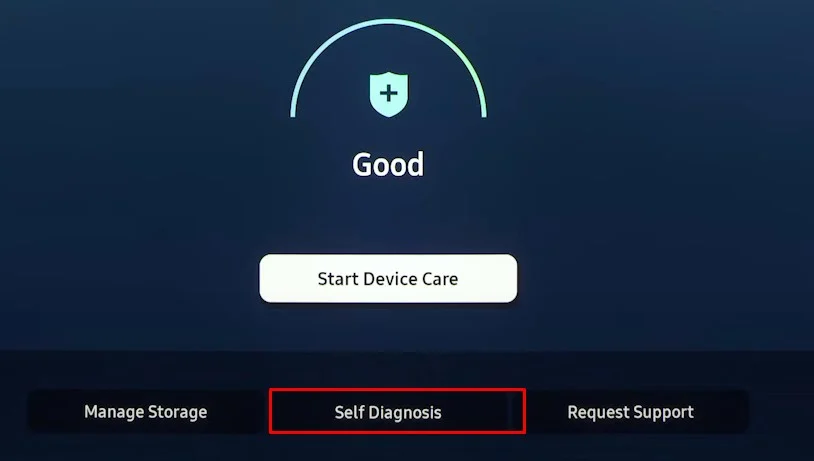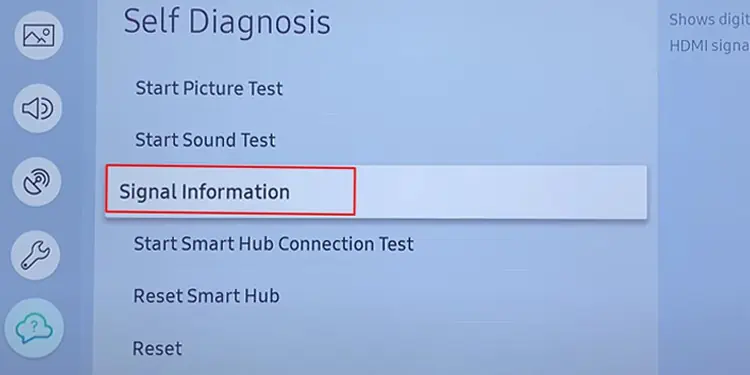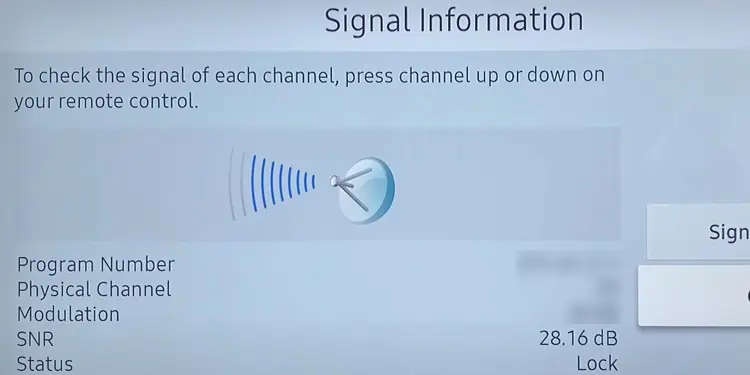While you’re watching a low-quality video on a high-resolution TV, the TV will try to upscale the resolution of the video to maintain its picture quality. However, the upscaling will make the picture look pixelated and you may encounter unwanted noise artifacts on your TV.
If you are looking for ways to minimize those noises, I’ve got you covered.
Before You Begin
To begin with, I recommend you change the TV channel you are currently watching and see if other channels have the same issue. If the problem is limited to a single channel, probably there is an issue on the service provider’s side. There’s nothing you can do than just wait.
If you encounter a similar issue across all channels, you can make a few adjustments to your TV to minimize the noise.
Enable Noise Reduction on Your TV
Modern TVs integrate a dedicated noise reduction function that reduces unwanted noise in the video signals using special recursive algorithms.
Although the intent is similar, the noise reduction function can have a different name depending on the TV manufacturer. For instance, you may see Digital Clean View or Noise Reduction in Samsung TV, while MPEG Noise Reduction in most other TVs.
Here I have tried to compile the steps for enabling the noise reduction function for most TV manufacturers.
On Samsung TV
- Open Settings from the home screen of your Samsung TV.

- Choose Picture and open Expert Settings from the right.

- Move down to Digital Clean View.

- Turn it to the highest.
- Next, go to the Picture Clarity Settings. Do note that some models may have Auto Motion Plus Settings instead.

- While at it, Turn on Noise Reduction.

On Vizio TV
- Open Settings on your Vizio TV and go to Picture Settings.

- Tap More.

- Select Advanced Picture.

- Go to Noise Reduction and make it High.
- Also, adjust the MPEG NR settings and check if the picture quality improves on your TV.

On LG TV
- Open All Settings on your LG TV.

- While you are at the Picture settings, tap this option.

- Select Picture Options.

- Set MPEG Noise Reduction to High.

On Sony TV
- Open Sony TV Settings.

- Choose Display & Sound settings.

- Tap Picture.

- Select Advanced settings.

- Move down to Clarity and turn on Digital Noise Reduction.

On Android TV
- Open Settings on your Android TV.

- Select Device Preferences.

- Then choose Picture.

- Go down to Advanced settings.

- Tap Noise Reduction or MPEG NR, whichever is available.

- Set it to High.
Contact Your Cable Operator
Enabling the noise reduction feature on your TV will often help reduce the unwanted noise artifacts on your TV. However, it might not always work.
There might also be cases when you are actually having a signal reception issue, probably due to bad weather, a mispositioned antenna, or even technical issues on the cable operator’s side.
You can quickly verify if you are having a signal reception issue by looking at the signal information on your TV.
The steps to check signal information might slightly vary depending on your TV manufacturer. Nonetheless, you can check it from the System Information or Signal Information on your TV settings.
- Open Settings on your TV.

- Go down to Support and choose Device Care.

- Tap Self Diagnosis.

- Open Signal Information.

- Check the SNR.

If the SNR (Signal to Noise Ratio) value is above 20, you can confirm that you are receiving proper signals from your cable operator. Otherwise, I recommend you call your service provider and ask them to troubleshoot the issue.