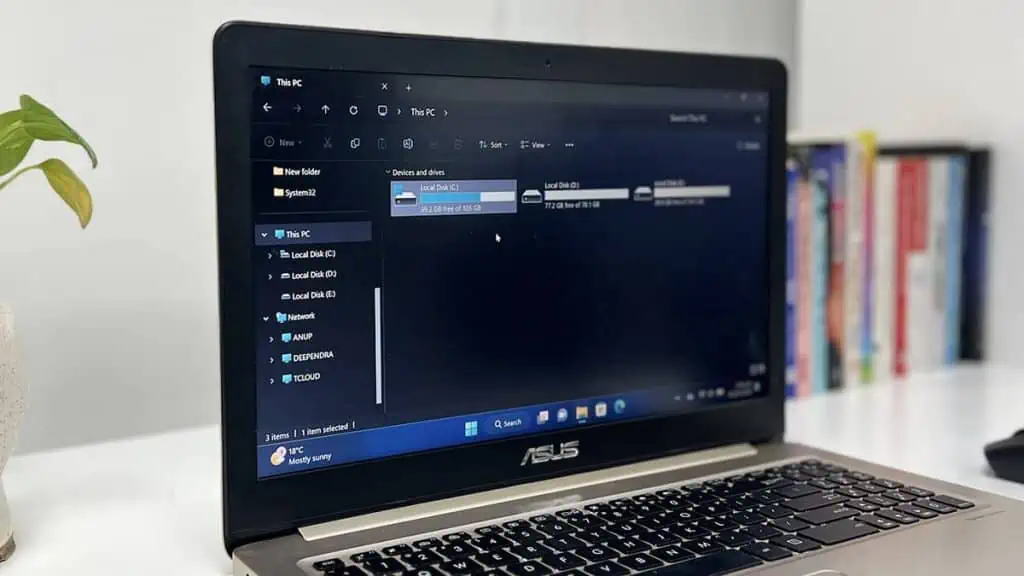According to Microsoft, you need a minimum of 64 GB on the C drive for a 64-bit Windows system and 32 GB for a 32-bit one.
However, this small partition will only accommodate the barebone operating system and preinstalled apps.
For most users, it’s best to allocate at least 100-150 GB for your system drive. You should also have about 30-40 GB free at all times for updates and future downloads.
But you may need a smaller or a larger C drive depending on your usage. Here are the recommended sizes for the different types of files that are usually present in the C drive:
- Operating System Files – 20-25 GB
- App Installation (+ Related AppData files) – Variable
- Personal Files (Optional) – Variable
- Temporary Files – 5-15 GB
- Hibernation File (
hiberfil.sys) – about 40% of RAM by default - Virtual Memory File (
pagefile.sys) – about twice of your RAM - Free Space – 10-20% of total
It’s always best to keep the personal files organized somewhere else. So the total size of the apps you need actually determines how much C drive space you should have.
Case 1: For Normal Usage
Minimum Free Space: 30-40 GB
Most people simply install some utility apps on their computer, with the total size leading up to 30-35 GBs. In such cases, a 100-150 GB size for the C drive should be enough.
It will also provide additional space for user files like Videos, Pictures, and Music. But it’s always recommended to use other drives for such media and other data files.
I would also advise disabling hibernation to free up a few GBs of space occupied by the hiberfil.sys file.
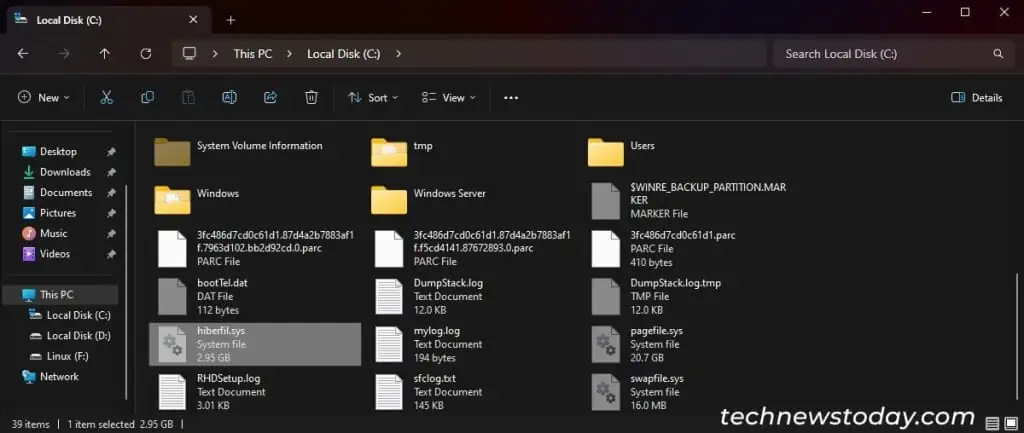
If you are using a single SSD with 128 GB capacity, do not partition it into other drives.
It’s best to add an HDD/SSD if you wish to extend storage space for your games, media files, or any other data.
Case 2: For Minimal Usage
Minimum Free Space: 20-30 GB
If the majority of your PC usage involves browsing social sites, online shopping, and checking emails, and you also do not need a lot of apps, a simple 70-80 GB space should be enough for your use.
It will leave enough space for your OS files, temporary files, and future updates and manual downloads.
All the personal files can go to the other drives, and you won’t have to worry about your C drive much.
If you wish to optimize your storage even further, uninstall all unnecessary apps and disable hibernation as well.
I would even lower the pagefile size limit, as your usual PC activities do not consume a lot of memory.
It’s also a good idea to schedule regular disk cleanups using Storage Sense to prevent your C drive from filling up too fast.
Case 3: For Graphics and Video Editing
Minimum Free Space: 30-60 GB, more for a larger C drive
If you work with large files, for instance, in graphics or video editing, you will need a lot of storage space.
Many productivity apps themselves have large sizes. The OS, the apps, and the associated AppData files can occupy at least 100 GB in total.
You can use other drives or even external storage to store the relevant data files. But it’s more convenient to use the C drive as you will actively be working on these.
So a 200-300 GB size for your system drive is more appropriate.

The heavy-duty apps may create more temporary files or download resources from the internet anytime. So a larger free space, i.e., a minimum of 30-60 GB, is also recommended.
If you have lots of games as well, it’s best to place them on other drives. You can easily change the game library folder to some other drive location in Steam.
Case 4: For Windows Servers
Minimum Free Space: 8-10 GB
Servers don’t usually need a lot of storage space, and you can easily modify it in the future. So I would recommend a thinly provisioned 60-100 GB space. It will leave ample space for future updates.
You should also set up disk monitoring for better management of disk space utilization. I would even run scheduled scripts to clean up junk files on the C drive during monitoring.