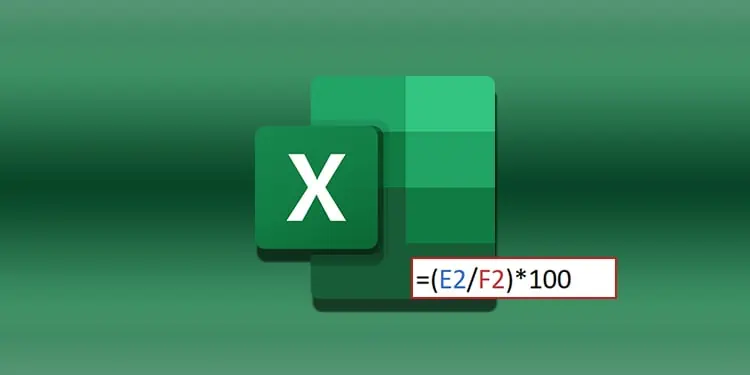You can perform a variety of numeric manipulations, including calculating a percentage value in MS Excel. Whether you’re calculating profit-loss, probability, or the total score of a student, you can use MS Excel to calculate the percentage quickly. You can simply enter the percentage formula in one cell and use Flash Fill to fill the remaining cells.
The formula to calculate percentages in MS Excel is =(obtained number/ total number)*100. For example, we have an Excel document of the percentage calculation of 12 students.
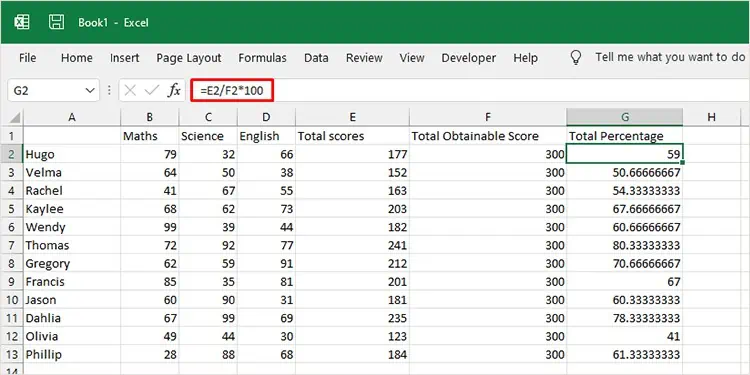
We first calculated the total number obtained by each student out of the total achievable number, 300. Then we used the percentage formula to calculate the percentage received by Hugo.
=E2/F2*100
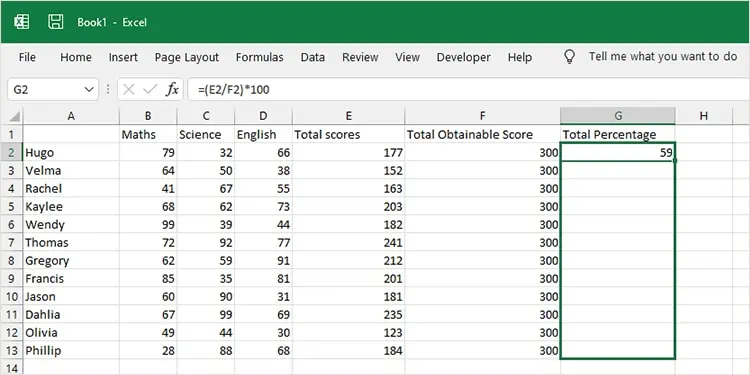
To apply the same formula in all the remaining cells, we placed our cursor on the bottom-right corner of the G2 cell and dragged it to G13. Excel uses AI to sense a pattern in the formula and automate a result. This method is termed Flash Fill.
There are several other percentage formulas to calculate different results in Excel.
Calculate the Difference in Values as a Percentage
Say you’re calculating the profit percentages for the year 2022 and want to see the difference between the profit percentage obtained in December from the profit obtained in January. You can use the format =(value1- value2)/total profit*100
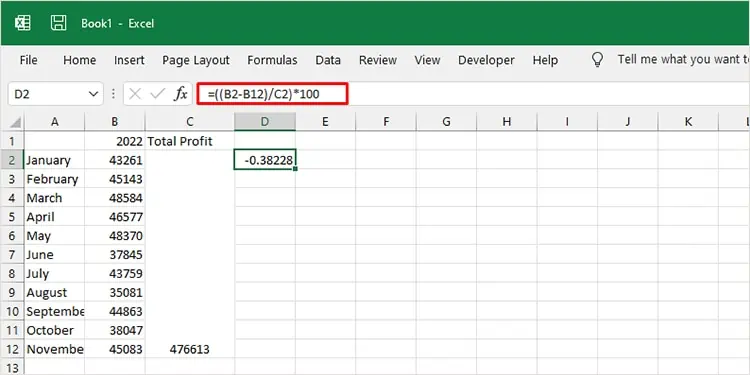
In this example, the profit percentage seems identical for the month of January and December. To calculate the difference between January and December, we used the following formula:
=((B2-B12)/C2)*100
The profit percentage for the month of December is greater than January by 0.382%
Calculate Amount Using Percentage and Total Value
If you received a discount of 20% when shopping for a handbag worth $15, you could be curious about the total discounted amount from the total price. You can calculate the discount amount using a formula in =Total price*discount percentage format.
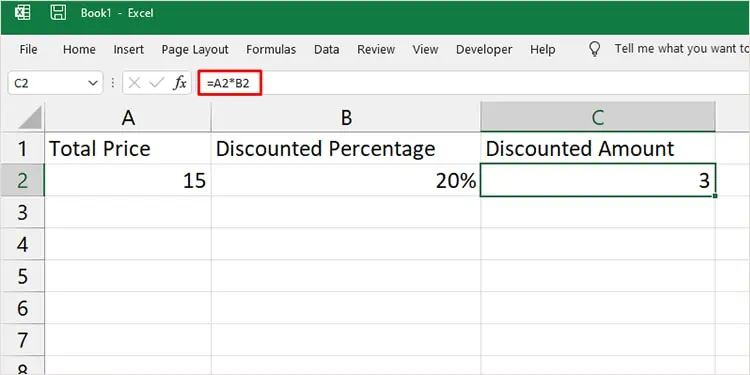
Here, we’ve entered the total price of the handbag and the discounted price in the following formula to calculate the discounted amount:
=A2*B2
The total discount received is $3.
Calculate Total Value Using Percentage and Amount
Similar to calculating the amount, you can calculate the total value using the amount and percentage. For instance, you spent $20 buying x worth of potatoes after a 2% discount. You can use the formula in =amount/percentage to calculate the total value.
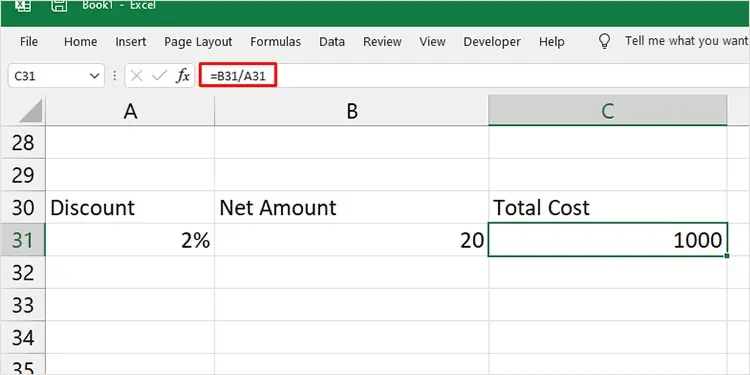
We entered these values in an Excel worksheet and calculated the total amount you would have to pay before the discount
=B31/A31
The potatoes were originally worth $1000.
Increase or Decrease Amount Using Percentage
If you want to generate a new amount by increasing a percentage, you need to enter a different formula. Say you want to give each of your employees a 15% hike in their salaries as a bonus. You need to enter the percentage formula in =existing salary * (1+percentage) format.
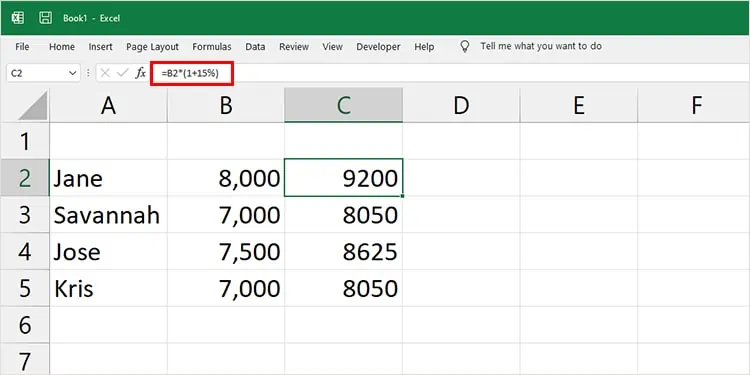
In this spreadsheet, we’ve entered the salary of employees in column B. In the next column, we’ve used the formula and used flash fill to fill in the remaining cells.
=B2*(1+15%)
Similarly, if you want to decrease a certain percentage from the total amount, you will need to use the formula in =existing amount *(1-percentage) format to generate your new amount.
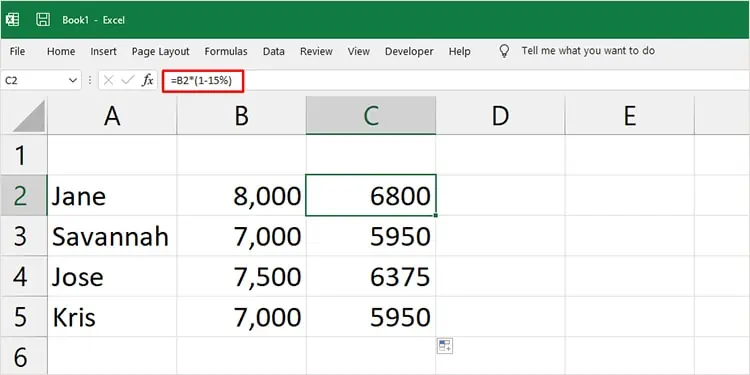
We’ve used the same values as above but decreased the salaries by 15%
=B2*(1-15%)