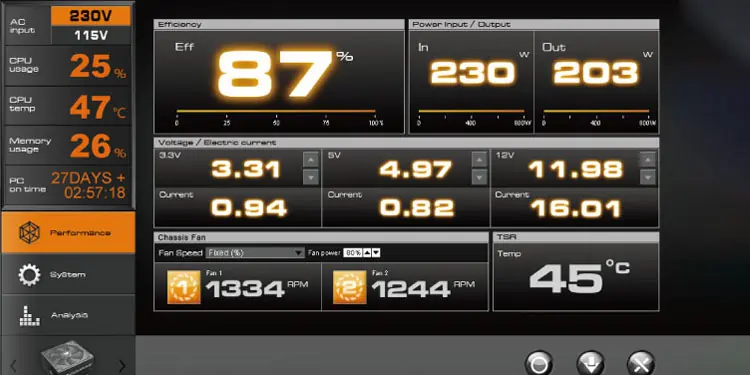Most modern power supplies operate quietly and don’t make loud sounds. While some older models made loud whines or buzzing when shutting down, now the sounds are almost inaudible. If you’re hearing a loud buzzing from your computer and suspect it might be the power supply, you should look into it immediately. It might be something minor, but it could also signal an impending power failure.
Why is My Power Supply Buzzing?
Your power supply could be buzzing for any number of reasons. It’s a complex mechanical part with many pieces that can go bad or experience problems. However, there are a few reasons that are more common than others.
- The PSU is positioned incorrectly, touching a cable, or vibrating because of its interaction with another component.
- The computer needs more power than the PSU can deliver, and it’s struggling to provide what’s needed.
- Something in the PSU is broken or impaired. With so many parts inside a casing that you should not open, a broken internal part of a PSU usually signals that a replacement is needed.
No matter what the suspected cause, you need to look into any problems and fix them to avoid potential failure.
Is a Buzzing Sound a Bad Sign?

A buzzing sound isn’t always necessarily a bad sign. Sometimes your computer parts make noise, which is how they work. A loud, persistent, or unusual buzzing that hasn’t occurred before indicates a problem, though.
How to Stop the Power Supply From Buzzing

To stop the power supply from buzzing, you need to isolate the source of the problem, determine whether it’s a danger, and then choose a solution that’s best for your PC.
Locate the Source of the Sound
Many people who post looking for solutions to PSU buzzing find that the sound isn’t actually coming from the PSU at all. Often, it comes from the motherboard or graphics card.
If you aren’t entirely sure that the sound is coming from the PSU, open the side of your case and listen carefully to each part. It’s okay to run your computer with the case open. Just try not to touch any of the components. Once you’re sure the sound is coming from the PSU, proceed with troubleshooting.
Reposition and Clean the PSU
One way to fix problems caused by errant dust or poor positioning is to reposition and clean the PSU. If you don’t have it secured to the case with screws, take the time to find or purchase new ones before you start.
- Power down your computer, flip the PSU switch and unplug it from the wall. After a few minutes, open the case and unscrew the power supply from the back of the case if needed.

- Use compressed air to clean the inside of your computer, starting at the top and working your way down. When you get to the power supply, blow the air directly on the fans to see whether they spin freely as you remove the dust from them. Make sure to target the space between the PSU and where it screws in, too. If it’s top-mounted, you may need to set it on a surface for this.

- Check to ensure the PSU is firmly placed on the base of the case or the side where you’re preparing to remount it. Firmly screw it into place, so it doesn’t wiggle, move, or rub against anything.

Once you’re done, turn the computer on and check to see whether it fixed the buzzing problem. If it didn’t, you need to check for other issues.
Look for Any Conflicts
One source of odd sounds from the power supply could be conflicts with other computer components. For example, if a wire is brushing over the top of the power supply or something is touching it even a little, that might create the sound. Try moving things away from it and double-checking to be sure it’s not a simple solution.
One great way to look for conflicts is to run your fingers along the connections when your computer is off. Look for kinks in the wires, places they snag, or other obstacles. Use cable management to bundle and fix what you can before checking to see whether the PSU has stopped buzzing.
Watch Your Temperatures
If you can’t isolate the source of the buzzing with a careful examination of the PSU, your other components, and the positioning of everything in the case, consider using a temperature monitor.
- Install a temperature monitor on your computer. There are plenty of great options that can track your CPU and GPU temperatures.

- Put the monitor on a second screen so you can see it even when you run full-screen programs on your primary monitor.
- Keep a note of your temperatures at times when the power supply isn’t buzzing. You want a baseline idea of how hot your computer will be at any given time.
- When the power supply starts buzzing, make a note of the temperatures. If they’re higher than at other times, the buzzing sound might be related to the computer needing more power consumption or the power supply struggling to provide what’s required.
Higher temperatures than usual could indicate a problem with something – and it might be what’s causing the PSU to buzz as it attempts to dissipate heat and fails. If you notice that the power supply acts up when the temperatures go up, consider shopping for a replacement.
Notice the Timing
It isn’t unusual to hear a buzzing or whining from a power supply unit at certain times. For example, if you’re only hearing it when you switch off the PC, the sound might be the power draining from the capacitors. As long as everything else is normal and that’s the only time you hear it, you’re probably just fine.
Check the Reviews
Certain power supplies are known for having an effect called coil whine. They make a buzzing sound pretty consistently when they’re under heavy load – but it doesn’t mean the power supply is going bad. It is just a quality control issue with the product.
If your power supply is brand new, look into some reviews and see whether other users experienced the same issue. If they did, you could replace your power supply to eliminate the noise or keep it if you don’t mind sticking with it.
Track Your Voltage
If you haven’t been able to track down the cause of the buzzing sound, try using a voltage tracker to watch how your system is managing its power. If you’re seeing unexpected or odd lags and spikes without resulting performance boosts, it might mean the PSU has reached the end of its life or that something is damaged inside.
- Install a monitor on your computer that will track the voltage being used.
- Watch the monitor as you do various tasks on your computer. Like tracking temperatures, you want a baseline to know what kind of performance you see during normal usage.
- Check the monitor when you hear the buzzing noise to see whether the power usage is significantly higher than at other times.
If you do find that the voltage isn’t as even as expected, consider replacing the PSU. It’s better than letting it die while operating because it might fry other components.
Remove Your Overclock
If you find the PSU whines under a heavy load, consider removing an overclock from your CPU and GPU. Running an overclock usually requires that your PSU supply your components with more power, increasing the buzzing sound because the load increases. Undoing your overclock might limit your power consumption and make the sound of the PSU more bearable.
Other Signs of Impending PSU Failure
If you’re still unsure whether your PSU is working as intended or damaged, here are some warning signs to watch out for.
- Any kind of electrical, smoky, or burning smell should be investigated as quickly as possible. Check the PSU for any signs of damage, too.

- If you see any sparks or flashes coming from your computer, shut it down immediately. If that happens, have the PSU professionally tested to ensure it hasn’t failed before you power your computer on again.
- Random crashes or freezing are another sign something is wrong with the power supply. When your motherboard, CPU, and RAM aren’t getting enough uninterrupted power, your computer will act strange.
As always, it’s better to replace a PSU before it goes – but a buzzing sound isn’t always a sign something isn’t working. Keep your PSU plugged into a surge protector and look for any signs of failure as you go. You should be able to spot it before it dies if you do.