PSU restarts are random and unpredictable. Unlike computer restarts that occur under certain circumstances, these do not display error messages or follow any particular sequence. Instead, the system suddenly shuts down and undergoes a reboot—and you might also hear a clicking sound along with it.
When I got my first PC a decade ago, it kept restarting non-stop from day one. After a bit of exploration, I came to know that there was a manufacturing defect in my PSU. But not all PSUs come with a similar defect.
If your PSU keeps restarting, first verify if it meets the power requirement of your build. If that is fine, maybe there is a problem in the power supply connector or the PSU itself. In such cases, you have to test your PSU for faults.
Calculate the Power Requirement
As a rule of thumb, it is always recommended to get a PSU that can deliver significantly higher power than the actual power demand of your system. In fact, most manufacturers recommend keeping a margin of 25%, and so do I.

If the power requirement of the system nears or exceeds the PSU wattage, you will certainly experience unwanted restarts due to overloading. You might also experience power supply overheating when the PSU fails to meet the power demands of the system.
I once happened to install RTX 3080Ti into my build with a 650W PSU. The power requirement of the GPU was so high during the intensive gaming sessions that the PSU could not withstand it and kept restarting. I then upgraded to a 850W PSU which solved all my problems in the blink of an eye.
Having said that, I don’t mean to say you need an upgrade too. Before coming to a conclusion, first use any online power supply calculator like the one from the Cooler Master and check how much power your system actually uses. If it comes to exceed the PSU wattage, consider getting a new one.
Underclock PC Components
If you have overclocked your PC components, like CPU or GPU, the power draw will be comparatively higher than on the normal conditions. Furthermore, there might be sessions when the power draw of your PC suddenly surpasses the rated output power of the PSU, mostly if you have an underpowered PSU. It can cause instabilities in the PSU, triggering the restart.
Therefore, it is always a better idea to get a PSU with a wattage headroom of about 40% if you are into overclocking.
On the other hand, you may underclock the components or disable overclocking, if you no longer require it. You may reset the BIOS to do the needful.
Test PSU for Faults
Now that you have verified the power requirement and checked overclocking, let’s test the PSU for faults. Oftentimes, you can determine if the PSU is faulty simply by testing the output voltage levels in the power connectors.
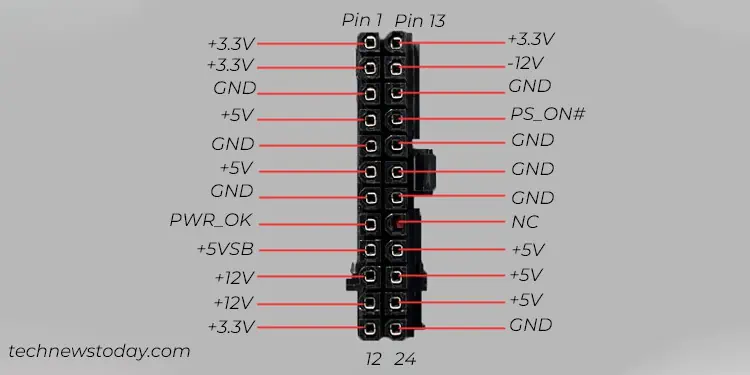
As seen in the image above, each of the voltage pins in the 24 pin ATX power connector should receive the designated voltage levels at a tolerance limit of ±5%. If there is a huge difference between the expected and actual voltage levels, you may confirm that your PSU has faults.
You will basically need a multimeter to test your PSU for faults. Along with the 24 pin connector, you should also test the CPU, SATA, PCIe, and Molex connectors too, if applicable. You can go through this comprehensive guide to safely test your PSU.

You can further try unplugging each of the power supply connectors from your system and re-plugging them. If you frequently tinker with your PC or use it with side panels opened, chances are there that the pins in these connectors have accumulated dust or the connections have gone loose.
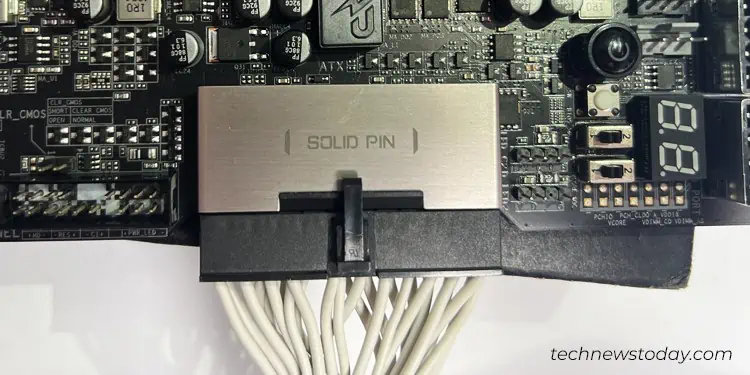
Technically speaking, the PS_ON# and a GND pin in the ATX power connector should remain shorted for PSU to operate correctly. If by any chance, the connection between them is interrupted, you will experience frequent PSU restarts. Such things mostly happen when the Restart button on your PC case goes bad. Check if the button is glitching. Seek professional assistance to fix it.
If you have a modular power supply, I also recommend swapping the power supply cables and checking if the issue persists. This way, you will be able to rule out if the cables or PSU itself is faulty. While at it, make sure you use the cables designed for your PSU model only.

Consult the Manufacturer
If anything does not seem to work, maybe there’s a fault in the PSU itself. In such cases, consider replacing the power supply unit. If you are still under the warranty period, consult your manufacturer to claim a replacement at no cost.
On the flip side, if you don’t have a valid warranty or currently have no plans for upgrading it, visit an authorized repair center to get it repaired.

