Computer RAM has evolved over the years, whether it’s in terms of architecture or form factor. Narrowing down, they are primarily categorized as SRAM and DRAM.
Further, these can be classified into Synchronous and Asynchronous, which are both used today but serve different purposes.
Considering SRAM’s high cost, it’s implemented as a cache memory. So, we are rather more familiar with DRAM, and particularly its synchronous type (SDRAM). All modern-day PCs and laptops are equipped with the DDR SDRAM, which has five generations, DDR5 being the latest.
Well, RAMs are not backward compatible and come in different form factors/packages (DIMM, SODIMM, UDIMM, etc.). So, you need to be extra picky when choosing the correct one for your system. Having said that, most servers and workstations prefer ECC RAM, which can automatically detect and correct memory errors.
With so many RAM types available, it is obvious to get confused about what RAM your system uses. So, here is a quick read to help you understand better about memory types.
Types of RAM Depending on Internal Architecture
First, depending on internal architecture, you can find two types of RAM: SRAM and DRAM. The main memory you use on your computer is a type of DRAM, while the CPU cache (L1, L2, and L3) is that of SRAM.
Static Random Access Memory (SRAM)
Let’s start with SRAM or Static Random Access Memory. SRAM is primarily used as the CPU’s cache memory. Besides the CPU, SRAM is also used as a buffer on dedicated graphics cards or even in printers.
SRAM is a very high-speed memory, which is faster than DRAM. It is used to store data that needs to be accessed very quickly. This is why modern computers still use SRAM as a CPU cache.
The reason that SRAM is faster is that SRAM is built from transistors and basic flip-flop logic circuits to store data. So, it runs at the same speed as the PC’s circuitry. However, there is a difference in the speed of L1, L2, and L3 caches, although all of them use SRAM technology.
This is also why devices like mobile phones and smart-watches use SRAM technology to store frequently accessed data.
SRAM uses 6 transistors and a complex internal architecture to store a single bit of data. Due to this, SRAMs storage capacity is low and is expensive to manufacture.
Dynamic Random Access Memory (DRAM)

Unlike SRAM, DRAM stores data in memory cells consisting of simple circuitry with just a capacitor and a transistor. The transistor is like a switch that reads the charge in the capacitor. When a bit is stored, the capacitor is charged.
However, the charge in the capacitor decays over time, and data stored in it is lost. To prevent this, the capacitor needs to be periodically refreshed or recharged every few milliseconds. This is not needed in SRAM as it uses flip-flop circuits to store data.
DRAM uses a single transistor and a capacitor to store 1 bit of data. This is why DRAM has a much higher memory capacity compared to SRAM.
To understand better, let me explain it through an analogy. Consider SRAM as your closet and DRAM as an attic.
You store clothes needed (frequently accessed app data) throughout the summer in your closet (SRAM). The remaining winter clothes (running app data) are stored in your attic (DRAM).
Types of Dynamic RAM

In the earlier days, computers used Asynchronous DRAM (ADRAM), where the memory and the CPU ran on different clock cycles. In asynchronous DRAM, the CPU had to wait until the required data from the memory was fetched.
This worked great with older CPUs that ran on a lower frequency. But as CPU frequency got faster, an upgrade was needed to the older ADRAM. This led to the development of Synchronous DRAM or SDRAM.
In today’s computer, most memory sticks you install in the memory slot are a type of SDRAM or Synchronous DRAM. Synchronous means the DRAM runs on a clock cycle that is in sync with the system’s clock cycle.
Types of Synchronous DRAM
The first versions of SDRAM were SDR SDRAM, and as technology improved, we were introduced to the modern DDR RAM, which we still use to this day.
Single Data Rate (SDR) SDRAM
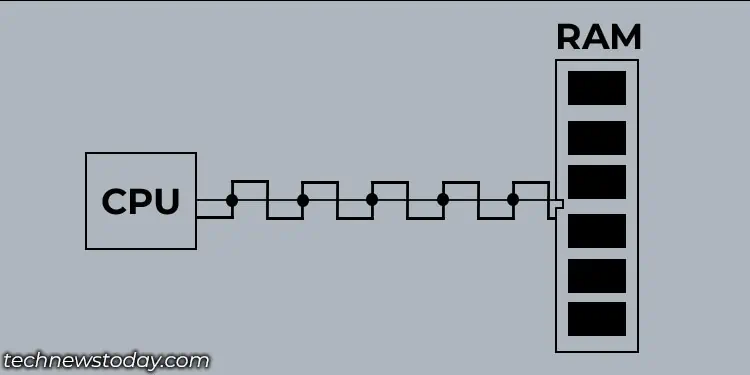
Memory and CPU runs on a synchronous clock cycle. In older computers, the SDRAM transferred data to the CPU once per clock cycle. Hence the name Single Data Rate (SDR) RAM.
So, if an SDR RAM had a frequency of 600 MHz, it means it ran on 600,000,000 clock cycles per second, and it transferred 600,000,000 units of data per second.
These numbers are considered as slow, as all computers now use DDR memory.
Double Data Rate (DDR) SDRAM
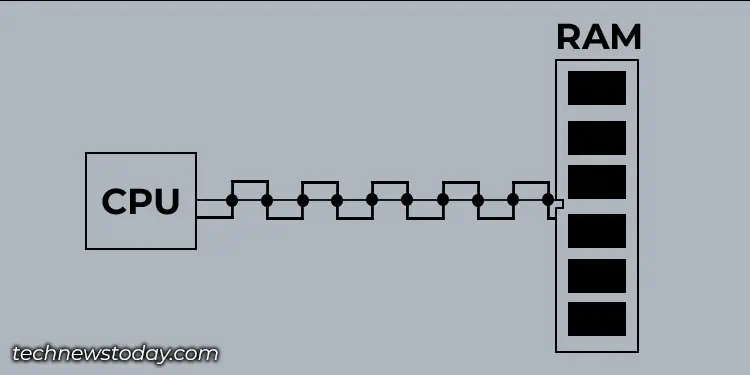
DDR, or the Double Data Rate RAM, transfers two units of data in one clock cycle. This means the overall transfer rate of a DDR RAM is double its frequency.
If I have DDR RAM that has a frequency of 1600 MHz, the transfer rate for this particular memory is 3200 Mega-transfers per second. This means the memory module transfers 3,200,000,000 units of data per second.
Improved transfer rates and its support for dual channel is why all computer today use DDR technology.
Most, if not all, memory sticks used in computers today are DDR RAM. Currently, we are on the fifth DDR generation or DDR5. But DDR4 RAM is still fairly popular today. You might even find DDR3 on some old computer.
The internal architecture of all these DDR generation modules, DDR1 through DDR5, are different. Therefore, these are not backward or forward-compatible. So when choosing a memory stick, make sure that both the motherboard and CPU support it.
Graphics DDR (GDDR) SDRAM

GDDR SDRAM or the Graphics DDR SDRAM is generally used in processes that require graphics processing. This is why GDDR memory is primarily used in graphics cards. DDR RAM is used to store memory for the CPU, whereas GDDR is video RAM (VRAM) for the GPU.
When a system has to render high-resolution images or videos, Shaders, and graphical data are loaded into the GDDR RAM for the GPU (Graphics Processing Unit) to process.
Like DDR generations, GDDR also has several generations, from GDDR to GDDR6. But unlike incompatibility with DDR RAM, GDDR RAM usually does not run into incompatibility issues due to graphics cards using a PCIe expansion slot for connection.
Types of RAM Depending on Form Factor

On the market, you can find RAM in different shapes and sizes. Desktop computers use DIMM or Dual In-line Memory Module type as its form factor. For laptops, we use a SODIMM or Small Outline Dual inline memory.
SO-DIMM memory is shorter compared to the DIMM to fit the compact size of the laptop.
DIMM and SODIMM are the two memory form factors that you find on most systems. However, before DIMM and SODIMM, there were still other memory types like SIMM, RIMM, or SORIMM, which are rarely used today.
Error Correction RAM
ECC RAM, or Error Correcting Code RAM, is a special type of RAM that is generally used in workstation PCs or servers where data is of the utmost importance.
Due to hardware or software malfunction, data (bits) stored on RAM might get corrupted. In any case of malfunctions, bits can change from 1 to 0 or vice versa. This can even result in a system crash, especially if crucial OS data on RAM gets altered.
A RAM with ECC can detect these errors and revert them to their original state. Unfortunately, consumer-level motherboards or even high-end gaming motherboards may not have the support for an ECC RAM.
RAM without ECC moves a chunk of data of 64-bit. RAM with ECC also does the same, but it generates an extra 8 bits for each chunk for error correction. Using this 8-bit, the system can detect and correct memory errors.
Choosing the Correct RAM Type for Your System
The type of RAM required for your system depends on a couple of factors. Desktops and laptops require two different types of memory. Besides this, the motherboard and CPU only support a certain DDR version.
If you are using a desktop PC, you need to get RAM with a DIMM form factor. And if you are upgrading RAM on a laptop, you will need SODIMM.
As for the DDR version, it depends on a couple of things. DDR4 has been around for almost a decade, so most motherboards come with support for it.
But, as DDR5 is gaining popularity and applications/games are utilizing the features offered by DDR5, it’s only time before DDR5 becomes the norm.
If you are upgrading, I suggest you check your motherboard and CPU specification on the DDR version it supports.
In case you are building a new PC, it is best that you get a motherboard that supports DDR5 RAM.
Besides the motherboard’s memory slot form factor and motherboard’s DDR version, you also need to check the maximum memory supported by your system. Here, maximum memory means max memory capacity, frequency, and latency.

