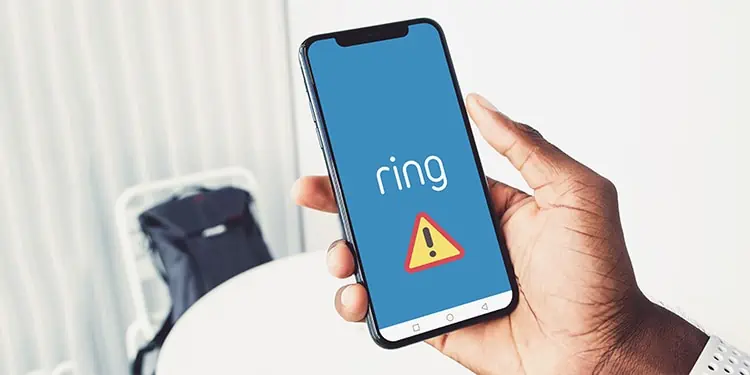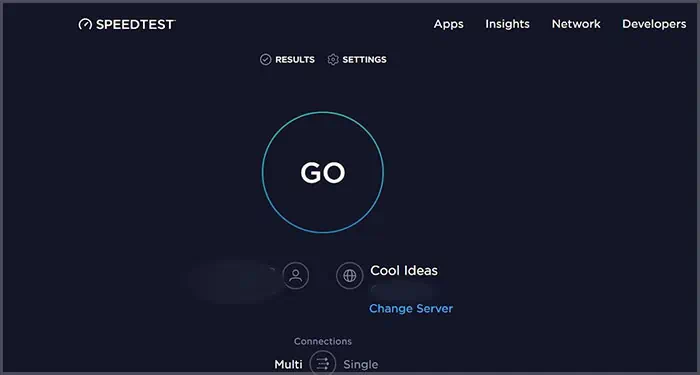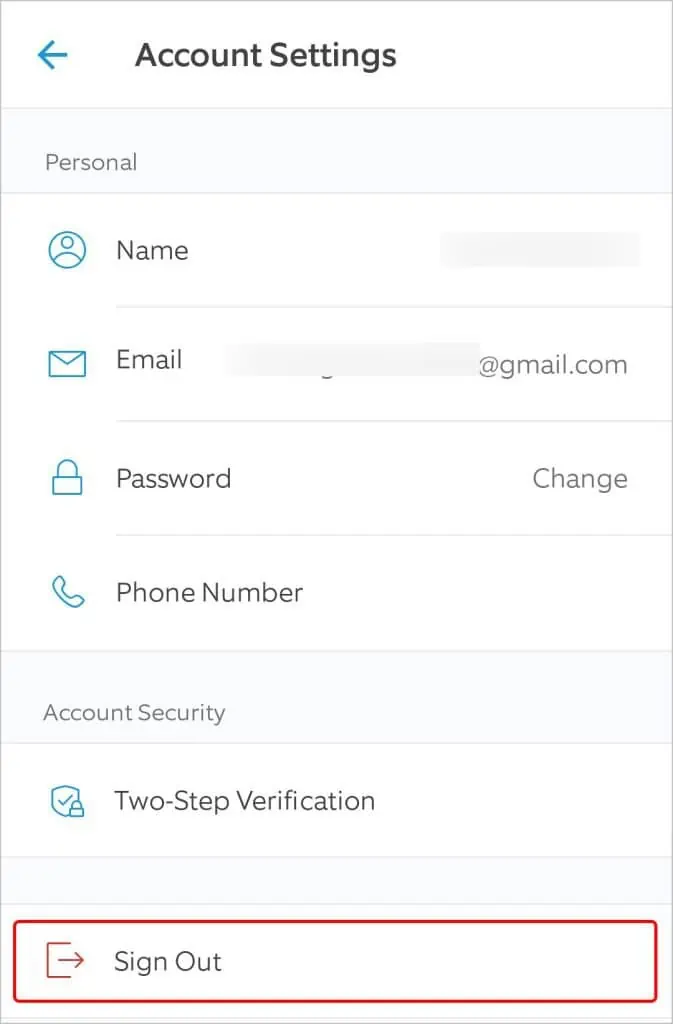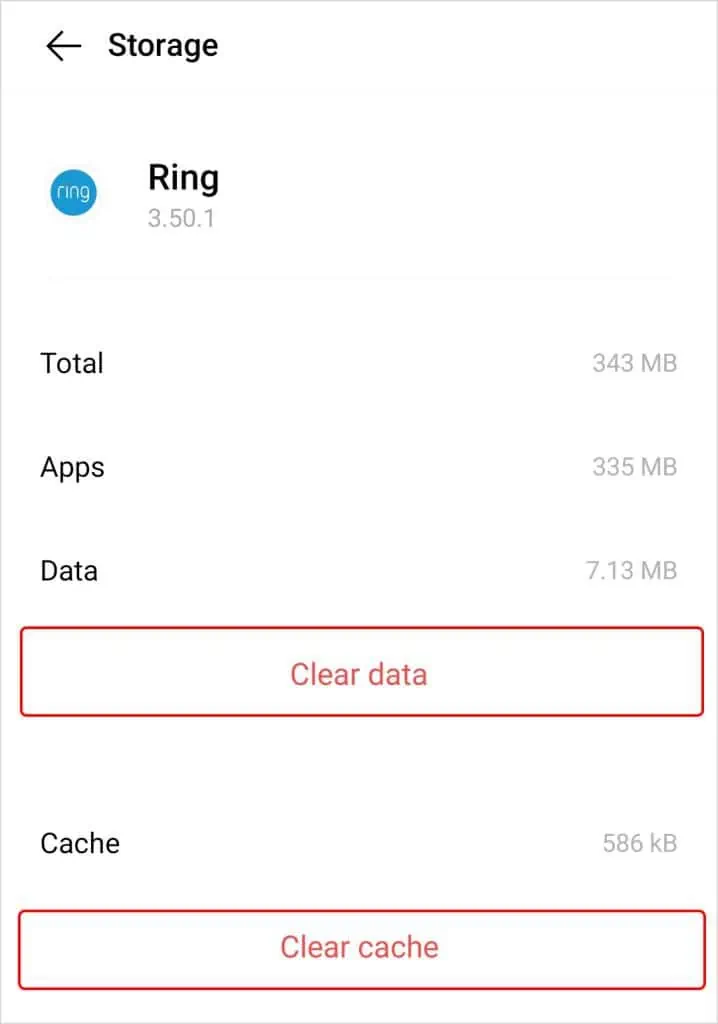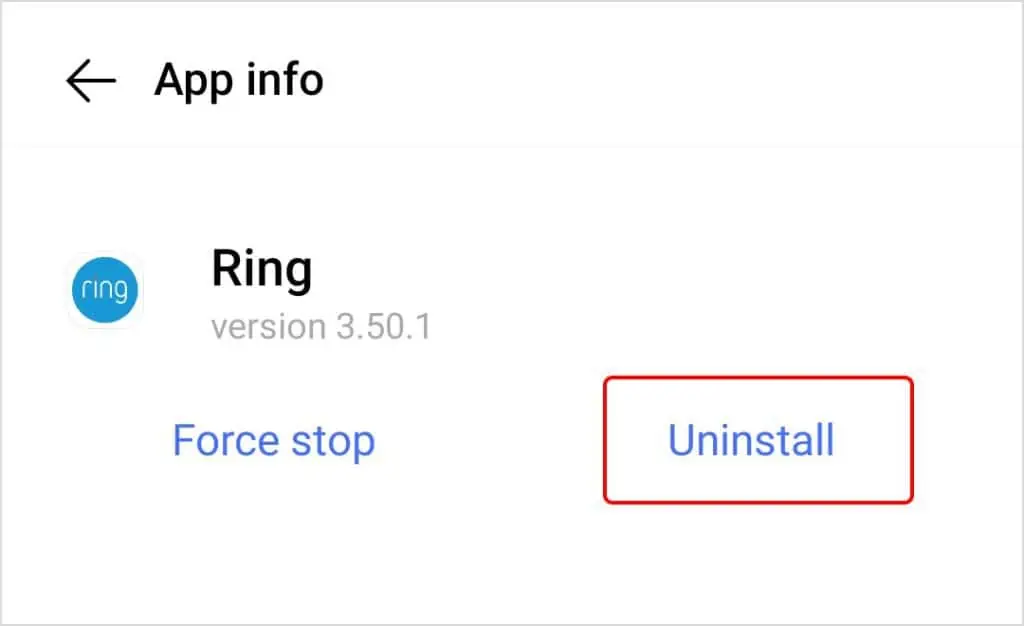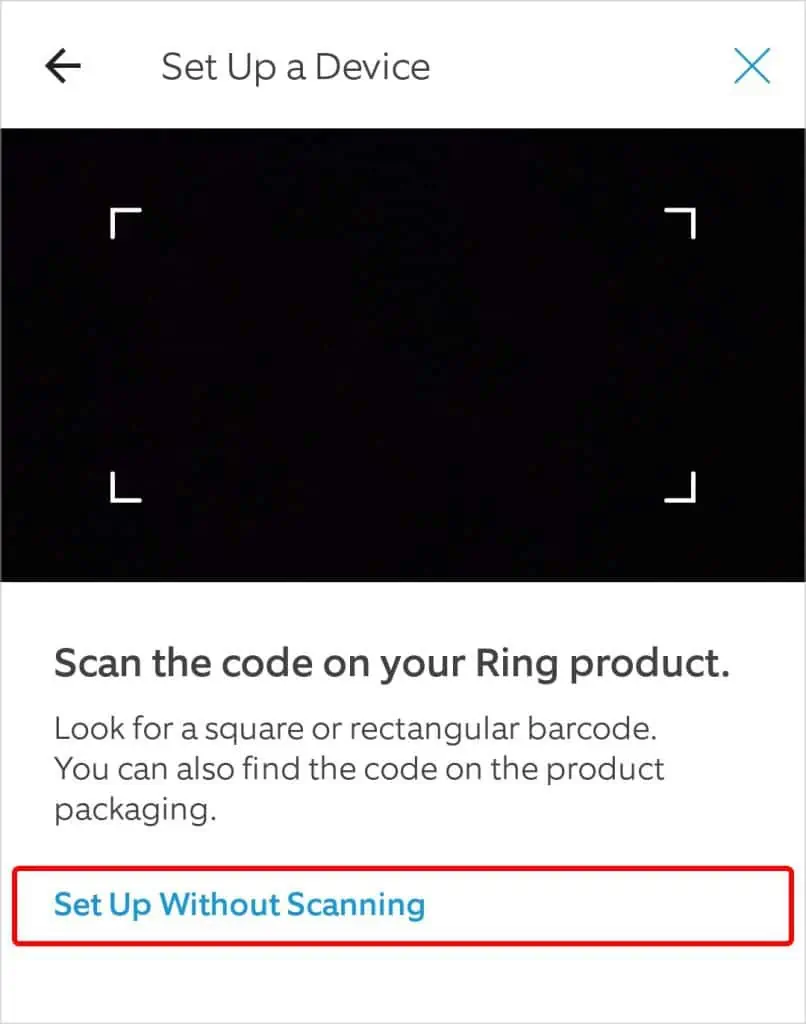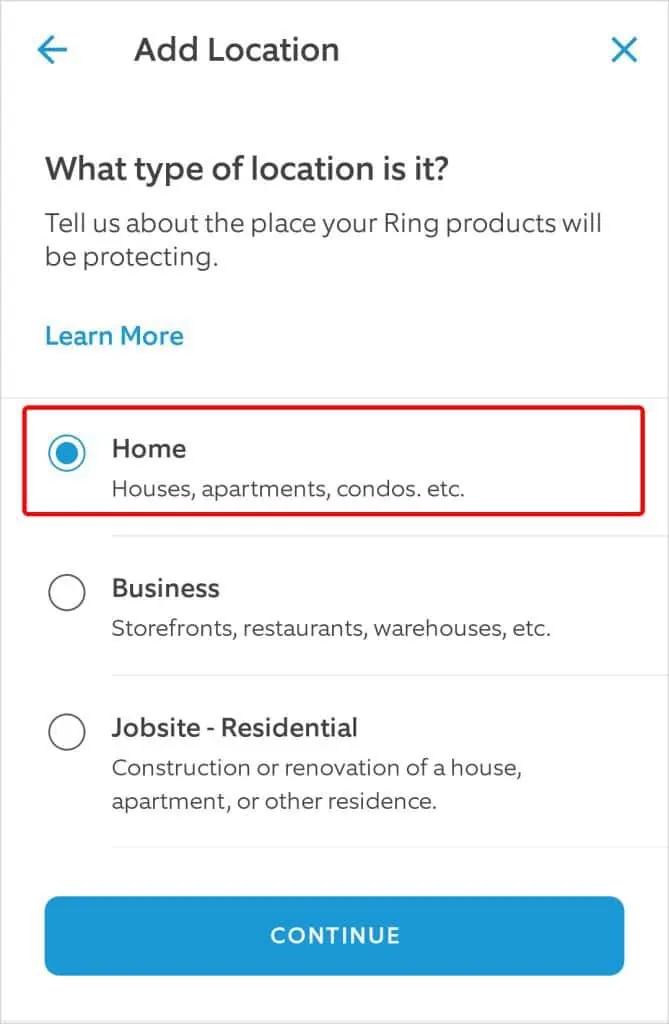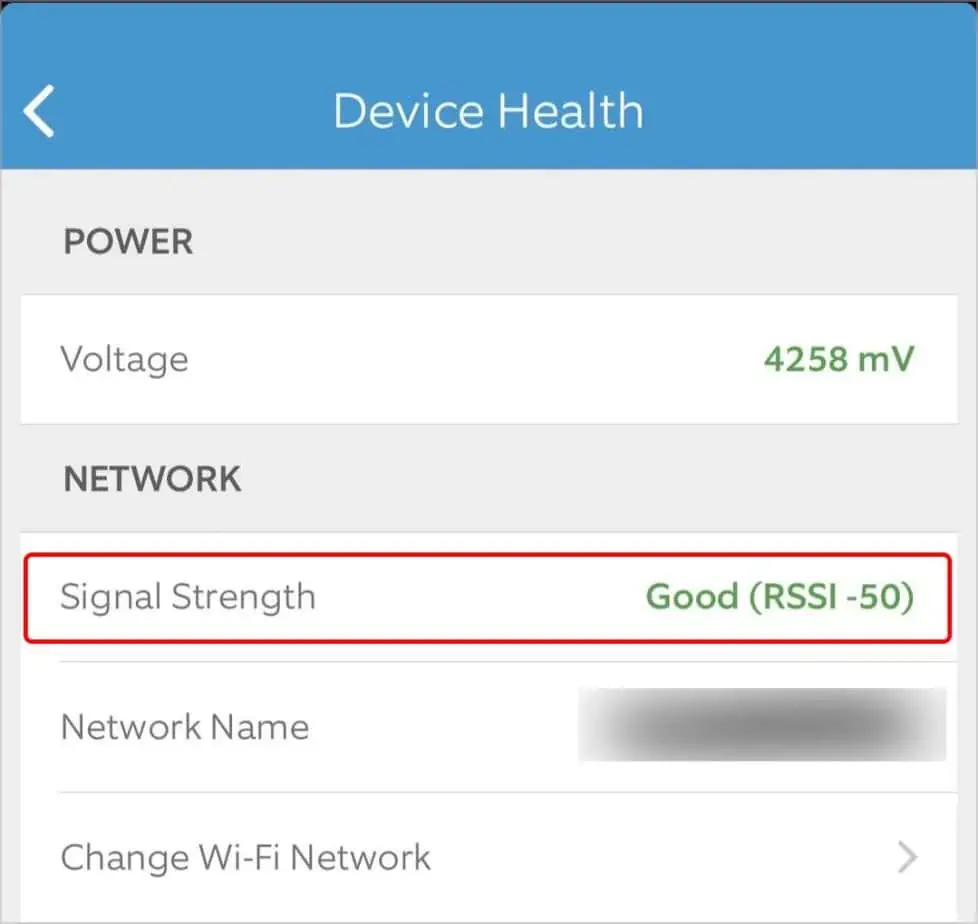Ring doesn’t just manage your doorbell. The app handles so many essential functions that it can prevent you from overseeing everything from your Amazon key delivery to your lights and temperatures when it stops working.
Since it’s such an essential app for so many services, Ring has excellent uptime, and there are rarely problems with the service itself, so you should be able to fix most problems on your end.
Here’s our compilation of the causes and the ways to fix the issue of Ring app not working.
Why Isn’t My Ring App Working?
If your Ring app isn’t working, there are a few likely culprits. Focusing on these should help you fix the problem without too much struggle.
- Your network connection is messed up, and it cannot connect to the online services.
- The app itself has experienced a failure. Sometimes the Ring network goes down. This isn’t something you can fix. Instead, check periodically to see whether it’s working again. You can check Ring’s status here.
- The app isn’t updated to the latest version and must be to work with the latest features.
- Your phone is experiencing issues preventing the app from working.
Whatever the reason, getting the app to work is essential for networking with your connected Ring devices. If one way of tackling the issue doesn’t resolve it, simply move on to the next until you figure out exactly why it isn’t functioning correctly.
How to Fix My Ring App Not Working
The best way to troubleshoot any problem you discover with the Ring app is to work your way from the simplest to the most complex solutions. You don’t waste a lot of effort when a bit of work would have done the trick.
Restart Your Phone
One of the easiest ways to fix a recalcitrant app is to restart your phone. This will clear anything in the phone’s RAM and let each program start fresh. The Ring app might have experienced a problem that needs a complete reboot to fix.
Since it only takes a few moments and doesn’t require any changes, restarting your phone is the best way to approach any problem you’re having with an app. Many times it will resolve the issue without any other work.
Check Your Phone’s Connection
When the app appears blurry or isn’t functioning correctly, the Ring app might not load or be as functional as it is typically. Check the speed on your phone to see whether it’s adequate.
- Open your mobile browser.
- Navigate to a speed test website. You can use the Speed Test, if desired.

- Perform the test to see the speed of your mobile signal. Ring says you want at least 2 Mbps upload and download for optimal performance.
If your internet speed is too slow, you won’t be able to connect to the app properly. If restarting doesn’t improve your speed, you could try to restart your phone or switch to a wireless network. If you aren’t on a 5G network, upgrading your data plan might help.
Sign Out of the Ring App
You can also sign out of the app and reconnect with your account. Sometimes simply signing out and then logging back in will fix any problem an app has. Make sure you know the username and password you use before doing so.
This should work for both Android and iOS devices.
- Click the three-line menu icon at the top left of the app. It should open a list of menu options.
- Tap Account Settings.
- Tap Sign Out. A confirmation pop-up window will appear.

- Click Log Out.
- Close the app completely.
- Reopen the Ring app.
- Sign in with your user ID and password.
Once you’re back in the app, try to do the operation you were doing again. If it isn’t working, move to the next step in the troubleshooting process.
Clear the Ring App Cache
Your phone stores information about the apps that you use. If you’re having trouble with the Ring app, one way to clear out old data and make room for new information is to clear this storage.
On iOS
- Tap the Settings app.
- Tap General.
- Tap the Storage option for your device. It should say either iPhone or iPad storage, depending on which device you use it on.
- Tap the entry for the Ring app.
- Tap Offload App. A confirmation box will appear.
- Tap Offload app again to delete the Ring app’s cache.
On Android
Remember that Android phone instructions will vary depending on your model and operating system. However, it should be the same for any model with perhaps a few changes.
- Open the Settings for your phone.
- Open the Apps management option.
- Click the Ring app from the list of apps.
- Click Storage and Cache.
- Click Clear Cache.
- Click Clear Data.

You may not have both options available, and that’s okay. If you don’t, just select and confirm the options available.
You will have to sign back into the app once you’ve completed these steps. Once you do, try to complete the task that wasn’t working to see whether clearing the app’s cache worked.
Remove and Reinstall the Ring App
If clearing the cache doesn’t work, remove the Ring app and reinstall it. One benefit of this is that you don’t have to update the app or check whether it needs an update. Plus, you’re assured that you have the latest version in a clean installation that shouldn’t have any issues.
On iOS
- Press the Ring app and hold it until a menu appears.
- Choose Remove App.
- Tap Delete App.
- Tap Delete.
On Android
- Open your device Settings.
- Open the App management option.
- Choose the Ring app.
- Click Uninstall. Your option to remove the app might be different, depending on which version of Android you’re using.

- Choose OK.
Once you’ve removed the app, reinstall it as you did the first time. You may get fresh updates or fix any bugs preventing it from working correctly.
Connect Devices Without Scanning
If you’re having trouble connecting a device, it might be the scanning function. Sometimes, the camera doesn’t want to translate what it’s seeing to the app directly. Instead of repeatedly trying to make them connect with scanning, go about it the long way.
- Open the Ring app.
- Tap on Set up a device.
- Choose the type of device you want to connect.
- Select Set Up Without Scanning.

- Choose your device from the list.
- Enter the PIN that appears under the QR code on the connecting device.
- Choose the Location where you want to set up the device.

- Click Continue.
- Click Got It if a warning appears. It may not occur for all devices.
- Confirm that you’ve read any concerns or warnings that appear. This will vary by device. For example, certain doorbells have you confirm that you’ve located security screws.
- Choose a Name for the device if prompted.

- Connect the Device to the network as prompted by the app. Since Ring manages many different types of devices, it’s hard to say exactly which will appear for each person. However, the instructions should be easy to read and follow.
- Join the Ring network on your device if prompted. You log into it like a wireless system. If it says there’s no wireless access, that’s okay. It’s a standard message to get at this point.
- Follow the steps to complete the process.
If your device still doesn’t connect and encounters errors, you may need to contact the device manufacturer. Sometimes a device error will prevent it from connecting at all, and it may need to be replaced.
Check Your Router Signal Strength
You need to have a high-quality signal strength to operate the Ring devices. If you’re having trouble using one via the app, it might be because it isn’t connecting to your network. Check your signal strength and make the changes you need to improve it if it isn’t excellent.
- Open the Ring app.
- Tap the Menu button at the top left.
- Choose Devices.
- Select the device you are having trouble with.
- Choose Device Health.
- Look at the signal strength to see how well your device is connected to your wireless network.

If the signal strength is low, you need to find a way to increase it. Often the position of your router is the issue. You can do a few things to improve the signal strength between your device and your wireless signal, which will help the app work if it appears like the device isn’t connected or useable.
- Look for electronic devices between your router and the Ring device. If there are too many, the signal might degrade before reaching your device.
- Thick, solid materials like brick, stucco, and metal can block the wireless signal.
- Too many corners and walls can prevent the signal from reaching your device. Consider moving the router if you’re having difficulty getting a signal and controlling the device via the Ring app.
No matter which problem plagues your Ring app, it should be relatively easy to fix. Remember, if you’re ever having difficulties you can’t solve at home, you can reach out to a Ring customer support technician to help you.