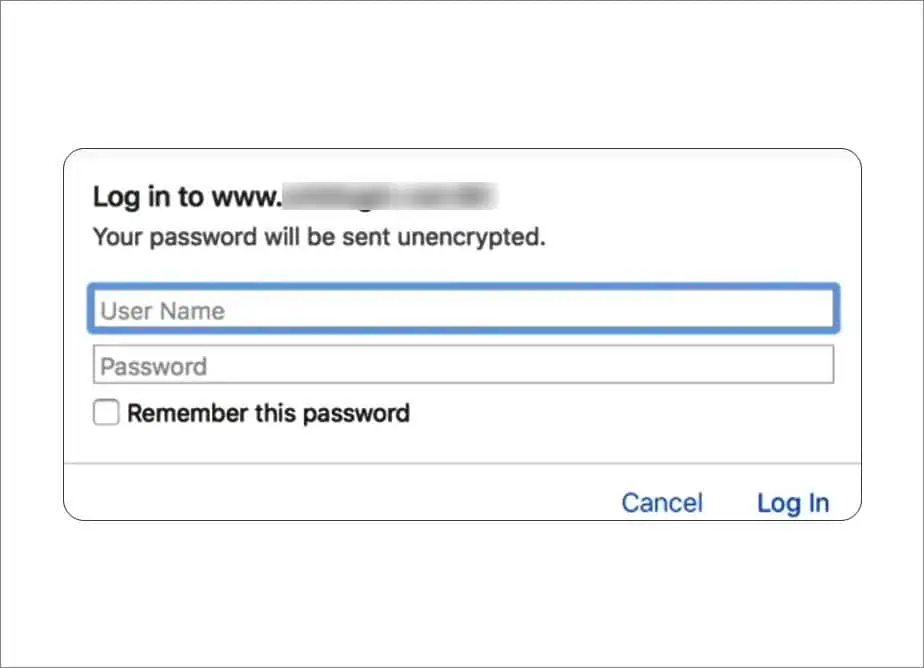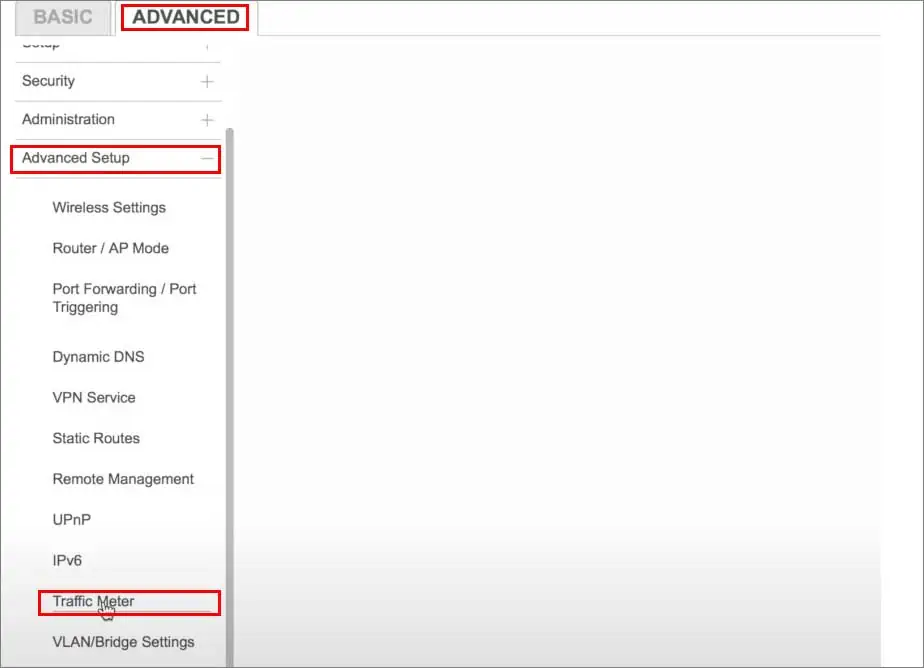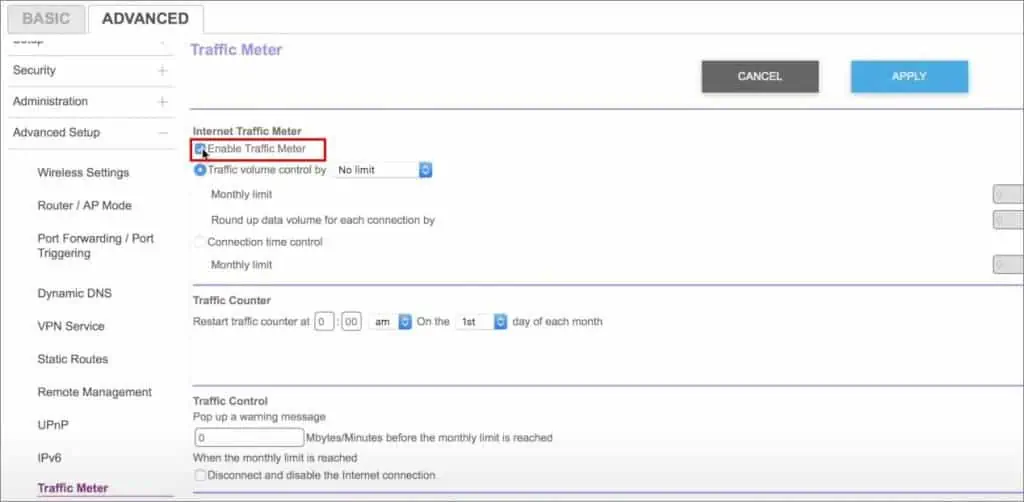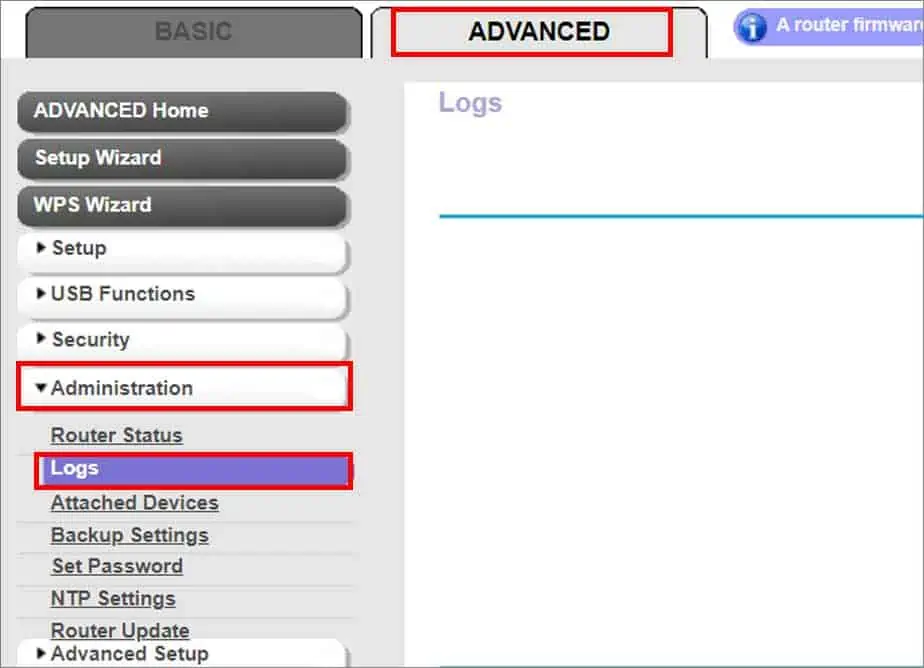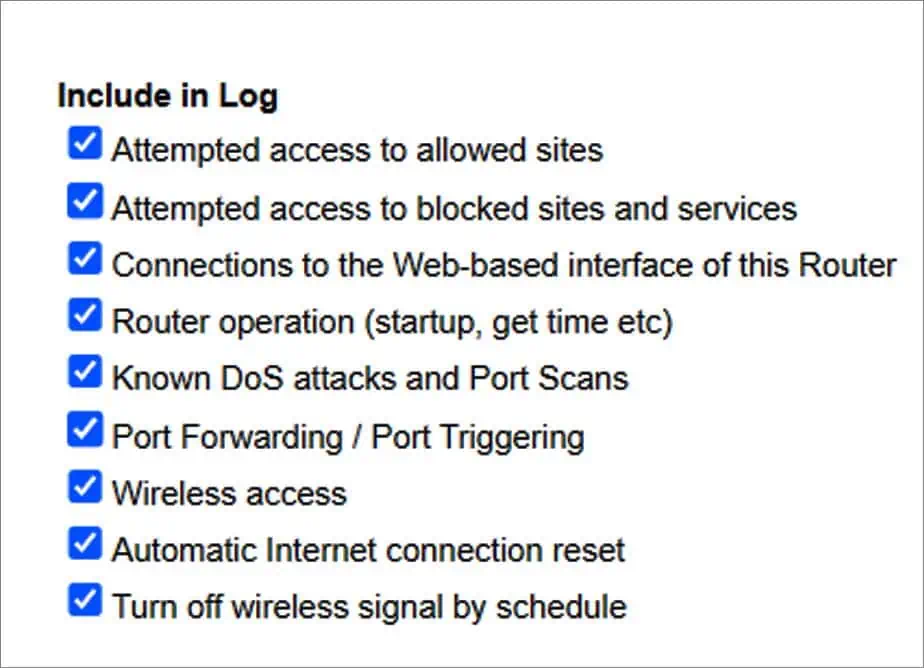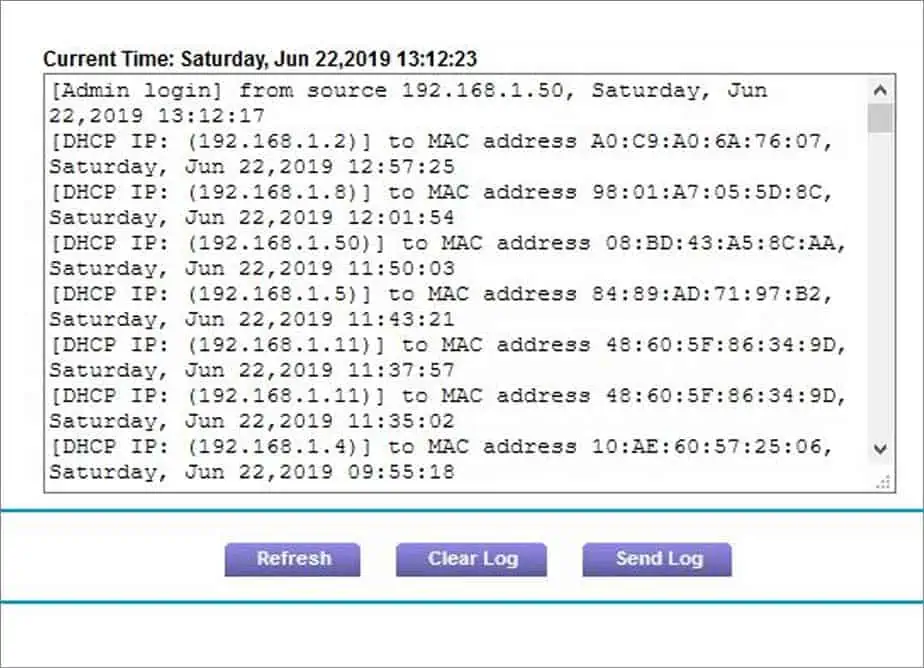You can keep an eye on what everyone using your router is doing online if you enable the correct settings. Routers do much more than split internet traffic between devices and generate a wireless signal. They give you control over your entire network, including prioritizing traffic to particular devices or shutting down others at specific times.
How Does Traffic Monitoring Work?
Your router takes each request to visit a site, download a file, or make a connection away from your home and helps put the appropriate content on your screen. To do this, it notes what each request is, which device submitted it, and other information about the request.
However, it doesn’t necessarily store this information automatically. There’s no need for most routers to compile and keep the data since most people don’t need to see it. Instead, it’s an optional feature that many routers offer. While not all offer it, most newer ones do as long as you can access router administration features.
Should I Monitor My Internet Traffic?
There are a few reasons why you might want to consider monitoring your internet traffic.
- You can view how much data is downloaded and uploaded on your network. Many internet service providers have traffic caps you aren’t supposed to exceed. If you do, you might pay more than expected when it’s time to cover the internet bill. Some routers also let you cap how much data people can use to prevent overages.
- Many parents like to monitor their children’s sites to keep them safe online. When you’re teaching young children about the internet, it can take time to help them understand the dangers present on some sites. Monitoring your traffic can give you advance notice if your child is stumbling into dangerous or harmful areas.
- Seeing the traffic move in and out of your network might help you catch a hacker in their tracks. Someone may have compromised your network if you’re constantly seeing large uploads or downloads that you can’t explain.
- Monitoring your traffic helps you know whether someone you haven’t authorized has found a way to connect to and use your internet.
The more information you have about what is happening on your network, the better your chances of staying safe online.
How to Use a Router to Monitor Network Traffic?
Not all routers can monitor network traffic, so make sure yours can before you enter the settings and start looking for the options.
- Navigate to your router login panel on your web browser. The default user name and password should still work if you haven’t visited it before. If you have, you may have changed it. Enter the user ID and password, then log in.

- Look for Advanced Setup. They might go by a different name on your routers, like Administrator Options or Advanced Options.
- Search for Traffic Monitoring, Traffic Meter, or something similar. The name varies depending on what kind of router you’re using. For mine, it’s Traffic Meter.

- Turn on traffic monitoring if it isn’t already active. You may have to toggle a switch or check a box.

- Look for the monitoring options. You can activate it immediately or set it up to start logging at a later date. Fill in these options and double-check to ensure you have the correct date and time.
- Choose Apply, Update, or any other option that starts the monitoring. Once you do, it should start immediately or be queued to begin at the start date.
On my router, I log in and go to Advanced, Advanced Setup, and Traffic Meter. Your router may have different labels on each option, but you should be able to find the exact options in your manual. Almost all manuals can be found online in PDF format if you don’t have them anymore.
If you haven’t logged into your router before, the default username and password may be on a sticker on the back of your router. If not, you can usually search online for the router log-in address, the default username, and the default password. You should always change the sign-in credentials as soon as you set up your router; it’s essential that other people can’t access it.
How Do I View the Traffic Logs?
Once you’ve got a monitoring setup, you need a way to see the data it captures. Again, the exact steps will vary depending on your router. However, it should all work basically the same way.
- Log into your router.
- Search for Advanced Options.
- Find Administrator Options or Administration.

- Look for a Logs selection and click it.

- View the logs available. You should be able to sort them by the different information displayed.

Check the router’s manual if you can’t find the logs in a similar location.
What Information Is in My Router’s Traffic Logs?
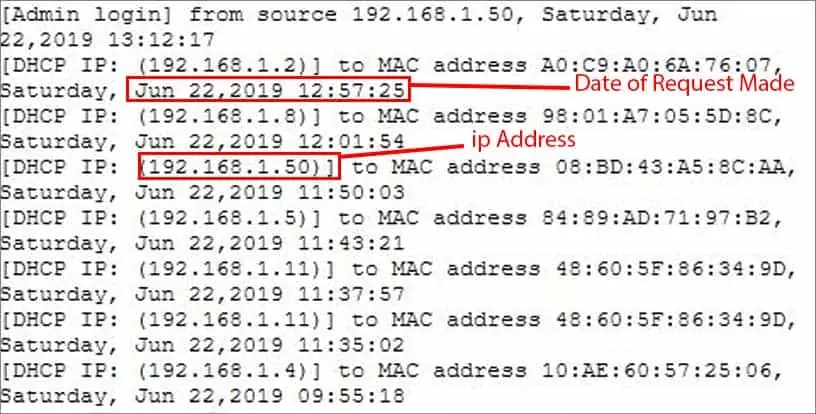
Expect to find the following information in your logs.
- The IP address of each device should be what identifies it. If you aren’t sure which machine has which IP address, you’ll have to check your router settings.
- The day and time the request was made.
- What the person tried to access. If certain things are blocked, and the user attempts to access it, the router still logs the attempt.
- What happened when the content was accessed. If the router or site denied the user entry, there should be a note about it in the logs. If not, that information is also available.
You won’t necessarily be able to tell what happened once the person was on the site they visited. For example, someone could open Discord in their browser and have conversations without you being able to see the content. You will only know that they tried to access Discord and were successful at a specific time.
What Can I Do With My Traffic Logs?
When you’ve found the logs, you have a few options for using them.
- You can clear the logs to get rid of the saved data. Once you’ve read it and know you don’t need it anymore, removing the records will free up space in the memory.
- You can email a copy of the logs to your email account. It’s an excellent option to clear space on the router but keep anything you need for the future. Check your email to be sure it worked before you delete anything you need from the router.
What Other Options Can I Change in the Traffic Monitoring Settings?
You can also make specific changes that give you more power over how much data is used.
- You can control when people use the internet by how much data has already been used. This is a way to break up what you have between each user without anyone getting an unfair share.
- There’s an option to cut off people’s access at certain times. Some people use this to help set schedules to focus on other things. Others use it to manage things like bedtime for children so they can’t sneak back onto their tablets once the lights go out.
- You may be able to select a status button to see what kind of traffic is happening at the moment. It would be something you’d have to sign back into your router to do each time you wanted an update.
Is a Router the Best Way to Monitor Internal Traffic?
Yes, a router is probably the best and simplest way for most users to monitor their internet.
While you can get other programs or devices, those are best for network administrators with many different users to manage. For most home users, the router functions should be sufficient.
Frequently Asked Questions
Can You See What Websites Are Visited on Your Wi-Fi Router?
Yes, you can. Even if a person connects with wifi, the traffic is still sent through the router. Anything someone does when connected to the network can be logged and reported if you’ve set things up correctly. The websites a user visits are one of the most critical pieces of data people expect to get when logging.
Can a Router Owner See the History?
A router owner can see the sites you’ve visited as long as they’ve selected logging and it was active when you accessed their connection. When you connect to their network, your traffic is monitored and can be viewed as they please. If you’re worried about someone viewing your web activity, you may want to avoid using their network.
Will a VPN Bypass Router Logging?
In most cases, it should. The router will still log that an IP address made a request to a VPN server and that it was successful or unsuccessful. However, it’s unlikely the log will record what you actually viewed. If you’re logging traffic on your router and see a VPN connection, then there is no way to know what they looked at without access to their device.