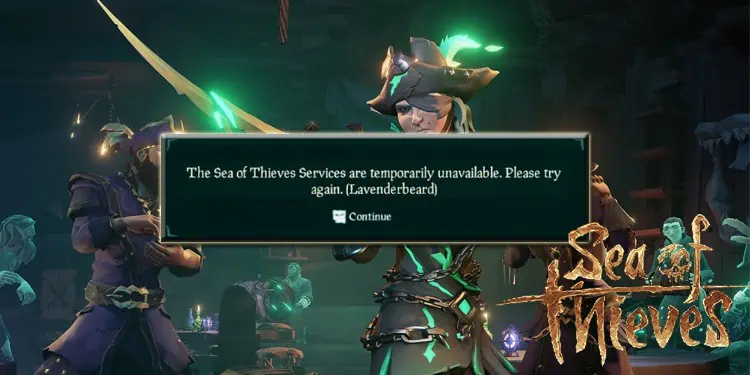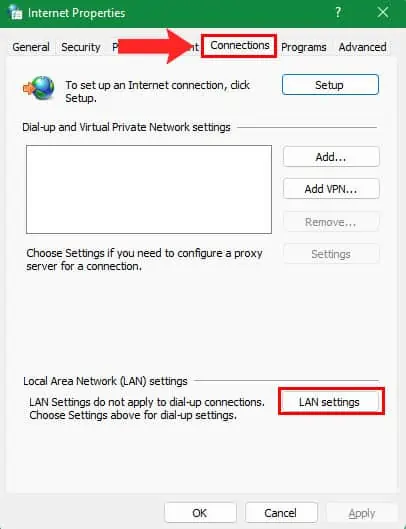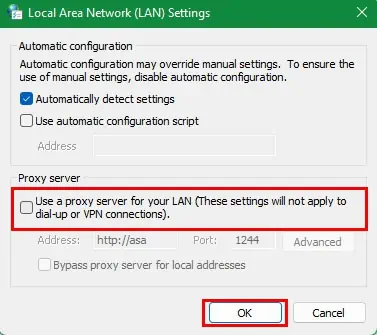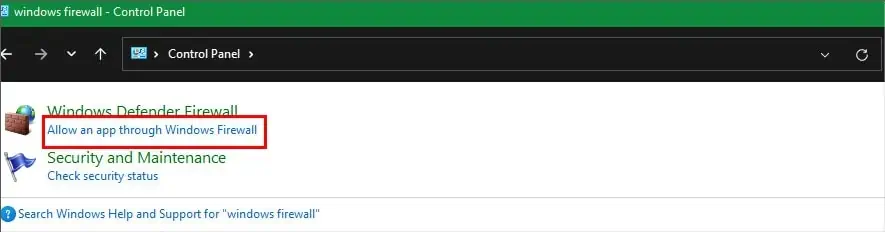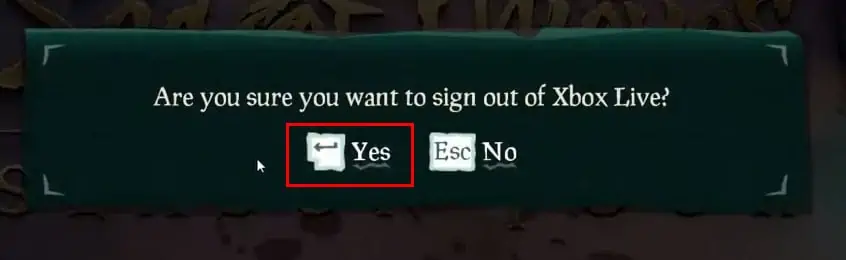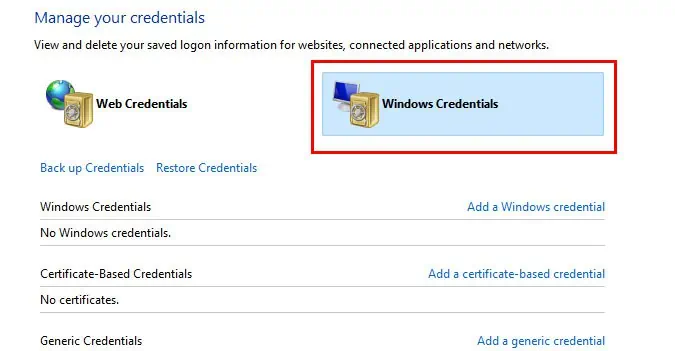If you’re a Sea of Thieves player, then you might have come across an error saying, ‘The Sea of Thieves services are temporarily unavailable. Please try again. (Lavenderbeard)’ when you try to start the game. This is a common error in Sea of Thieves and may be caused by multiple reasons.
It mostly occurs when your system cannot communicate with the game’s server properly. However, there are also cases of this error occurring if you have a proxy server or if your Firewall is blocking access to the game.
How to Fix “Sea of Thieves Services are Temporarily Unavailable”
The first thing you need to do when you get this error checks if the game servers are down. If there is nothing wrong with the servers, you can try relaunching the game and see if you can play the game without an error.
However, in case the error still persists, you can try these methods to solve it.
Disable Your Proxy Server
If you are connected to some proxy server, it might prevent you from properly establishing the connection with the game servers. So disabling proxy servers might be able to fix your problem.
To do that:
- Open Run Command Box on your Windows by pressing Windows key + R together.
- Type ‘
inetcpl.cpl’in the search box and press Enter. - This will bring up your Internet Properties window. Now, click on the Connections tab, then LAN settings.

- Uncheck Use a proxy server option, then click OK.

- Now, on the main window, click Apply, then OK.
Launch Sea of Thieves and see if the error is gone. Also, if you have any VPN enabled, try disabling them. If it still shows the error, try moving on to the next method.
Allow Sea of Thieves Through Your Windows Firewall
Your Windows Firewall might also be blocking the game from accessing its servers. It is very important to make sure that both Steam and Sea of Thieves are allowed through your Firewall.
To allow your game through the Windows Firewall:
- Press Windows key + R together on your keyboard to bring the Run Command Box.
- Type ‘
control’ in the search box, then press Enter. - This will open your Windows Control panel.
- Now, on the search bar, type ‘
Windows Firewall’ and click on Allow an app through Windows Firewall under Windows Defender Firewall.
- Locate Sea of Thieves and make sure to check both the Private and Public boxes. Also, locate Steam and check both boxes.
- Click OK.
Now, launch the game and see if you can play it without any error. If you can still see the error, try the next method.
Relogging Into Your XBOX Live Account
You can also get this error if you have recently changed your Microsoft account password or if the servers cannot establish a connection between your game and your account.
To fix this, you can sign-out from your XBOX account then log back in again.
- Launch Sea of Thieves from your desktop or Steam.
- Click on the Sign Out menu to log out from your Xbox Live account.

- Now, you’ll see a popup message saying if you really want to sign out from your XBOX account.
- Click Yes to continue with the process.

- Once you’ve successfully logged out from your XBOX Live account, click on the Start Game menu.
- Now, you’ll see a log-in screen telling you to log in to your XBOX account. Sign in to your account using your credentials. (Also, link your XBOX Live account with Steam)

Deleting the Xbl_Ticket Credentials
Here’re the steps to change the Xbl_Ticket credentials:
- Open Start Menu on your Windows.
- On the search bar, type ‘
credential manager’ and hit Enter. - Once the Credential Manager window opens, click on the Windows Credentials.

- Under the Generic Credentials section, look for an entry called Xbl_Ticket (followed by some numbers).
- Now, expand it by clicking on the small arrow and click Remove.
- Click Yes on the next popup menu.
- Now, launch the game and click on the Start Game menu.
- Once you click that, you’ll be asked to log in to your Xbox account. Sign in to the account using your login details.

After signing in, you should be able to play the game without any issues.
Exclude Sea of Thieves from Your Antivirus
If you have an antivirus installed on your PC, it might have accidentally flagged your game files as malware. So, you can try excluding your game folder from being scanned in your antivirus setting and see if it solves the error.
Other Errors in Sea of Thieves
In addition to Lavenderbeard error, there are other types of error in this game as well. Some of the error that you might encounter while playing Sea of Thieves are:
Coralbeard Error
You’ll encounter this issue when there is an issue in Sea of Thieves servers. You can’t really do much on your side if you’re having this error, and you can expect that the developers are already working on the fix.
It will be solved when the services are back and running, and you’ll be able to play without any issue.
Alabasterbeard Error
Alabasterbeard Error occurs when your PC can’t communicate with the Sea of Thieves servers. It is mostly caused on your side, and you’ll encounter this error when you have a poor internet connection.
If you are seeing this error when you’re trying to start Sea of Thieves, you need to check your internet connection and make sure that your internet is working properly.