While streaming SHOWTIME, sometimes, you may suddenly encounter issues like being stuck in loading screens, getting black screens, or SHOWTIME not working at all.
When your SHOWTIME does not work, one of the first things you should do is Force quit the app/browser and relaunch it again.
You could also try using it on different platforms. However, make sure you check your device compatibility from the official site.
But, if that didn’t help, you might have to try out other fixes to troubleshoot this issue like connecting to a strong network, enabling/disabling VPN, subscription renewal, and so on. Keep Reading!
Check the Internet on Your Device
To watch downloaded content on SHOWTIME, you do not have to connect your device to the Internet.
However, if you want to stream live programs or shows online, make sure your device is connected to high-speed Internet.
Your Internet’s downstream bandwidth determines the streaming quality of the content.
SHOWTIME recommends having a downstream bandwidth of at least 5 Mbps for web browsers, Android, Apple TV, Fire TV Stick, and Roku devices. For an iPhone, you can have 400kbps.
If your Internet is lagging, you can try out a few tips to increase the speed. You should be able to watch SHOWTIME after a strong connection is established.
Check Your Account Status and Resubscribe Plan
SHOWTIME with Spotify Premium Student Plan was canceled on July 1st, 2023. So, you won’t be able to watch content even if your plan has not expired. You need to resubscribe to a new plan to continue streaming.
Moreover, SHOWTIME has declared that the standalone streaming subscription will be discontinued by the end of 2023.
Meaning, that if you have subscribed to the single SHOWTIME plan, you can use it only till your billing period ends.
As per the recent changes and updates, now, you must sign up to Paramount+ with SHOWTIME together for streaming.
To check your Account Status, go to the SHOWTIME website and log in to your account. From the Account icon, click on the Settings. Scroll down to Your Account menu and check the Subscription status and Next Billing Date.
If required, renew the subscription.
Enable/Disable VPN
SHOWTIME is only accessible to US residents and within the US territories. So, if it is not working, maybe you’re outside of the mentioned region.
While attempting to launch websites, SHOWTIME will send you a “Video is unavailable from your current location” error message. Or you might not be able to download the apps.
To bypass this geographical restriction, try using a reliable and strong VPN. Make sure you set the region to the US in the VPN. If you’re new, you might have to subscribe to the premium plan to use it.
With that said, for users who are residing in the US, you need to disable the VPN on your device.
Update/Reinstall SHOWTIME App
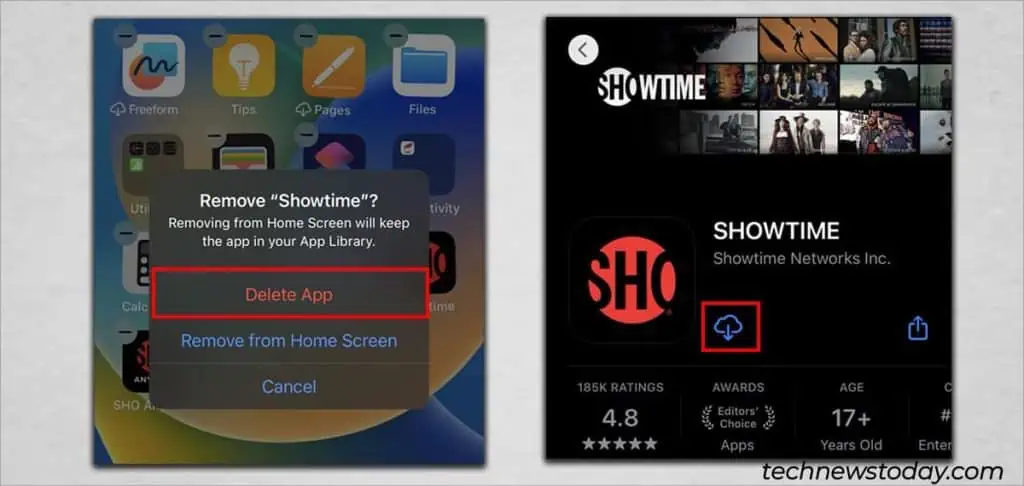
If you use the SHOWTIME app, update the app. Since SHOWTIME releases bug fixes and performance optimizations in newer software versions, updating should fix not working issues.
But, if there are no new updates available at the moment, reinstall the app. Uninstalling the app will remove the corrupted or malicious data. Then, you could download the app and start fresh.
Close Background Apps/Tabs
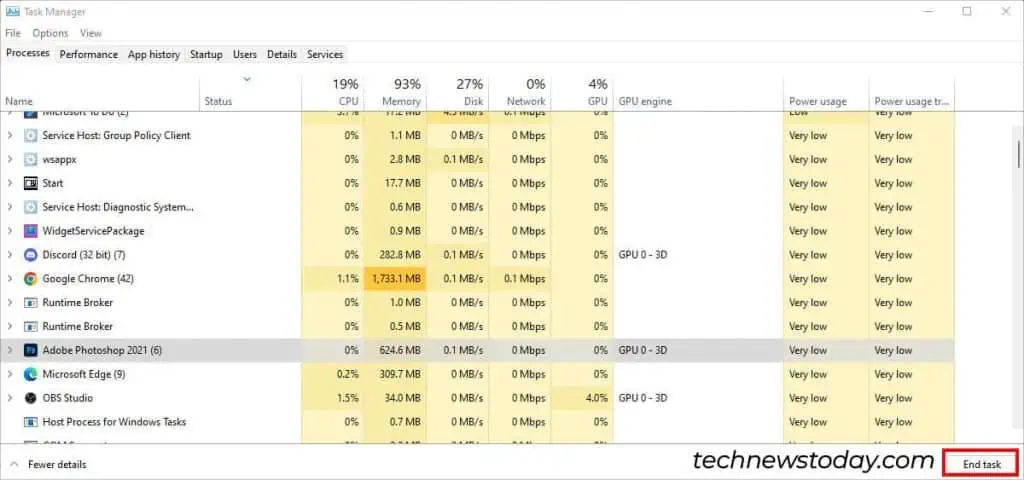
Your SHOWTIME might stop working if other memory-intensive applications are active in the background. During such cases, your system might not have enough memory to stream the videos.
This is also true when you have too many tabs open on your browser which results in High CPU Usage in browsers like Google Chrome and Firefox.
So, to lower the CPU Usage, all you have to do is minimize the unused tabs on your browser.
Also, make sure to close the high CPU usage apps from the Task Manager. After that, launch the SHOWTIME again.
Disable Firewalls or Antivirus Software
If your device has enabled Firewalls and Antivirus Software, there are possible chances it is blocking the SHOWTIME content playback. Especially, when you are attempting to stream from the areas where the Firewalls are adopted like the school or work environment.
You can disable the Firewalls and Antivirus Software on your device to see if it’s the cause.
Clear Cache Data
In case you do not have any issues with your Account, get rid of the Cache data on your device. Build-up cache data for a long time will cause video buffering and even not working errors.
Depending on the device you use, here’s how you clear cache on Windows, Mac, iPhone, Android, Amazon Kindle, Fire TV Stick, Smart TV.
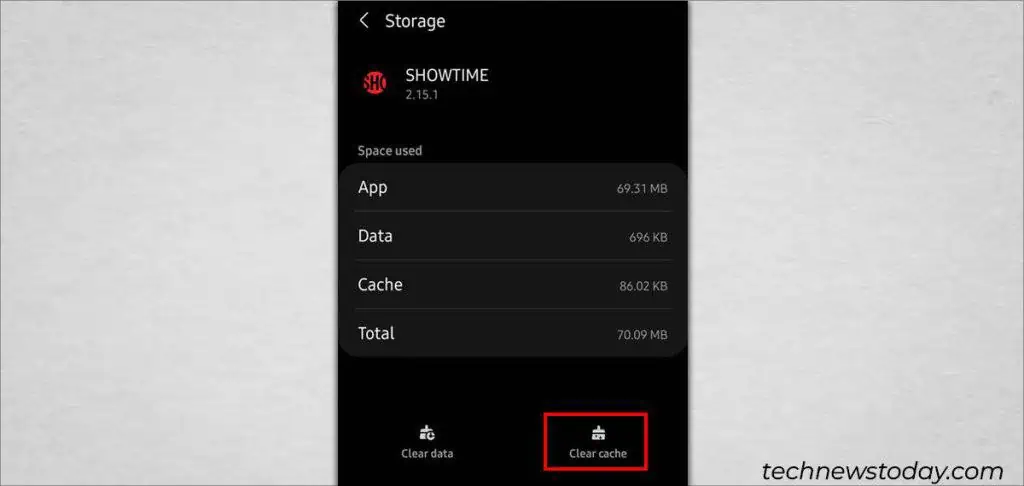
Similarly, if you’re using SHOWTIME on web browsers, check out how to Clear the Cache on Firefox, Google Chrome, Microsoft Edge.
Contact Customer Support
In case you still face the same error, I recommend you contact SHOWTIME customer support. Then, if needed, you could also reach out to the service provider you purchased the SHOWTIME plan from.

