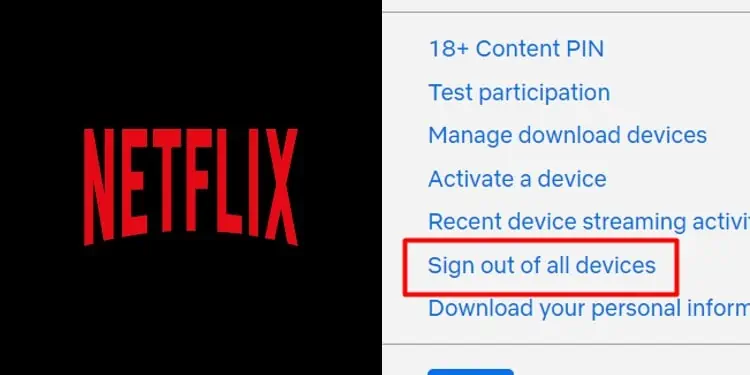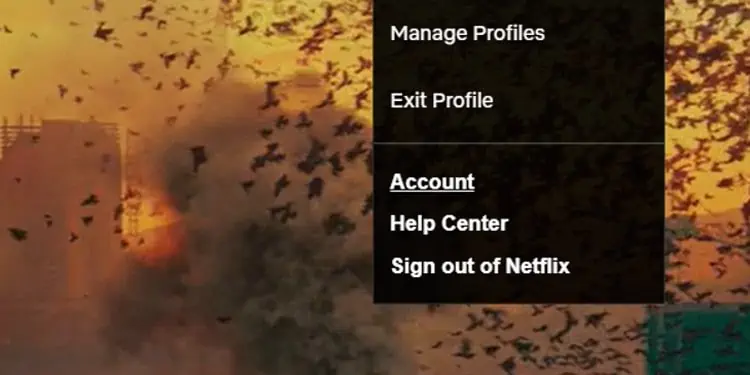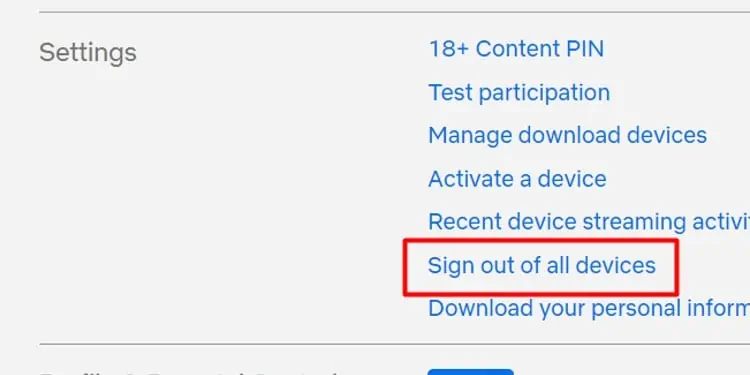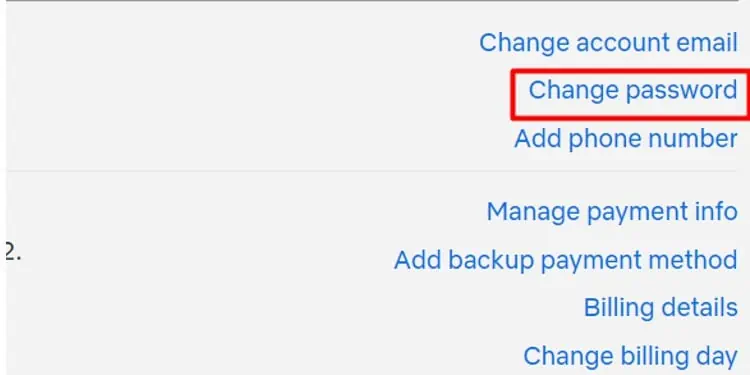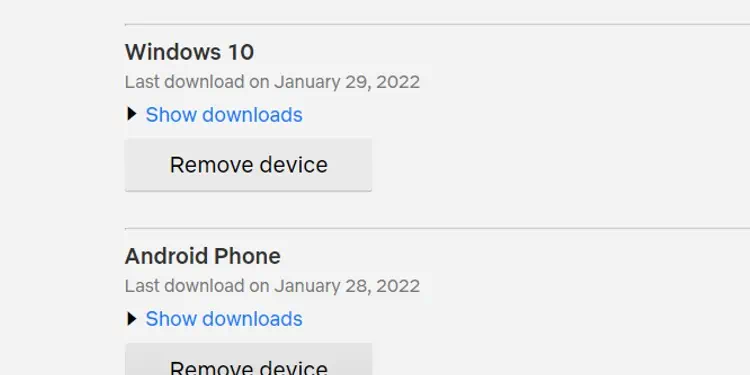If you had recently used your Netflix on another device in another area, your personal data can be at risk. To prevent this from happening, you can choose to change your password and sign out from all your devices that use your account.
In this article, let us learn how to sign out from all your devices at once using your computer and mobile devices.
How to Sign Out From All Your Devices on Your Pc?
Here are some steps you can follow if you are trying to sign out from all your devices using a web browser on your PC.
- Log in to your Netflix account.
- On your home screen, navigate to the User icon on the top-right of your screen.
- Click on the Accounts option.

- Under the Settings section, click on the Sign out of all devices option.

- Click on the Sign Out button again to confirm your action.
Once you agree to Sign Out, Netflix will redirect you to the Home Page. You will have to log in with your account credentials to access your Netflix content.
How to Sign Out From All Your Devices on Your Android?
You can follow this step-by-step guide on how to sign out from Netflix on Android.
- Open your Netflix application on your mobile device.
- Navigate to your Profile.
- Click on the More icon located on the bottom-right of your screen.
- Choose the Account option.
- Scroll down and under the Settings section, click on the Sign out from all devices option.
- You will be prompted to the next page, click on Sign Out to confirm.
How to Sign Out From All Your Devices on Your Ios Device
Sadly, you cannot sign out of all your devices through your Netflix application on your iOS devices. But, you can head over to your browser and configure the settings. Please follow our steps above to sign out through your Safari or Google Chrome browser.
How to Change Your Password on Netflix
If you think there has been a security breach in your account, you might want to change your account password. Creating a new password will unlink your devices that are connected to your account.
Here are the steps you can follow to make a new password:
- Open up your Netflix and log in.
- Head onto your Profile.
- Navigate to the top-right screen and click on the User icon.
- Select the Accounts option.
- Under the Membership and Billing section, click on the Change Password option.

- Fill in your old password and enter your new one.
- Make sure you tick the box for Require all devices to sign in again with the new password.
- Click on the Save button.
Frequently Asked Questions
How to Sign Out of Netflix on a Smart TV
Your Smart TV has a different interface in comparison to the computer and mobile configurations. To log out from your device, you can follow these steps.
- Open your Netflix app and go to your Profile.
- Once you are on the home screen of the application, press the left button on your remote to open the Menu Bar.
- Scroll down and click on the Get Help option.
- At the bottom of the page, click on the Sign Out option.
- Confirm your action by clicking on the Yes button.
Can I Remove Only One Device From My Netflix Account
No, you can only remove download devices from your account. If you want to remove and manage your download devices, here is how you can do it.
- Go to Netflix and click on your Profile.
- Hover over to your user icon and click on the drop-down arrow.
- Click on Accounts.
- Under the Settings section, click on the Manage Download Devices.
- Click on the Remove Device option.

How Will I Know if Someone Else Is Using My Account
Hover over to check your Recently viewed section. If unusual shows or movies are shown you will know that someone else is accessing your account. To kick them out, you can change your password. You can also choose to sign out from all your devices by following the above steps.