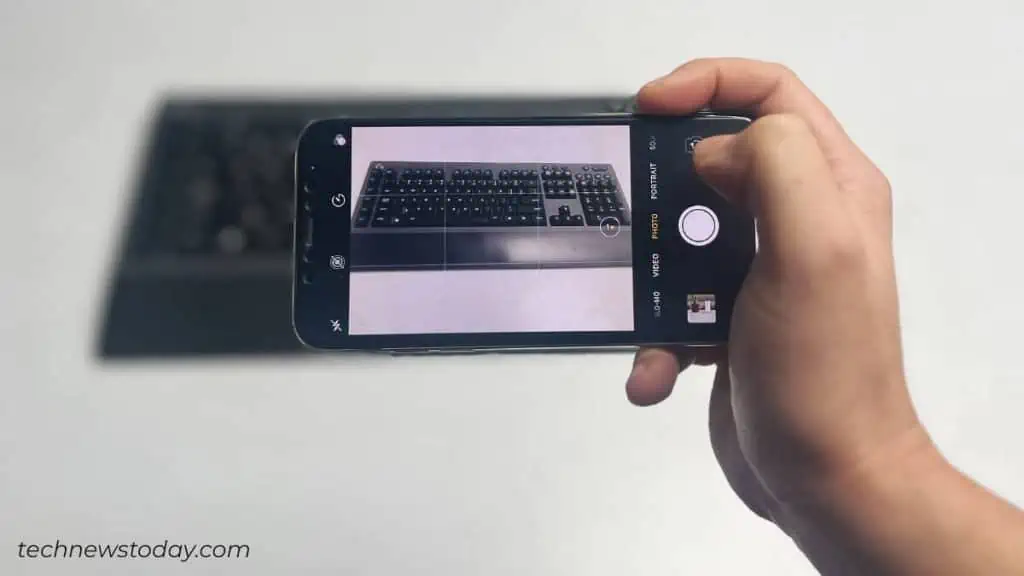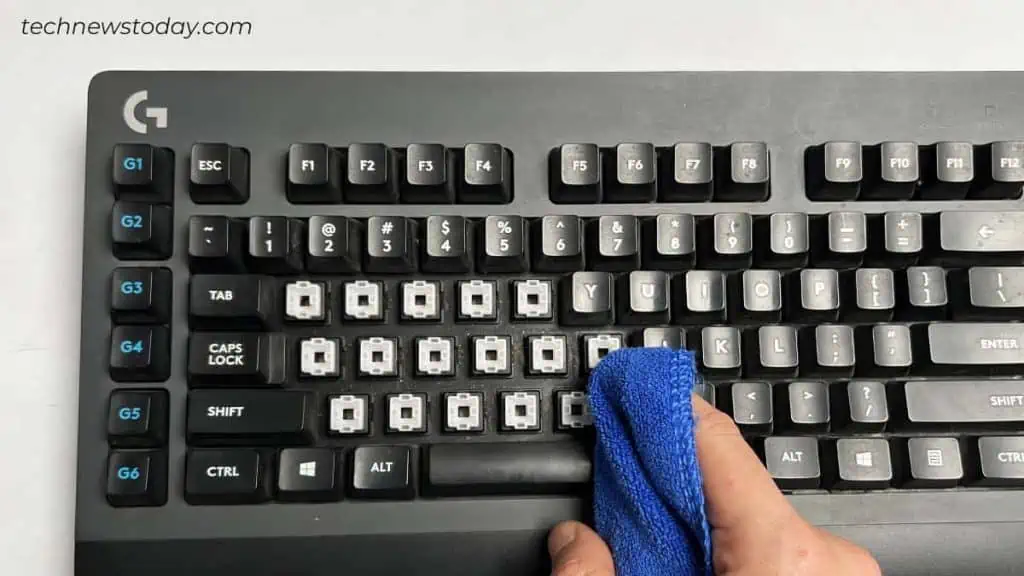If you spill water on the keyboard, unplug it from the computer right away. In case it’s a wireless one, quickly remove its batteries.
Don’t panic, though—your keyboard doesn’t have to be permanently damaged just because it got wet. Act quickly and you will be able to use it again.
Flip Your Keyboard Upside Down
Now that you have unplugged the keyboard, flip it upside down. While at it, make sure you do not press any keys.
You can hold the keyboard in a similar way I have done below. If you press the keys, water will find its way to reach inside.

Shake the keyboard hard a few times to get the water out of its internals.
Wipe Your Keyboard
While you are still holding the keyboard upside down, use a dry lint-free cloth to wipe it. You can make a few taps on the backside too.

Keep wiping and tapping until you get the most out of it.
Refrain yourself from using tissue papers or paper towels. The dust from these materials can further get inside and cause issues.
Take off the Keys and Clean the Internals
You might find this step a bit overwhelming. But don’t worry! It’s not that difficult to take off keys from your keyboard.
In fact, you don’t need to remove all the keys either. You just have to take off the ones that are in the affected area.
- Before starting to do it, I recommend you take a clear image of your keyboard. It will make it easier to reinsert the keys later.

- You can simply use a keycap puller to get the keys off your keyboard.

- If not available, you can also use a screwdriver, a spudger or even the back of the spoon.

- Once the keys are removed, keep them safely inside a container.

- Now it’s time to clean the internals of the keyboard. Take a dry lint-free cloth again and wipe any moisture that you see inside.

- Clean around the mechanical switches or membrane layer whatever your keyboard has.
Dry the Keyboard
Once you feel like you’ve removed all the water, place it in something like a dish rack. It will allow air to get to every part of the keyboard.
Do note that your keyboard should still be upside down here.
Avoid pointing the fan or hair dryer directly to the keyboard. Also, avoid placing it under direct sunlight. But yes, you can maintain the airflow in your room using fans.
Let it sit for 24 to 48 hours straight without touching it. I know how hard it is to wait that long. But we have no option except that. The longer you let it dry, the better.
Reinsert the Keys and Test the Keyboard
If you had no problems taking off the keys, I’m sure you will have no issues reinserting them either.
Look at the image of the keyboard you took earlier and insert the keys correctly into its place. Be careful here. If not done properly, the keys might get stuck.

Once you insert all the keys back, plug in the keyboard to your computer. Press each key one after another and verify if that works.
In some cases, the keys might type wrong letters, double-type or even get detached. Here’s how to reattach a key that fell off the keyboard.
I also suggest you lube the switches if you do not get proper sound and tactile feedback.
If everything seems fine, congrats! You are good to go.
Yet, if the keyboard does not turn on, there is a high chance the water has reached the PCB (Printed Circuit Board).

In such cases, you need to disassemble the keyboard and dry the circuit board.
If you are comfortable working with the internals of the keyboard, you may proceed. But frankly speaking, it can get quite messy to deal with the internal circuits.
The best bet is to visit a professional and get it repaired. You can even get a replacement if your warranty covers water damage. Contact your manufacturer to know more about it.