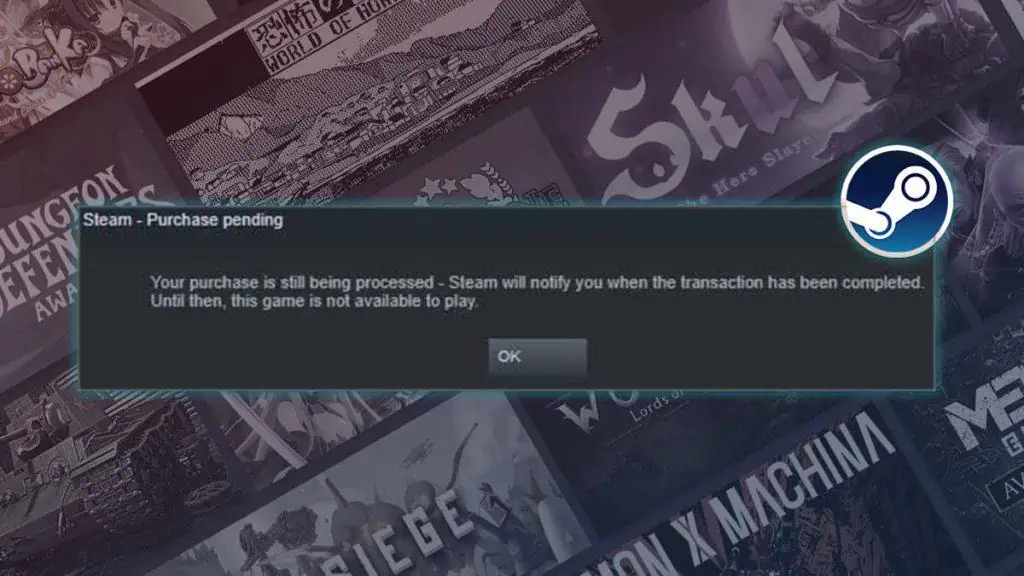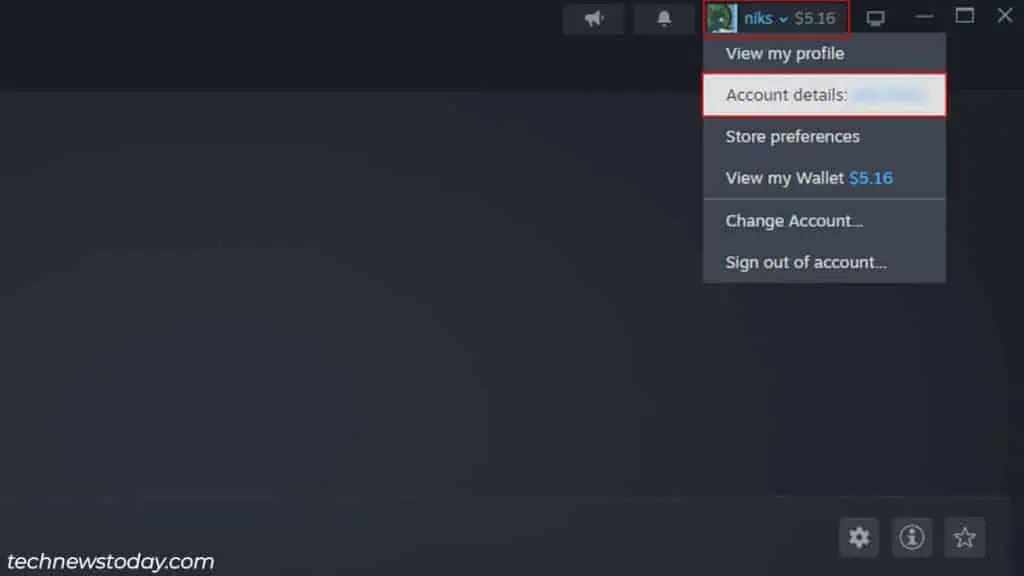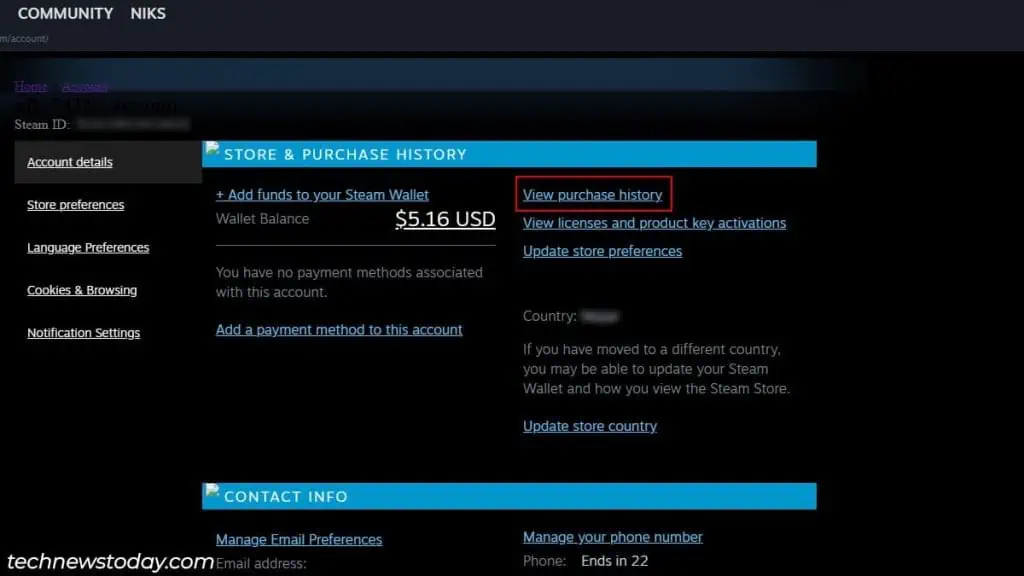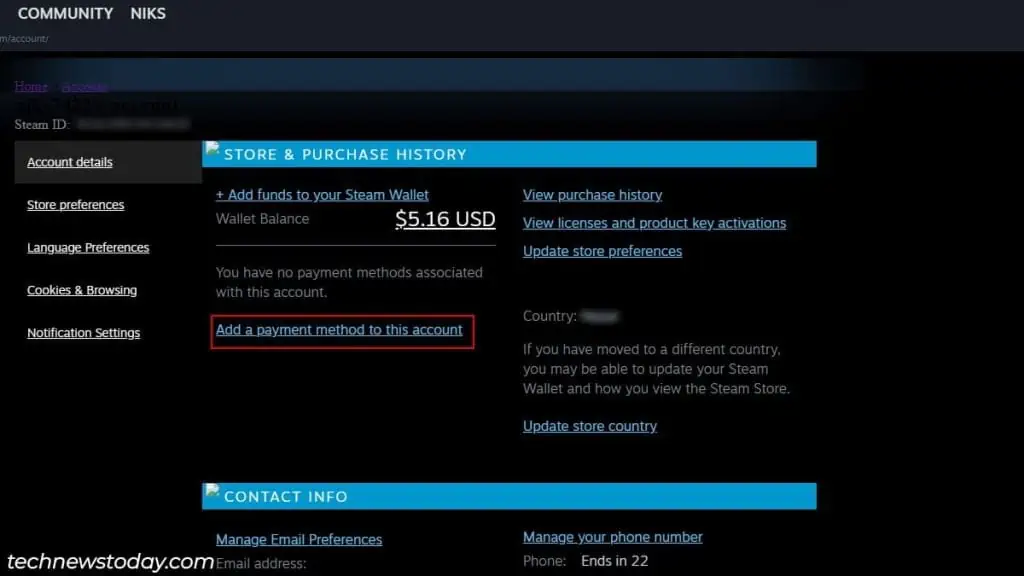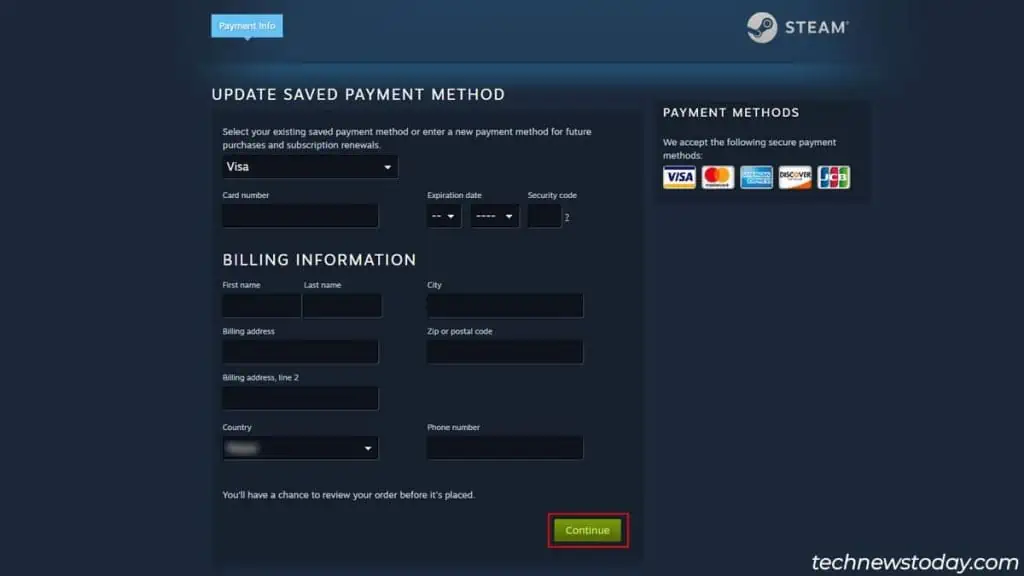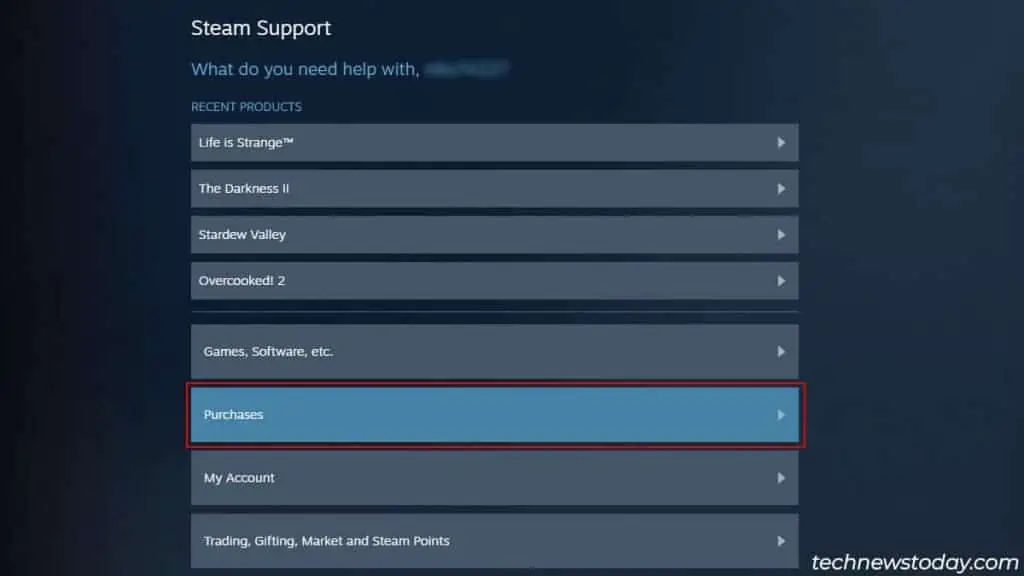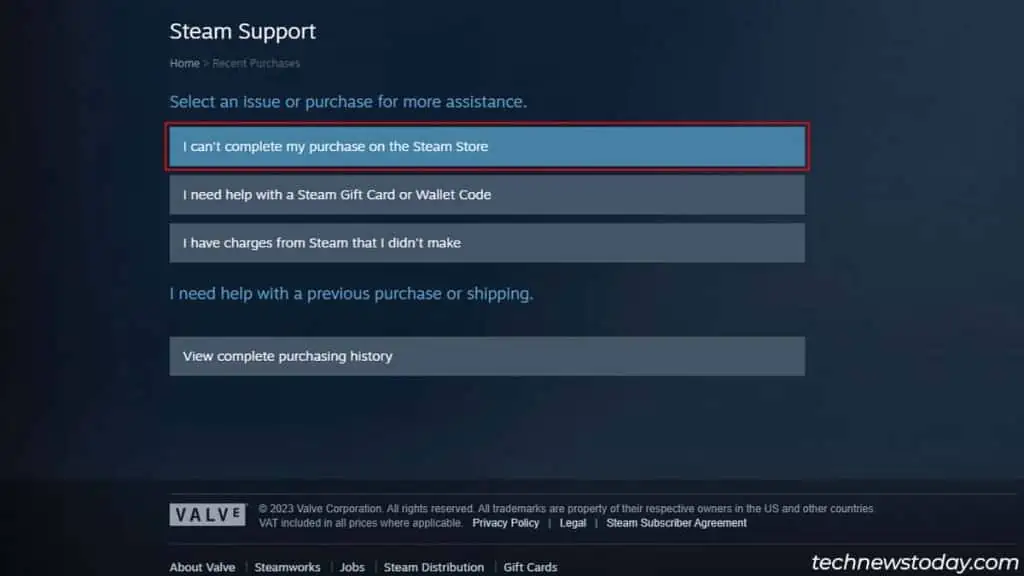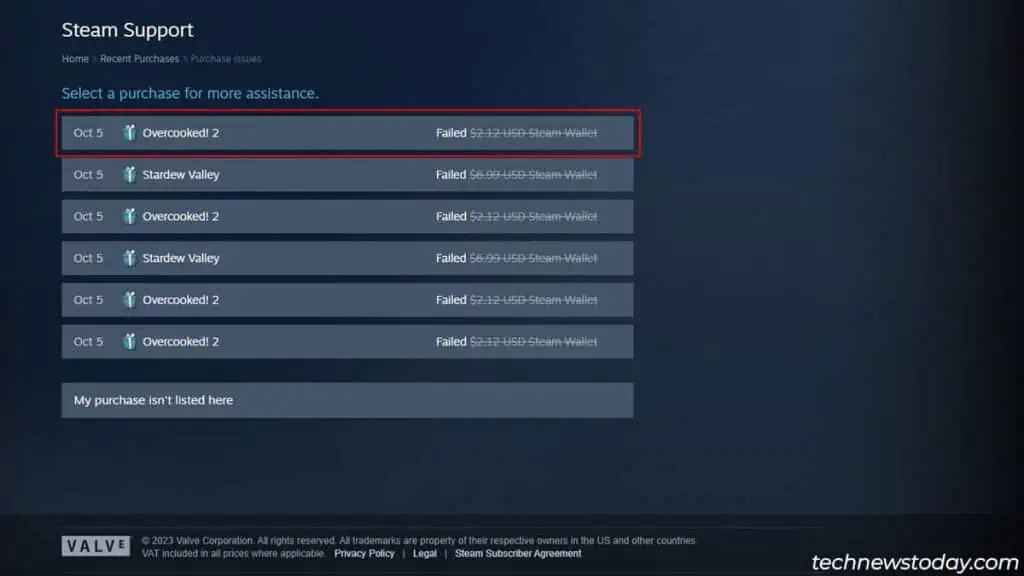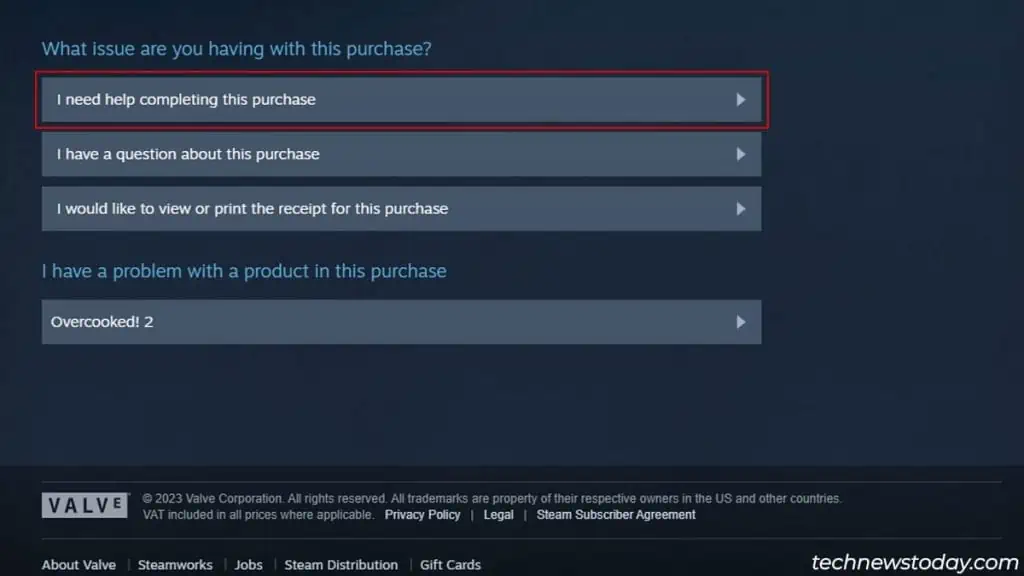Steam processes its transactions in the order they are placed. If you encounter the “Steam Pending Transaction” error, it means that your previous purchase did not go through.
While this issue usually happens when a crucial process glitches out during the transaction process, it can also occur if you have an unstable internet connection, problematic payment methods, or busy servers.
Whether by using Steam on a different platform or using a different payment service, I’ve compiled various fixes to troubleshoot this problem.
Cancel Pending Transaction
Rarely, due to some unknown errors, the transaction process can glitch out while purchasing games or other items on Steam.
As Steam completes one transaction at a time, this can also prevent other transactions from going through.
You can easily resolve a bugged transaction by canceling it and placing the order again. Here’s how you can cancel your order.
- Launch Steam and click on your profile name in the top right corner.
- Select Account details.

- Click on View purchase history.

- Select the latest pending purchase and click on Cancel This Transaction.
- Press Cancel my purchase to confirm your choice.
If canceling the latest order doesn’t fix the issue, repeat the process for all pending purchases.
After canceling all transactions, try placing a new order to check whether it goes through.
Use Steam on a Different Platform
Sometimes, the transaction failure can be platform-specific. This means you can face this issue only on the client application or just on the web version.
So, make sure to perform the transaction on both versions of Steam.
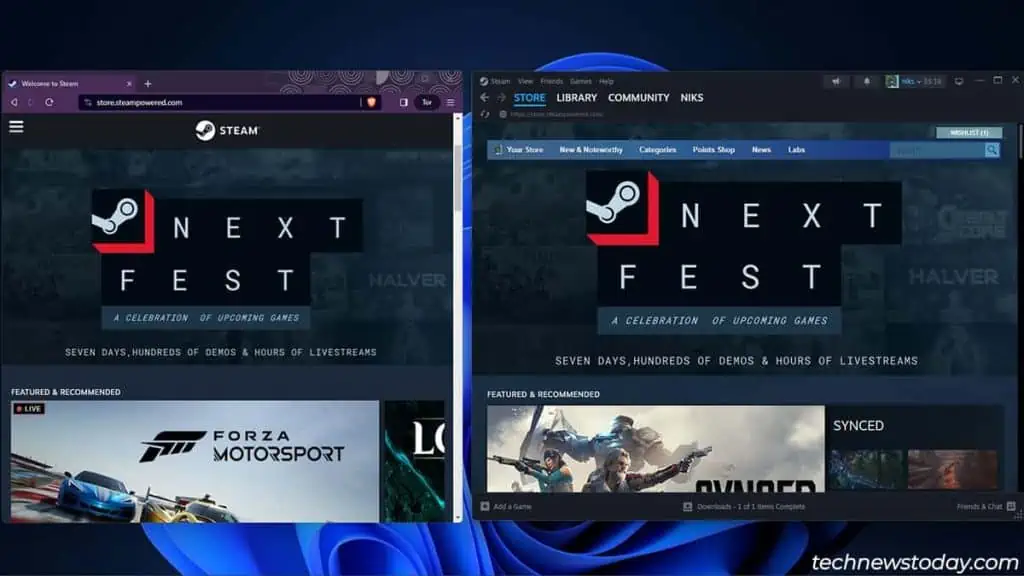
Also, don’t forget to cancel your pending transactions before changing the Steam platform.
Check Your Connection
It’s a no-brainer that you would require a stable internet connection to complete any kind of online transaction, and Steam’s no different.
Frequent connection dips and fluctuations are likely reasons behind halting the transaction process.
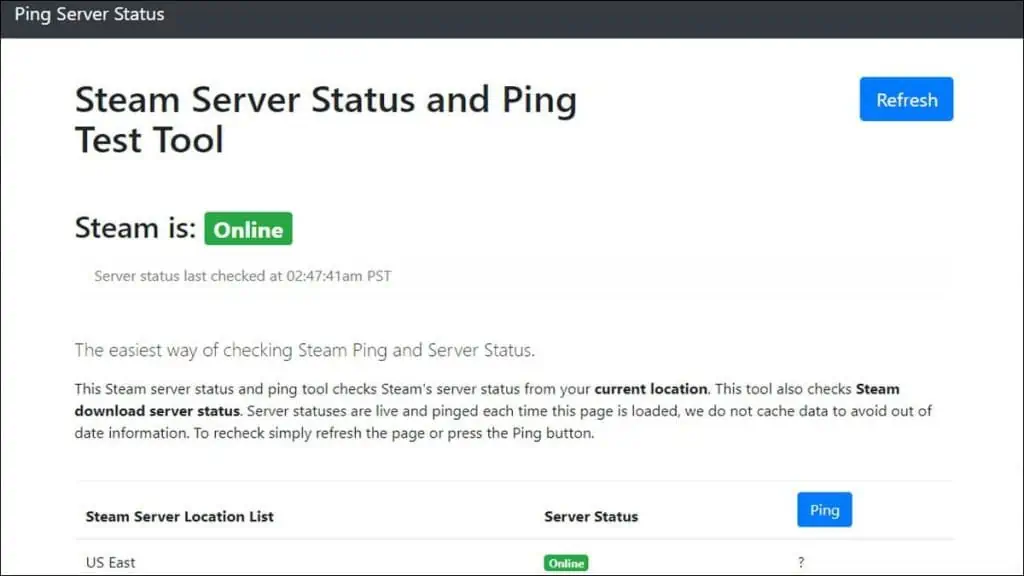
So, make sure to check your connection stability and speed and fix the underlying issues before carrying out a transaction on Steam.
You can check your connection with the Steam servers by manually pinging their servers in the Command prompt or by visiting Ping Server Status.
Use a Different Payment Method
Steam being unable to process a transaction can also relate to your payment method. There could be problems with your debit/credit card preventing you from completing the transaction.
If that’s the case, then you can re-purchase the product with a different payment method. But first, you’ll need to add another payment method on Steam. Follow the steps below to see how.
- Launch Steam and open Account details by clicking on your profile name.
- Click on Add a payment method to this account.

- Enter your payment details and hit Continue.

Check the Steam Servers
Often, the issue of pending transactions may not be on your end but instead could be on the Steam server side.
Their server might be facing issues due to the high volume of simultaneous transactions. This problem is most prevalent during their massive sales and events.
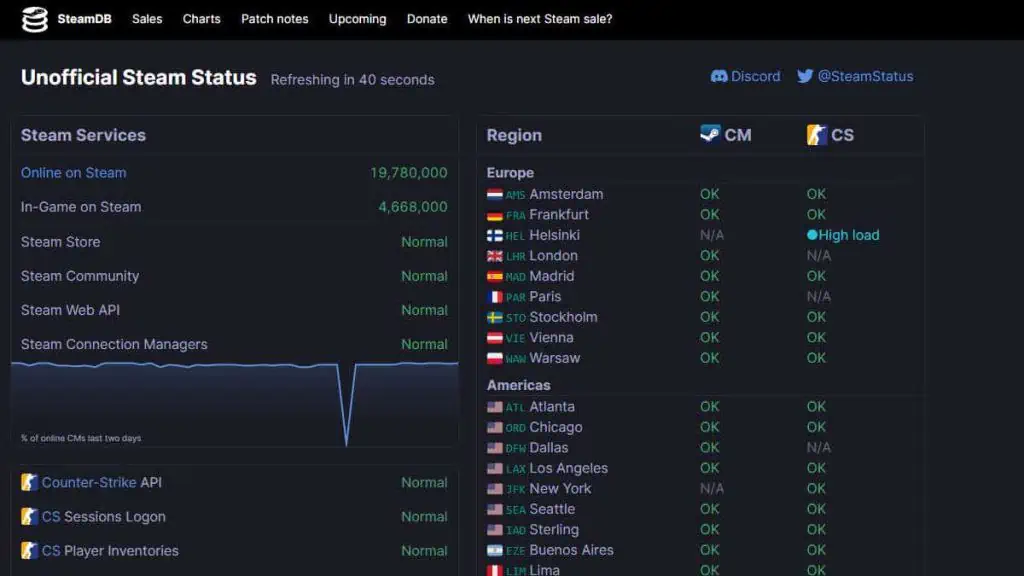
In such cases, the best thing you can do is wait patiently and try re-purchasing in a few hours. You can also check the status of the Steam server’s statuses via sites like Steamstat or Downdetector.
Disable VPN Services
For security reasons, Steam has made it so to block any purchases from fake IP addresses. If you’re actively using a VPN service while using Steam, make sure to turn it off before making a purchase.
Contact Steam Support
If you’re still unable to fix the pending transaction issue even after trying all of the above fixes, then you can try submitting a ticket to the support over at Steam to discuss and resolve the issue.
- Launch the Steam Client application.
- Click on Help on the menu bar and select Steam Support.

- Click on Purchases.

- Select I can’t complete my purchase on the Steam Store.

- Choose the game that is failing the transaction.

- Next, click on I need help completing this purchase.

- Fill in the details about the transaction issue and hit the Send button to submit the ticket.