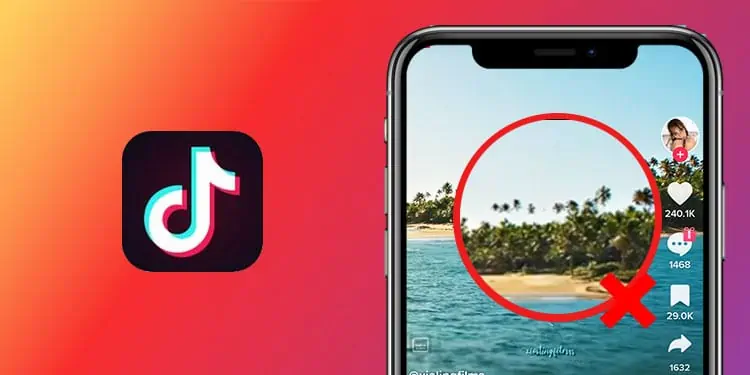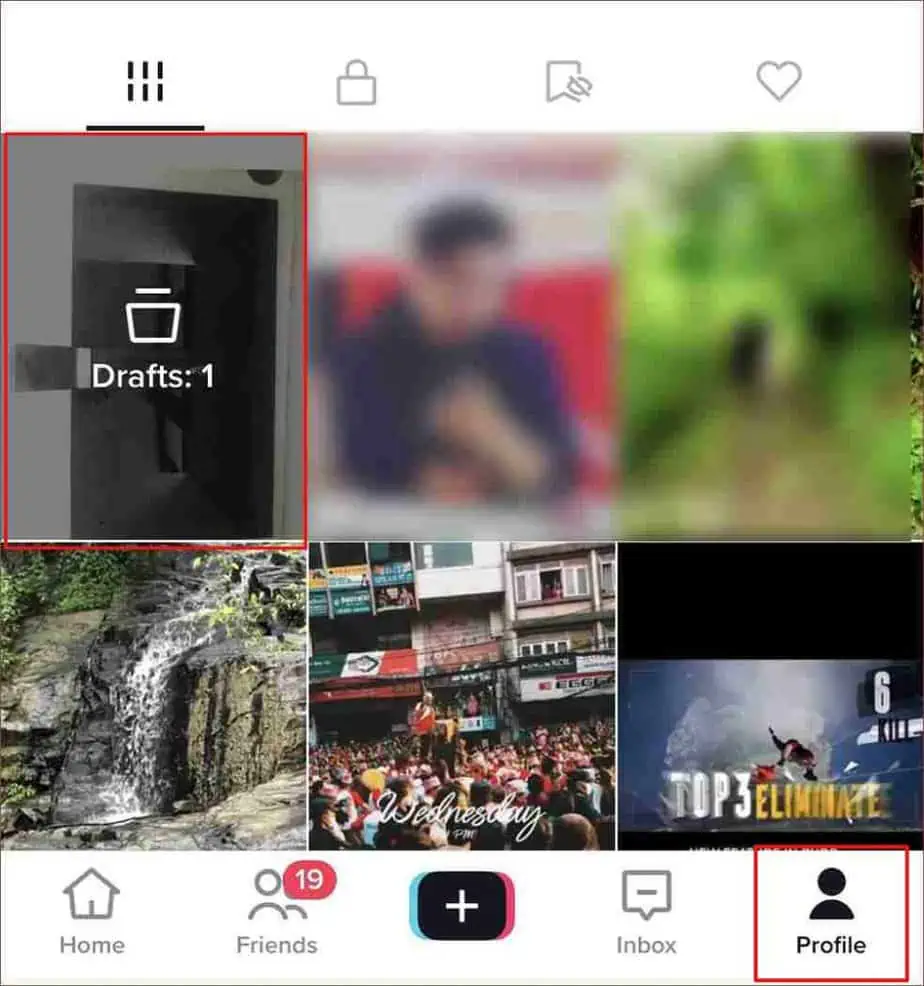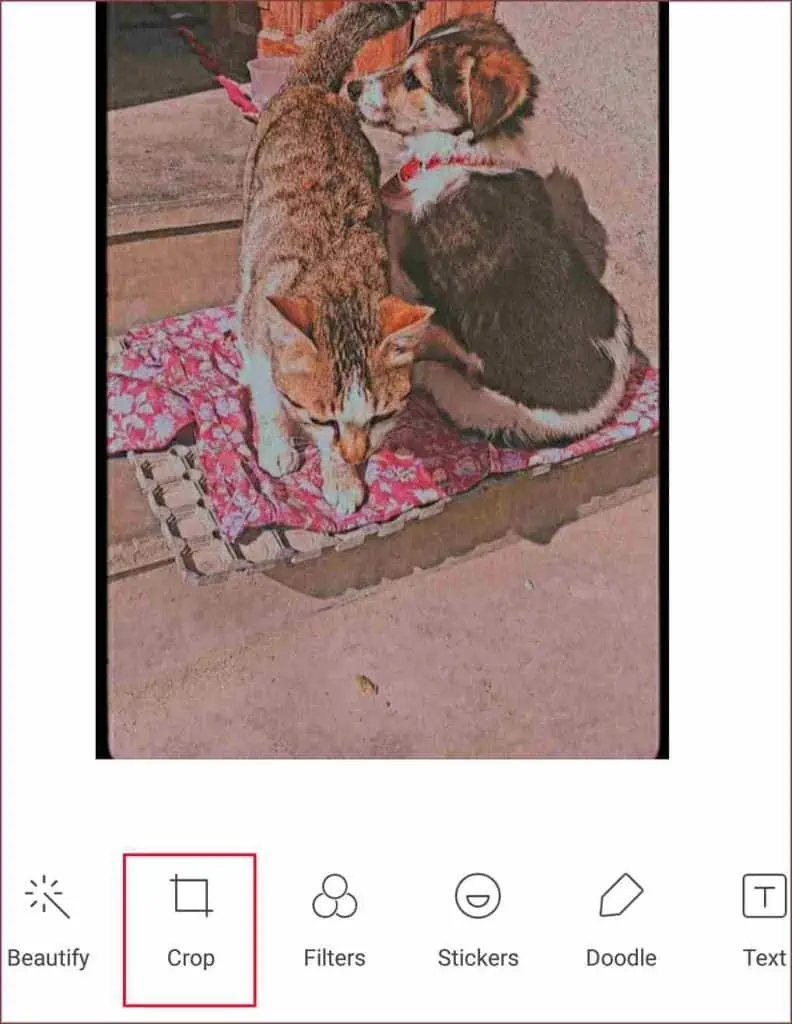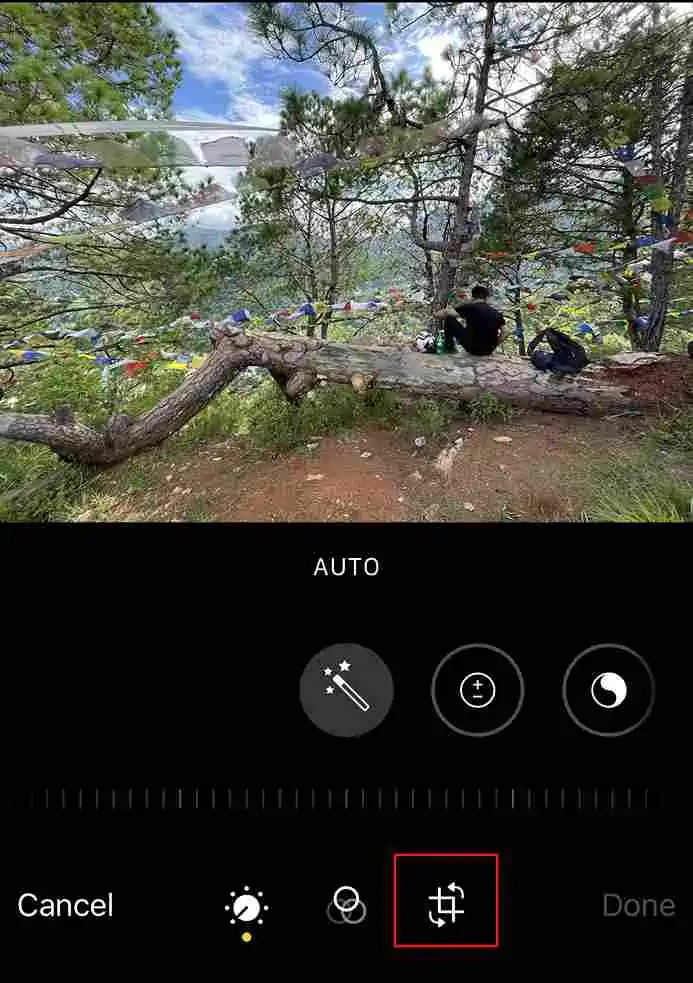Besides direct filming, TikTok allows you to make a slideshow of photos from your camera roll. If you wish, you can make further adjustments by adding texts, stickers, filters, and so on.
But, when it comes to posting the slideshow, TikTok unnecessarily zooms in on photos. This ends up chopping off the border and removing the texts and other edits from the corners. Your effort goes to waste and your video doesn’t turn out the way you intended.
If this is bothering you, learn how to dodge the TikTok zooming-in issue by using the tips from this article.
How to Stop TikTok From Zooming In on Photos?
Well, honestly, no one has yet figured out why TikTok zooms in on photos. But, it’s intriguing how this problem doesn’t usually arise when posting the video after directly filming on your phone.
Perhaps if you have turned the zoom effect on your TikTok, that could be one reason. In that case, you cannot stop TikTok from zooming in on the photos without removing the effect.
Disable Zoom In Effect
If you have enabled the zoom in effect, TikTok zooms in on your photos while making a slideshow. So, check and disable this effect if it’s bothering you.
You can take these steps to disable the zoom in effect on TikTok. You can do that before posting or disable the effect later in the drafts folder.
Disable Effect Before Posting
- Open TikTok.
- Tap the Plus icon on the bottom of the screen.

- Select Effects that is to the left, next to the recording button.
- Now, set the effect to None. To do that, tap the grey circle that is in the leftmost corner.

Disable Effect in Drafts Folder
- Launch the TikTok app.
- Tap the Profile icon on the bottom-right corner.
- Select the Drafts folder.

- Now, select a video (preferably, a slideshow video where TikTok has zoomed in on photos).
- On the top-right corner, select Effects.
- Tap the Undo button which is next to Press and hold to apply effect.
Use an External App
Using an external app such as InShot helps you adjust the photo. So, the next time you post a slideshow of photos on TikTok, the zoom-in effect will not concern you.
For instance, you can make use of the frame option available on the InShot app. You can apply a frame around your photos so that when TikTok zooms in photos, only the frame border is removed.
Change the Photos Orientation to Landscape
Another workaround can be changing the orientation of photos to Landscape. Then, while posting the photos on TikTok, make sure to not put any text or edits around the edges. This will ensure that your edits won’t be cut off when TikTok zooms in on photos.
Although portrait mode is preferred by most on TikTok, this trick will help you solve the problem at hand. To do this, you can use a tool solely dedicated to photo editing. Or, you can use your smartphone’s inbuilt photo editor.
On Android
- Open Gallery.
- Tap the Edit button.
- Select the Crop tool.

- Then, tap the Rotate icon. It’s usually on the bottom-right side of the screen.
- Rotate the photo to 180 degrees.
- At last, save the edited photo.
On iPhone
- Open the Photos app.
- Select the photo you want to turn to the landscape.
- Tap Edit on the top-right corner.
- Then, select the Rotate-Crop icon on the bottom of the screen.

- Now, tap the Rotate icon that is on the top-left side.
- After you get the desired result, tap Done.