Tablet is one of the popular electronic devices that is very convenient because of its big screen size. However, sometimes, when you try to turn it on, it simply refuses to power on.
Your Tablet may not turn on due to hardware damage or a low battery. Luckily, there are various solutions that you can apply immediately to resolve this issue. This article will cover how your Tablet ran into this problem and, most importantly, I have mentioned easy solutions to take away your stress and make your tablet work again.
Why My Tablet Is Not Turning on
It can happen due to various reasons. In this part, I have mentioned some possible reasons behind your Tablet not responding to your touch and the screen staying black.
- Low Battery: Electronic devices like Tablets need the battery’s Power to run. So, your device won’t turn on if you don’t have enough battery.
- Water or Hardware Damage: Have you recently dropped your phone on a hard surface or in the water? If so, your Tablet may have been damaged due to it, which is why it is not turning on.
- Software Malfunction: If you try to install a third-party app from an insecure app store or you tried installing a new custom ROM. In those conditions, it can damage your phone if you don’t know what to do with it.
- Display Malfunctionn: Your phone might be turned on, but due to your screen issue, it couldn’t be able to show the information. It can be either caused by hardware or software damage.
- Heating issue: If you keep using while charging your device or don’t let your Tablet stay free for a couple of hours. Then, due to the excessive heat, your Tablet might have given up on itself. Cool down your phone and only then use it again.
How to Fix Your Tablet Not Turning On
If you relate to any of the above possible causes, then worry not. You can fix such an issue by tweaking some functions on your device, on the other hand, you might need to go to the service center. Please, understand and read the steps mentioned below carefully, as you might need to put in a little effort to make your tablet work again.
Charge Your Tablet

Your tablet won’t turn on unless your device has enough battery to run it. It will be switched off once it reaches below 1%. So, if your Tablet is not turning on, you first need to connect the charger and let your device get enough battery before using it again.
Before you plug your charger into the Tablet, check that all your charging connectors and accessories are properly connected and turned on. Now, Plug your charger, leave it for 5 minutes, and try to power it on.
Use Your PC to Troubleshoot

You can also try this option if your device is not turning on. You need to connect your Tablet to the computer to force it on. Google has also recommended this step if your android device is not turning on. Follow the given instructions to Power on your device.
- You need to connect your Tablet to the PC via USB.
- Leave your device for charge for a couple of minutes.
- Unplug your Tablet cable only. Do not disconnect the cable from your PC. Plug your Tablet again after a couple of minutes.
- Leave your device for a charge for at least half an hour.
- Now, Press the power button for 10-15 seconds—tap Restart.
- If your Tablet didn’t show the restart option instantly, you need to continue pressing the power button for 30 seconds or more.
Replace the Screen

The screen is an important component of such electronic devices to display information. If your screen is not working, you will be unable to be aware of what’s happening with your Tablet. Although your device is powered on, you cannot see anything, which can be the fault of your screen. You need to replace your tablet screen. Depending on the device’s model, it can cost you around $100-$500.
To check if your device is powered on but your screen is not responding by observing the following things:
- Your notification light is glowing up.
- You can get calls, and your device is ringing.
- You can feel the haptic feedback from your device.
Enable Safe Mode
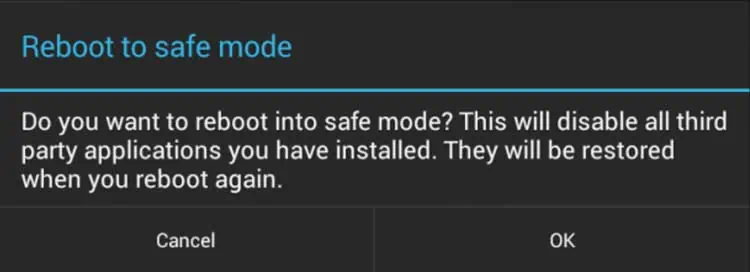
If you installed some third-party apps from an unauthorized app store, then such apps might have malware, leading to this issue. Safe Mode helps make such apps inoperative and aids you in diagnosing problems with your Tablet. It also fixes errors and improves performance by limiting unnecessary systems running in the background. You can turn on Safe Mode and delete such apps if you think it has malware.
To enable Safe Mode on your device. First, you need to power off your device:
- Long press on Power Button.
- Tap on Power off to switch it off.
To enable Safe Mode:
- Long press the Volume Up + Power button for 15-20 Seconds.
- Use Volume up or down and the power button to navigate.
To disable Safe Mode:
- Press and hold the power button.
- Tap on the restart to disable safe Mode.
Perform a Power Cycle
If your Tablet is not turning on, it can happen if it is frozen in power-off Mode. In such a case, your screen won’t be responsive, and the physical buttons may also not work. For those situations, you can carry out Power Cycle.
If you have a removable battery, you can remove the battery and blow the air to the battery holder. Wait for a few seconds and put it back again. If the old battery is the problem, you can also replace the old battery with a new one and check if your Tablet might turn on again.
If you have a non-removable battery, you must press and hold the power button for 60 seconds or more. However, it also depends upon your tablet manufacturer to perform a power cycle. Therefore, you also need to see your Tablet manufacturer guides.
Reset Your Device From Recovery Mode
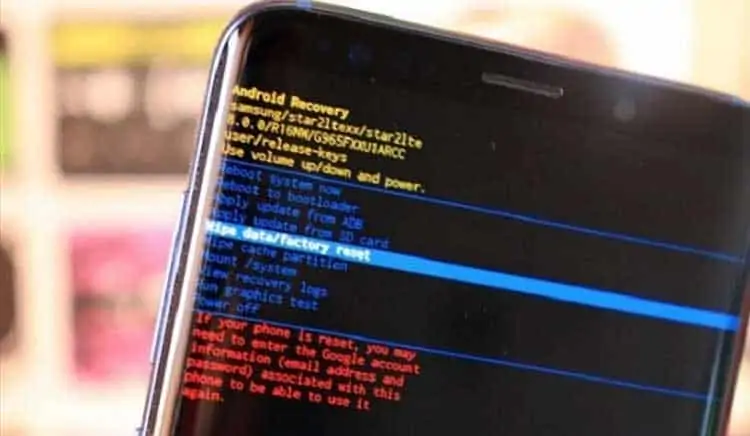
One last thing you should try doing yourself is resetting your device. The good thing about resetting is that it will delete all data if some bugs or malware are causing trouble. You need to go to Recovery Mode as you did before in the Safe Mode.
- Long press the Volume Up + Power button for 15-20 Seconds.
- Use Volume Buttons to select Up and Down. And Use the Power Button to confirm.
- Go to the Wipe Data by pressing Volume Down.
- Hit the power button to wipe all the data.
Visit Your Manufacturer Service Center
After following all the fixes mentioned above, if you are still unable to turn on your Tablet, the final thing you can do is to take your Tablet to your Manufacturer’s service center. They will fully diagnose your device on the hardware and software and repair it accordingly.
If you are under warranty, they won’t charge you a fee. They may exchange with a new one only if manufacturer defects cause it. If you are still under warranty and have rooted your device to install custom ROM, then your warranty will not be valid. But, if your warranty has expired, they will charge you depending upon the issue.

