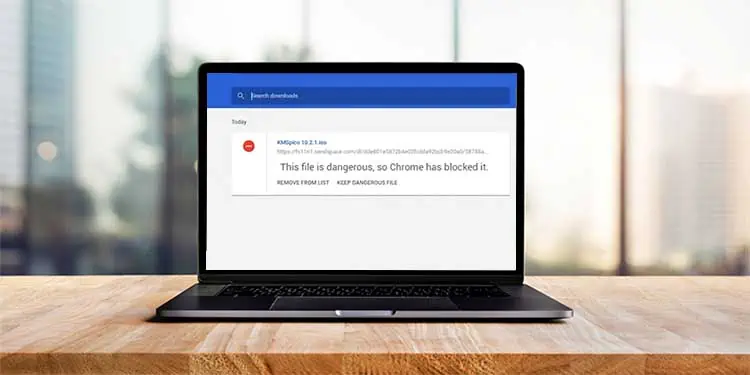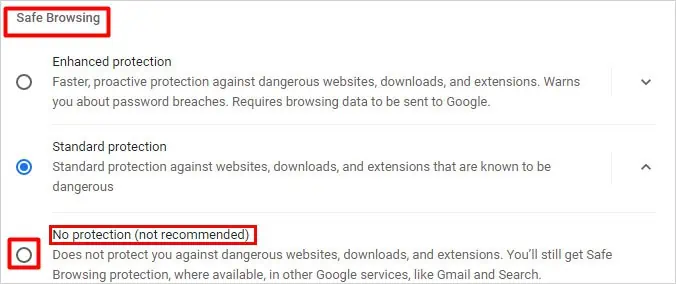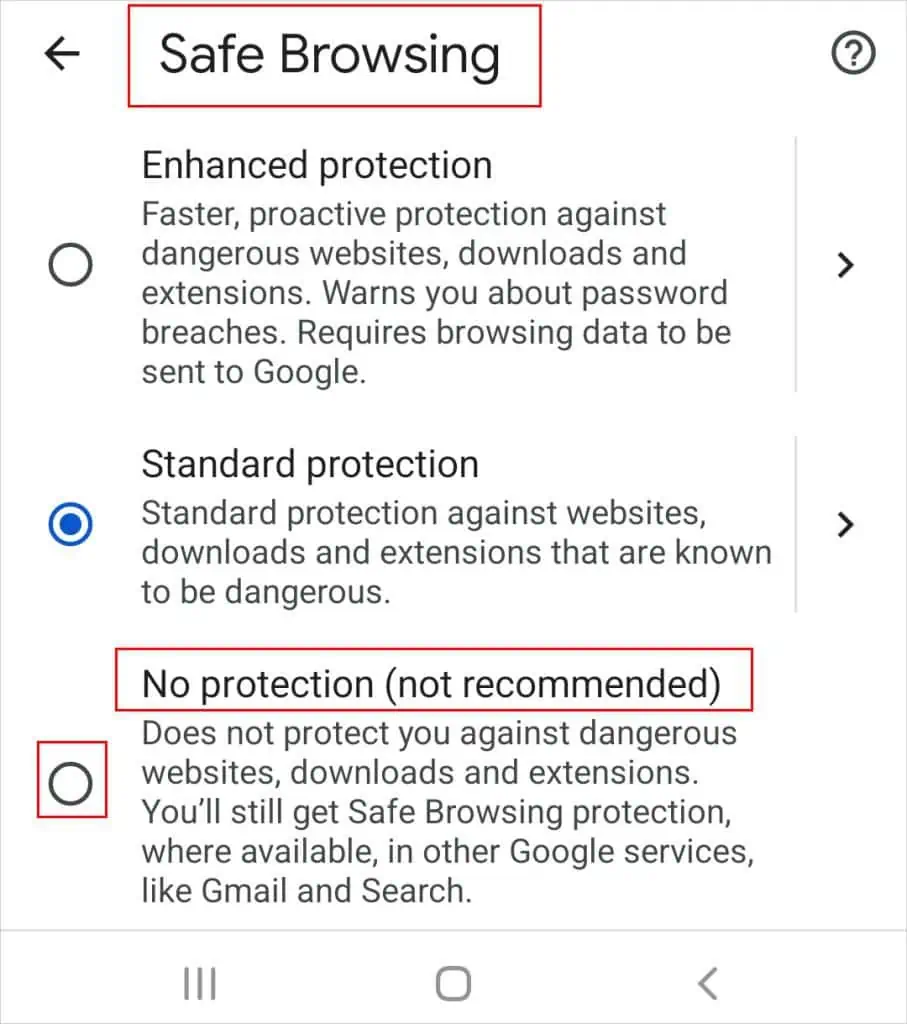Are you facing download issues in Chrome? More specifically, did you get an error message like “This file is dangerous, so Chrome has blocked it “?
This happens when you are downloading a file in Chrome, and it suspects the file is malicious or potentially harmful. Also, it leaves you with a Discard button that does nothing to continue the download.
Chrome filters out and blocks these files using a built-in security feature called Safe Browsing. So, you have to disable it to fix your issue.
Let’s jump right into the article to know why Chrome displays the error message along with different methods to fix it.
Why You Are Getting the Error Message
There are various reasons why you get this error message. Some of the most common ones are as follows:
- Chrome suspects the file is malicious
- Downloading from an insecure page or site
- Chrome doesn’t support or recognize the file type
- Chrome has blacklisted the site
How to Fix the Error Message?
The major fix for the above error message is to turn off the Safe Browsing in Chrome. After this, you will be able to download the file that was previously blocked without getting the error message.
However, it is not a safe option. So you can try different workaround methods in the next section to resolve your issue.
Turn Off Safe Browsing
As the name suggests, safe browsing allows you to browse safely by preventing you from downloading malicious files from insecure sites in Google Chrome.
Turning it off will allow you to download all kinds of files but comes at a price of security risks and is not recommended.
However, if you trust the site and the file you are downloading, you can make an exception for once and turn off the safe browsing temporarily to download it.
Here’s how you can disable it on the desktop and Android.
On Chrome Desktop
- First, click the three vertical dots on the top right corner of the Chrome Window.
- Then, select the Settings option.
- Now, on the left side, click on Privacy and security.
- Next, select the Security option under the Privacy and security section.
- Under Safe Browsing, select the No protection(not recommended) option.

- Upon the Turn off Safe Browsing? prompt, click on Turn off to confirm your action.
On Chrome Android
- Tap on the three-dots(vertical) menu from the top-right corner of the screen.
- Then, tap on the Settings option.
- Under the Basics section, tap on the Privacy and Security option.
- Now, tap on Safe Browsing.
- Finally, tap on No protection (not recommended) and then the Turn off button on the Turn off Safe Browsing prompt.

Try a Different Browser
You can switch to a different browser to resolve the issue. However, use a browser that’s not based on the Chromium browser as they work similarly to Google Chrome.
Then, try to download the file from the same link. See if the browser allows you to download the file without any warning.
Use a Third-Party Download App
You can use a third-party download app (also known as download manager) to download a file blocked by Google Chrome.
To download the file, copy and paste its download link to the download manager and start downloading.
Likewise, the download application likely has a browser extension. Therefore, download it from the Chrome Web Store and add it to Chrome.