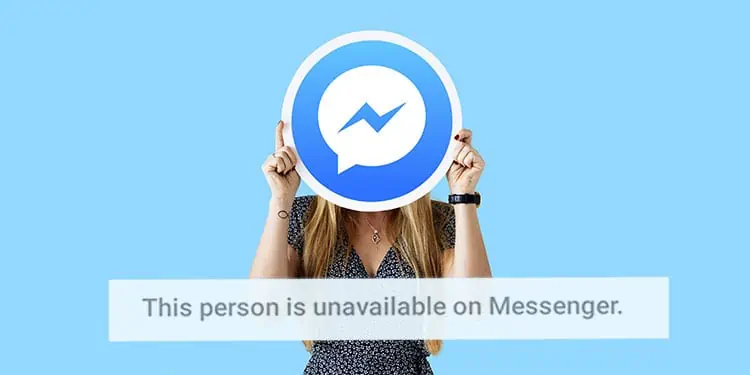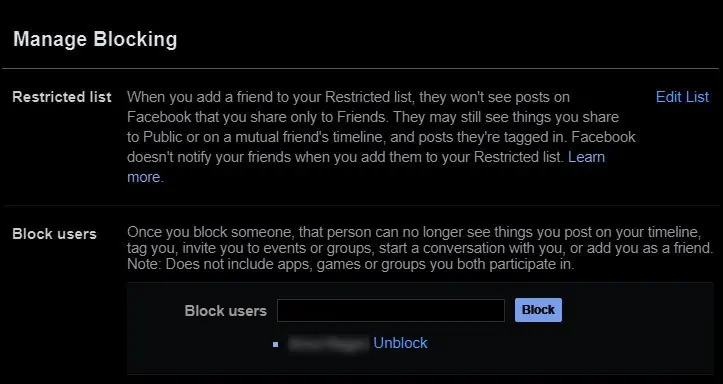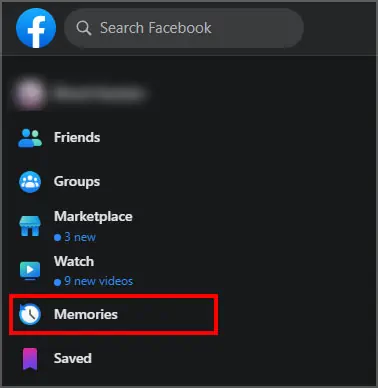The message “This person is unavailable on Messenger” on Facebook messenger does not always mean that you are blocked by the other person. It could. But, it is not the only reason.
This message can have different meanings. The other person may have deactivated their account or there could be some restrictions to them.
While Facebook itself has a help center to guide its users to fix the most common problems, you may not always find the perfect solution. So, here are some of the reasons and how to get around those issues.
What Are the Causes for This Error Message?
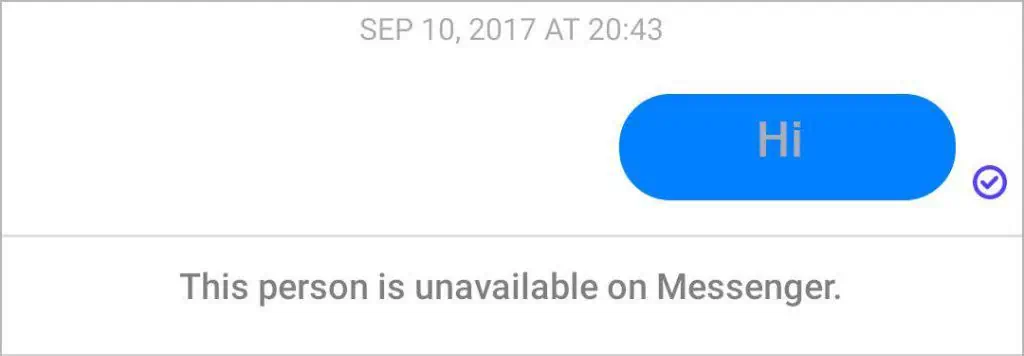
There may be many reasons as to why you are seeing this message. While you cannot know for sure, you can still guess pretty well after knowing the most common causes listed below:
- The person has deactivated the account.
- You have been blocked.
- Facebook suspended the account.
- Messenger has crashed or stopped working.
- The account has been deleted.
- The profile may be private.
- You blocked the person.
- The user does not have the Messenger installed app on their phone.
“This person is unavailable on Messenger” – Fixes
Other than the situation that Facebook itself has caused this message to appear in your messenger due to a bug, there are certain things you can do to fix this issue.
Check if You Are Blocked
First of all, make sure that you have not accidentally blocked the person on your own account. To check it, you can do the following:
On Desktop
- Click on the little down arrow at the top-right corner.
- Go to “Settings & Privacy” in your Facebook.
- Click on “Settings.”
- Go to the Block users in the “Blocking” section, there you can see the users in your block list.

- If you see the person in the block users list, then you have blocked the person.
- Unblock the user whom you want to chat with.
On Mobile
- Click on the hamburger menu at the top-right corner.
- Go to Settings & Privacy > Settings in your Facebook.
- Under the “Audience and Visibility” section, go to the “Blocking” section, there you can see the users in your block list.

- If you see the person in the list, then you have blocked the person.
- Unblock the user whom you want to chat with.
On the other hand, the person you are trying to message could have added you in their block list. The person has blocked you either on Facebook or Messenger or both. You can figure that out by looking for some common signs like:
- You cannot message or invite them to a group.
- You donot see their profile picture.
- You donot see their posts.
- You donot see them in your friends list anymore.
- You donot see their name while searching their profile.
In this case, you can contact the person and request them to unblock you on the Messenger.
However, even if a person has blocked you on Messenger, you can still see their posts, comments or reactions but you will not be able to send messages or calls.
Make Sure That You Are Not Contacting a Suspended Account
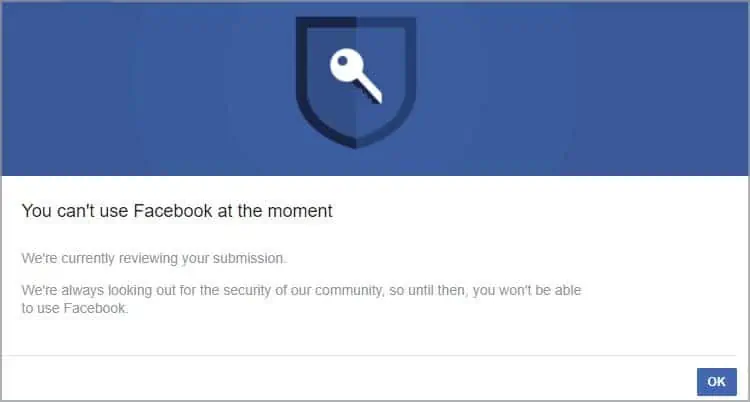
Facebook suspends or bans the accounts which violate its terms and conditions agreement and guidelines.
The account could be suspended temporarily. However, in extreme cases, Facebook has the authority to ban the account permanently also. How long the account remains suspended depends upon what kinds of Community Guidelines you violated and how often.
Find Out if the Person Has Deactivated His Account
Maybe, the person wanted a break from Messenger for some personal reasons so they may have deactivated their Facebook account.
If the person has deactivated the account but is still using the Messenger then you can still search their name and you can see their profile picture and message them.
If that is not the case, then you can neither message nor see their profile picture.
However, you can message them again once they have reactivated their Facebook Messenger account.
Update the Application
The most obvious solution in any troubleshooting is to update the application. You may be seeing the message simply because you are running the older version of the application. In this case, you can just update the application.
You can update Messenger by going to play store/app store Another great way is to uninstall the application completely, clear its cache and reinstall it again and see if it works.
Check Account Status
Check if the account of the person whom you are trying to chat with is active or not.
The person may have decided to deactivate the account for some time or they may have permanently deleted their account. Search the user by name or email address. If the person appears, then that means the account is still active.
Likewise, you can check their account status through a mutual friend also. Simply send a message from a friend’s account and notice if you encounter the same message. If you get the same message then it is possible that their account is not active.
Try Using the Web Version
If you are using an app version of the Messenger, it could have experienced some minor bugs and displayed the error message. You can try sending messages from the web app version of Messenger. If you do not experience the Problem, consider uninstalling the app from your phone and reinstall it.
Connect to High Speed Internet
Sometimes, you may be connected to a poor network. The messenger may work differently due to that particular reason. Whenever possible, you should connect to a strong network connection with higher internet speed.
Check Facebook Memories
When you browse the memories, you will see likes and comments posted previously. If you can click on their username and that takes you to their profile then they have not blocked you. But, if that is not the case, they might have blocked you from their Facebook or messenger or both.
You can go to Facebook memories as follow:
- Open Facebook.
- You can find “Memories” on the left panel of the news feed.

- Browse the previous post and check for the user account in likes and comments.
Contact Facebook Team
Facebook tries its best to keep its application running online round-the-clock. Nonetheless, there may be instances when there is a glitch or a bug that can cause the application to behave unusually.
You should first try out all the above fixes. If nothing gets your job done then you always have the option to contact Facebook to know more about your problem. You can email them at support@fb.com which is their basic support email address. But in cases where you lost access to your account and need to recover it, you can contact them at disabled@fb.com.