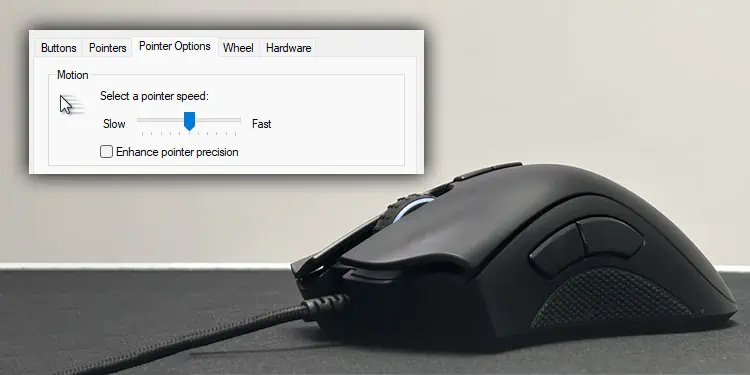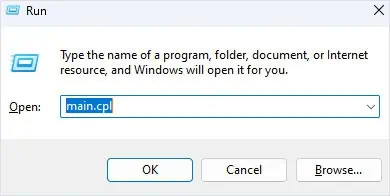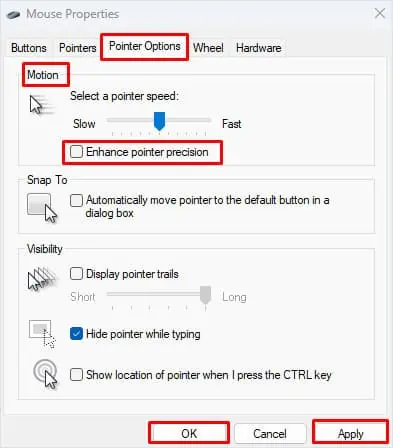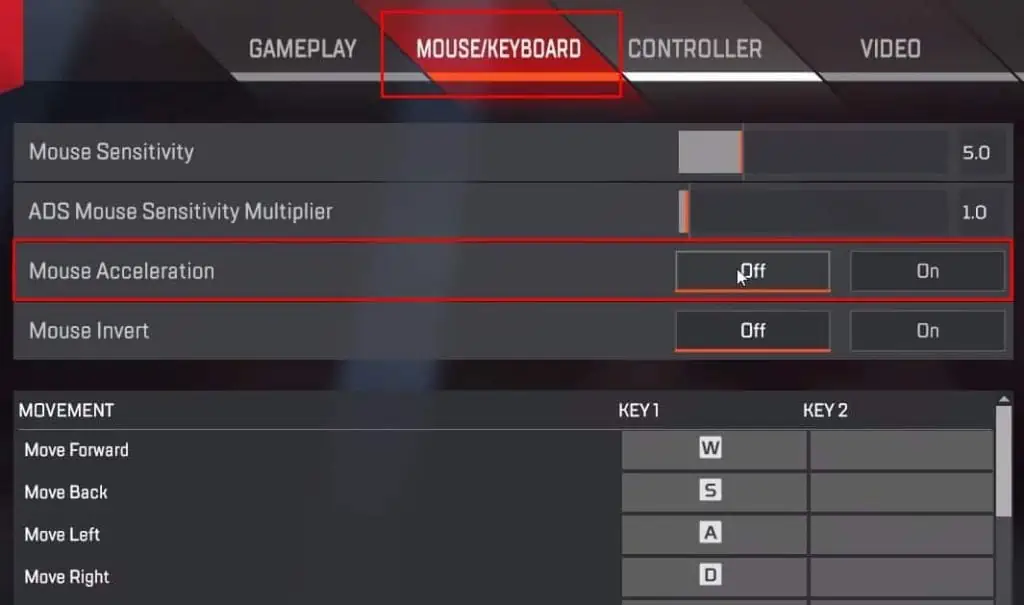Disabling acceleration on the mouse allows the mouse and the cursor to have a linear movement. On the other hand, if you enable the mouse acceleration, the mouse cursor will move at different speeds depending on the physical mouse speed. So if you want to maintain consistency, you should disable mouse acceleration.
Mouse acceleration can be a good or a bad experience depending on the user. However, for gaming, enabling mouse acceleration is bad for your muscle memory which factors into your aim—and disabling it would be the best course of action.
What is Mouse Acceleration?
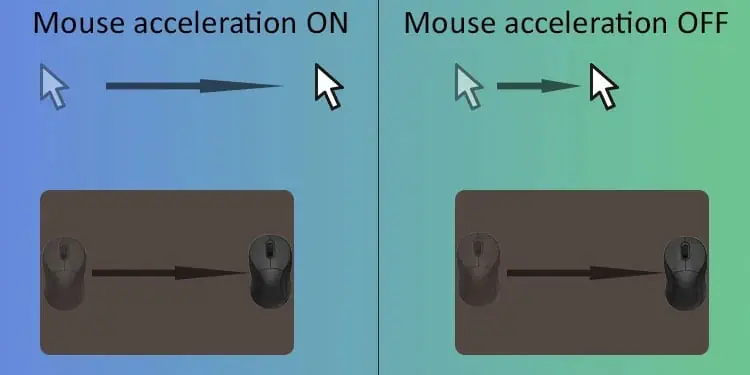
Mouse acceleration changes the cursor speed depending on the mouse speed. The basic principle of mouse acceleration is that it dynamically adjusts the sensitivity based on how fast you move the mouse and does not account for the physical distance you moved the mouse.
The faster you move the mouse, the greater the cursor acceleration. Meaning, the cursor will not move the same distance every time you move the mouse from point A to point B.
When you disable mouse acceleration, the cursor will move the same distance every time you move the mouse from point A to B, no matter the speed.
How to Disable Mouse Acceleration?
In Windows, you can find mouse acceleration settings in Mouse Properties. Here’s how you can disable it.
- Press the Windows and R key simultaneously. This will open a Run Window.
- Type
main.cpland then press Enter to open Mouse Properties.
- Go to the Pointer Options tab.
- Under Motion, uncheck Enhance pointer precision.

- Click on Apply and then OK.
Disabling Mouse Acceleration Settings in Games
Just disabling mouse acceleration in the Windows settings may not get rid of mouse acceleration completely. Games like Overwatch, Apex Legends, Call of Duty, CS:GO and many others have separate in-game settings to control mouse acceleration.
Here’s how you can check if your game has mouse acceleration settings on your Apex Legends.
- Open the game.
- Go to Settings.
- Select Controls, Mouse and Keyboard or just Mouse.
- Here, search for settings named Mouse acceleration.

- Set it to 0 or disable it.
You could find similar settings for the other competitive games as well.