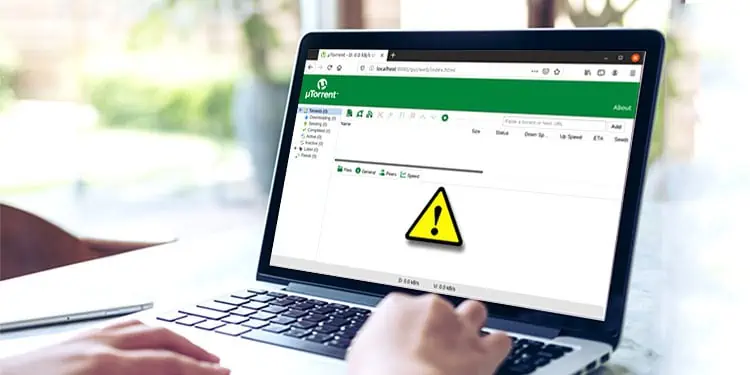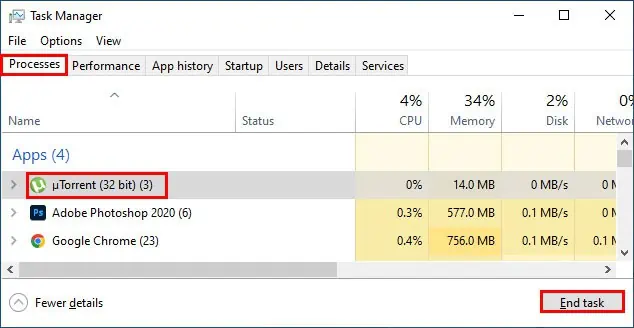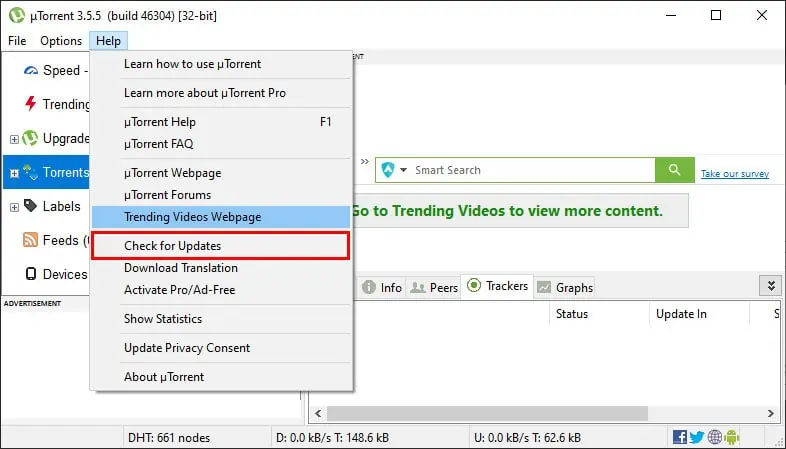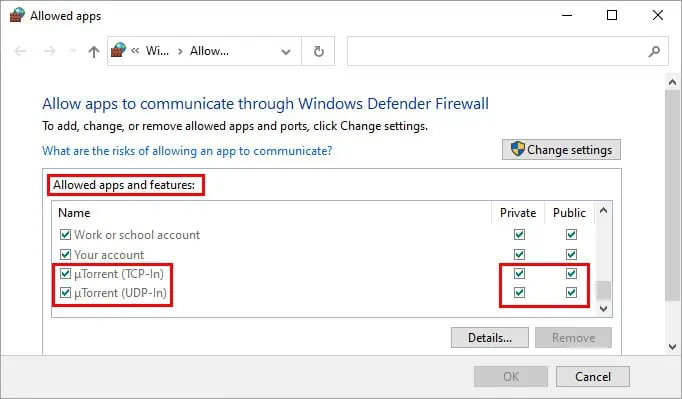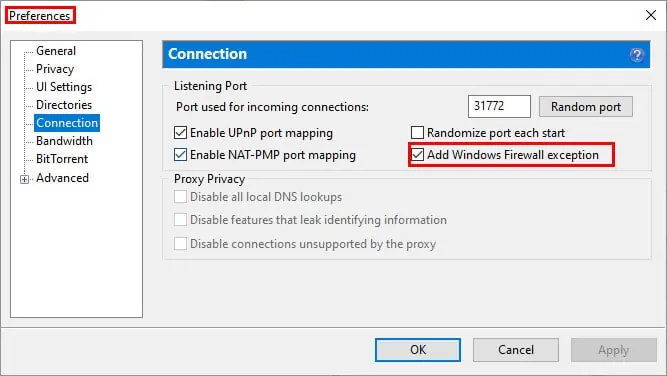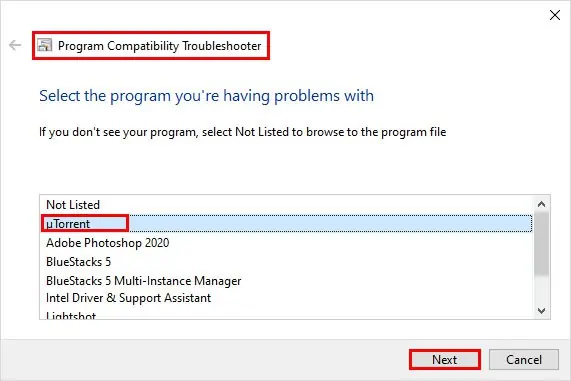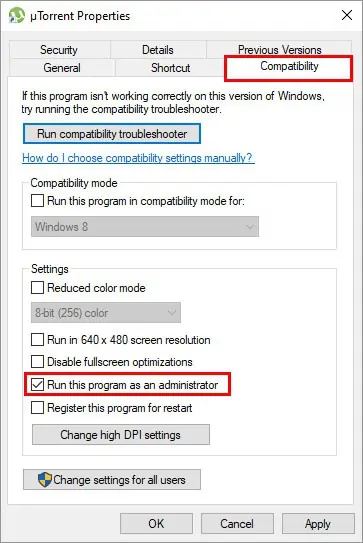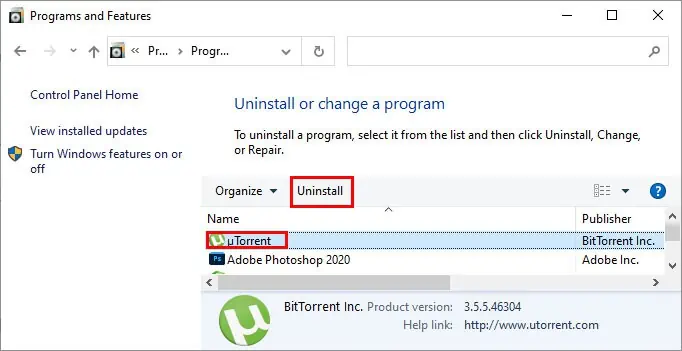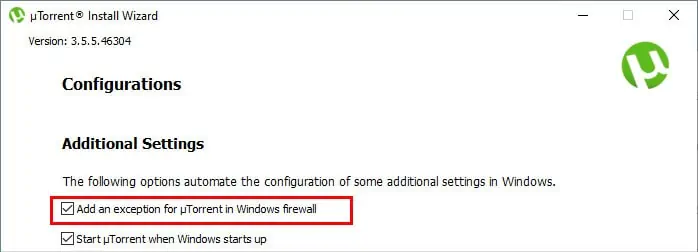There are several potential causes for µTorrent not functioning properly or crashing, including using an outdated version of the application, the firewall blocking the application, and the application being incompatible with the version of Windows being used.
Therefore, you may have to try several fixes mentioned below until your problem gets resolved.
Restart the Application Using the Task Manager
Even after exiting the application, it can still run in the background. So, to close it completely, you can use the Task Manager. Furthermore, it can also help get rid of error messages like “It seems like µTorrent is already running, but not responding.” while trying to open the application. You can close the application using the task manager as follows.
- Press the Ctrl + Shift + Esc key to open the task manager.
- Under the Processes tab and Apps section, select the µTorrent application.
- Then, click the “End task” button at the bottom right corner of the window, and you should be able to launch the application again without the error message.

Update the Application
Using an outdated application is one of the major reasons behind it not working as expected. Thus, install the latest updates to resolve the issues.
- Launch the µTorrent application.
- On the top menu bar, click the Help menu and select the “Check for updates” option.

- Install the available updates and check if the application isn’t having issues.
Additionally, you can navigate to Options > Preferences from the menu bar. Under the General tab, go to the Updates section and enable the Automatically install updates option to get the latest updates as soon as it’s available.
Enable Add Exception to Firewall Option
If Windows Firewall has blocked µTorrent, it won’t work as expected. Therefore, you need to add it as an exception in the firewall. Here’s how you can do it.
- Press the Windows + I to open the Settings app.
- Navigate to Update & Security > Windows Security.
- On the right pane, click Open Windows Security.
- Under the Firewall & network protection, click Allow an app through the firewall.
- Next, under Allowed apps and features, click to enable both checkboxes next to µTorrent (TCP-In) and µTorrent(UDP-In).

- Restart the application and see if it’s running properly.
Furthermore, you can enable it in the app settings as follows.
- First, navigate Options > Preferences > Connection.
- Check the Add Windows Firewall exception checkbox.

Also, do this if you have installed a third-party antivirus on your system.
Run the Program Compatibility Troubleshooter
In case the µTorrent application is having compatibility issues with your Windows version, you can use the Windows built-in troubleshooter. Here’s how you can use it to resolve the issue with the program.
- Press the Windows + R, and type
controlto open the control panel. - Next, click Programs and then Run programs made for previous versions of Windows under Programs and Features.
- On the Program and Compatibility Troubleshooter window, click on Next.
- Now, select µTorrent and click on Next.

- On the Select troubleshooting option, select both options(Try recommended settings and Troubleshoot program) and follow the on-screen instructions to apply the recommended fixes.
- Check if the app is working properly.
Clear the Torrent Files
If you are downloading some large files using µTorrent, the application can sometimes lag and fail to work properly. Therefore, you have to clear them, and you can do it as follows.
- Launch the application.
- Select an ongoing download and right-click on it.
- Hover the Remove And option and select the “Delete .torrent + Data” option.

- Then, click Yes to confirm.
- Restart the application and see if your problem is solved.
Run the Application as Administrator
µTorrent can display an error message if you haven’t provided the necessary privileges and permissions to run it. So, you can run the program as an administrator to avoid issues. Here’s how you can do it.
- Press the Windows + S and type “utorrent” on the search bar.
- Then, click Open file location.
- Select and right-click on the µTorrent application.
- Then, click the Properties option.
- Under the Compatibility tab, click to enable the “Run this program as an administrator” checkbox. Additionally, you can enable it for all users after clicking Change settings for all users.

- Click Apply and OK.
- Open the application and check if you are facing any issues.
Reinstall the Application
If none of the above methods worked, you could reinstall the application. First, you uninstall the app and install it again. Here’s how you can do it.
- Open the control panel.
- From the list of installed applications, select the µTorrent application.
- Next, click Uninstall, which appears on the top bar.

- Check the Remove my settings checkbox on the prompt and click Uninstall.

- Next, go to µTorrent’s official website and download the application.
- Then, locate the installer file (commonly inside the Downloads folder) and run the installer.
- During the installation process, don’t forget to check the Add an exception for µTorrent in the Windows firewall option.

- Once installed, check if it’s working now.