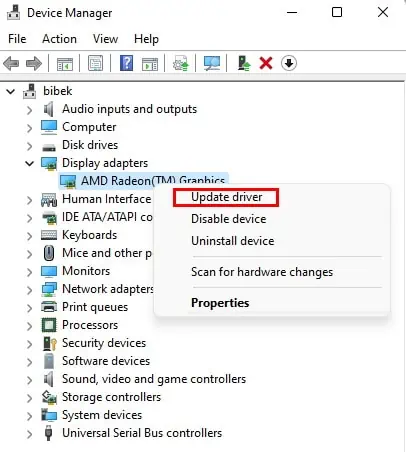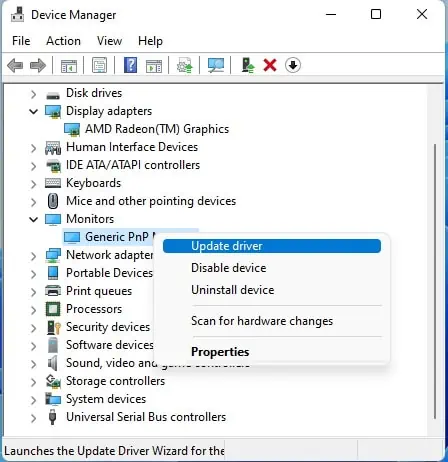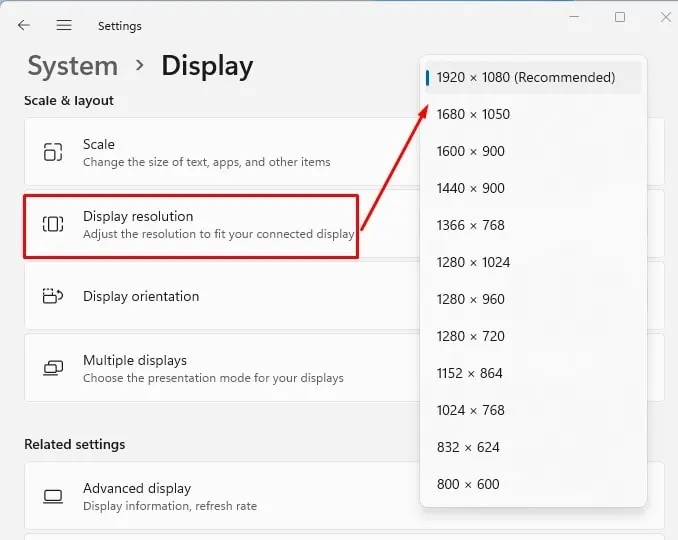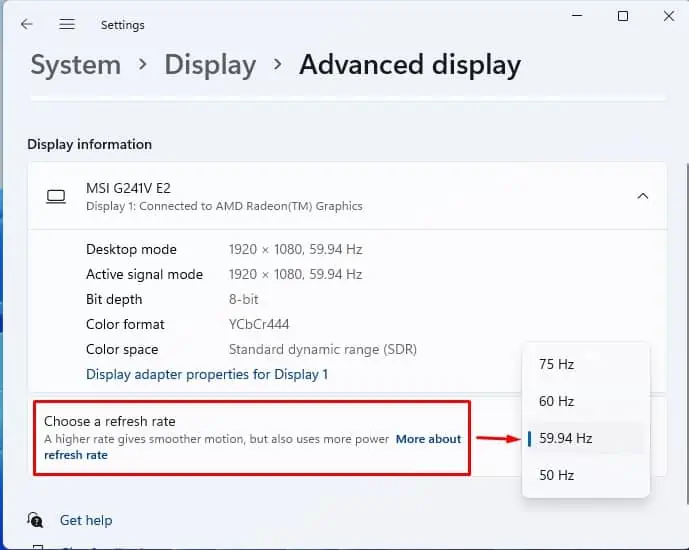If you have an old CPU or laptop with VGA output that you need to connect to a monitor or external display that can only input a HDMI signal, then you will need a VGA to HDMI converter (adapter). However, as an external attachment, there might arise issues with the device that might prevent it from working properly.
Your HDMI to VGA converter/adapter might look fine from outside, but if it’s not working, there could be other issues at play. The problem might be compatibility, driver, or damage issues. You can fix issues caused by compatibility or drivers. A damaged adapter will need replacing.
To identify the exact problem with your VGA to HDMI adapter and fix it, please continue reading the article below.
Why Your VGA to HDMI Adapter is Not Working
- Damaged adapter.
- Mismatched input signal.
- Bad connection.
- Resolution and refresh rate problems.
- Driver issues
How to Troubleshoot VGA to HDMI Adapter Not Working Issue
First, let us get the fact out of the way that VGA signals are analog while HDMI signals are digital. Thus, converting VGA signal to HDMI needs the use of an active converter chip. These chips register the analog VGA signal sent though your PC and converts them to digital HDMI signal so that monitor can correctly interpret display signals.
Furthermore, VGA interfaces don’t support transport of audio signals while HDMI interface does. Some converter chips even allow you to connect your PC’s audio signal which then gets seamlessly integrated into the outgoing HDMI signal.
However, since the processing is happening outside the PC, the converter needs to be powered separately. Thus, they are referred to as “active” converters.
If your HDMI to VGA cable does not have an active converter, there wont be any HDMI signals.

Users have reported cases where they were conned into buying a cable with VGA adapter at one end and HDMI on the other end without any active converter. If you too own such a cable, then you will need to return it.
Check the Connections, Try Restarting Your Computer
You will not get a signal if the cable is not securely connected at either end. Make sure this is not the case.
Also, check if your display’s power cable has come loose.
Sometimes a bug might prevent your adapter from being detected properly, in which case restarting your computer can remedy this. Thus, please try restarting your computer and see if this fixes the issue.
Make Sure VGA to HDMI Adapter is Getting Adequate Power
We’ve already talked about VGA to HDMI adapters being active converters. What this means is that you will need to power the device for it to function properly.
The VGA interface was designed to carry only signal and not power. Thus, merely connecting the adapter to VGA OUT port at one end and HMDI IN port at the other will not power the adapter.
Also make sure that the charger powering the converter/adapter is functioning properly. If the charger is not working, or not delivering adequate power, your VGA to HDMI might not work. If power is being delivered via USB, make sure that the USB cable is connected to a suitable USB port capable of delivering adequate power.
Use the Correct Port
The VGA adapter in your desktop CPU uses a D-sub connector that is also used by other interfaces such as serial and game ports.
If you’ve mistakenly plugged in the VGA end of your converter / adapter to a D-sub port that is not VGA, then your display device will not be able to output a visual.
Make sure that this is not the case. A VGA port is usually colored blue to identify it from other D-sub ports.
Update Drivers
An outdated or malfunctioning GPU driver could be causing it to send a signal that the hardware controller in the monitor is unable to decode. Also possible is that an outdated driver for your display results in the display failing to decode the signal properly.
If this is indeed the case, you can update the GPU and monitor drivers to fix this problem.
- Press Win + R and type
devmgmt.mscto run the Device Manager. - Expand Display adapter.
- Right click on your GPU adapter, then select Update driver.

- Follow on-screen instructions to either let Windows automatically install the best available drivers, or manually install the drivers yourself.
- Next, expand Monitors, then right-click on Generic PnP Monitor.
- Select Update driver.

- Select Search automatically for drivers, then follow the on-screen instructions.
- Restart your computer.
Check the Resolution and Refresh Rate
Check if you are using a HDMI to VGA converter. This is usually the case if you are using a new PC or laptop with an older display. In this case, your output will be HDMI but your display’s input is VGA.
Technically, since VGA transmits analog signals, there is no limit to the resolution and refresh rate that the interface can use. However, being an older standard, it is limited by the capabilities of the signal processing hardware.
Traditionally, VGA was designed for 640p resolution at either 60 Hz or 75 Hz refresh rate. You can also find VGA devices that can operate at 1080p 60 Hz, but anything above that is not recommended these days.
Meanwhile, it is common to find HDMI devices that can operate at 1080p 144 Hz, 1440p, or even 4K resolutions.
If your output HDMI signal transmission is at a resolution or refresh rate that is higher than what the VGA hardware of your display can process, then you might not get any display at all!
In this case, you will need to reduce the output resolution and refresh rate to one that is supported by your display device.
- Press Win + I to launch Settings.
- Navigate to Display > Display Resolution.
- Select an appropriate resolution from the drop-down menu (preferably the monitor’s native resolution).

- Next, select Advanced Display.
- Select an appropriate refresh rate from the drop-down menu (either 60 Hz or 75 Hz, please refer to your display’s user manual for the correct refresh rate you need to set it to).

Try a Different Converter
If none of the above fixes worked for you, the possibility exists that the adapter has been damaged. The wiring between the converter and the cables could have broken somehow. Also, the circuitry in many cheap adapters have been known to fail after a fairly low amount of time.
In such a case, you will need to use a different adapter and see if that works.