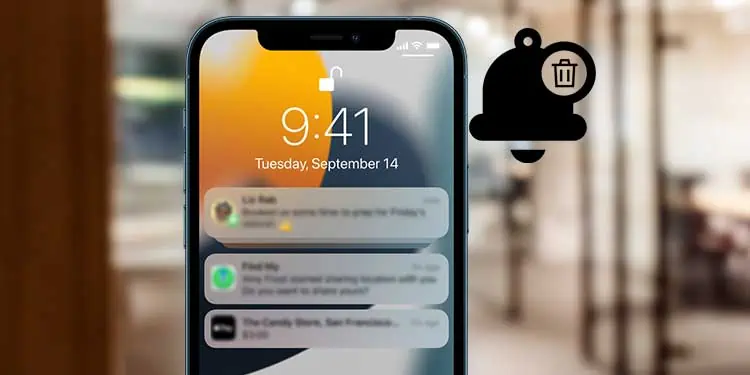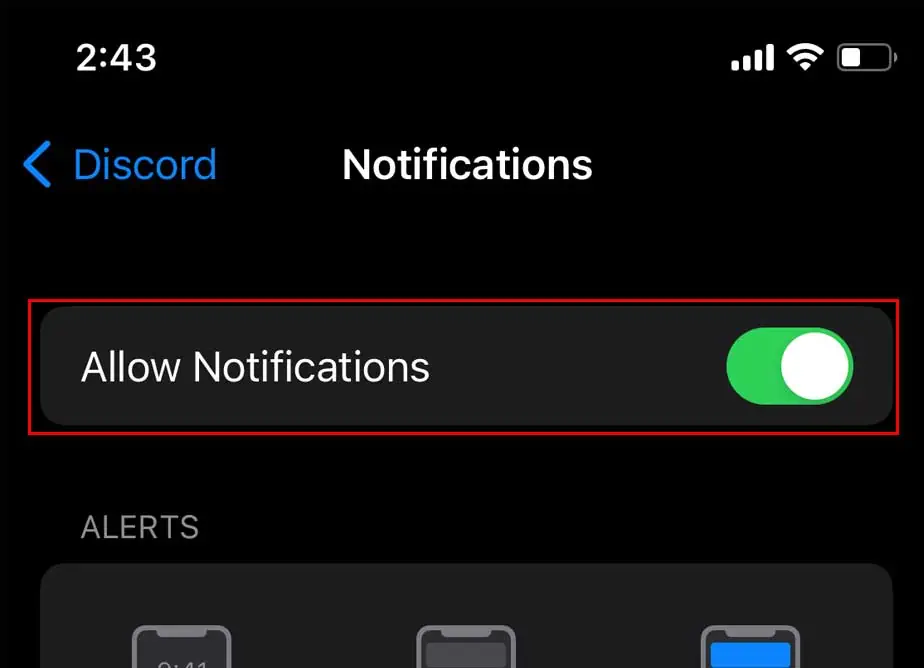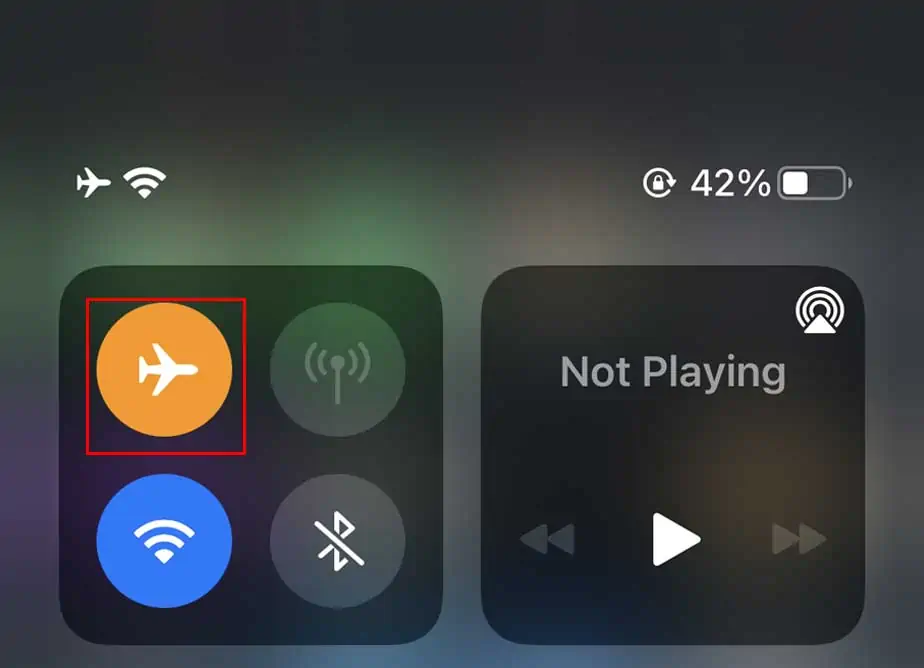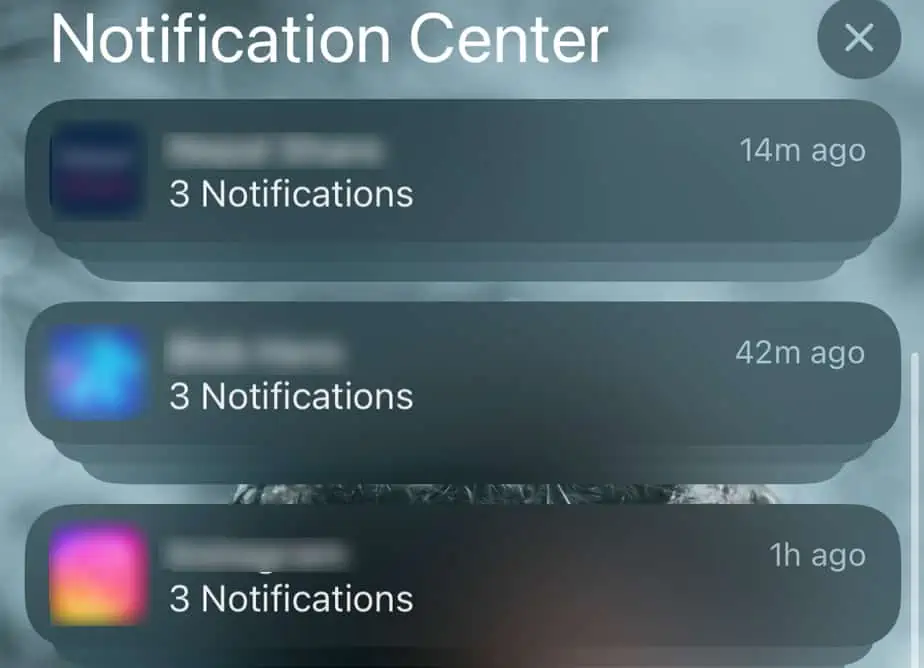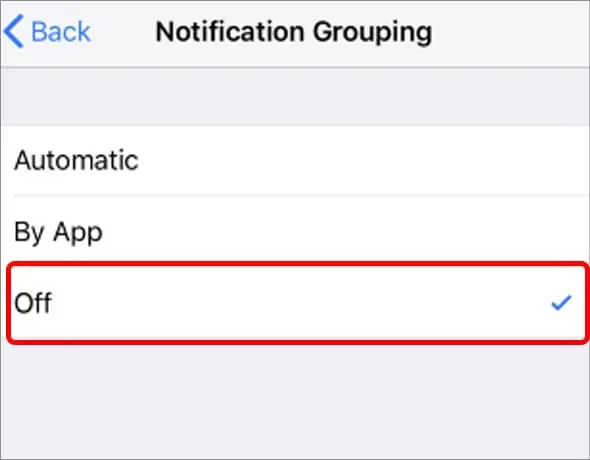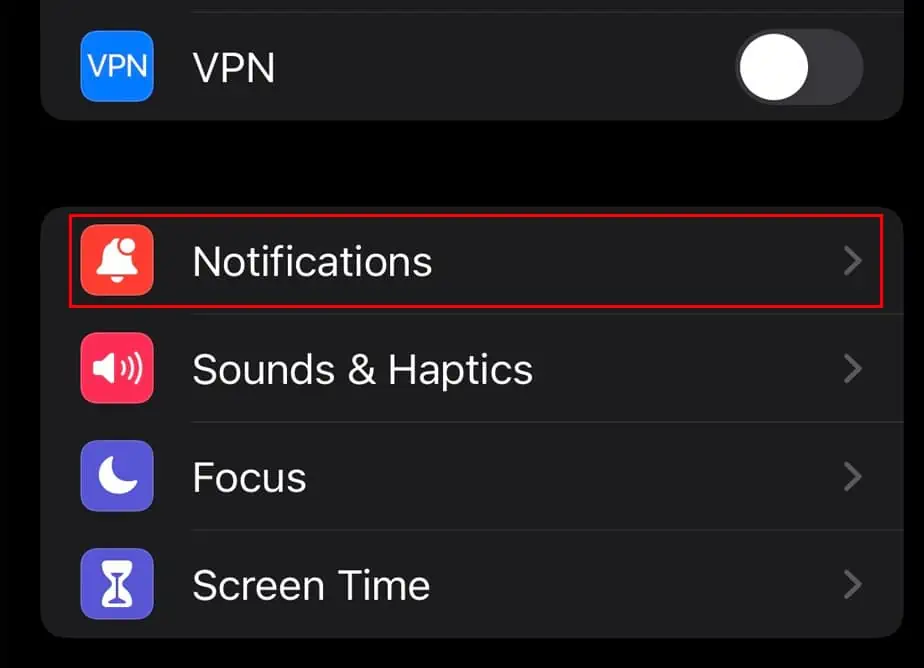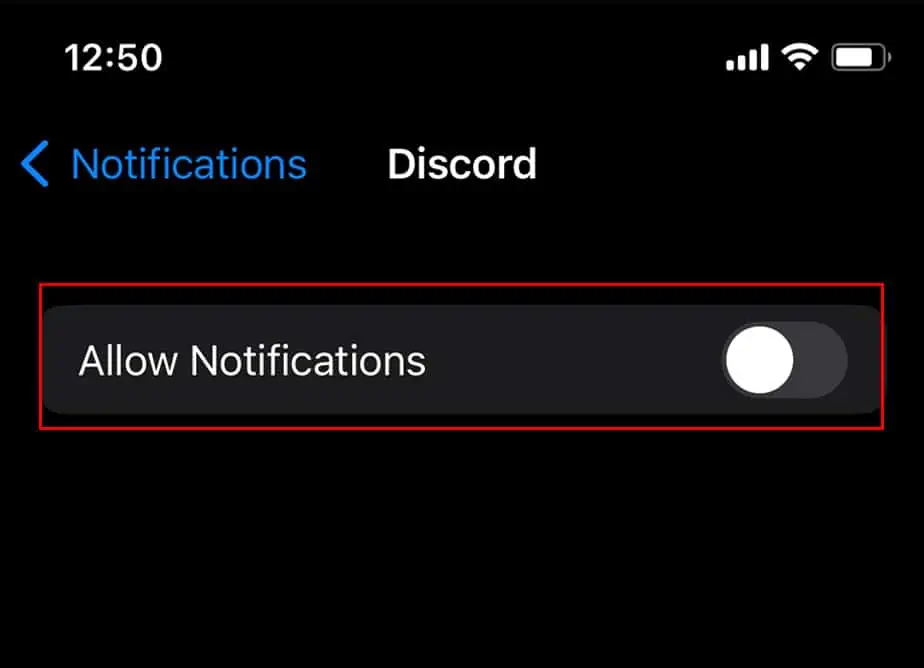We receive many notifications in a day, and sometimes we clear them without even taking a look at them. If you have deleted an important notification from your lock screen accidentally, then you might be wishing to have a time machine. That’s not really possible, but we can help you retrieve past notifications in other possible ways.
However, keep in mind that if you have turned off the notifications individually for some apps, then the past notification of that app will not show in the notification control.
Why Don’t I See Notifications on iPhone?
Several things can affect how notifications work on your smartphone. Some features like airplane mode or do not disturb mode will completely silence and block notifications from appearing on your screen.
Turned Off Notifications
If you have not been receiving notifications from certain apps, then there’s a chance that notifications have not been allowed for that app. Some new apps on your phone might need this setting to be turned on, so you don’t miss out on important notifications.
Follow these steps to allow notifications from settings:
- Go to Settings
- Click on Notifications
- Click on any one of the apps
- Click on Allow notification toggle

Do Not Disturb Mode
Do not disturb mode blocks any kind of notifications to help you focus on your work or study. Sometimes, you turn do not disturb mode on but forget to turn it off due to which you won’t be getting any notifications from any apps.
Here’re the steps to turn off this feature:
- Open your home screen
- Swipe up from the bottom of your home screen
- Tap on the crescent moon sign

- If it loses its color, it is turned off.
Turn off Airplane Mode
Airplane mode is another one of the features of any smartphone, including iPhone. You must have turned airplane mode on to travel, charge your phone or to watch a movie. But remember to turn it off after because you won’t be getting no notifications if it is turned on.
Follow these steps to turn off airplane mode:
- Open your home screen.
- Swipe up from the bottom of your screen.
- Tap on the airplane sign.

How Do I See Deleted Notifications on iPhone?
The past notifications from the entire week are saved on your iPhone so you really don’t have to worry about this. You can navigate through the notification center to look and find any specific deleted notifications.
The deleted notifications on the iPhone are easy to view by just scrolling through the home screen. There is one simple method to find those missed or deleted notifications on your iPhone which is from the notification center.
Here’re the steps to check the deleted notifications from the Notification Centre:
- Open your home screen
- Swipe down from the top left corner

When you do this the notification center is opened and you can see the undeleted and deleted notifications here. The deleted notifications are filtered according to days and apps. You can scroll and find the specific notification from here.
If you are on your lock screen then you can follow these steps:
- Open your lock screen
- Swipe up from the bottom of your iPhone
Here the past notifications will be shown and if you click on any one of the notifications, you will be directed to the specific app.
Why do I not See Deleted Notifications of Certain Apps?
If you do not see the deleted notification even in your notification center then you must have group notifications turned on from the settings.
Turning this setting on will group notifications of that certain app. You will receive the app’s notifications but only some of them because they are grouped. So, you will see their notifications but only the surfaced ones.
You can turn this setting by following these steps:
- Open Settings
- Tap on Notifications
- Select the app whose notifications are grouped
- Scroll down and tap on Notification Grouping
- Turn off Notification Grouping.

How to Turn Off Notifications on iPhone?
If your notifications are bothering with your work then you always have options like do not disturb mode or turning off the notifications. Here are some easy steps to turn off notifications on the iPhone
- Go to Settings
- Go to Notifications

- Tap on the app you want to turn off notification.
- Switch off Allow Notifications.