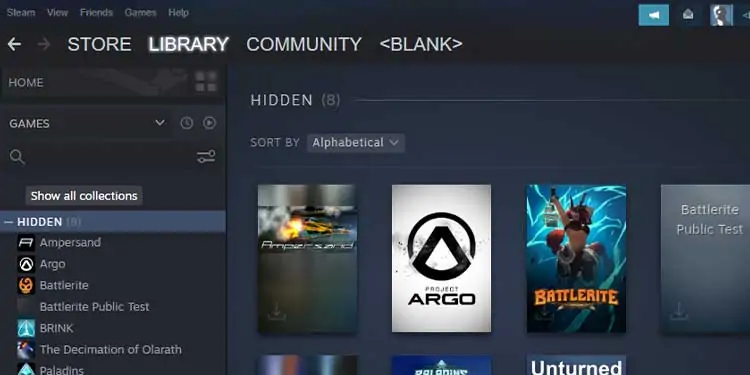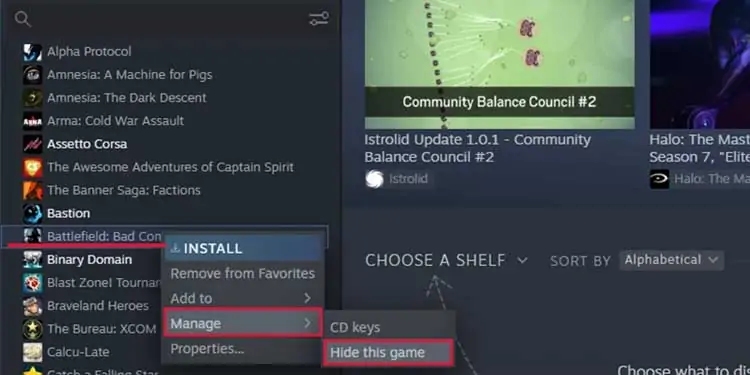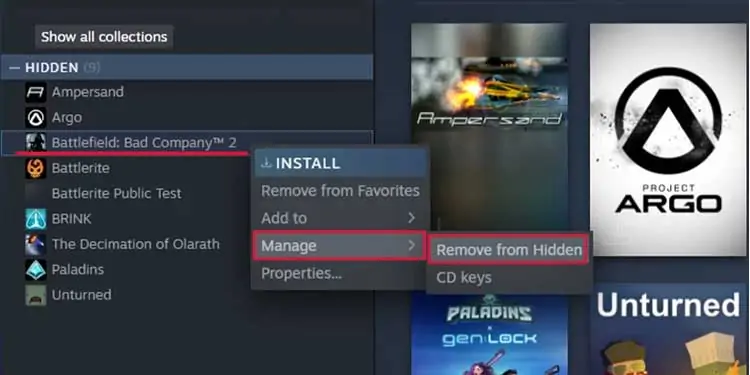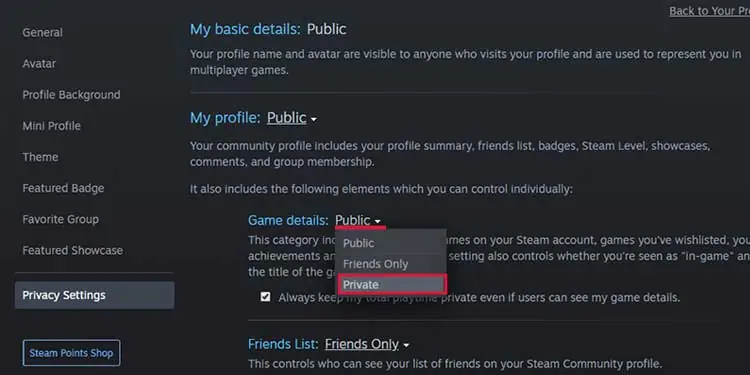Viewing hidden games on Steam is very intuitive once you know how to do it. However, it might not be as easy to guess exactly how to do it in the heat of the moment.
Knowing how to hide games, view hidden games, and manage your Steam library can help make your entire gaming experience more efficient.
Why Would I Want to Hide Games on Steam?
There are a lot of reasons why you might want to hide games on Steam. For example, if multiple people have access to your computer, it might be good to hide games that aren’t appropriate for every age level.
Younger kids might not know about the hide feature and will only see the unhidden games that they’re allowed to play.
You can also use hiding games to make your Steam list a little less overwhelming. Steam sales can be enticing, and many players own more games than they’ve been able to install or open. Hiding them can make it easier to spot the games you play quickly.
When you hide a game, you don’t remove any functionality from it. You can hide both installed and uninstalled games. You can also install games from the menus of the hidden games.
How to View Hidden Games on Steam
Viewing hidden games on Steam takes you to a page that displays them all with their cover photos. They don’t show up in a sidebar like regular games that aren’t hidden.
To view hidden games on Steam:
- Open the Steam client.
- Click “View” at the top of the client.
- Click “Hidden Games,” that’ll take you to a list of games you’ve hidden.

Once you can view your hidden games, choose which one you want to play and play like normal.
Hide Steam Games
If you’ve never done it before, it’s effortless.
- Open the Steam client.
- Click “Library.”
- Right-click on the game you want to hide.
- Hover over “Manage.”
- Click “Hide this game.”

The above steps remove that game from your list of standard Steam games. Even if you sign in to another computer and access your Steam library there, it will still be hidden.
Unhide Steam Games
When you feel like you want to put a game back into your Steam library, you can make it unhidden. The process is just as easy as hiding it in the first place. To remove a game from the hidden section, follow these steps:
- Navigate to your hidden games.
- Right-click on the game you want to unhide.
- Hover over “Manage.”
- Click “Remove from hidden.”

The game will appear in your usual list of games again unless you hide it once more. Everyone who can access your Steam library will be able to see it again.
Change Game Privacy in Steam
Since hiding a game doesn’t keep people from seeing the achievements and other game information, you can change those settings to keep your information private.
- Navigate to your Steam profile.
- Click “Edit Profile.”
- Click “Privacy Settings.”
- Click the little arrow next to the Game Details option.
- Choose public, friends only, or private, depending on what setting you want.

These will apply this setting to all games that you play until you change it again.
Related Questions
Can You Play Games While They’re Hidden?
You can certainly play games even when they’re hidden. Once you view the hidden games in your Steam account, click on the game you want to play. It’ll take you to the main game page. Click “Play” like normal on that page to start the game.
You can also right-click and hit “Play” to play directly from the hidden games page. All the options in the menu that appear are the same ones on the normal sidebar of games. You can manage the game, play it, or add it to your favorites.
Hiding games doesn’t change the functionality of your game library at all. You’re able to play, take screenshots, join with friends, and share content the way you can in any other game you play. The only difference is that it’s not listed with your other games.
Can You Search for Hidden Steam Games?
Searching for a hidden game on Steam won’t reveal the game right away. However, there will be a heading that says “Hidden” and includes a plus sign you can click to open a drop-down menu.
If you open that menu, you’ll be able to see the hidden games that match the search term you’re using.
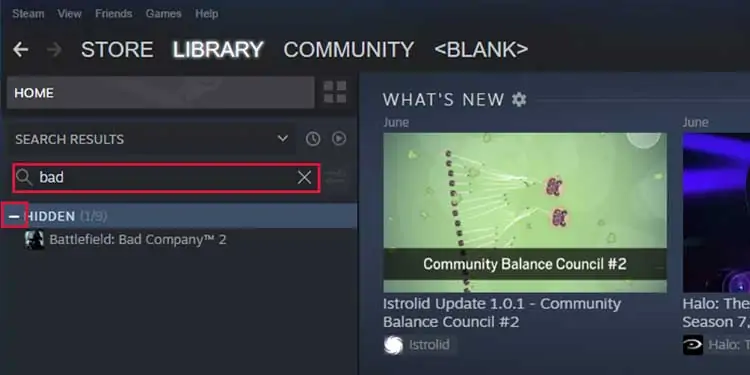
There is no way to hide games from search completely. We don’t have any alternatives for now.
Can Friends View Hidden Games on Steam?
Hiding a game from your Steam library doesn’t hide it from your friends. All your regular gameplay activity, achievements, and other information can still appear in your profile and on the community board.
You can adjust your Steam privacy settings, but you can’t change the privacy per game. If you want to hide your activity from the community board, you’ll have to hide it for every game.
Another option is to show yourself offline on Steam when you play a game you want to hide. Achievements and other information will still show up on the community profile.
How Do You Make Your Steam Profile Private?
To make your Steam profile private, follow the same instructions you used to change your game privacy. You can adjust your profile settings here. There are many different settings, depending on which aspects of your profile you want to make private.
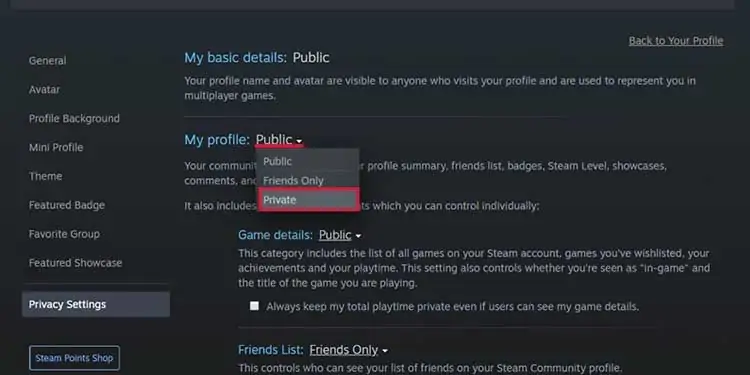
How Do You Make a Wishlist Private on Steam?
You make a wishlist private by making your game details private on Steam. You can make it public or visible to friends too. Remember that people who can’t see your wishlist can’t buy you games you want as gifts.