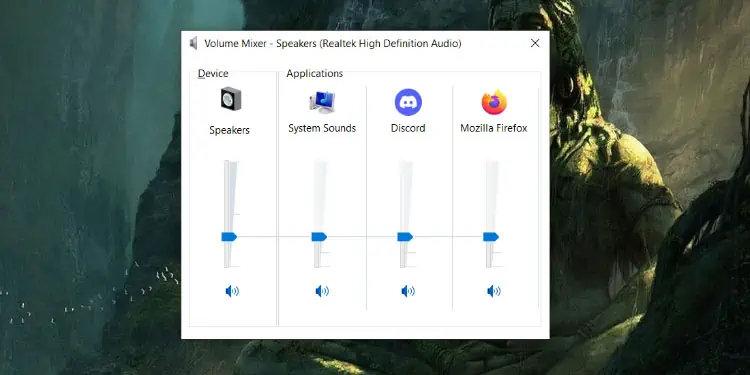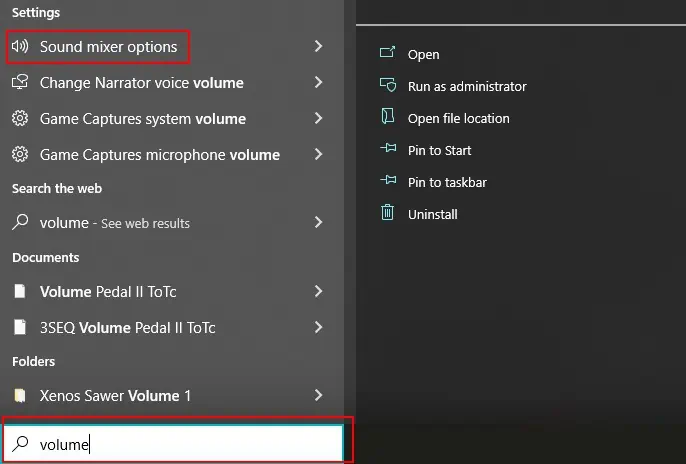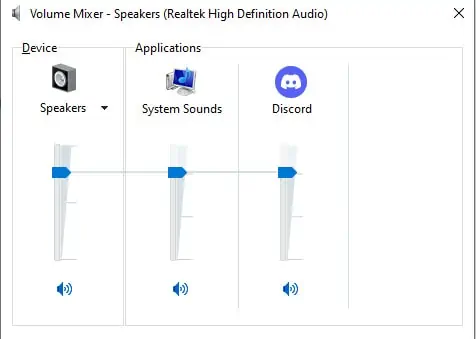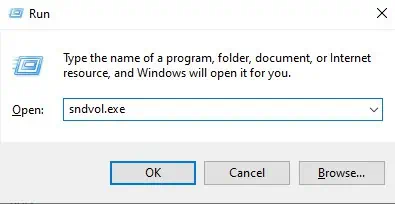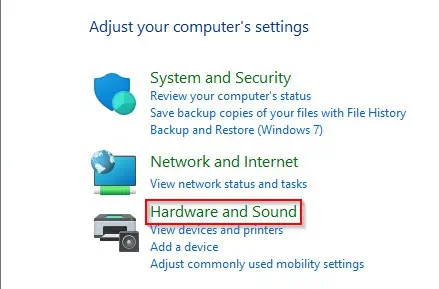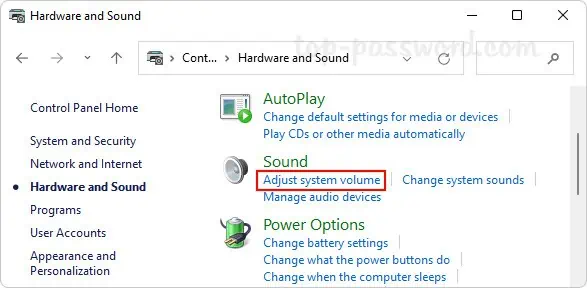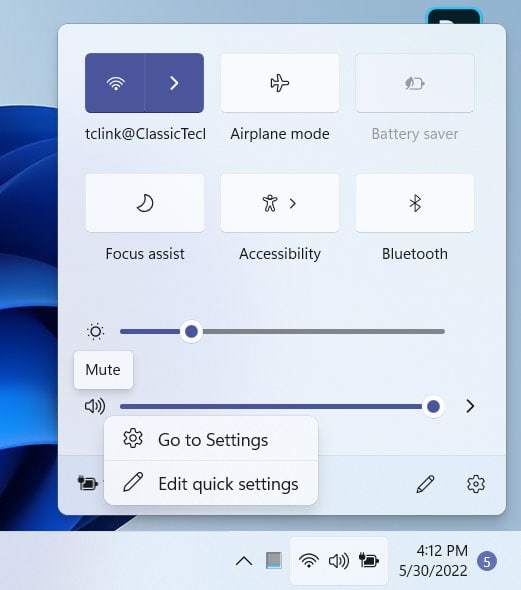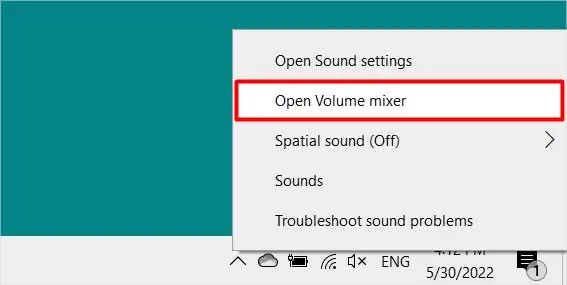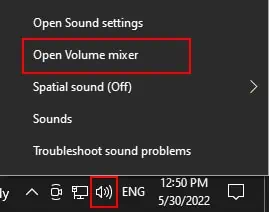The Windows volume mixer is a great way to control the sound on your computer. You can adjust the volume for each individual program that is running on your computer. This is a great way to make sure that you can hear your music or movies without having to worry about the sound of your computer.
We understand that users can have difficulty accessing this feature and that is why we are here today to discuss how to open and use the Volume Mixer in Windows.
How to Open Volume Mixer in Windows 10 and Windows 11
Below we have mentioned some very efficient ways to open volume mixers in both Windows 10 and Windows 11.
Using Windows Search
This is a rather simple process. To open Volume Mixer in Windows 10 or Windows 11, follow these steps.
- Click on the Start button in the lower-left corner of your screen.
- Type volume into the search bar.
- Click on the Sound Mixer option that appears.

- Adjust the volume levels for your various audio sources as desired.

Using Run Dialog Box
Alternatively, you can also open Volume Mixer from the run dialog box. To do so, follow these steps.
- Press the Win and the R keys simultaneously to open the Run dialog box.
- Type in
sndvol.exeand hit the Enter key.
- The Volume Mixer will open.

Using Control Panel
Moreover, you can also access Volume Mixer from the control panel in Windows 11. To do follow these steps.
- Search for the control panel on the search bar beside the start menu.
- Open control panel.
- Go to Hardware and sounds.

- Under Sounds, click on adjust system volume.

- The Volume Mixer will open.
From the Taskbar
Perhaps the quickest and simplest way to access the volume mixer is from the taskbar. To do so, follow these steps.
For Windows 11
- Click on the sound icon in the taskbar.
- Right-click on the sound icon again from the slide-up menu.
- Select go to settings.

- Scroll down and click on open volume mixer settings.
For Windows 10
- Right click on the sound icon from the taskbar
- Select Open Volume Mixer.

How to Use Volume Mixer in Windows
As mentioned earlier, you can use Volume Mixer in Windows to adjust the volume for different apps separately while having them run at the same time. To do so, follow these steps.
- Right-click the speaker icon in the system tray and select Open Volume Mixer.

- Adjust the slider for the program you want to adjust.

- Repeat for any other programs you want to adjust.
Uses of Volume Mixer
There are a number of uses for the volume mixer in Windows, including:
- Adjusting the volume of individual applications
- Changing the audio device that is used by an application
- Muting or soloing an application
- Adjusting the system volume
- Changing the default audio device