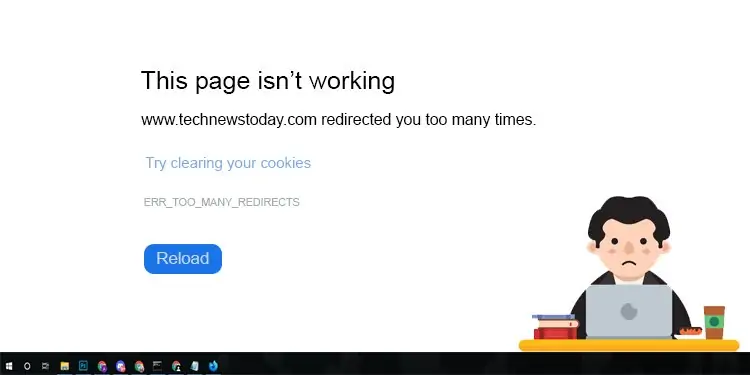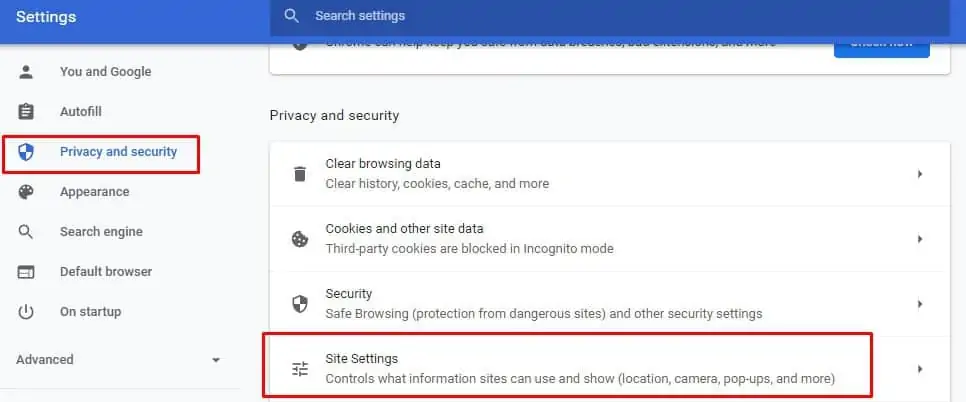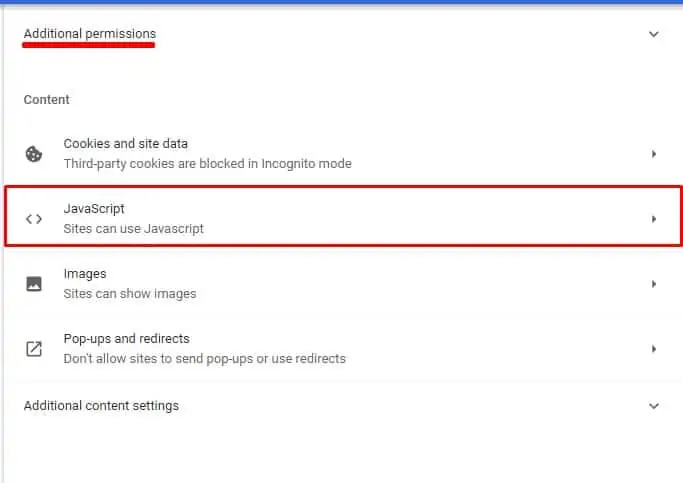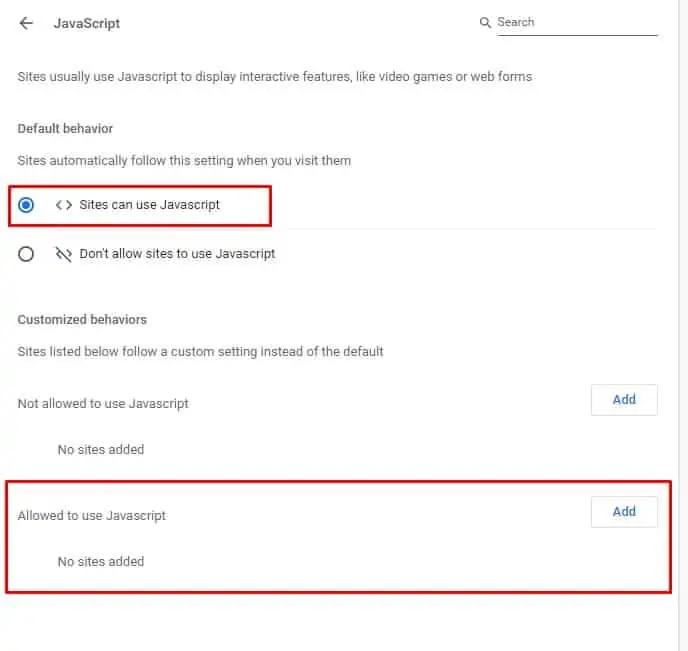Have trouble accessing some websites? Checking the website on a different device shows no issue. You may have also tried a different browser on your PC. A browser switch may not always work in these types of issues.
Restarting your network connection every few minutes is also not an option. Here, we highlight some reasons why some websites do not load properly. We also provide information on how you can troubleshoot and fix each one.
Why Are Some Websites Not Loading on My PC
Check Your System Date/Time
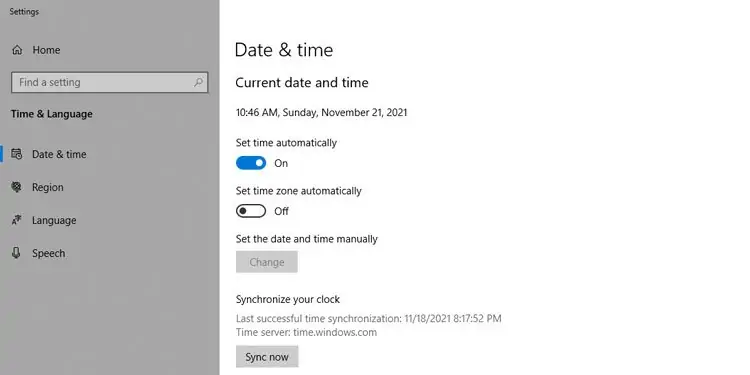
This is one of the sneakiest issues on this list. If your system date and time are wrong or invalid, the websites may fail to load completely. This is more of a security design than a flaw.
A secure website is verified based on a secure certificate that expires after some time. The website owner needs to renew the certificate before the expiry date. This keeps their website from getting flagged by browsers. When visiting the website, the browser compares this certificate against your system date.
If your system date-time is outside the expiry period, the browser stops the page from loading. Thus, always make sure the system date and time are up to date on your PC.
Clear Browser Cache
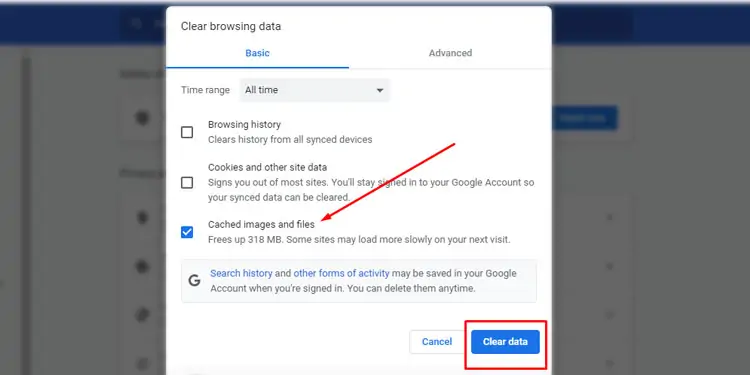
Browser cache is known to impact website access. Cache gets accumulated over time with internet usage. You should clear cache every once in a while for a particular website to load new data properly.
If that doesn’t work, you can try flushing your DNS cache. This will remove any website residues that may be preventing you from loading the site. To clear your DNS cache, open your command prompt on windows and type, ipconfig /flushdns.
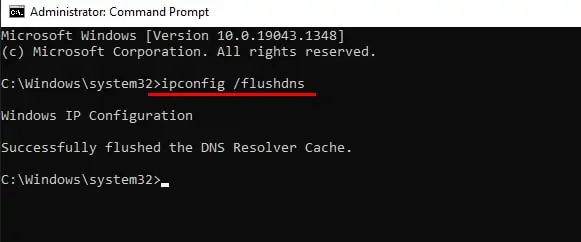
Make Sure Javascript Is Enabled
JavaScript may cause the browser to slow down sometimes. But, most modern websites heavily depend on JavaScript. JavaScript does the task of loading the website pages in your browser correctly. If it is disabled in your browser, chances are most of the websites will be ‘broken’. To enable it, here’s what you can do on google chrome:
- Go to Settings -> Privacy and security
- Now choose Site settings

- Under Additional permissions, select javascript.

- If changed, please select Sites can Use JavaScript. If you want to be more specific, you can allow JavaScript on only particular sites.

Check DNS Settings
If the website is available from another device but inaccessible on your PC, your DNS settings may be causing you trouble. DNS Servers are responsible for mapping the website name to the correct website server address.
An invalid DNS configuration can result in complete internet downtime in your computer. You need to confirm DNS settings to troubleshoot. If the website still fails to load, it is possible that the ISP-provided DNS server is down. You can change DNS setting to other custom DNS providers such as Cloudflare and Google.
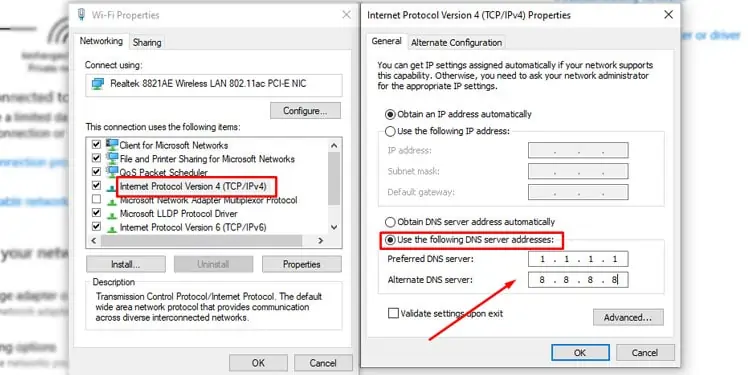
- Open the TCP/IPv4 properties using the steps provided .
- Change the DNS option to Use the following DNS server addresses.
- Enter the following IP as Preferred DNS server:
1.1.1.1 - Enter the following IP as Alternate DNS server
8.8.8.8 - Click on OK.
Use a VPN Service
VPNs allow you to change your current location to the location of the VPN server. Some sites are geo-restricted. It means that your current location isn’t allowed to access those websites. You need to change your location using a VPN server to access them.
Check Your Extensions
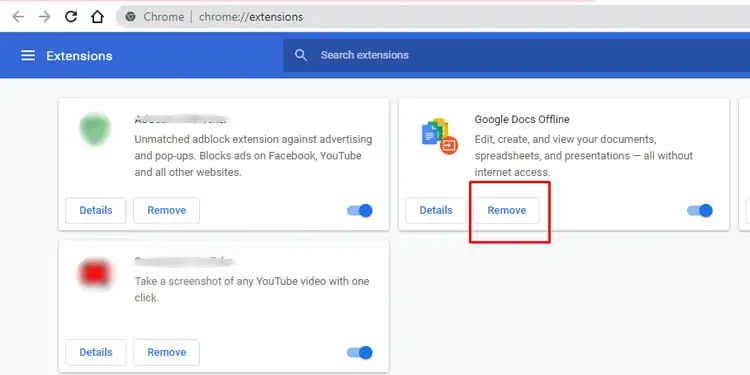
Check your browser extensions that can cause potential loading issues. Different add-ons behave differently and maybe cause websites to stop loading properly.
Browser Add ons are freely available. This can have a risk of having malware installed on your browser. Some extensions track your browser activity and may restrict website access. It is important that you only install extensions from trusted sources.
The best approach is to turn off all extensions and see if the loading issue gets solved. Then, turn on each extension one at a time to identify the culprit.
Change From HTTPS to HTTP
Without going into the technical details, HTTPS is HTTP Secured. Modern-day browsers are designed to block non-HTTP websites. Check the website address to confirm if the site has HTTP or HTTPS.
A browser automatically looks for an HTTPS address when you type the website address. If it cannot find one, it can throw an error message instead of loading the website. In such a case, you have to go back to the address bar and change the address from HTTPS to HTTP. Be warned that non-secure browsing is not recommended because of security concerns.
Check if the Website Is Down
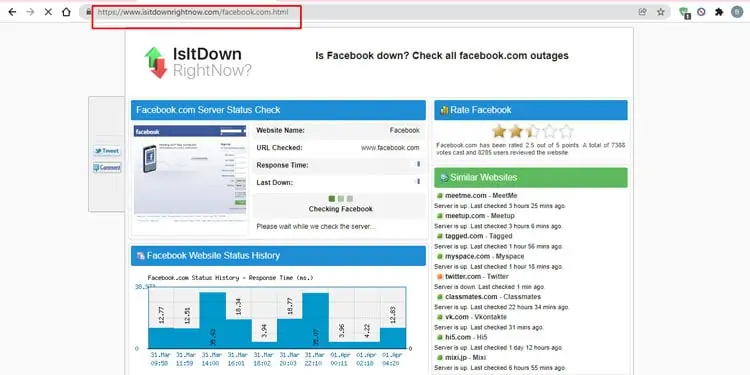
If nothing works, check if the website itself is down. Sometimes due to hosting server issues, the website you’re trying to access may not be available. Go to a website like isitdownrightnow.com and enter the address of the website. It will give you information on whether the website is down or not.