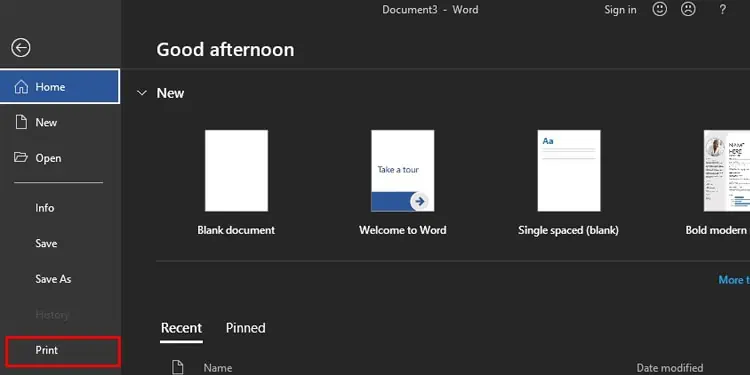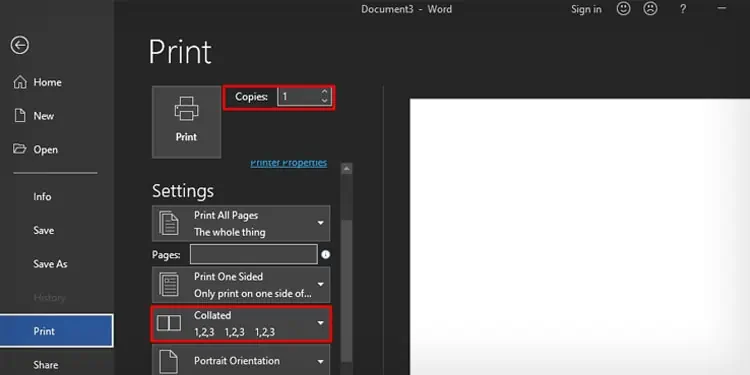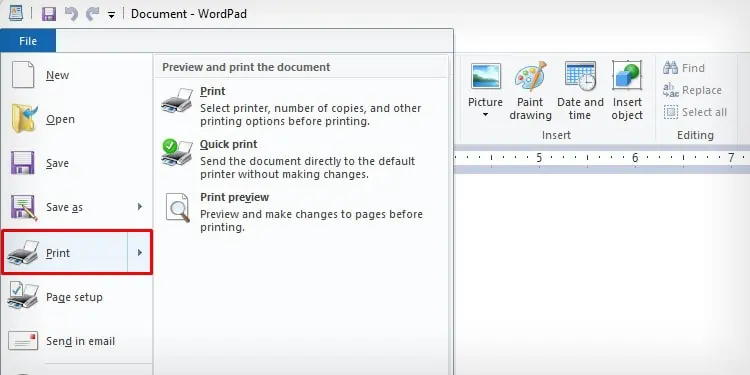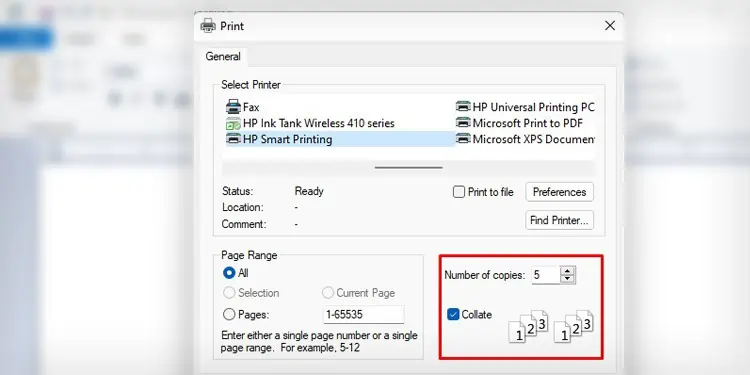While printing documents, you must have come across the term “Collated” and “Uncollated” on the applications like MS Word and WordPad. The general meaning of collate is to arrange or assemble the data. In printer’s lexicon, collate defines the sequence in which the papers will assemble after getting out of your printer. With collate, your printer can automatically create multiple copies without altering the document’s page number.
What Does Collating Do?
Let me explain collated and uncollated printing with the help of an example. Suppose you want to print 5 copies of a document that has 15 pages in it.
With uncollated printing, the first page would be printed five times, the second page would be printed five times, and so on. You will get a total of 5 copies of each page. When the printer ejects the printouts, the papers would be arranged as the page number (1,1,1,1,1), (2,2,2,2,2), (3,3,3,3,3)……………(15,15,15,15,15).
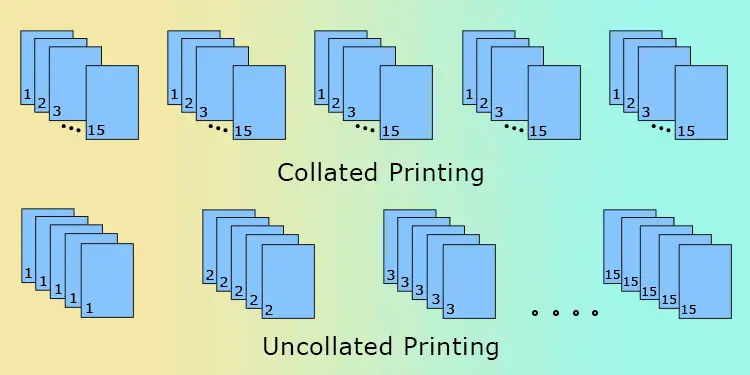
With collated printing, the first copy would be printed from page number 1 to 15 in a sequence. Then, a second copy would be printed from page number 1 to 15 and so on. You will get a total of 5 copies arranged as the page number (1-15), (1-15), (1-15), (1-15), (1-15).
How is Collating Helpful?
Collated printing saves the time, cost, and effort required to arrange the pages in a sequence manually. It improves the efficiency of documentation by avoiding human errors that would have otherwise occurred.
If you want to distribute individual copies of a hefty document, you should always choose collated printing. It will make it easier to bind the documents and hand them to your clients. Otherwise, you need to invest additional time to rearrange your documents in the correct order manually.
When to Use Collated Printing?
Collated printing is mostly used when the content of the latter page is the continuity of the prior page, and you need to arrange them in a sequence. For instance, if you are trying to print a book, magazine, user manual, brochure or calendar, you should always opt for collate printing.
If the contents of the pages make sense even when you read them separately, you can proceed with uncollated printing. For instance, you can print uncollated when you are printing flyers and pamphlets.
But, collated printing will not be fruitful if you need to alter the page sequence, rotate the pages, trim the paper size, or manually verify facts in the printouts before combining the copies in a set. You will again mess with the sequence of the printed papers while doing so. In such cases, uncollated printing will ease your job.
Can You Collate on All Printers?
Printers have nothing to do with collating. It is a feature integrated into word processing applications like WordPad and MS Word that helps assemble your documents in proper order. So, you can collate on printers from any manufacturer until the application you are working with supports collating.
You can always ignore the collate option if you are trying to print a single copy of a document. However, it makes your job easier while printing multiple copies of documents to avoid the hustle and bustle of manually rearranging the documents.
Here’s how you can use collate function on MS Word and WordPad.
Collating on MS Word
- Launch MS Word and open the document you are trying to print collated.
- Go to File > Print.

- You can also directly press the Ctrl + P shortcut key to open the Print menu.
- Specify the number of copies.
- Choose Collated under Settings.

- Click Print.
Collating on WordPad
- Launch the document on WordPad.
- Go to File > Print or hit the Ctrl and P keys on your keyboard at once.

- Type the Number of copies in the text box.
- Check the box next to Collate.

- Click Apply > Print.