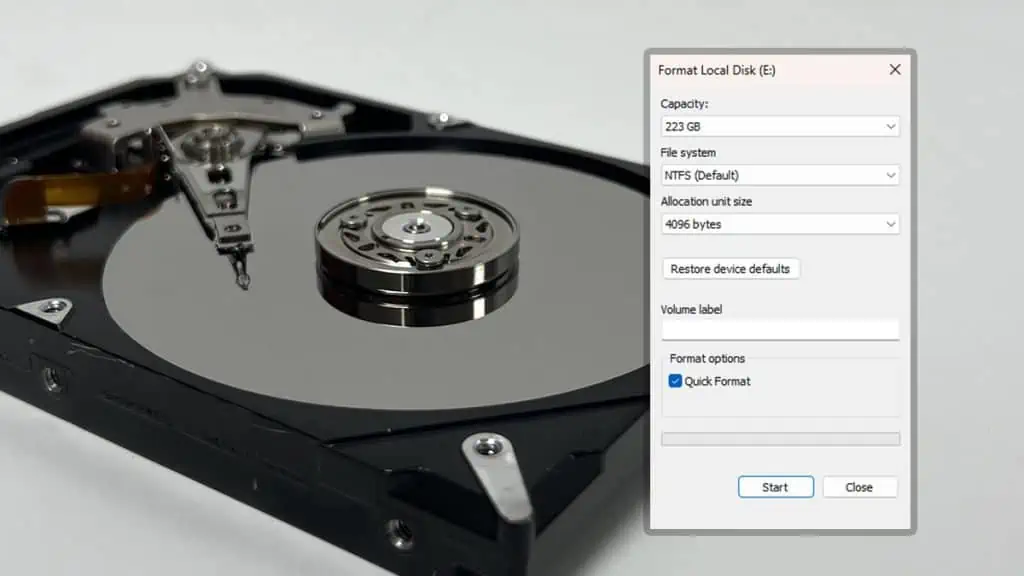Formatting a hard disk partition clears its contents and recreates some hidden file system data. The type of file system or the depth at which it empties the drive depends on your choice.
A quick format doesn’t actually clean the data at the bit level, but it’s still useful in freeing up additional space. A full format fully clears the drive, making it nearly impossible to recover the data. So it’s a great choice for data security.
You can also improve your system performance by formatting your C drive and reinstalling Windows.
Now, let’s go through everything in detail.
Formatting Cleans Drive and Renews File System
Along with the stored data, a partition contains hidden metadata files that describe information about the file system such as the location of all files and their file attributes, lists of free, used & bad clusters/sectors, and so on.
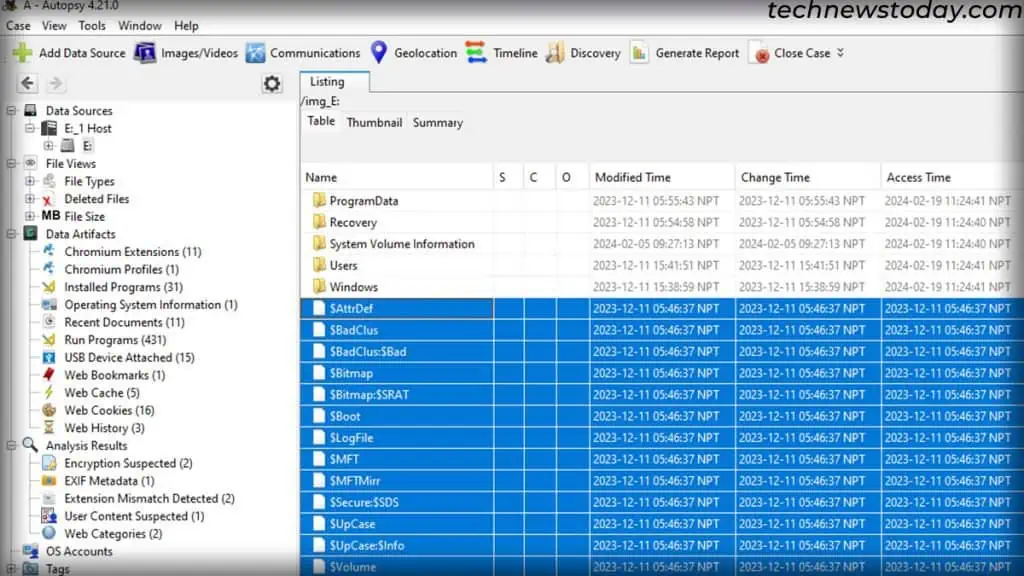
When you format a partition, it clears all of the data in the drive and recreates these metadata files for the new file system you selected (NTFS, FAT32, exFAT, etc.,)
You can choose between a quick format or a full format, which determines how your system cleans the drive.
Quick Format Deletes the Data Logically
A quick format uses the same principle to clean the drive as permanently deleting a file. This means that it will mark all the available file locations on the drive as empty without actually erasing the data.
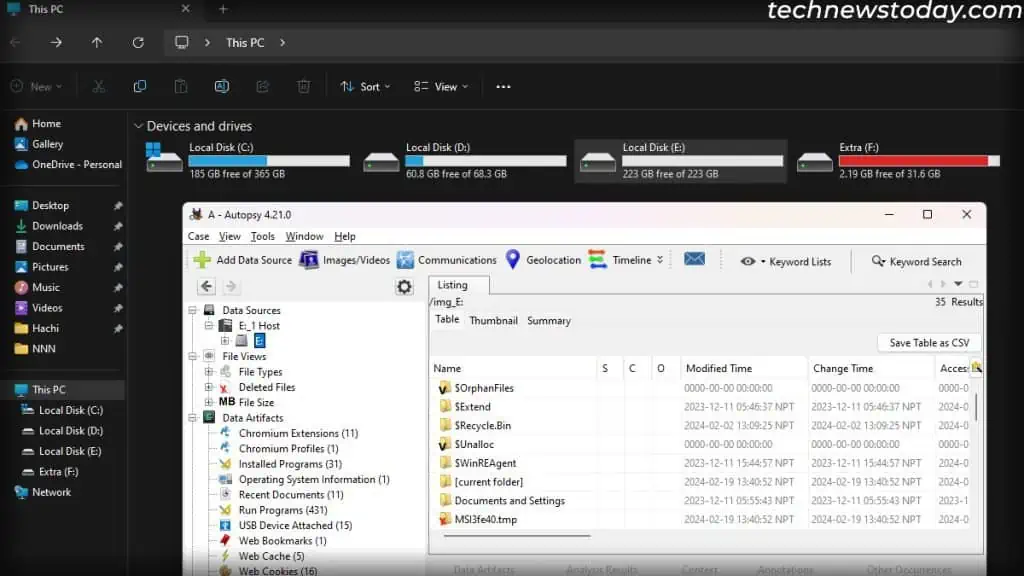
You can recover these files using all types of recovery software. But keep in mind that storing new files may overwrite the previous data, making them irrecoverable.
Full Format Actually Wipes the Drive
Unlike the quick format, a complete format fully wipes the drive by changing all the data bits to zero. It will also mark any bad sectors as unavailable storage locations.
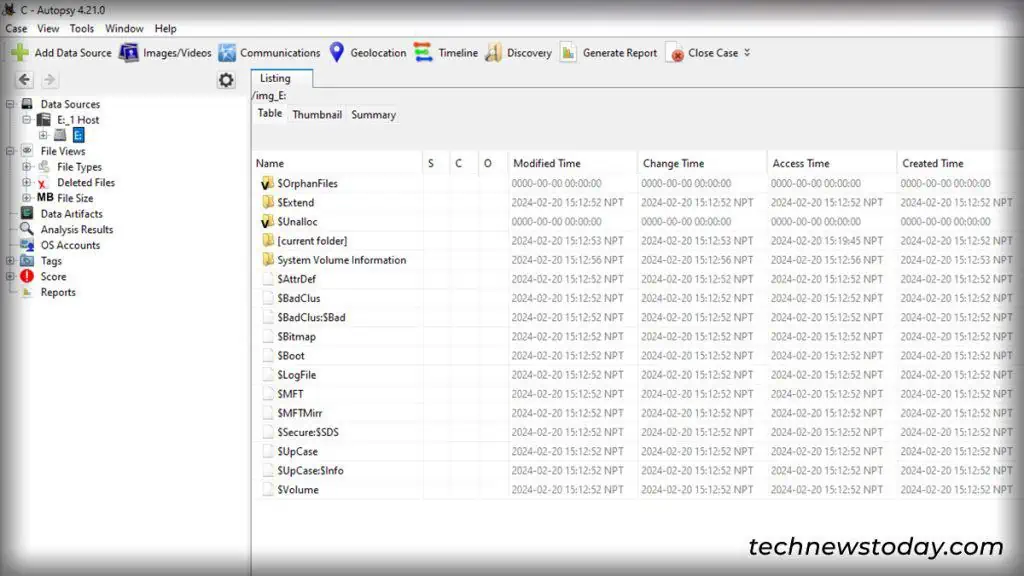
A full format takes a longer time to complete, but it’s the safer option when it comes to data security.
However, do note that special recovery or disk forensic software may still recover the data from such drives. This is because bits that have turned from 1 to 0 show slightly different magnetic levels than bits that were originally 0.
So if you wish to perfectly wipe the drive, it’s recommended to scramble it by filling random data in multiple passes before formatting it.
Format C Drive May Improve System Performance
Installing lots of applications on your system adds startup processes & services, registry entries, schedules, and so on.
All these will gradually slow down your system and even uninstalling the apps may not revert all these changes.
Here, the best option to improve system performance is reinstalling Windows while formatting your C drive. It removes all unnecessary processes & settings and allows you to run your computer afresh.
What Does Allocation Unit Size Represent?
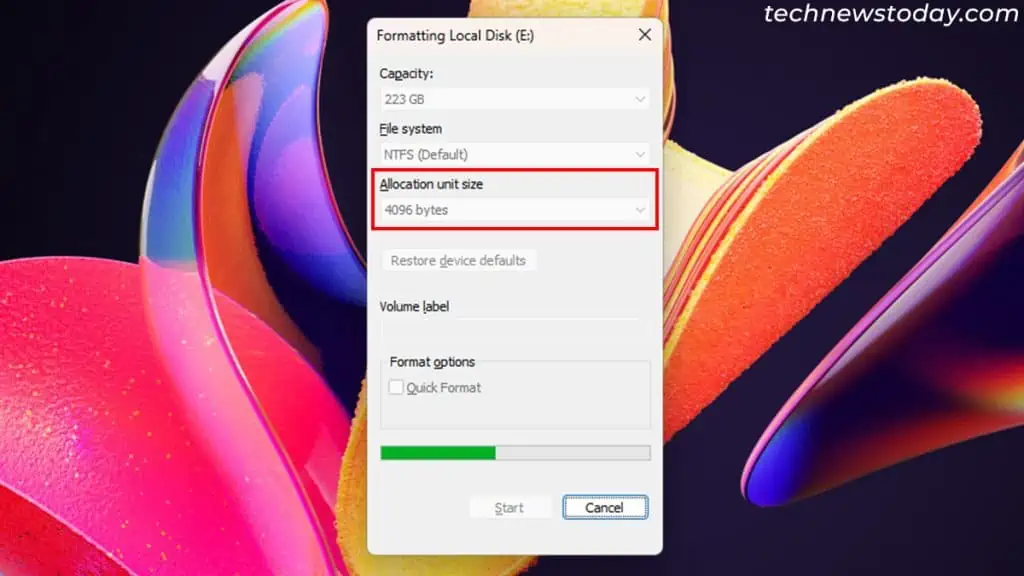
It is also possible to specify the allocation unit size (block size) for the new file system while formatting a drive.
It represents the minimum space that your system allocates for a file. When you store a 12-byte file with a 4096-byte block size, it will use up one whole block.
So a larger block size indicates more wasted space on the drive. On the other hand, a smaller block size means your system needs to go through more blocks during read/write operations, which impacts its performance.
The default size, 4096 bytes should be optimal for most systems.