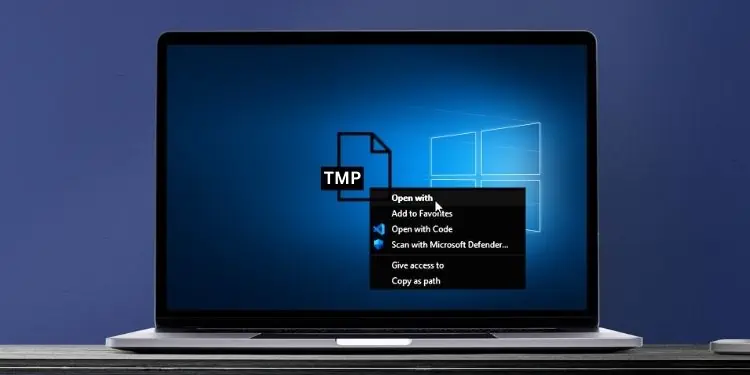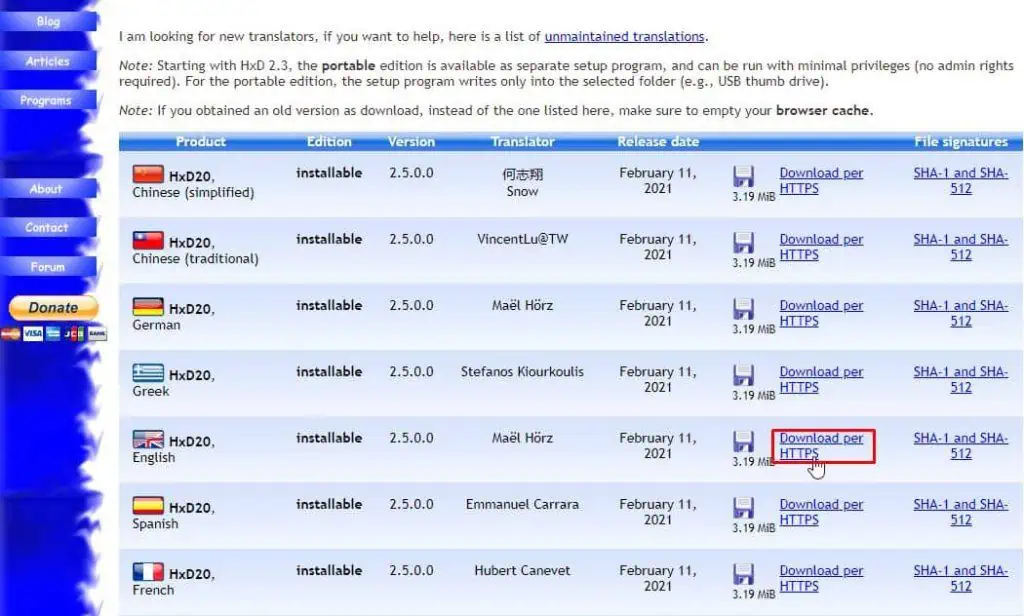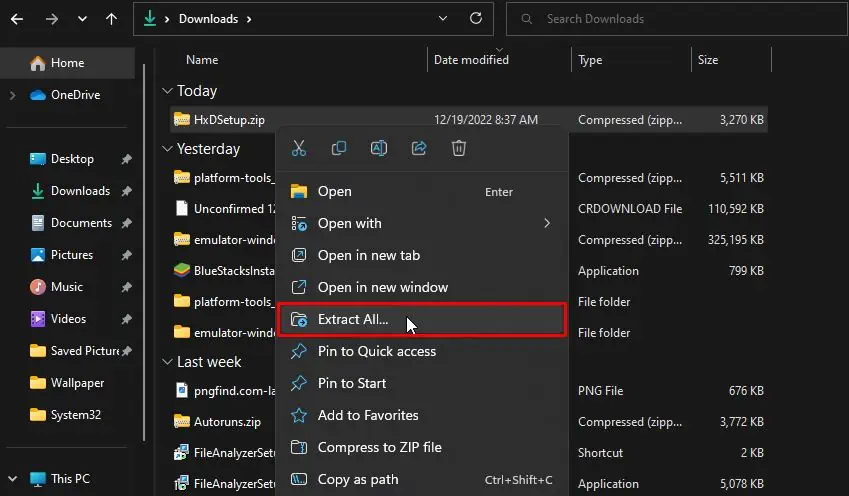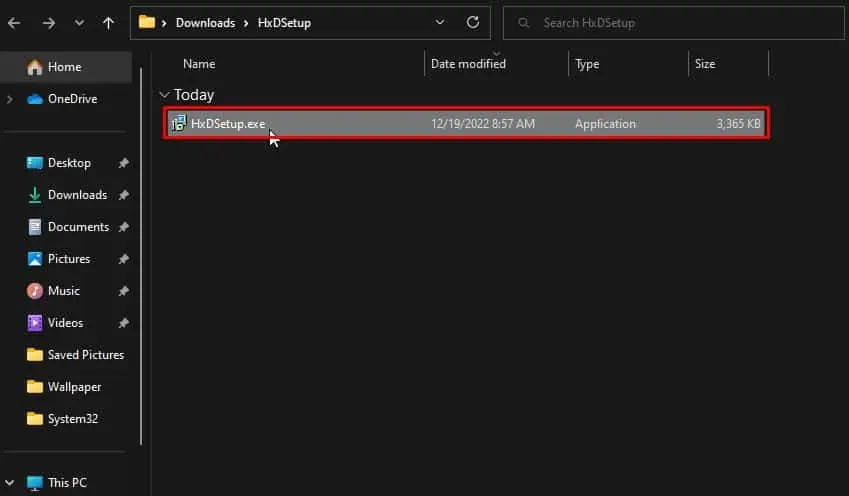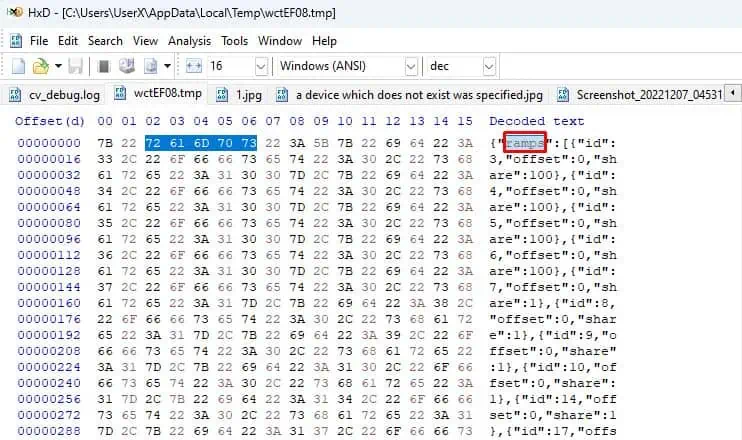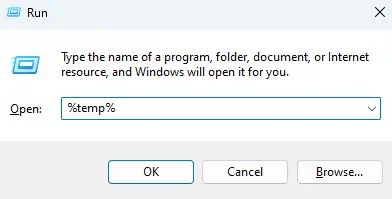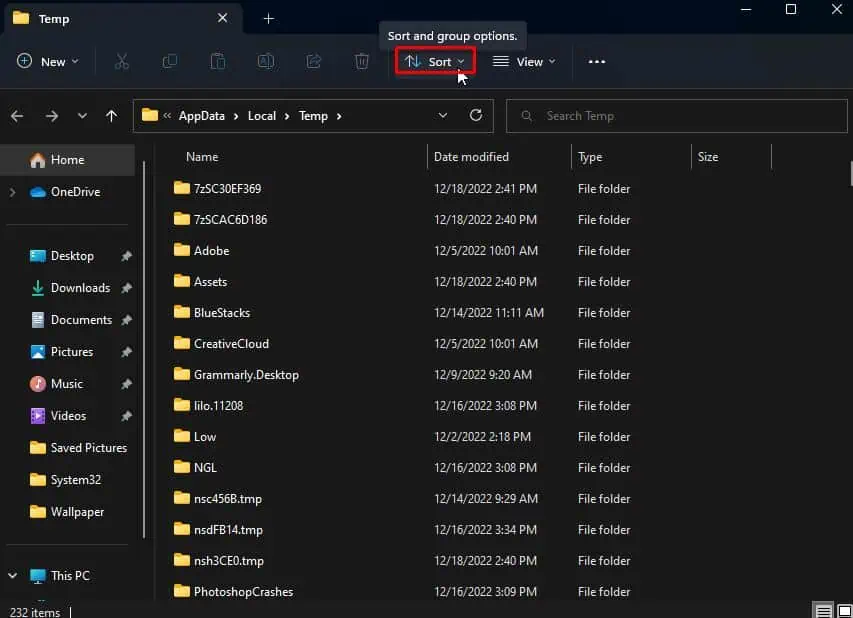TMP is an extension generalized for the temporary files used in different operating systems. And as its literary meaning, a tmp file stores temporary data for any application or program that created it.
A .tmp file can be opened with a compatible text editor. And has an illegible string of text with a header mentioned on the top, that denotes the type of file or sometimes the associated application.
What Do tmp Files Do?
By saying ‘temporary data’, you can get a sense that it holds information that has a short-term purpose.
- To store data that is being migrated between programs and systems.
- Creating backups of different versions of data that is currently being modified.
- To store data that serve a specific task.
- To optimize application run-time by storing large data temporarily.
- Storing copies of files that are to be used by different programs, processes, and threads at a single time.
How to Open tmp Files?
You probably found some TMP files and want to open them. TMP files can be opened and viewed with normal text editors like Notepad. But for whatever reasons you’re trying to open tmp files, text editors won’t be able show them in human-readable form.
You can open and use the tmp file if you know what format it should be in. For example, if your tmp file was created by Microsoft Word, the format would be in docs. So, you can change the extension of the tmp file into docs, docx, doc, etc, and expect it to open as a normal word file.
For others, check out Header using Hex Editors and search which program uses such a header. HxD editor is one free and open-source application you can use for the task.
- Download the English version of the app from their website.

- Right-click on the zip file and choose Extract.

- Then open its extracted folder and double-click on the
.exefile.
- Continue with the on-screen steps to complete the installation.
- Launch the app and click on the open folder icon on the toolbar.

- Navigate and select your tmp file.
- Check the first legible text under the Decoded text section and search which program uses the particular header online. Sometimes, the extension itself might show up.

Change the tmp file with an eligible extension of that program. Now, you can try to open the tmp file with that particular program.
Where are tmp Files Stored?
In Windows, tmp files are usually stored in the Temp folder located in the User’s profile directory. Generally, it can be accessed by typing the %temp% command in Run, however, it may vary according to the Windows version.
Similarly, Linux and Unix systems have their own /tmp directory usually residing on the root filesystem which is accessible to all users. Mac operating systems also store temporary files in the /Library/Logs directory within the root directory.
But do note that, applications on various discussed operating systems may place their temporary files in dedicated folders under the application folder.
How to Delete tmp Files?
As mentioned already, tmp files are rarely of any use, even if you open them. Plus, most of the tmp files are deleted after they serve their work. Or apps may store them in the volatile memory (RAM) so that they get removed automatically after a reboot.
But, the tmp files that are left out in your temp folder, are either deliberately stored by the developer for re-use or they didn’t think of adding codes to remove.
Unless you really know what you want to draw out of those tmp files, you can delete them and clear a chunk of used storage on your computer.
- Close all the open programs and press Windows + R to open Run.
- Type
%temp%command and hit Enter to open the folder holding temporary files in Windows.
- Click to expand the Sort menu on the toolbar.

- Select Group by > Type

- Select all files under the TMP file group. Press the Shift + Del key and confirm the prompt to permanently delete them.