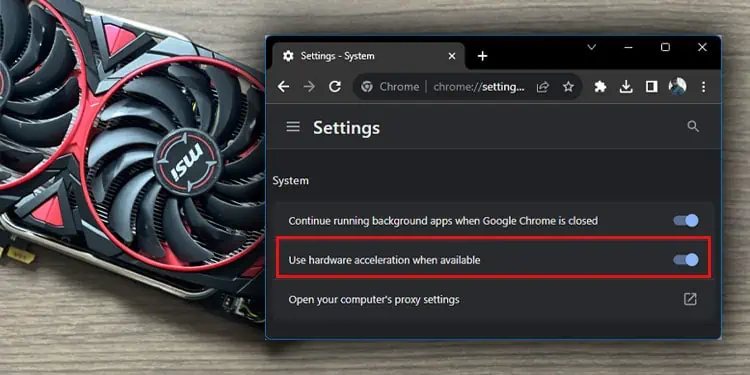Hardware acceleration is the process where an application shifts specific tasks from the CPU to a dedicated component in the system, like the GPU, to increase efficiency and performance.
When you run an application, the CPU handles most, if not all, tasks. Enabling hardware acceleration frees the CPU usage as some tasks are shifted over to other components. This allows the CPU to perform other tasks.
This is an excellent feature on an application, and you might think it should always be kept on, right? Well, it depends.
Your specific system may or may not be able to utilize the performance boost from hardware acceleration fully. Enabling it may not always mean a smooth experience.
So, if it causes problems or doesn’t help your system, you may want to turn off hardware acceleration.
Hardware Acceleration On or Off?
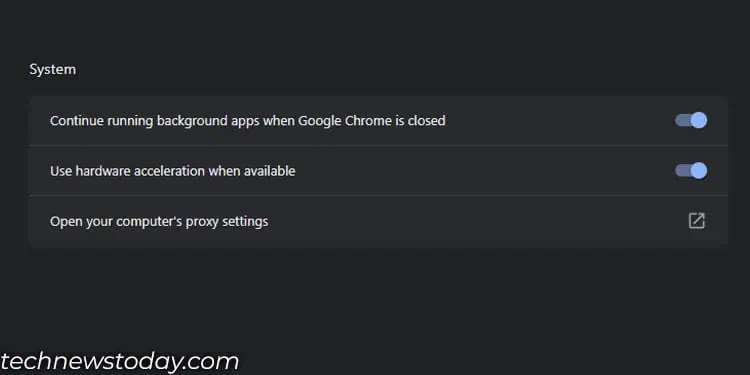
Depending on your system, enabling hardware acceleration can boost or degrade your application performance.
Hardware acceleration primarily uses the GPU in your system. Enabling hardware acceleration on a system with a faster GPU and a slower CPU will likely result in a significant performance boost on applications.
This will also lower your CPU usage and should also lower the temperature in case it is running hot.
But if you have a top-of-the-line CPU paired with a relatively slower GPU, the results are quite uncertain.
Users in multiple forums have reported that their performance increased after enabling hardware acceleration. But some have also reported a dip.
The performance change could also depend on the application that uses hardware acceleration.
For me, with an HP Intel i5 8th Gen laptop, web browsers like Chrome, Opera, or Mozilla did not run into any issues, and the application ran slightly better when hardware acceleration was enabled.
Enabling hardware acceleration on Discord also gave an improved performance. There were no stuttering or lagging issues when playing/streaming videos or playing some light games in the browser.
I recommend that you try it for yourself once and figure out what works best for your configuration.
- Improved application performance, especially on laptops
- Less load on CPU, and therefore can perform other tasks.
- Puts load on other component, especially the GPU. And if you have a low specs GPU, it may cause the application to crash or freeze.
- Recording or streaming a video might give a black screen when hardware acceleration is enabled.
- Can cause system instability.
- Will consume more power as device is using more components.
Hardware Acceleration For Laptops

Where hardware acceleration really shines is in laptops where the system uses two GPUs simultaneously, integrated and dedicated.
By default, your laptop automatically uses iGPU for the task that requires light graphical processing and dGPU for heavy ones.
Since iGPU does not perform better when processing graphical tasks compared to the dGPU, you can shift an application’s entire graphical task to the dGPU by enabling hardware acceleration.
The system still uses the iGPU to display desktop wallpaper, icons, and a few other GPU tasks, but the specific applications will now only use the dGPU.
Hardware Acceleration on Browsers
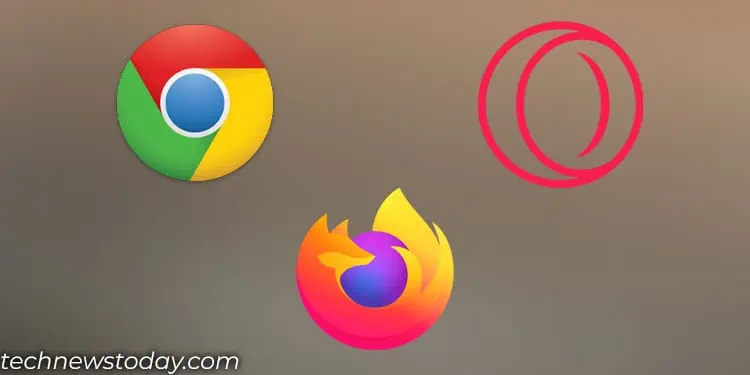
Enabling hardware acceleration on browsers allows these web-based applications to utilize the GPU for rendering graphics and videos. This offloads specific tasks from the CPU, which can lead to improved graphics performance and smoother video playback.
When you shift these workloads from the CPU to the GPU, the GPU rasterizes web content, writes raster threads directly to GPU memory, encodes and decodes video, renders web graphics libraries, etc.
Hardware Acceleration on Windows
In Windows, the Hardware Acceleration setting is named Hardware Accelerated GPU Scheduling.
When running a game, frame buffering is done by the CPU. When ready, the frame information is sent to the GPU. The GPU then renders this frame and sends it to the monitor.
When you enable Hardware-Accelerated GPU Scheduling (HAGS), the Operating System shifts the frame buffering from the CPU to the GPU. This means the GPU queues the frames and renders them as well. And the CPU is now free to do some other tasks.
If you have a CPU that bottlenecks the GPU, enabling HAGS should slightly improve your gaming performance, especially on games that are CPU-dependent.
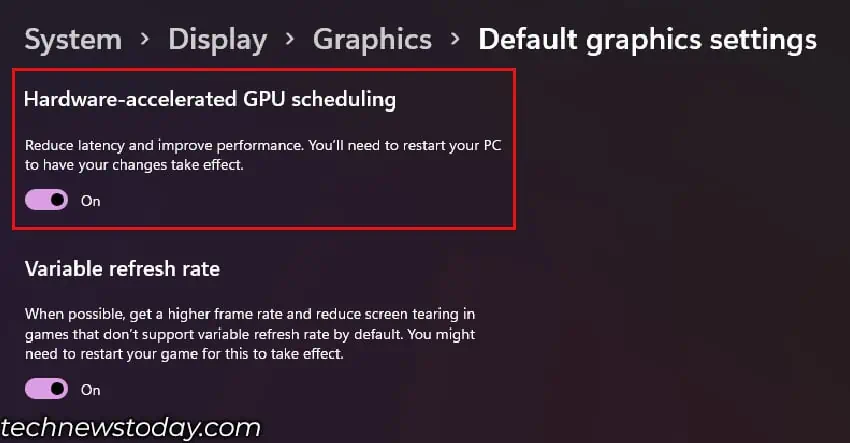
In case you have a faster CPU, or if the CPU does not bottleneck the GPU, enabling hardware acceleration might not make much of a difference.
The performance boost you see will also depend on the type of application you run. Some applications/games will work smoothly and will give you a better performance, and FPS will also increase, while some may get worse.
This could happen as it puts more load on the GPU. Furthermore, the performance you get also depends on your hardware equipment.
As for your case, you can try running a few benchmark tests on games by disabling and enabling HAGS and checking the FPS, CPU, and GPU usage.
From personal experience, I did not find any performance improvement when enabling HAGS on my Ryzen 7 5800X work PC. By no means is this the fastest CPU on the market, but it is definitely not slow and can run several processes simultaneously.
If you have a processor like the Intel i3-6400 paired with a faster GPU, you might see a performance boost, especially on CPU-intensive games like Valorant and CS: GO.