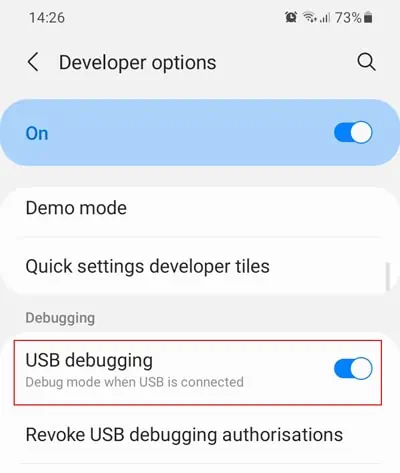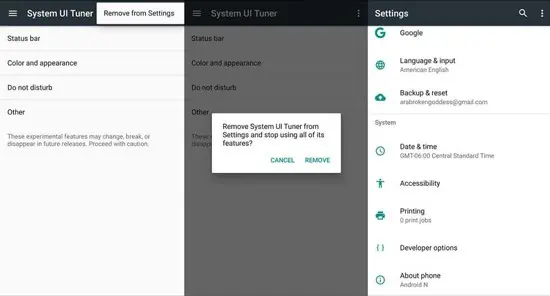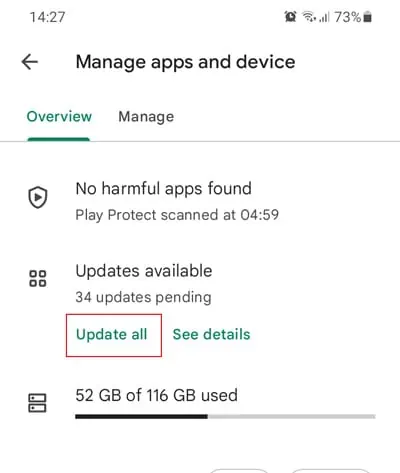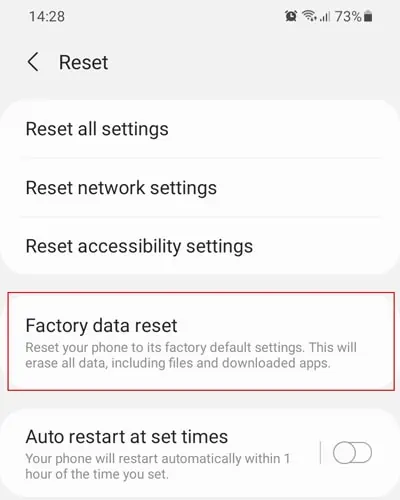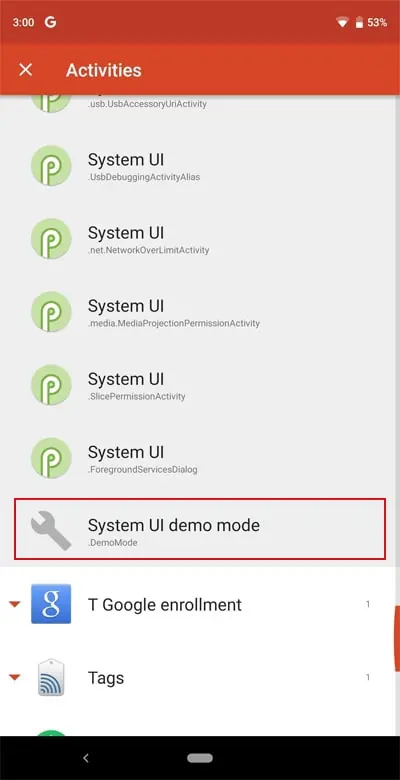System UI provides the User Interface for an Android system. It basically determines how your system interface and navigation look without customization from an application. You might see it as System UI or com.android.system.ui.
System UI Tuner
System UI Tuner is the functionality that allows users to customize their system’s user interface. A hidden System UI Tuner setting was introduced in Android 6 Marshmallow, which stayed till Android 7 Nougat. Subsequent versions removed this functionality, and now you need to use an app or ADB commands to make it accessible.
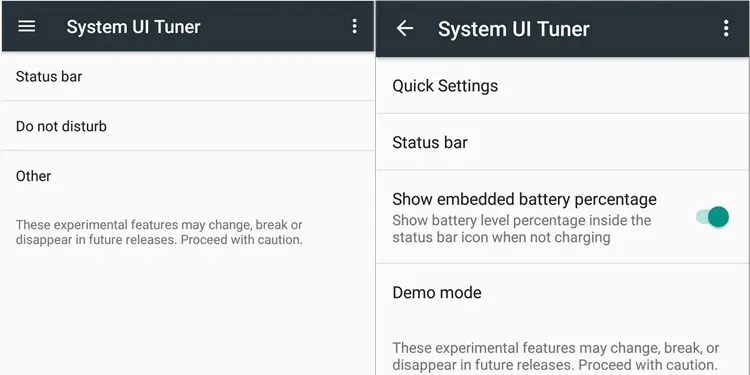
However, even for Android 6 and 7, some devices, such as Samsung, are known to disable it. So, you’ll need the app or ADB commands in such cases as well.
While various settings offer customization of your interface, you could use the tuner to do all of them and more.
Is System UI a Virus?
System UI is not a virus or spyware. As mentioned earlier, it is a functionality that Android uses for its user interface.
However, your system hides this functionality. If an app named com.android.system.ui or System UI keeps installing on your system without your knowledge, a virus might be involved. It’s just that the virus is not in System UI but some other program. Factory Reset your phone to fix this issue.
How to Enable System UI Tuner
On Android 7 and earlier, you need to do the following steps to access the System UI Tuner:
- Pull down the notification bar.
- Tap and hold the Settings icon.
- Wait till the message “System UI Tuner has been added to Settings” pops up.
- Now, the settings icon should also include a wrench symbol.
- Go to Settings and scroll to the bottom to find System UI Tuner.
On newer Android versions (9+), you can use the System UI Tuner app by Bryan C which doesn’t require ADB commands to enable the setting.
For Android 8 Oreo and below,
- Download the SystemUI Tuner app by Zachary Wander.
- Install ADB and Fastboot on your PC.
- On your Android device, enable USB Debugging by following the steps:
- Go to Settings > About phone > Software information.
- Tap on Build number 7 times.
- Go to Settings > Developer options.
- Scroll down and enable USB debugging.

- Connect your Android device to your PC.
- Open the Terminal or Command Prompt and enter the following:
adb shell pm grant com.zacharee1.systemuitunerandroid.permission.WRITE_SECURE_SETTINGSadb shell pm grant com.zacharee1.systemuitunerandroid.permission.PACKAGE_USAGE_STATSadb shell pm grant com.zacharee1.systemuitunerandroid.permission.DUM
Another method for all android versions is to install a custom launcher with access to Activities widgets and enable the tuner from its settings.
These processes do not install System UI Tuner but simply enable the preexisting setting on your system.
System UI Tuner Options
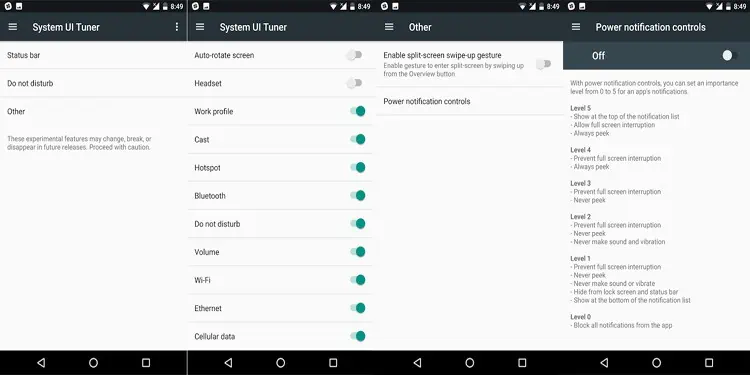
The exact options that the System UI Tuner app offers have changed over different versions. Some of the available options include:
- Status Bar: Here, you can enable and disable what to show on the status bar.
- Do Not Disturb: Customize which notifications, alerts or calls to receive when in Do not disturb mode.
- Quick Settings: Here, you can customize how the quick settings panel looks.
- Demo Mode: Forces the status bar into a fixed state. It is useful for taking screenshots.
- Immersive mode: Hides status and navigation bars while using some apps.
- Power Notification Controls: It allows setting five priority levels for app notifications.
Disabling System UI Tuner
To disable this functionality,
- Go to Settings > System UI Tuner.
- Tap on the Options icon (triple line or dot) and select Remove from Settings. Again, the exact steps may vary between separate versions.
- Confirm your choice.

Troubleshooting System UI Stopped Working
If your Android device freezes and shows the System UI has stopped working or System UI is not responding, the problem is likely with installed apps or your OS. Restarting your mobile should fix this in most cases. If not, here are some of the possible solutions to fix this issue:
Flash ROM (Rooted Users)
This error can occur on rooted devices due to errors while installing a custom ROM. In such cases, you need to flash or reinstall the ROM while erasing the device’s data and cache partition.
Update Android OS
Unresolved bugs in the Android OS may also be responsible for this issue. If you experienced it after updating your OS, report it to the manufacturer and wait for bug fixes. And make sure to install the latest updates as soon as they are available.
Update/Uninstall Third-Party Apps
It is also possible for some third-party processes to get stuck and cause this error. It mostly happens because of bugs in the apps, but sometimes, your system’s resources may be insufficient.
To debug this issue, first update all of your apps by following the steps below:
- Launch your Play Store.
- Tap on your Account icon and select Manage apps and devices.
- In the Overview tab, tap Update all under Updates available.

If updating doesn’t prove effective, uninstall the apps responsible for this issue. To do so,
Go to the app page in the Play Store and select Uninstall.
Use Alternate Launcher
You can use a third-party launcher to replace the System UI functionality as a workaround. Some reputable launcher apps include Nova Launcher, Smart Launcher, Action Launcher, etc.
Factory Reset OS
The last resort is to factory reset your phone. Before resetting the system, back up your data on the cloud storage to restore the device settings and other information.
To factory reset your Android OS,
- Go to Settings > General Management > Reset.
- Select Factory data reset and follow the on-screen instructions.

How to Enable System UI Using Nova Launcher?
The easiest way to enable System UI is by using a custom launcher that has access to Activities widgets, such as Nova Launcher. Here’s how you can use it to enable System UI:
Install Nova Launcher from Play Store.
- Go to Settings > Apps > Choose default apps > Home app and select Nova Launcher. The exact steps may vary between separate versions.
- Press and hold the home screen and tap Widgets.
- Tap and hold the Nova Launcher widget.
- Scroll down to System UI and tap on it.
- Select System UI demo mode.

- The System UI Tuner shortcut will appear on the home screen. Tap on it and select Status Bar.
Now you can use the app on your Android device.