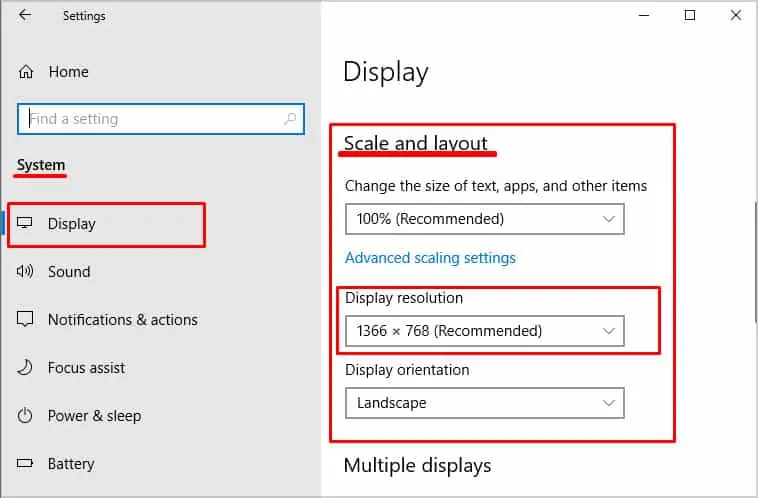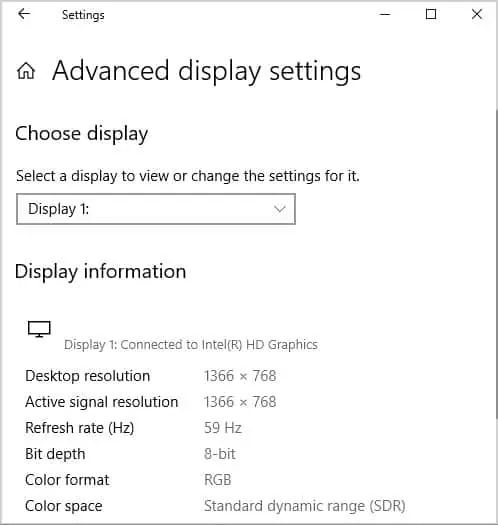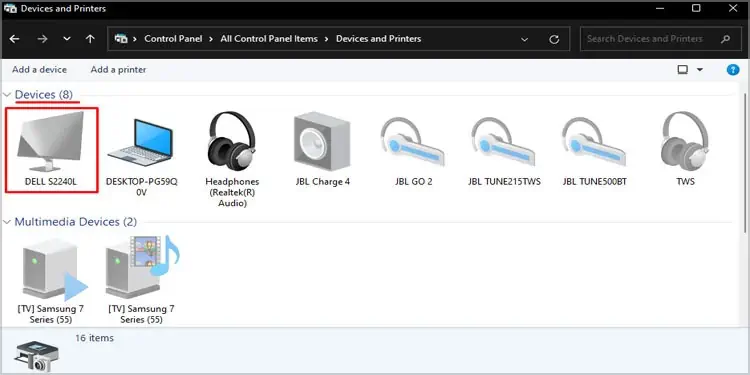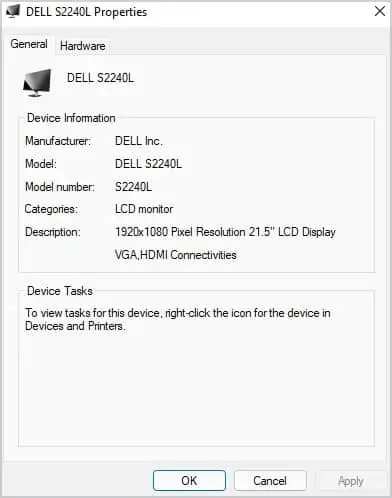You may have even checked the details on the back of the monitor or rummaged through the drawers for the original manual, but you still have no luck on finding what monitor do you have.
The advanced display setting contains all your display information, including display adapter properties. These steps mentioned below will guide you to get the display information.
- Press the Windows key and open Settings.
- On the left panel, click on System.
- Now, on the right panel, click on Display.
- Under Scale & layout, you can Check the Display resolution. The resolution marked with Recommended is your monitor’s actual resolution.

- Scroll down and click on Advanced display.
- Under Display Information, you can see details about all your connected monitors.

Using Device and Printer
The control panel’s device and printer settings also have the details about all your connected devices, including the monitor.
Please follow these processes to get the details about your monitors.
- Press the Windows key and open Control Panel
- Change View by to Large icons.
- Click on Device and Printers.
- Under Devices, you can see an active monitor indicated by a green tick marker under the monitor icon.

- Double-click on this icon. Here you can see all the device properties such as the manufacturer, model name and number, and product description.