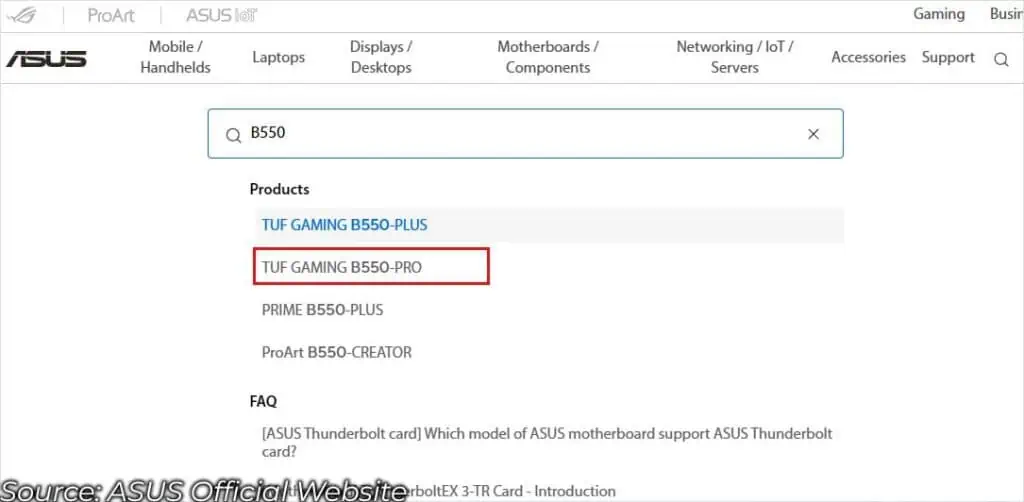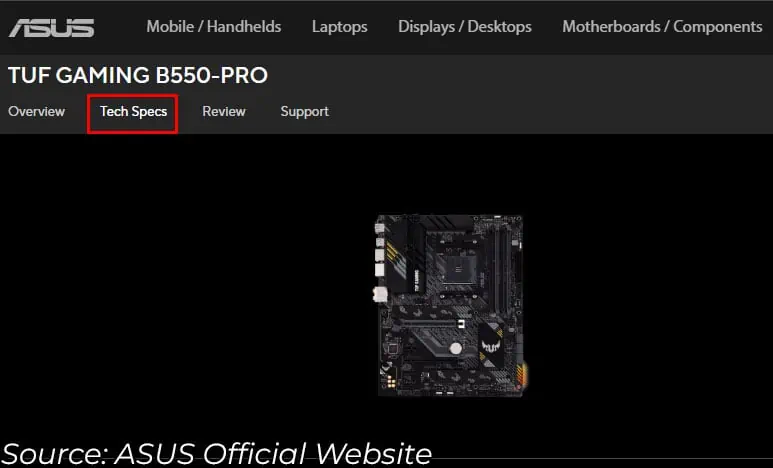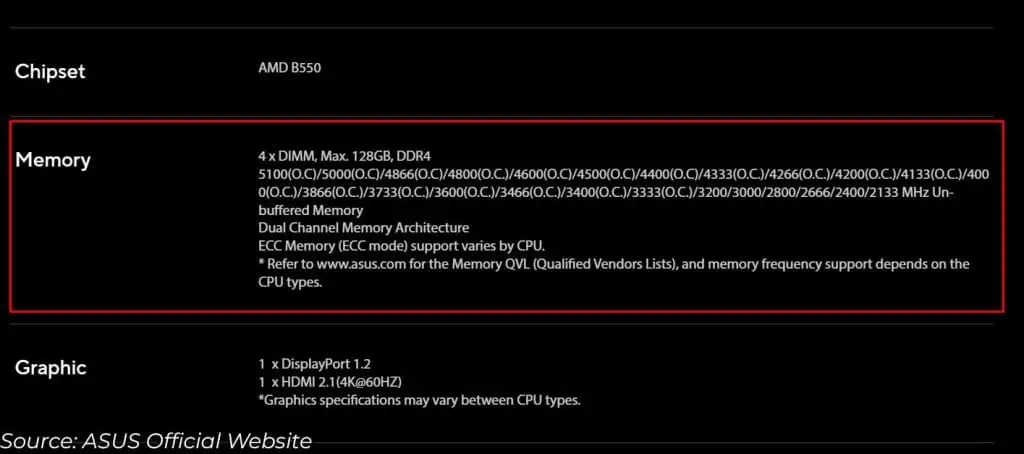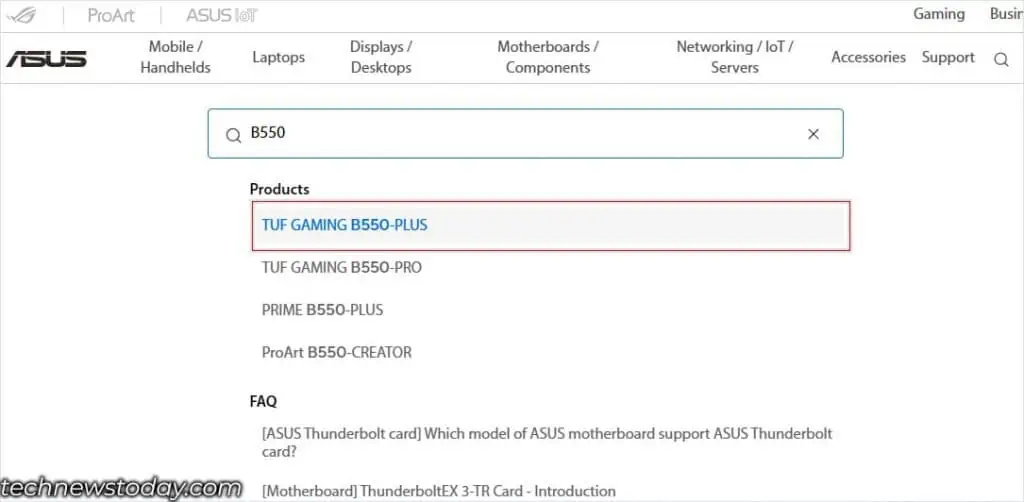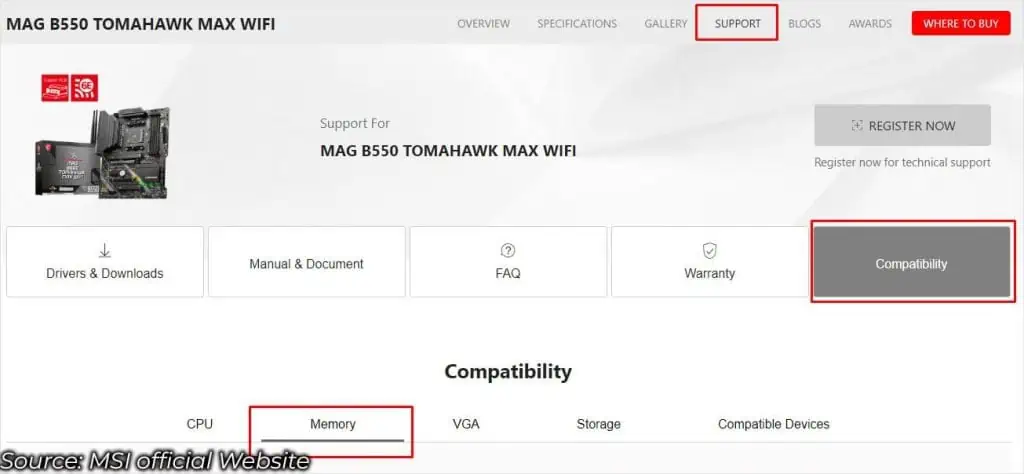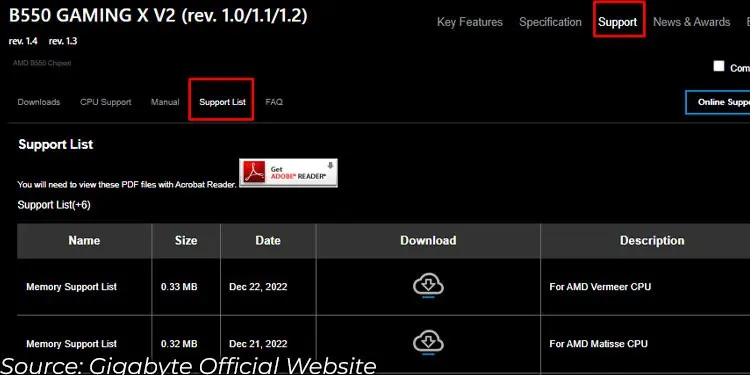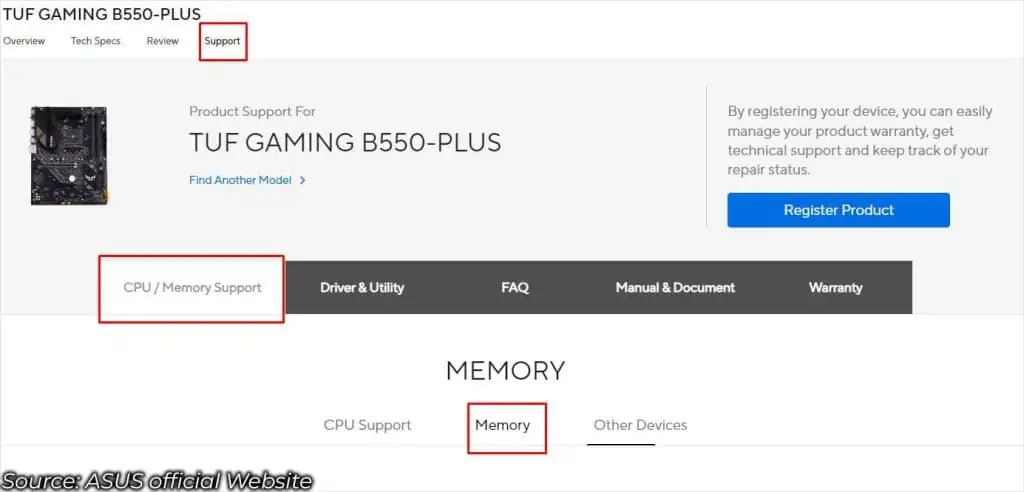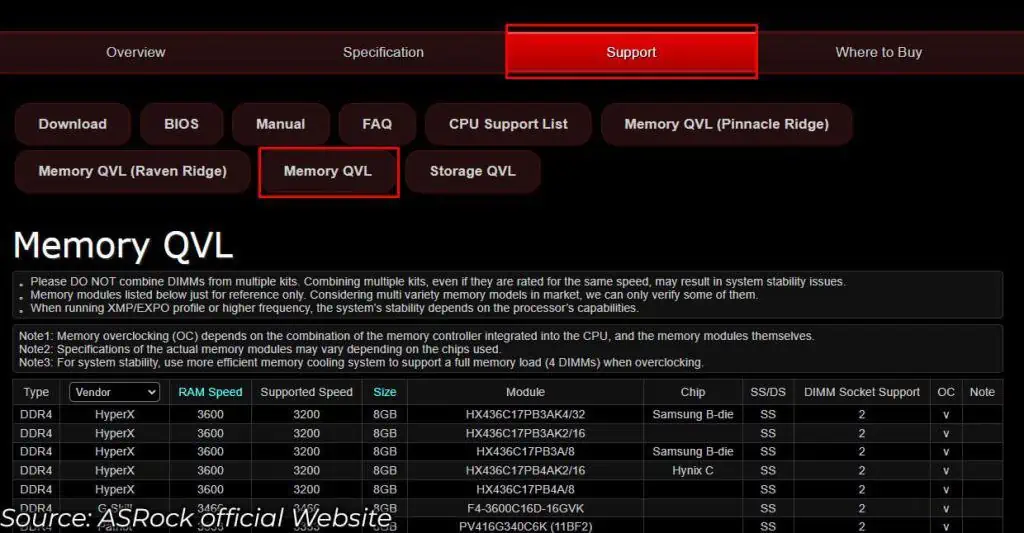With many types of RAM you find on the market, only selected types fit on your motherboard. Even if it fits, there is a high probability that the system will not POST due to memory errors.
To determine whether a memory unit works on your system, you first need to know what motherboard you have. Once you have this, you need to check its specifications from the manufacturer’s website. Then, match RAM’s DDR version, ECC/non-ECC support, and maximum memory capacity.
Although it does not matter much, I also suggest that you check XMP and memory architecture. Unfortunately, this still might not be enough in some situations.
So, here is a detailed list of things on RAM that you need to factor in when getting RAM for your motherboard.
Check Motherboard Specification
Depending on your motherboard manufacturer, MSI, Gigabyte, ASRock, or ASUS, you need to head over to their respective official website. Once you are on their website,
- Click on the search icon and type your motherboard model.
- From the list of motherboards, select the one that matches your motherboard model.

- Click on Tech Specs or Specification, depending on your motherboard manufacturer.

- Scroll down to memory. Here, you will see a memory specification list.

DDR Version Support (Mandatory)
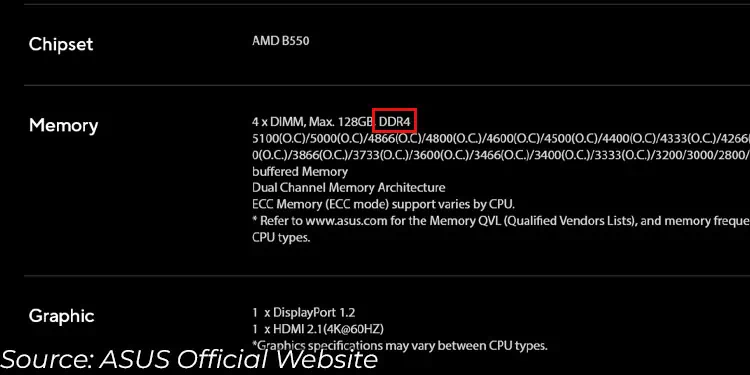
DDR, or the Double Data Rate Version, is the first thing that directly determines whether RAM fits a specific motherboard.
The notches on the RAM are in different positions depending on the DDR version. So you physically cannot pair different DDR generations of RAM stick and slot.
With 5 generations of DDR generations, none of them are compatible with one another. A motherboard with a DDR5 slot will not support DDR4 RAM and vice versa. This goes for all the other generations as well.
Most motherboards today either have DDR4 or DDR5 memory slots. So, if you have a recently bought board, it is likely using one of these two slots.
To find out which memory slot your motherboard has, check the motherboard specification list for RAM DDR type. It should either say DDR4 or DDR5. And if you are using a fairly older motherboard, it could use DDR3.
ECC RAM support (Mandatory)
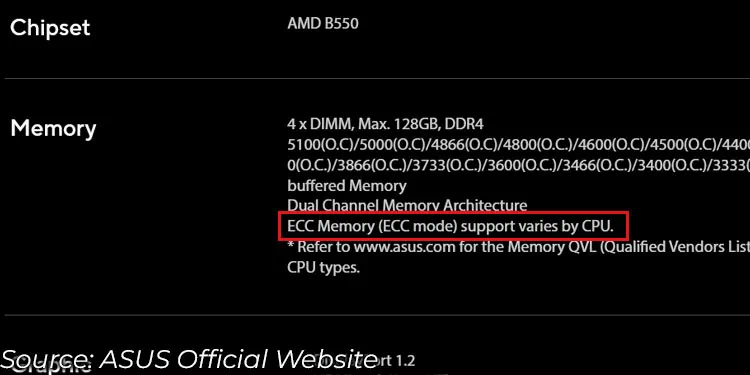
You can find both ECC and non-ECC RAM on the market. ECC or Error Correcting Code RAM detects and corrects memory errors, while non-ECC memory does not.
Due to ECC RAM’s internal architecture and an extra memory chip, these memory modules are not compatible with non-ECC motherboards.
In most cases, the system will not POST when pairing these two RAM and motherboards.
But if you use an unbuffered non-ECC RAM on an ECC motherboard, the system will POST.
I also have a Gigabyte B550 motherboard that supports ECC but uses an unbuffered non-ECC memory.
Maximum RAM Frequency Support (Mandatory)
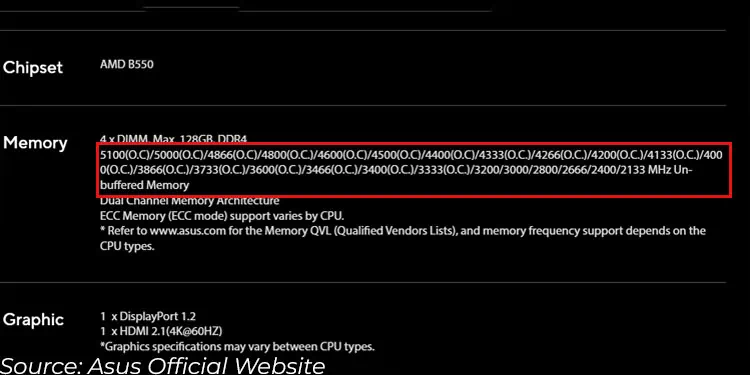
Your motherboard supports a set of RAM frequencies. For a motherboard with a DDR4 RAM slot, the range of frequency that the motherboard supports is usually around 2133-5000 MT/s (Mega Transfers per second).
For DDR5, it’s 4800-8000 MT/s.
But, you need to check the specifications for your motherboard to determine the range of RAM frequency that it supports.
For frequency compatibility, I recommend that you check the maximum frequency for your CPU instead of the motherboard.
CPU that supports DDR4 memory can usually only run up to a frequency of 3200 to 3600 MT/s. For a CPU that supports DDR5, its 4800 to 5600MT/s.
So even if your motherboard supports 4000 MT/s RAM speed, pairing it with an AM3 Ryzen processor means the RAM will only run at 3200MT/s with XMP enabled.
Total Slot & Maximum Single Slot Capacity (Mandatory)
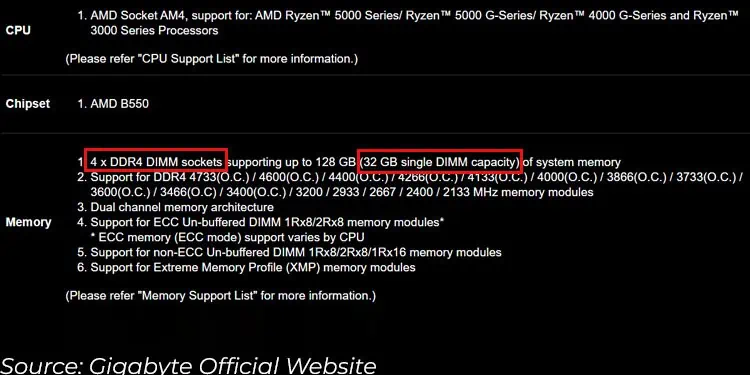
Another thing to look out for is the total number of slots available on your motherboard.
Usually, ATX and Micro ATX boards have four DIMM slots, and Mini-ITX will have two. Before you get the memory sticks, it is a good idea to check the total memory slots on your motherboard.
Once you know the total number of slots on the motherboard, most users check its maximum RAM capacity. Motherboards usually have a high total RAM capacity limit.
You probably won’t need much memory and won’t have to worry about reaching the maximum memory capacity limit. That is unless you work in a professional environment like high-resolution video editing, streaming, etc.
What I suggest is that you check the maximum RAM capacity for a single slot. Some motherboard specification lists may not display maximum single slot capacity.
Usually, motherboards with DDR4 slots can support up to 32GB per slot, and DDR5 can support up to 48 GB per slot.
For me, with my Gigabyte B550 Aorus Elite, one slot supports up to 32 GB. With four DIMM slots, I can have up to 128 (4×32) GB of RAM.
XMP Support (Optional)
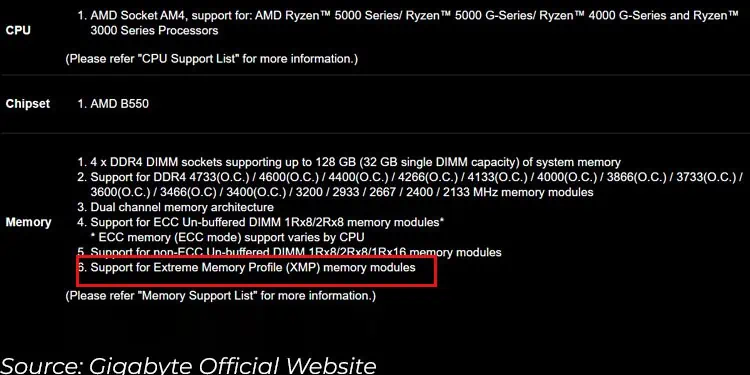
XMP or the eXtreme Memory Profiles allow RAM to reach higher transfer speeds.
Motherboard that supports XMP on a DIMM slot means you can install RAM with XMP. This means you can slightly overclock your RAM so that it runs at its advertised speed or even more.
When installing RAM with XMP on a motherboard that does not support XMP or vice versa, the system will boot without any issue.
The only problem is you cannot get the speed boost from the XMP RAM, and the memory will run at its default frequency and latency.
So, if you have a motherboard that supports XMP, I highly recommend that you get a memory module with XMP and enable it right away.
Number of Channel/Memory Architecture (Optional)
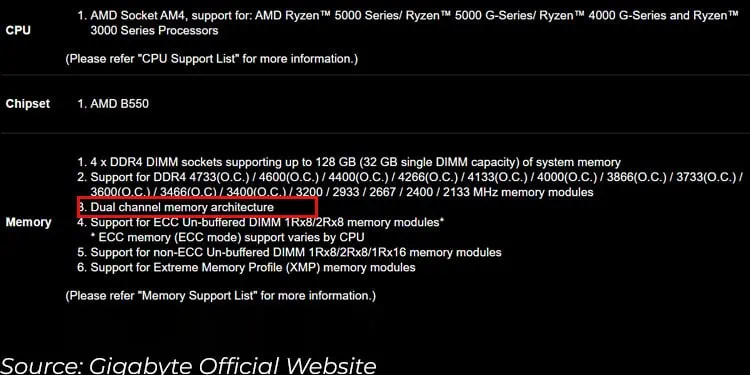
Most, if not all, consumer-level motherboards support dual-channel memory architecture.
In dual channels, a multi-core CPU can access two memory channels at a time; this means double the memory bandwidth.
Quad-channel means the CPU can support four memory channels simultaneously, and octa-channel means eight memory channels. Quad-channel and octa-channel are only available on the workstation/server motherboard.
Since this feature is available in most motherboards, I recommend that you need not think about this much.
But since memory architecture is also listed in the memory specification list in most motherboards, I have included this in the list as well.
Check the Memory Support List
Your motherboard manufacturer also provides a list of memory that it supports. You can get this from their official website.
You can check this list to find RAM that is compatible with your motherboard.
- Head over to your motherboard manufacturer’s official website, like MSI, Gigabyte, ASRock, or ASUS.
- Click on the Search icon and type the model of your motherboard.
- Select your motherboard from the list.

- Select Support.
- For MSI, click on Compatibility and select Memory.

- For Gigabyte, click on the Memory Support List or Support List.

- For Asus, click on CPU/Memory Support then select Memory.

- For ASRock, Click on Memory QVL. You might see several options of Memory QVL, select one depending on your CPU.

- For MSI, click on Compatibility and select Memory.
- Here, you can check or download a list of memory that is compatible with your motherboard, depending on the CPU. Some websites may even give you the option to filter out RAM from specific brands, Capacity, Speed, Type, etc.
Other Things to Consider
Besides the DDR version, ECC/non-ECC support, and maximum supported RAM, there are a few things that you might need to consider when talking about compatibility. One of the crucial aspects is the physical dimension of your RAM. Let’s discuss them as well.
Physical Dimensions
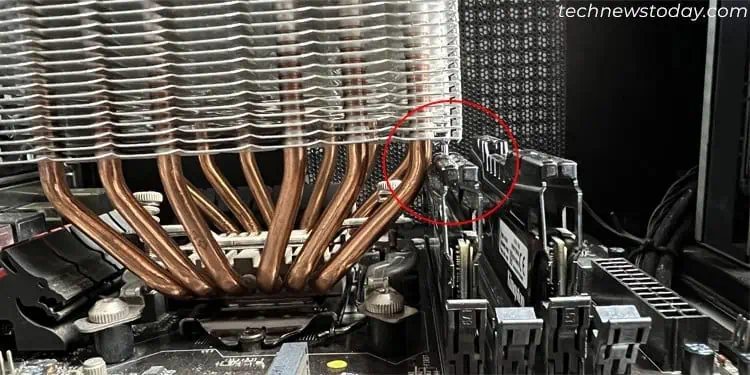
Usually, RAM’s physical dimension does not really matter when it comes to motherboard compatibility. As long as RAM’s DDR version matches the motherboard DDR slot version, you can easily insert RAM in its designated slot.
However, other components could cause issues when inserting RAM into the board. One specific situation I ran into was the CPU cooler being too huge and blocking the RAM slot.
CPU and DIMM slots are placed close together in all motherboards. A huge CPU air cooler means low clearance for RAM. Low clearance means a memory stick with RGB, and a huge heatsink may cause an obstruction.
So before getting a memory stick, make sure you take its height into consideration as well.
Mixing RAM

If you are upgrading your system RAM, just make sure that you are not mixing incompatible RAM.
You need to install an identical memory module to the one you currently have. Here, identical means RAM with similar speed, memory timings, and ranks, preferably from the same brand as well.
If you cannot find identical RAM, you can try installing different brand RAM with identical specifications.
But remember that mixing RAM with similar specification still cause memory issues as the memory rank could be different.