1% lows determine how much your game stutters. You want your average FPS, 1%, and 0.1% lows in a similar range, or at least over 60.
If the lows deviate too much from the average FPS, the game stutters even if the average FPS is high.
By definition, a 1% low FPS is the average value of your worst 1% FPS. Another name for it is the 99th percentile. This means that 99% of the time, your FPS remains above the 1% low FPS.
To understand more about the 1% lows, you must first know a little about the frame time and the average FPS count.
Understanding Frametime and Average FPS Count
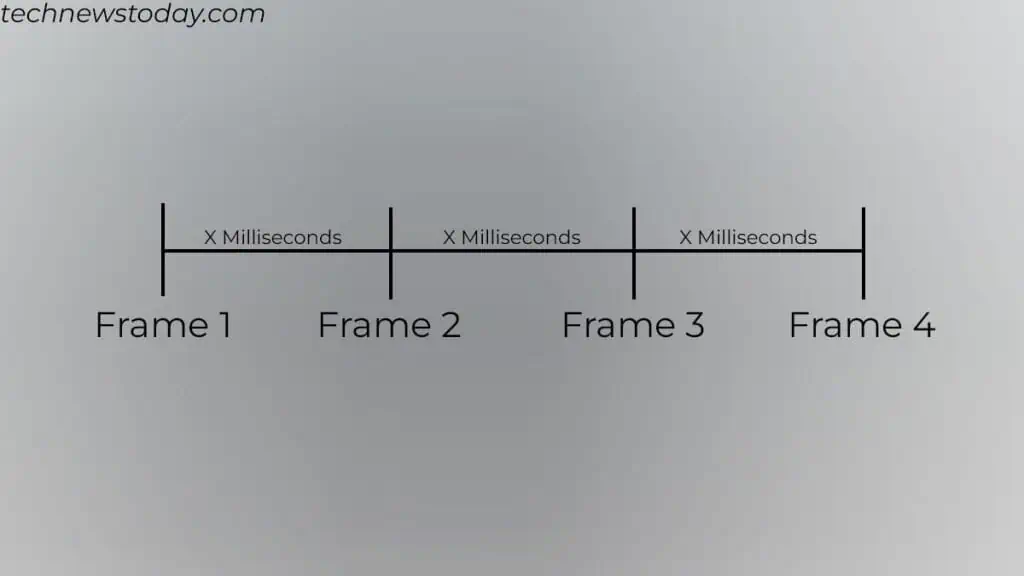
Your GPU generates frames at a variable rate. Some frames are constructed faster, while others take longer to render. The time taken to create each frame is a Frametime and is measured in milliseconds.
The FPS counter application calculates the FPS using these obtained frame times. It calculates the frame time between two frames and converts it into FPS (1000ms/ obtained frame time). This FPS value is for the two frames.
It then calculates the average FPS using previously obtained FPS and then displays it to the user.
Average FPS: Why It Doesn’t Matter Much
Most users only look at the average FPS when they benchmark. But this can be a misleading statistic. Here’s why.
If the frame time is constant, the average FPS gives an accurate reading. The problem occurs when there are drastic changes in frame time.
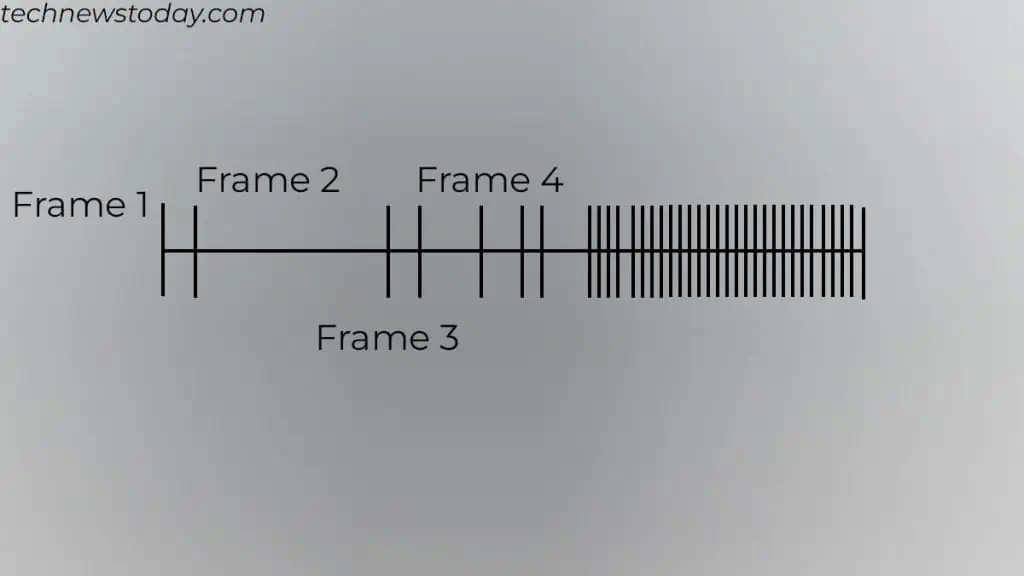
Say, the time between two random frames is as low as 7ms (milliseconds), or as high as 250ms. Half of the frames generated in one second have a frame time of 7ms (1000/7=142.8FPS). The other half has a frame time of 250ms (1000/250=4 FPS).
Now, calculating the average FPS, we get 73.4.
On paper, the game seems playable at 73 FPS. But in the actual playthrough, you’ll experience frame drops, stutter, and lagging.
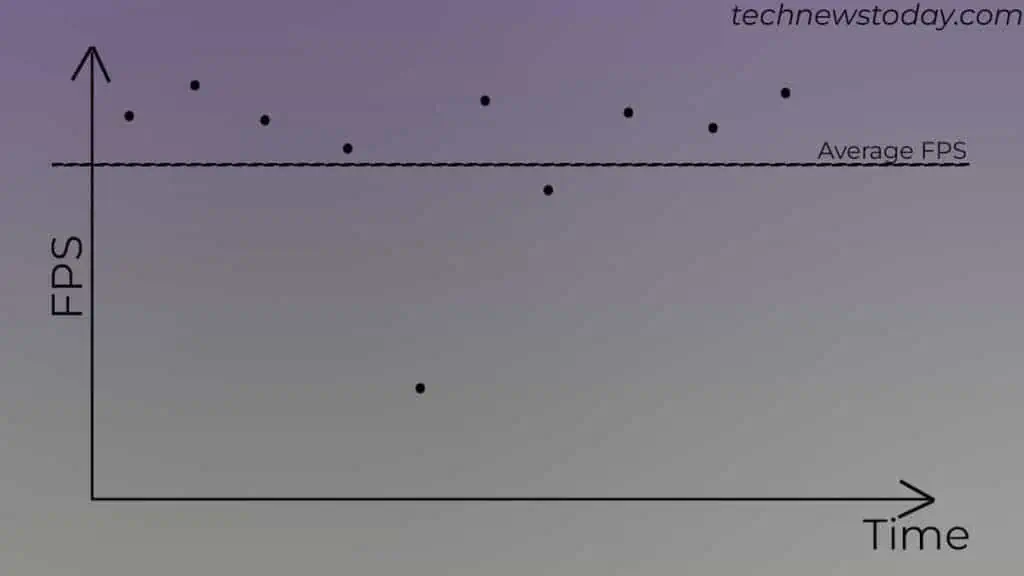
This is why the average FPS does not tell the entire story. The counter might display a high FPS, but you might still see stuttering issues. To determine frame drop and stuttering, most FPS counters include 1% and 0.1% FPS.
1% & 0.1% Lows: Why Does It Matter in Gaming?
To understand the lows in FPS, let’s look at a FPS-Time graph.
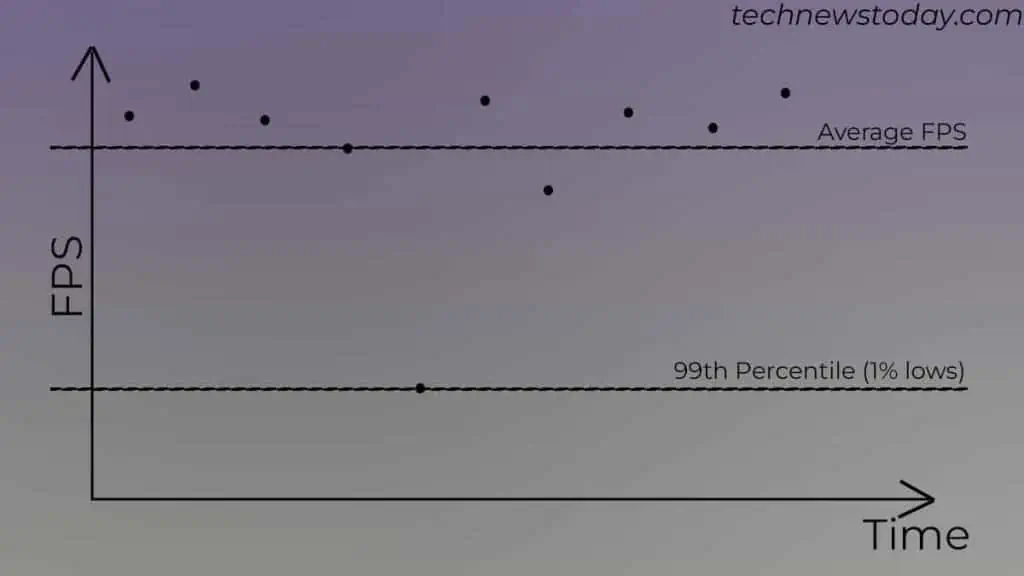
99 percentile, or 1% lows, represents the FPS value above which 99% of the frame rate lies. So, a game with a 1% low of 40 means the total frame rate stays above 40 FPS 99% of the time.
Similarly, the 99.9 percentile, or 0.1% lows, represents the FPS value above which 99.9% of the frame rate lies. A 0.1% low of 35 means the remaining 99.9% of the time, the frame rate stays above 35 FPS.
In Layman’s terms, 0.1% and 1% lows are the average of the lowest 0.1% and 1% FPS, respectively. So, you would want your lows to be as close to average FPS as possible. This should fix any stuttering issues when gaming.
Even when the FPS is around 20-30, the game will feel smooth if the lows are in the same range.
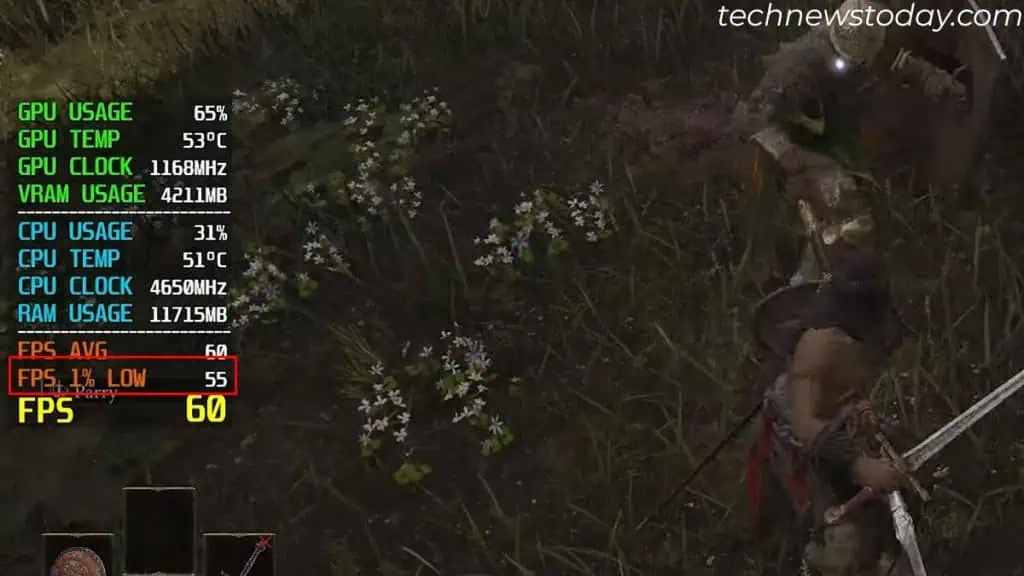
But the frame drops are much more noticeable when the average FPS and 1% & 0.1% lows deviate too much. For example, an average FPS of 50 with a 1% low at 45 is much smoother than 80 FPS with a 1% low at 15.
This is why a video clip @ 24FPS feels smooth and does not stutter or lag. The frames display at a constant interval, meaning there is no deviation in the framerates.
Improving 1% and 0.1% Lows
Numerous factors like RAM capacity, speed, VRAM capacity, CPU, etc affect your 1% lows, 0.1% lows, and average FPS.
Among these, systems low on physical memory or VRAM suffer from 1% lows the most. I once faced something similar a few years back.
I used to run GTA V on my 8GB laptop on an integrated GPU, getting 30-40 FPS on average. 30-40 FPS is low in itself, but there was also constant stuttering to the point where the game was unplayable. Running a benchmark test, I saw that the 1% lows were 5-10 FPS.
Upgrading the RAM to 16GB fixed the stuttering issue. Although the FPS stayed below 40 FPS, the game was much smoother and playable after the upgrade.
Besides upgrading memory, here are a few things you can try to improve 1% lows.
- Increase Video RAM (preferably, upgrade GPU)
- Enable XMP
- Lower In-game Settings
- Use Latest GPU driver
I also recommend that you check the system’s bottlenecks. If you find any, you should upgrade the slower-performing components.
You can also try limiting the FPS if the lows and average FPS are too far apart. Lowering your FPS, such that it matches the 1% low FPS, should give you a smooth gaming experience.

