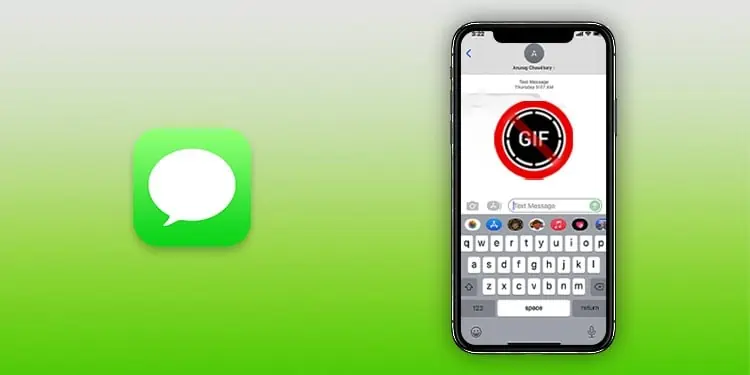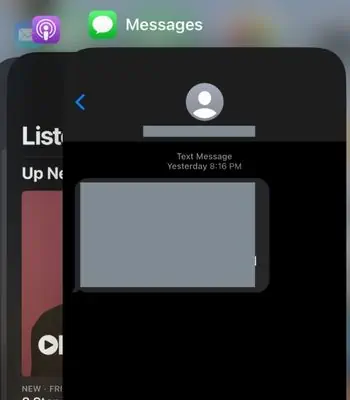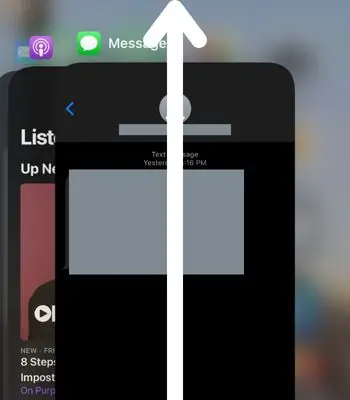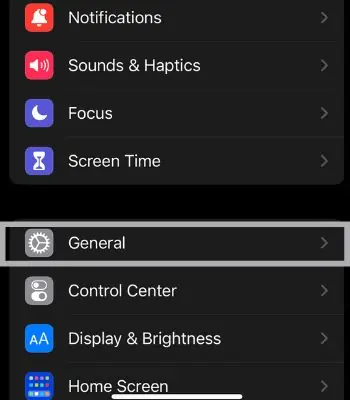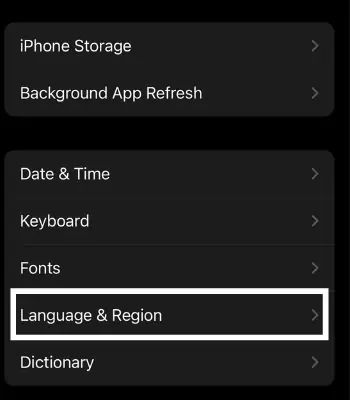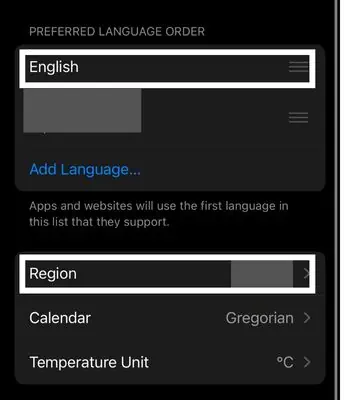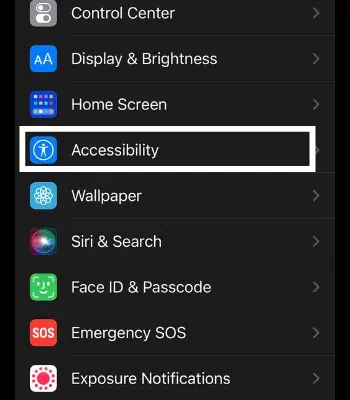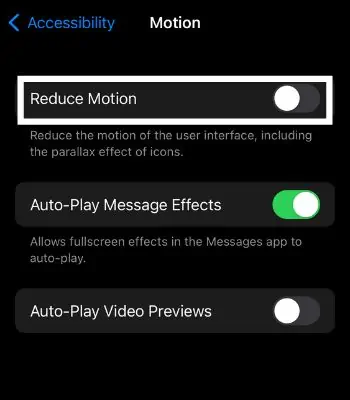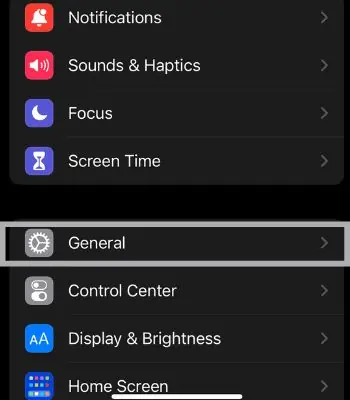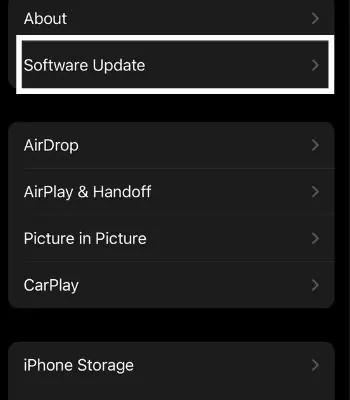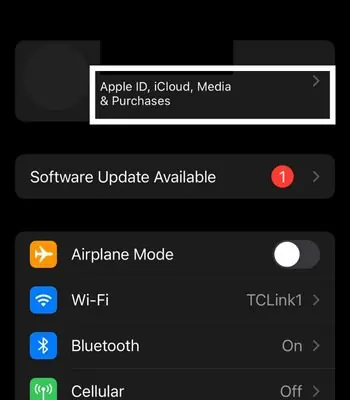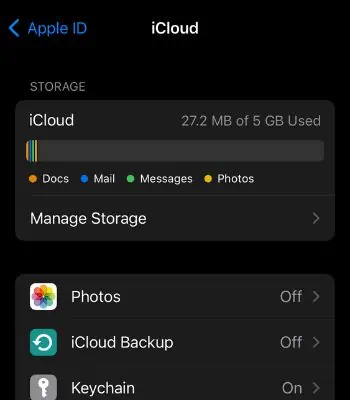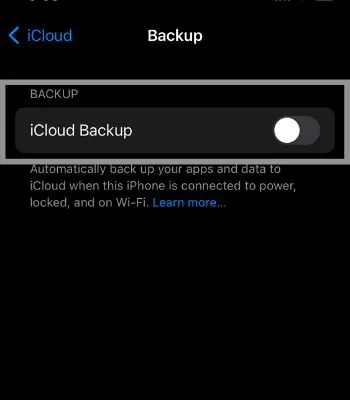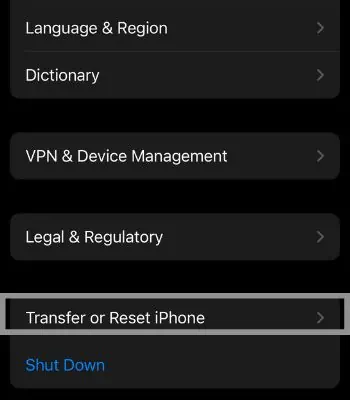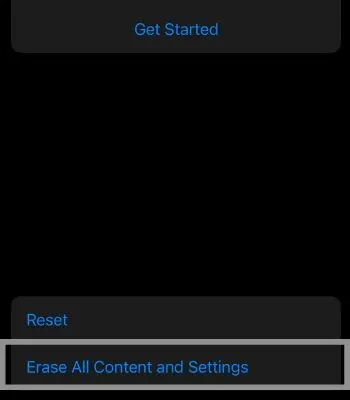GIFs are a great medium for exchanging animated messages with your friends or loved ones. It lets us convey our emotions and reactions through graphics. However, sometimes GIFs fail to load properly and you won’t be able to send or view GIFs sent by other people.
It can arise due to a device software glitch, or you enabled/disabled features like motion and #images. These issues can be easily fixed by simple rebooting or changing the region and language.
In this article, I have shared causes and fixes you can apply to fix the issue related to your GIFs.
Why is my GIF Not Working on iPhone
- Poor Internet Connection: This is the common reason why your GIFs won’t work. You need to have patience and a good internet connection to load the library of GIFs as it contains thousands of animated files. But, if you have a bad internet connection, it takes time, or sometimes it doesn’t work.
- Inaccurate Region and Language: If you set your iPhone’s Language and Region in the countries that don’t support GIFs, it fails to load such features.
- Enable Reduce Motion: Sometimes, the reduced motion setting leads to GIF not working issues on the iPhone. Enabling a reduced motion feature can help to save the battery but limit other features, including GIFs.
- Disable #images: This is another common cause why your GIFs are not working. Sometimes your #images are disabled by default. Then your GIFs will fail to work on your iPhone.
- Insufficient Storage: If your iPhone is running out of space, you can experience such issues regarding GIFs. Your iPhone won’t upload and download GIFs if you have insufficient space.
How to Fix Gifs Not Working on iPhone
We have compiled various fixes so you can try to make your GIF work back to normal. Most of the fixes can be done in no time, while if your device still fails to work on GIFs, you need to reset your iPhone, which is the only fix that requires extra time.
Check Your Internet Connection

You don’t need to panic if your GIFs are not working as long as a bad internet connection causes it. Try restarting your router or reconnect/change the internet connection to resolve any internet connection issue. Also, you can switch to the data connection to check whether your GIFs are working again. If you’re having problems with your mobile data, you can turn on and off Airplane mode.
Restart the App
Sometimes a temporary glitch can cause the app not to function properly. You can restart the app on your iPhone to fix the GIFs which are not loading or working. So, restart the app to see whether GIF is working again.
- Come to the Home Screen of your iPhone.
- Swipe the bar from the bottom to the top to open the recent apps.

- Find the app, and swipe up to close it.

- Re-open the app to see if the GIFs work.
Reboot Your Device
A simple reboot can be the easiest to resolve if you are experiencing an issue like your GIFs stopped working. Rebooting a device helps repair such background errors and flaws, forcing it to start over again.
You can reboot your device by using the instructions below:
- Press and hold the power button for 2-3 seconds to get the power off options.
- Swipe to the right to power off.
- Now, Press and hold down the power button for 3-4 seconds.
- Apple logo will appear, which means it is turning on.
To force restart your iPhone:
- First, Tap once on Volume up and Volume Down, then hold the power button until the screen goes black.
- Once the screen goes black, leave it for 5 seconds.
- Then, press the power button until you see the Apple logo.
Language and Region
Setting an incorrect region or often changing Region can lead to this problem. You can also manually select the Language and Region. Such a feature is accessible only to selected countries like the U.S.A, the U.K, India, Singapore, Canada, and others. Select a Region from any of those countries and set English as a Language to solve the issue.
- Open Settings.
- Tap on General.

- Scroll down, and click on Language & Region.

- Select the Language as English and Region as United States.

Disable Reduce Motion
Reduce Motion is a feature that is enabled to preserve your iPhone battery. However, it comes with a cost as it limits the unnecessary movement or motion effects that can affect some applications. So, Disabling Reduce Motion can work to fix the problem of GIFs.
- Open Settings.
- Go to Accessibility.

- Click on Motion.

- If it is enabled, click on the toggle to disable it.

Enable #images
You need to enable the #images setting for GIFs to function well. If you accidentally disabled #images, then in such cases, you will face problems in accessing GIFs. You can disable and enable #images simultaneously to fix it. Here’s how you can do it.
- Open Settings.
- Go to Cellular.
- Tap on #images.
- Click on it to enable its function.
Update Your Device
You will find bugs here and there on iOS. So, the best method to eliminate such bugs and glitches is by updating your device to the latest version, as Apple pushes new software updates instantly if users find and complain about bugs in their devices.
- Open Settings.
- Tap on General.

- Go to Software Update.

- Click on Download and Install.

Reset Your iPhone
If you can’t fix your GIFs issue with the above option, then this can be another option you can take to fix it. Keep in mind that resetting your iPhone will clear all the data. Therefore, make sure to backup all your important files in an iCloud or external hard drive or other storage alternatives before trying to reset.
Steps to backup on iCloud
- Open your device Settings.
- Tap on Apple ID.

- Then, click on iCloud.

- Scroll down and click on “iCloud Backup.”

Steps to reset your iPhone
- Open Settings.
- Click on General.
- Scroll down and click on Transfer or Reset.

- Click on Erase all content and settings.

- Once you go there, Your iPhone will ask you to enter your passcode. Then, hit “Erase” to confirm.
- It will take a while to reset your device. Once it is reset, it will boot as a new device.
Do the Above Methods Also Work on Safari for iPhone?
The above methods work almost on every app like Safari or iMessage which supports GIFs. Also, you can try these methods with third-party apps such as Whatsapp, Messenger, and others.